shell command
- The commands that come with the Shell are called built-in commands, which can be implemented through functions inside the Shell. After the Shell is started, the code corresponding to these commands (function body code) is also loaded into memory, so using built-in commands is very fast. It is essentially a self-contained function
- More commands are external applications, and one command corresponds to one application. Running external commands starts a new process, so the efficiency is much worse than that of built-in commands. It is essentially an application.
- After the user enters a command, the Shell first detects whether the command is a built-in command. If so, execute it. If not, detect whether there is a corresponding external program: if so, turn to the external program and return to the Shell after execution; If not, an error will be reported to tell the user that the command does not exist.
**Built in commands: * * too many built-in commands should not be used. Too many built-in commands will lead to the expansion of the shell program itself, which will occupy more memory after running the shell program. Shell is a memory resident program. Occupying too much memory will affect other programs. Only the most commonly used commands are justified as built-in commands, such as cd, kill, echo, etc.
**External command: * * use echo command to output the value of PATH variable, which saves the search PATH of Shell external command.
swiler@swiler-VirtualBox:~$ echo $PATH /usr/local/sbin:/usr/local/bin:/usr/sbin:/usr/bin:/sbin:/bin:/usr/games:/usr/local/games:/snap/bin
The application is converted to shell external command operation
Create hello C documents,
| gcc command | Used to compile c and c + + files - c compile and assemble without linking |
|---|---|
| -S | Compile without assembly and linking |
| -E | Pretreatment |
| -v | The compiler code is also displayed |
| -O < File > | Import the output to the specified file |
| -X < language > | Specify language |
| –help | display help information |
| –version | display version information |
If gcc is not installed, just install it. Run $sudo apt install gcc
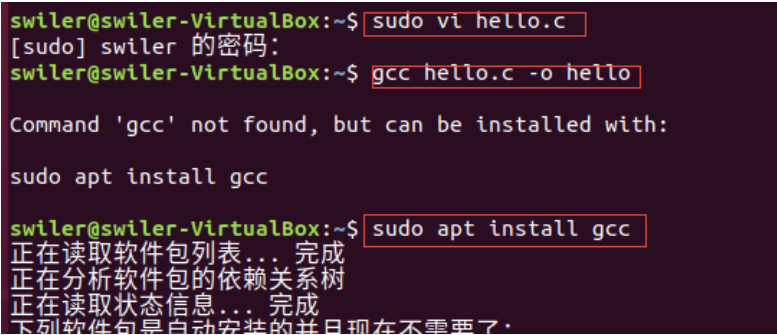
After installation, execute gcc output, and you can see the hello file output
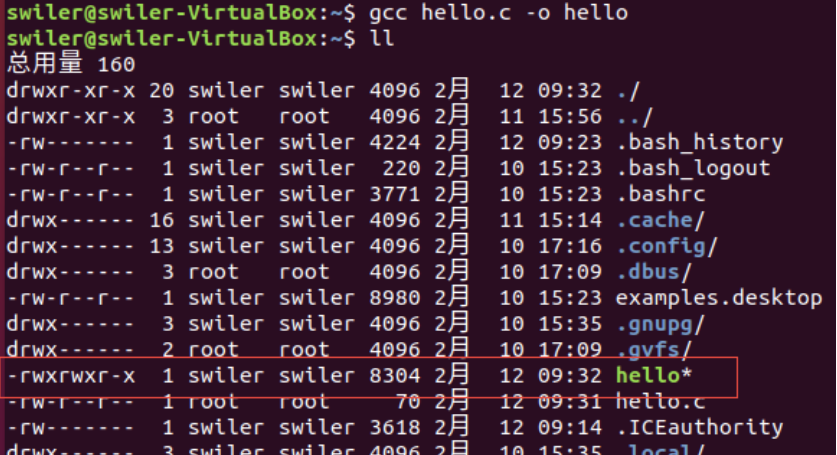
Transfer hello to

This converts an application into a shell external command operation.
The specific steps are as follows:
# hello_world.c the content of the document is
vim hello_world.c
#Press i to enter the input mode
#include
int main ()
{
printf("Hello World ");
return 0;
}
# After pressing ESC: wq save exit
# Compile and then input the output into the hello file
gcc -o hello hello_world.c
# implement
./hello
# Display content: Hello World
Legitimate shell parser
Four kinds: sh/ bash/ rbash/ dash
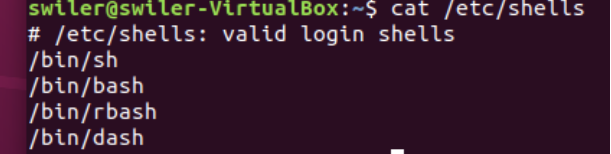
View sh parser

Write a shell script
#Create shell script swiler@swiler-VirtualBox:~$ sudo vi hello.sh #In file #!/bin/bash echo "hello,world!" #Modify file permissions swiler@swiler-VirtualBox:~$ sudo chmod 777 hello.sh #View directory swiler@swiler-VirtualBox:~$ ll #Observable -rwxrwxrwx 1 root root 33 2 December 9:44 hello.sh* #There are four startup modes as follows:
shell startup mode
The four startup modes are different in terms of environment variables, which will not be discussed for the time being
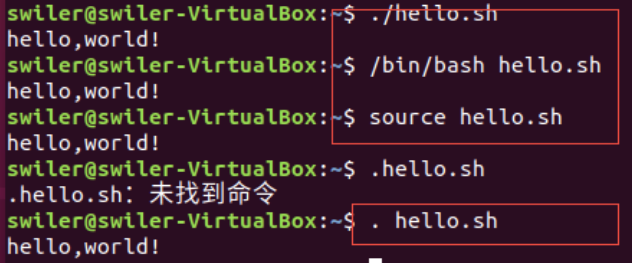
shell script syntax
Variable related operations
Define variables
- variable=value
#stay vi In editor# #Specifies the parser used by the shell script #!/bin/bash #Define a variable and assign it directly. There can be no spaces around the equal sign. It is applicable to the case that the value of the variable has no spaces or characters var=1234 #Add $sign to use variables and output them directly with echo echo "$var"
Execute, terminal output 1234
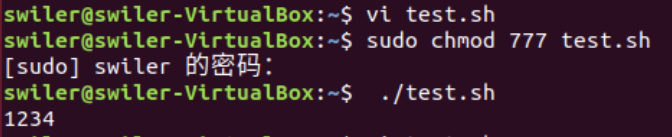
- variable='value'
#stay vi In editor# #Specifies the parser used by the shell script #!/bin/bash #Define a variable, enclosed in single quotation marks, with no spaces around the equal sign var='123 454' #Add $sign to use variables and output them directly with echo echo "$var"
Execute, terminal output 123 454

- variable="value"
#stay vi In editor#
#Specifies the parser used by the shell script
#!/bin/bash
#Define a variable, enclosed in double quotation marks, with no spaces around the equal sign
var="123 454"
#Define a variable, enclosed in double quotation marks, with no spaces around the equal sign
var1="${var}abcd"
#Add $sign to use variables and output them directly with echo
echo "$var1"
##If will var1="${var}abcd"Change to var1='${var}abcd',Then the output content is ${var}abcd##
Execute, terminal output 123 454abcd

Pay attention to the difference between single quotation marks and double quotation marks. The contents in single quotation marks are WYSIWYG, that is, everything in single quotation marks is output as characters; Double quotation marks can distinguish references to other variables.
Use variables
- $variable
- ${variable}
Assign the result of the command to a variable
- variable=`command`
#!/bin/bash var=`pwd` echo "$var" #Execute the pwd command to immediately know the absolute path name of the current working directory.
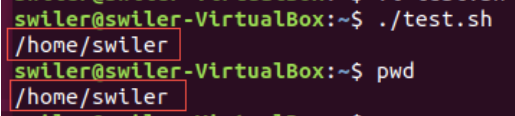
- variable=$(command)
#!/bin/bash var=$(pwd) echo "$var"

Delete variable
- unset
#!/bin/bash
var="123 454"
var1="star"
echo "${var1}${var}"
#Without unset var, the first two variables are output
unset var
#After unset var, the var variable is not output, only var1 is output
echo "${var1}${var}"

Special variable
| variable | meaning |
|---|---|
| $0 | The file name of the current script. |
| $n(n≥1) | Parameters passed to a script or function. n is a number indicating the number of parameters. For example, the first parameter is $1 and the second parameter is $2. |
| $# | The number of arguments passed to the script or function. |
| $* | All parameters passed to a script or function. |
| $@ | All parameters passed to a script or function. When enclosed in double quotation marks, "$@ is slightly different from $* |
| $? | Exit status of the previous command or get the return value of the function. |
| $$ | Current Shell process ID. For Shell scripts, it is the process ID where these scripts are located. |
#!/bin/bash
var="123 454"
var1="star"
echo "${var1}${var}" #Reference and output variables
unset var
echo "${var1}${var}" #Reference and output variables
echo "$0" #The file name of the current script
echo "$1" #The parameter $1 passed to the script or function is assigned on the console
echo "$2" #The parameter $2 passed to the script or function is assigned on the console
echo "$#" #The number of parameters passed to the script or function
echo "$*" #All parameters passed to a script or function
echo "$@" #All parameters passed to a script or function
echo "$?" #Exit status of the previous command or get the return value of the function
echo "$$" #Current Shell process ID
exit 11 #Set function return value
Output result:
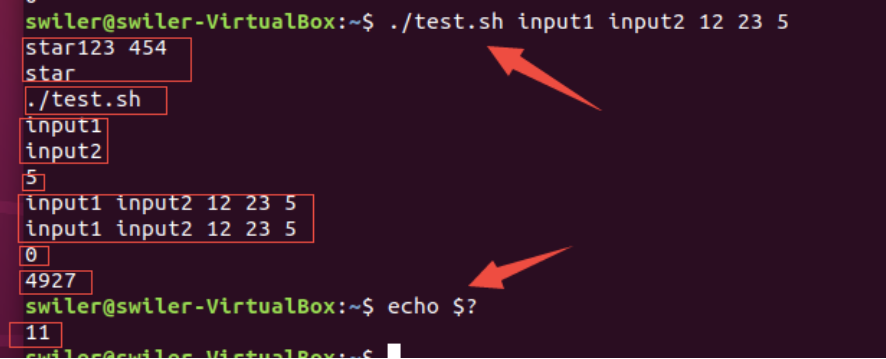
String splicing
And discharge
#!/bin/bash
var="star "
var1=${var}sun #String splicing
echo ${var1}
#Or output it like this: echo "$var1"
#Or output it like this: echo "${var1}"
Read the data entered from the keyboard
read
#!/bin/bash
read -p "input a:" a
read -p "input b:" b
echo "${a}"
echo "${b}"
Execution result:
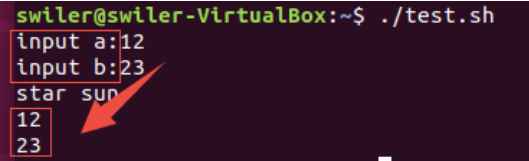
Exit the current process
exit
Mathematical operations on integers
(())
#!/bin/bash
#Enter values for a and b
read -p "input a:" a
read -p "input b:" b
#Execute a+b and assign it to var
var=$(( a+b ))
#Output var to console
echo "${var}"
Execution result:
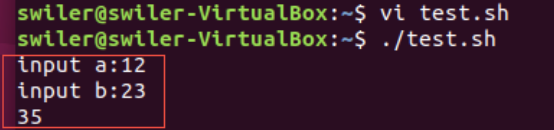
Logic and / or
command1 && command2
command1 || command2
Check whether a condition is true
test expression and [expression]
| Options | Action (0 is true, 1 is false) |
|---|---|
| -eq | Judge whether the values are equal |
| -ne | Judge whether the values are not equal |
| -gt | Judge whether the value is greater than |
| -lt | Judge whether the value is less than |
| -ge | Judge whether the value is greater than or equal to |
| -le | Judge whether the value is less than or equal to |
| -z str | Judge whether the string str is empty |
| -n str | Judge whether the string str is non empty |
| =And== | Determine whether the string str is equal |
| -d filename | Judge whether the file exists and whether it is a directory file. |
| -f filename | Judge whether the document exists and whether it is an ordinary document. |
#!/bin/bash read -p "input a:" a read -p "input b:" b echo "0 is true,1 is false" #Judge whether the values are equal echo "test -eq a&&b" test $a -eq $b && echo "a=b" #Judge whether the values are not equal echo "test -eq a||b" test $a -eq $b || echo "a!=b" #Judge whether the values are not equal echo "test -ne" test $a -ne $b && echo "a!=b" #Judge whether the value is greater than echo "test -gt" test $a -gt $b && echo "a>b" #Judge whether the value is less than echo "test -lt" test $a -lt $b && echo "a<b" #Judge whether the value is greater than or equal to echo "test -ge" test $a -ge $b && echo "a>=b" #Judge whether the value is less than or equal to echo "test -le" test $a -le $b && echo "a<=b"
a>b / a<b / a=b
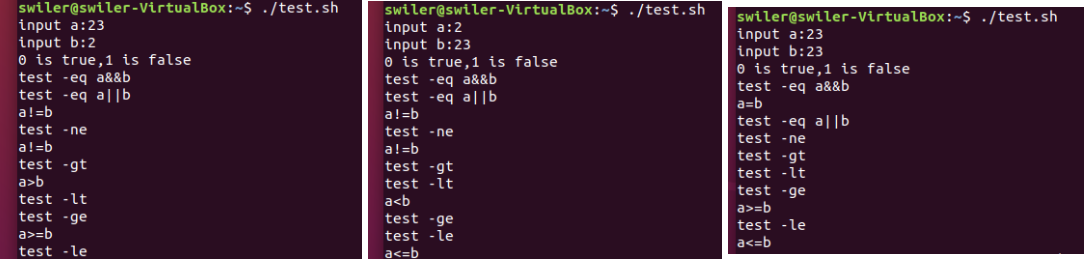
Judge whether the file exists and whether it is a directory file
#!/bin/bash
read -p "input a:" a
[ -d $a ] && echo "${a}"
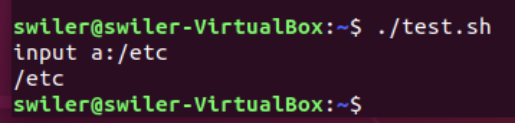
Judge whether the file exists and whether it is an ordinary file
#!/bin/bash
read -p "input a:" a
[ -f $a ] && echo "${a}"

The Conduit
definition
Generally, when we operate, there are many commands, but we only want some of them, so we can use the pipeline.
Pipeline is a very important way of communication in Linux. It connects the output of one previous result directly to the input of another. It is usually used in cooperation with grep.
**Command: * * command1 | command2
if statement
if statement
if condition
then
statement(s)
fi
if else statement
if condition
then
statement1
else
statement2
fi
if elif else statement
if condition1
then
statement1
elif condition2
then
statement2
......
else
statementn
fi
#!/bin/bash
#Enter a and b
read -p "input a:" a
read -p "input b:" b
if [ $a -eq $b ] #If a=b
then
echo "a=b"
elif [ $a -gt $b ] #If a > b
then
echo "a>b"
else #If a < B
echo "a<b"
fi
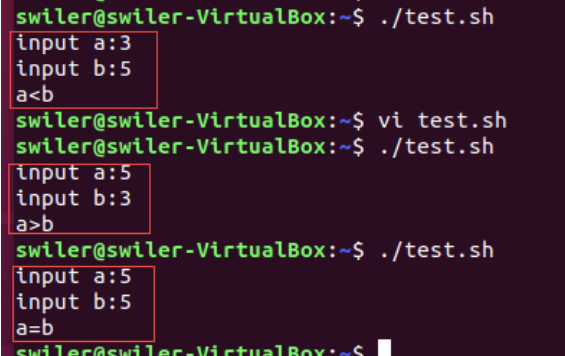
case in statement
case expression in
pattern1)
statement1
;;
pattern2)
statement2
;;
pattern3)
statement3
;;
......
*)
statementn
esac
#!/bin/bash read -p "input a:" a case $a in 1) echo "a=1" ;; 2) echo "a=2" ;; 3) echo "a=3" ;; *) echo "a=other" ;; esac
Output result:
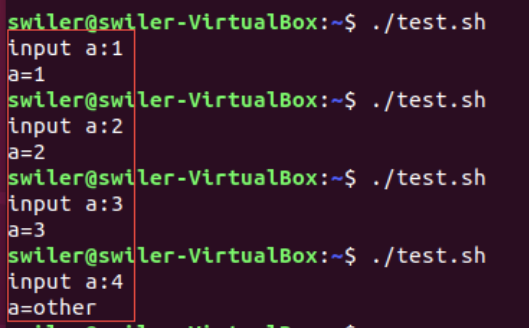
for in loop
for variable in value_list
do
statements
done
value_list value
- Give specific values directly
- Give a value range
#!/bin/bash
#read -p "input a:" a
#read -p "input b:" b
for n in {1..10}
do
echo "$n"
done
#The effect is the same as above
#for n in 1,2,3,4,5,6,7,8,9,10
#do
# echo "$n"
#done
Results: output 1 ~ 10, ten numbers.
- Use the execution result of the command
- Use Shell wildcards
#!/bin/bash #read -p "input a:" a #read -p "input b:" b for n in $(ls /bin/*sh) do echo "$n" done #The shell parser in the bin directory traverses it
result
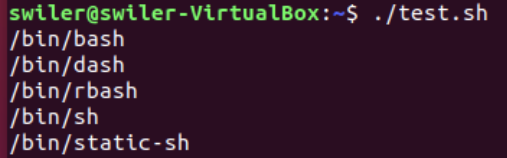
- Use special variables$*
#!/bin/bash #read -p "input a:" a #read -p "input b:" b for n in $* #Or for n in$@ #Or for n in "$@" do echo "$n" done
result:
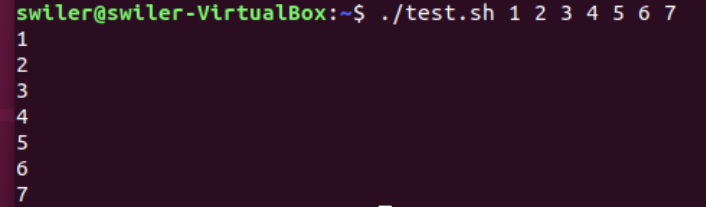
- Use special variable "$*"
#!/bin/bash #read -p "input a:" a #read -p "input b:" b for n in "$*" do echo "$n" done
result:

while loop
while condition
do
statements
done
#!/bin/bash
n=0
while (( n < 10))
do
echo "${n}"
n=$((n+1))
done
result:
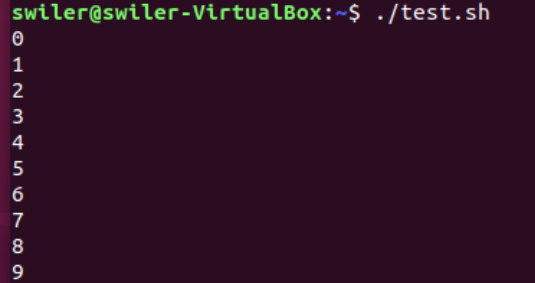
Define function
function name() {
statements
[return value]
}
#!/bin/bash
#Define a function
function my_name(){
echo "swiler"
}
#Call this function
my_name