-
View jps
[root@master ~]# jps 7445 Jps
If this happens, you can move on to the next step.
If not, please refer to jdk environment construction -
Import the Hadoop package and place it in the / opt directory
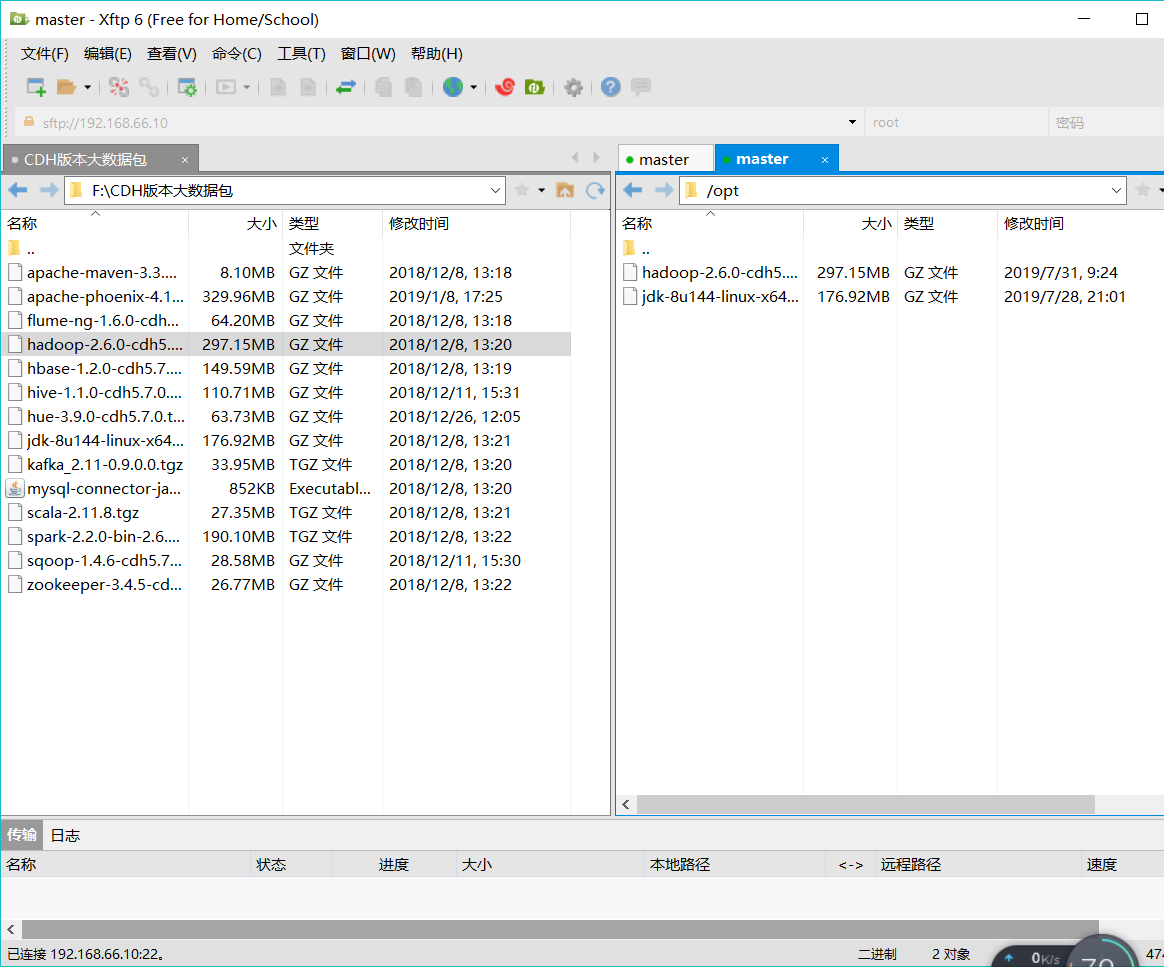
-
Check if the Hadoop package is imported
[root@master ~]# cd /opt [root@master opt]# ll total 485452 -rw-r--r--. 1 root root 311585484 Jul 31 09:24 hadoop-2.6.0-cdh5.7.0.tar.gz -rw-r--r--. 1 root root 185515842 Jul 28 21:01 jdk-8u144-linux-x64.tar.gz
-
Unzip Hadoop
[root@master opt]# tar -zxvf hadoop-2.6.0-cdh5.7.0.tar.gz -C /usr/local/
- Following C is the unzipped folder
-
Configuring the Hadoop environment
Step 1: Enter the hadoop configuration environment[root@master /]# cd /usr/local/hadoop-2.6.0-cdh5.7.0/etc/hadoop
1. modify hadoop-env.sh file ``` [root@master hadoop]# vim hadoop-env.sh ``` modify JAVA_HOME Route export JAVA_HOME=/usr/local/jdk1.8.0_144  2. modify core-site.xml file ``` [root@master hadoop]# vim core-site.xml ``` Editor: ``` <configuration> <!-- Appoint HDFS in NameNode Address --> <property> <name>fs.defaultFS</name> <value>hdfs://Host ip or mapping name: 9000</value> </property> <!-- Appoint hadoop Storage directory of files generated at runtime --> <property> <name>hadoop.tmp.dir</name> <value>/usr/local/hadoop-2.6.0-cdh5.7.0/tmp</value> </property> </configuration> ``` 3. modify hdfs-site.xml File copy backup mechanism `[root@master hadoop]# vim hdfs-site.xml ` ``` <configuration> <!-- Appoint HDFS Number of copies --> <property> <name>dfs.replication</name> <value>1</value> </property> </configuration> ``` 4. To configure /etc/profile And come into force ``` [root@master hadoop-2.6.0-cdh5.7.0]# pwd /usr/local/hadoop-2.6.0-cdh5.7.0 [root@master hadoop-2.6.0-cdh5.7.0]# vim /etc/profile ``` Edit at the end of the document ``` export JAVA_HOME=/usr/local/jdk1.8.0_144 export HADOOP_HOME=/usr/local/hadoop-2.6.0-cdh5.7.0 export PATH=$PATH:$JAVA_HOME/bin:$HADOOP_HOME/bin:$HADOOP_HOME/sbin ``` Effective and View ``` [root@master hadoop-2.6.0-cdh5.7.0]# source /etc/profile [root@master hadoop-2.6.0-cdh5.7.0]# hadoop // / Check to see if it works ``` 5. Format ``` [root@master hadoop-2.6.0-cdh5.7.0]# hadoop namenode -format ``` If the end of the file appears successfull,It proves that the formatting is successful.Step 2, Start
1. Slves under the tmp file ``` [root@master current]# vim slaves ``` The name of the virtual machine where the file content datanode resides Default native 2. Enter/usr/local/hadoop-2.6.0-cdh5.7.0/sbin ``` [root@master sbin]# start-dfs.sh ``` Then enter the jsp command ``` [root@master sbin]# jps 7812 SecondaryNameNode 7653 DataNode 7915 Jps 7535 NameNode ``` If this happens, it proves that the startup is successful. 3. View firewalls ``` [root@master /]# firewall-cmd --state ``` If running, close ``` [root@master /]# systemctl stop firewalld.service ```Step 3
Open the browser and enter 192.168.xx.xx:50070
The following page demonstrates the success of the environment If not, please check that the configuration file is correct and the firewall is closed!
If not, please check that the configuration file is correct and the firewall is closed!
Construction of Pseudo-Distribution Environment for Configuring Hadoop under Linux
Posted by angelssin on Wed, 31 Jul 2019 15:20:34 +0200