Scene introduction
Each time a new image is generated from the operations arrangement, the mirror inside the elastic stretch is directly replaced.
Solution
The scaling configuration source image is the public image aliyun_2_1903_64_20G_alibase_20190829.vhd.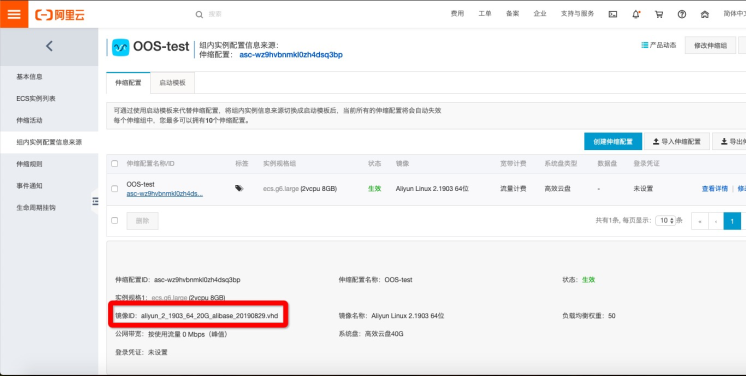
Sign in Operations and Maintenance Layout Console .If you have never opened an OOS service before, click the Open Now button to open it with one click.OOS Operations and Maintenance Layout is a safe and free service, please be assured.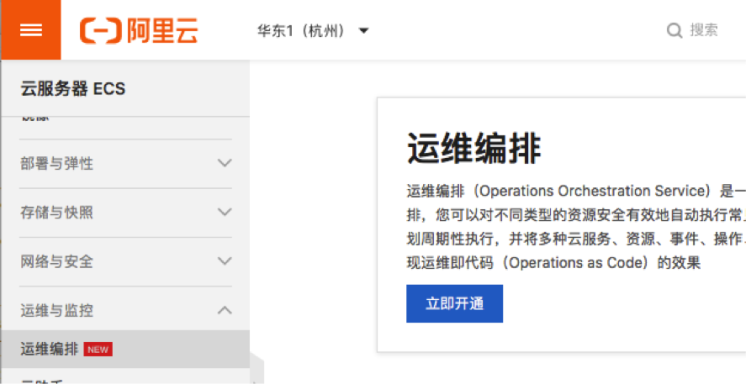
After opening, enter the operation and maintenance layout interface, click Custom Template, click the Create Template button.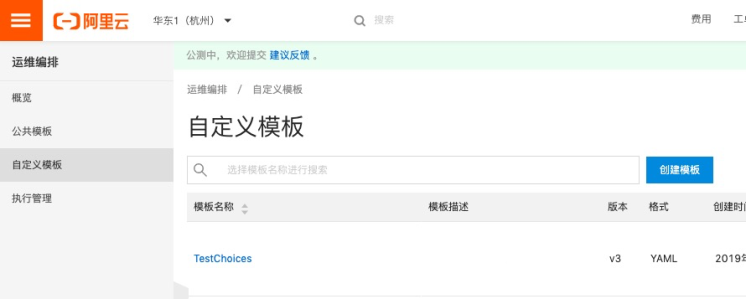
Paste the following template in the Yaml column of the Create Template page.
FormatVersion: OOS-2019-06-01 Description: en: Updates an existing ECS image via ECS Cloud Assistant then creates an ECS image. zh-cn: Update an existing ECS Create a new one after mirroring ECS Mirror. name-en: ACS-ECS-UpdateImage name-zh-cn: To update ECS image Parameters: targetImageName: Description: en: The name of new image. zh-cn: The name of the new mirror. Type: String AllowedPattern: '[A-Za-z0-9\-_]*' MinLength: 1 MaxLength: 30 sourceImageId: Description: en: The image ID for the ECS instance. zh-cn: Source Mirror ID. Type: String AssociationProperty: 'ALIYUN::ECS::Image::ImageId' instanceType: Description: en: The instance type for the ECS instances. zh-cn: Instance type. Type: String AssociationProperty: 'ALIYUN::ECS::Instance::InstanceType' securityGroupId: Description: en: The security group ID for the ECS instances. zh-cn: Security Group ID. Type: String AssociationProperty: 'ALIYUN::ECS::SecurityGroup::SecurityGroupId' vSwitchId: Description: en: The virtual switch ID for the ECS instances. zh-cn: Switch ID. Type: String AssociationProperty: 'ALIYUN::VPC::VSwitch::VSwitchId' AssociationPropertyMetadata: Filters: - SecurityGroupId: securityGroupId commandType: Description: en: The type of command. zh-cn: Cloud Assistant command type. Type: String AllowedValues: - RunBatScript - RunPowerShellScript - RunShellScript MinLength: 1 MaxLength: 30 commandContent: Description: en: Command content to run in ECS instance. zh-cn: stay ECS Cloud Assistant command executed in the instance. Type: String AssociationProperty: Code scalingConfigurationId: Description: en: The ID of the scaling configuration to be modified. zh-cn: The scaling configuration to be modified ID. Type: String OOSAssumeRole: Description: en: The RAM role to be assumed by OOS. zh-cn: OOS Played RAM Role. Type: String Default: OOSServiceRole RamRole: '{{ OOSAssumeRole }}' Tasks: - Name: checkNewImageName Action: ACS::CheckFor Description: en: Check image name is available. zh-cn: Check that the mirror name is available. Properties: Service: ECS API: DescribeImages Parameters: ImageName: '{{ targetImageName }}' DesiredValues: - 0 PropertySelector: TotalCount - Name: runInstances Action: ACS::ECS::RunInstances Description: en: Create a ECS instance with source image. zh-en: Create a Source Mirror ECS Example. Properties: imageId: '{{ sourceImageId }}' instanceType: '{{ instanceType }}' securityGroupId: '{{ securityGroupId }}' vSwitchId: '{{ vSwitchId }}' Outputs: instanceId: ValueSelector: instanceIds[0] Type: String - Name: installCloudAssistant Action: ACS::ECS::InstallCloudAssistant Description: en: Install cloud assostant for ECS instance. zh-cn: Install Cloud Assistant for the instance. OnError: deleteInstance Properties: instanceId: '{{ runInstances.instanceId }}' - Name: runCommand Action: ACS::ECS::RunCommand Description: en: Run cloud assostant command on ECS instance. zh-cn: Run the Cloud Assistant command in the instance. OnError: deleteInstance Properties: commandContent: '{{ commandContent }}' commandType: '{{ commandType }}' instanceId: '{{ runInstances.instanceId }}' - Name: stopInstance Action: ACS::ECS::StopInstance Description: en: Stops the ECS instance. zh-cn: Stop it ECS Example. Properties: instanceId: '{{ runInstances.instanceId }}' - Name: createImage Action: ACS::ECS::CreateImage Description: en: Create new image with the specified image name and instance ID. zh-cn: By specifying an instance ID And the mirror name to create a new image. OnError: deleteInstance Properties: imageName: '{{ targetImageName }}' instanceId: '{{ runInstances.instanceId }}' Outputs: imageId: ValueSelector: imageId Type: String - Name: deleteInstance Action: ACS::ExecuteAPI Description: en: Deletes the ECS instance. zh-cn: delete ECS Example. Properties: Service: ECS API: DeleteInstance Risk: Normal Parameters: InstanceId: '{{ runInstances.instanceId }}' Force: true - Name: modifyScalingConfiguration Action: ACS::ExecuteAPI Description: en: Modify scaling configuration. zh-cn: Modify the scaling configuration. Properties: Service: ESS API: ModifyScalingConfiguration Parameters: ScalingConfigurationId: '{{ scalingConfigurationId }}' ImageId: '{{ createImage.imageId }}' Outputs: imageId: Type: String Value: '{{ createImage.imageId }}'
Enter a template name and click Create Template.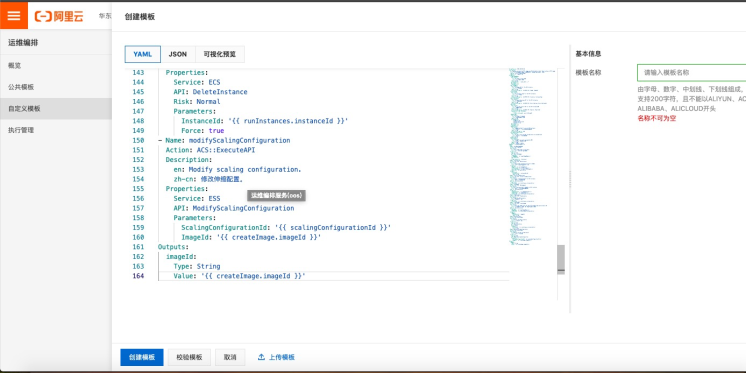
Find the template you just created on the Custom Template page and click Create to execute.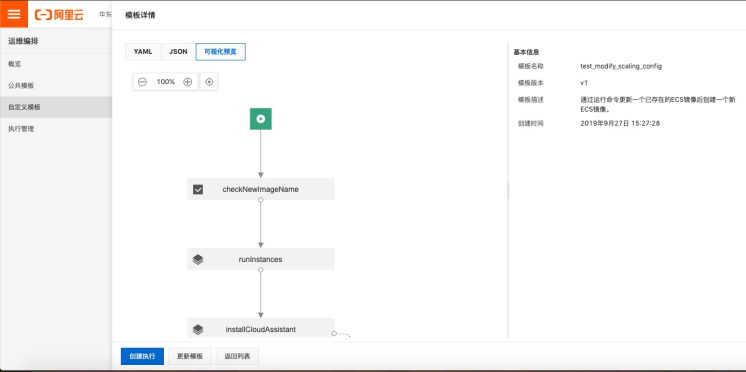
Select Auto Execute and click Next: Set parameters.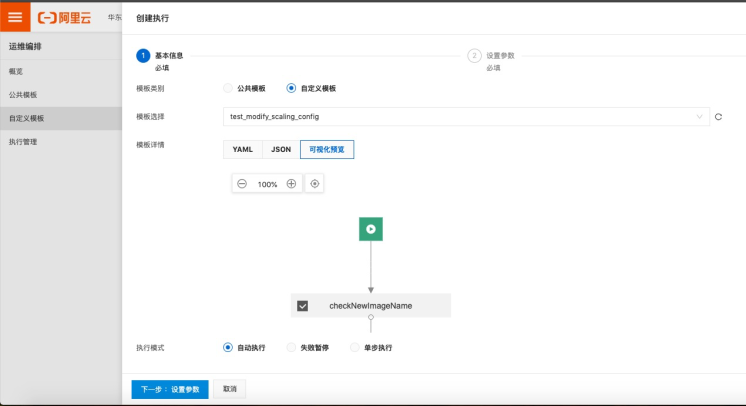
On the Parameter Settings page, enter the required parameters according to the parameter description, confirm and click Next: Confirm.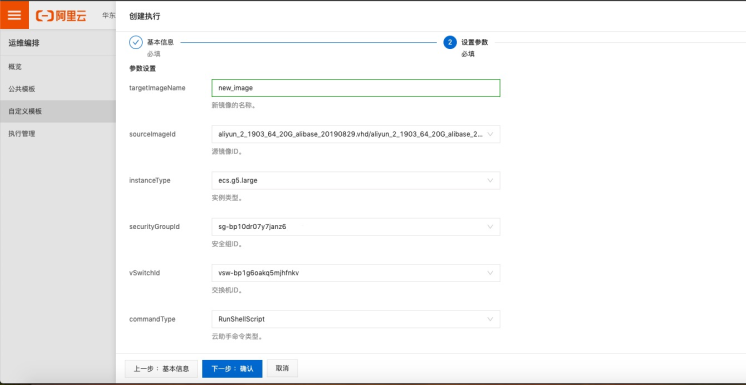
Click Confirm Risk and Execute after confirming that the risk is acceptable.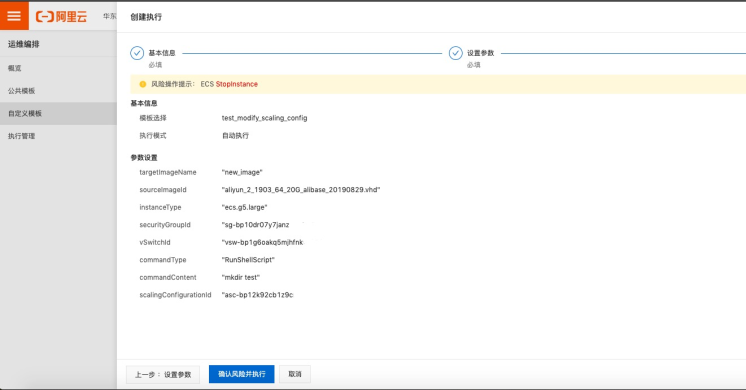
Check the execution details on the Execution Management page after confirming execution.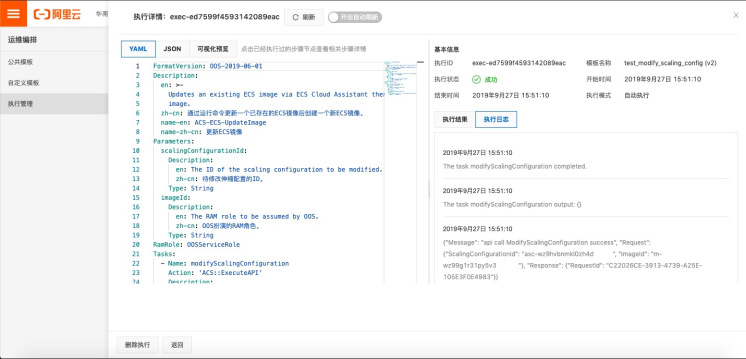
The View Scale Configuration Mirror ID was replaced with the latest mirror after successful execution.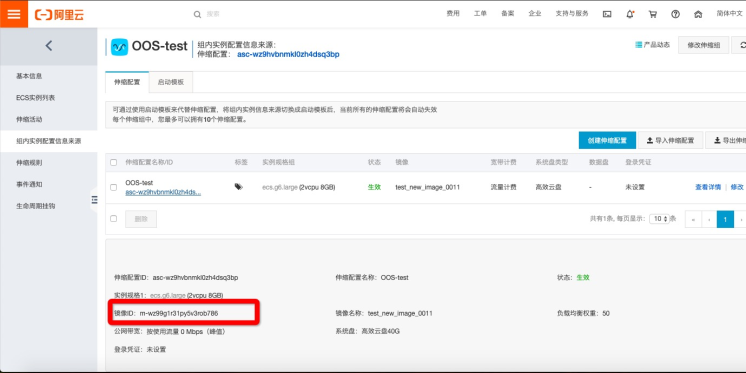
Welcome to OOS
OOS Customer Support Pin Group: 23330931
Links to the OOS Management Console[](https://yq.aliyun.com/go/articleRenderRedirect?url=https%3A%2F%2Fhome.console.aliyun.com%2Fredirect.htm%3FproductId%3Decs%26amp%3Bpath%3Dautomation%2Fregion%2F)
/>Links to OOS Help Documents
Series articles
Topic Articles
Ali Cloud Heavy Release Cloud Automation Tool-Operations and Maintenance Organization OOS
Best Practices
Permissions to play the Transport Maintenance Layout Service: Assume Role+Pass Role
Scene Series
Operations Maintenance Layout Scene Series - Update ECS Mirrors
Operations and Maintenance Layout Scene Series - -- Automatically type TAG for ECS instances
Operations Maintenance Layout Scene Series - Copying files from instances to OSS
Operations and Maintenance Layout Scene Series - Add Instances to SLS Machine Group
Operations Maintenance Layout Scene Series - Detect MFA Functional Status
Ali Cloud Operation and Maintenance New Function: One-Click Batch Cloning ECS
Operations and Maintenance Layout Scene Series - Daily statistics of the running status of multiple Region instances
Operations and Maintenance Scene Series - -- How to Use jq
Operations and Maintenance Layout Scene Series - Run commands on machines in batches