Building nginx service under Linux
1.nginx introduction:
- Nginx is an open-source, high-performance and highly reliable Web and reverse proxy server, and supports hot deployment. It can run almost 7 * 24 hours without interruption. Even if it runs for several months, it does not need to be restarted. It can also hot update the software version under the condition of uninterrupted service.
- Performance is the most important consideration of Nginx. It occupies less memory, has strong concurrency, and can support up to 5w concurrent connections. Most importantly, Nginx is free and can be commercialized, and its configuration and use are relatively simple.
- The following provides the detailed steps of nginx installation, nginx reverse proxy setup, nginx load balancing, and nginx high availability configuration
2.nginx installation:
2.1 install nignx using Yum or up2date:
1. Features:
Installing nginx using yum is simple and convenient, and the latest version is installed
2. Configure the yum source of nginx:
[root@server-3 ~]# vim /etc/yum.repos.d/nginx.repo [nginx-stable] name=nginx stable repo baseurl=https://nginx.org/packages/centos/7/x86_64/ gpgcheck=1 enabled=1 gpgkey=https://nginx.org/keys/nginx_signing.key module_hotfixes=true [nginx-mainline] name=nginx mainline repo baseurl=https://nginx.org/packages/mainline/centos/7/x86_64/ gpgcheck=1 enabled=0 gpgkey=https://nginx.org/keys/nginx_signing.key module_hotfixes=true
3. Install nginx
Install nginx using yum and start to view the version
[root@server-3 ~]# yum install -y nginx [root@server-3 ~]# nginx [root@server-3 ~]# nginx -v nginx version: nginx/1.20.1
2.2 source code installation nginx
1. Features:
The feature of using the source code installation is that you can choose to install the required nginx version
2. Configure centos yum source:
Because the source code installation requires some dependent packages, configure the yum source and Alibaba cloud's Yum source first. The premise is to ensure that the virtual machine can access the Internet
[root@server-3 ~]# curl -o /etc/yum.repos.d/centos7.repo http://mirrors.aliyun.com/repo/Centos-7.repo
3. Install dependent packages:
[root@server-3 ~]# yum install -y gcc-c++ pcre pcre-devel zlib zlib-devel openssl openssl-devel
4. Download nginx source package:
Download address of nginx official website: https://nginx.org/download/
Any version of nginx has.
Download using the wget tool:
[root@server-3 ~]# yum install -y wget [root@server-3 ~]# wget https://nginx.org/download/nginx-1.17.8.tar.gz --2021-10-02 15:32:32-- https://nginx.org/download/nginx-1.17.8.tar.gz Resolving nginx.org (nginx.org)... 3.125.197.172, 52.58.199.22, 2a05:d014:edb:5704::6, ... Connecting to nginx.org (nginx.org)|3.125.197.172|:443... connected. ERROR: cannot verify nginx.org's certificate, issued by '/C=US/O=Let's Encrypt/CN=R3': Issued certificate has expired. To connect to nginx.org insecurely, use `--no-check-certificate'. [root@server-3 ~]# wget https://nginx.org/download/nginx-1.17.8.tar.gz --no-check-certificate --2021-10-02 15:32:44-- https://nginx.org/download/nginx-1.17.8.tar.gz Resolving nginx.org (nginx.org)... 52.58.199.22, 3.125.197.172, 2a05:d014:edb:5704::6, ... Connecting to nginx.org (nginx.org)|52.58.199.22|:443... connected. WARNING: cannot verify nginx.org's certificate, issued by '/C=US/O=Let's Encrypt/CN=R3': Issued certificate has expired. HTTP request sent, awaiting response... 200 OK Length: 1038627 (1014K) [application/octet-stream] Saving to: 'nginx-1.17.8.tar.gz' 100%[========================================================================================================>] 1,038,627 153KB/s in 6.6s 2021-10-02 15:32:53 (153 KB/s) - 'nginx-1.17.8.tar.gz' saved [1038627/1038627]
5. Decompression and installation:
[root@server-3 ~]# tar -xzf nginx-1.17.8.tar.gz -C /usr/local/ [root@server-3 ~]# mkdir -p /var/temp/nginx [root@server-3 ~]# cd /usr/local/nginx-1.17.8/ [root@server-3 nginx-1.17.8]# ls auto CHANGES CHANGES.ru conf configure contrib html LICENSE man README src [root@server-3 nginx-1.17.8]# ./configure --prefix=/usr/local/nginx --pid-path=/var/run/nginx/nginx.pid --lock-path=/var/lock/nginx.lock --error-log-path=/var/log/nginx/error.log --http-log-path=/var/log/nginx/access.log --with-http_gzip_static_module --http-client-body-temp-path=/var/temp/nginx/client --http-proxy-temp-path=/var/temp/nginx/proxy --http-fastcgi-temp-path=/var/temp/nginx/fastcgi --http-uwsgi-temp-path=/var/temp/nginx/uwsgi --with-http_stub_status_module --with-http_ssl_module --http-scgi-temp-path=/var/temp/nginx/scgi The above command directly copies the code: ./configure \ --prefix=/usr/local/nginx \ --pid-path=/var/run/nginx/nginx.pid \ --lock-path=/var/lock/nginx.lock \ --error-log-path=/var/log/nginx/error.log \ --http-log-path=/var/log/nginx/access.log \ --with-http_gzip_static_module \ --http-client-body-temp-path=/var/temp/nginx/client \ --http-proxy-temp-path=/var/temp/nginx/proxy \ --http-fastcgi-temp-path=/var/temp/nginx/fastcgi \ --http-uwsgi-temp-path=/var/temp/nginx/uwsgi \ --with-http_stub_status_module \ --with-http_ssl_module \ --http-scgi-temp-path=/var/temp/nginx/scgi To compile and install: [root@server-3 nginx-1.17.8]# make [root@server-3 nginx-1.17.8]# make install
6. Start nginx
[root@server-3 nginx-1.17.8]# cd /usr/local/nginx [root@server-3 nginx]# ls conf html sbin [root@server-3 nginx]# sbin/nginx [root@server-3 nginx]# ps -ef |grep nginx root 10562 1 0 15:40 ? 00:00:00 nginx: master process sbin/nginx nobody 10563 10562 0 15:40 ? 00:00:00 nginx: worker process root 10566 7566 0 15:40 pts/1 00:00:00 grep --color=auto nginx
Visit the browser: virtual machine ip:80 to check whether the nginx home page appears
The premise is to turn off the virtual machine firewall and selinux
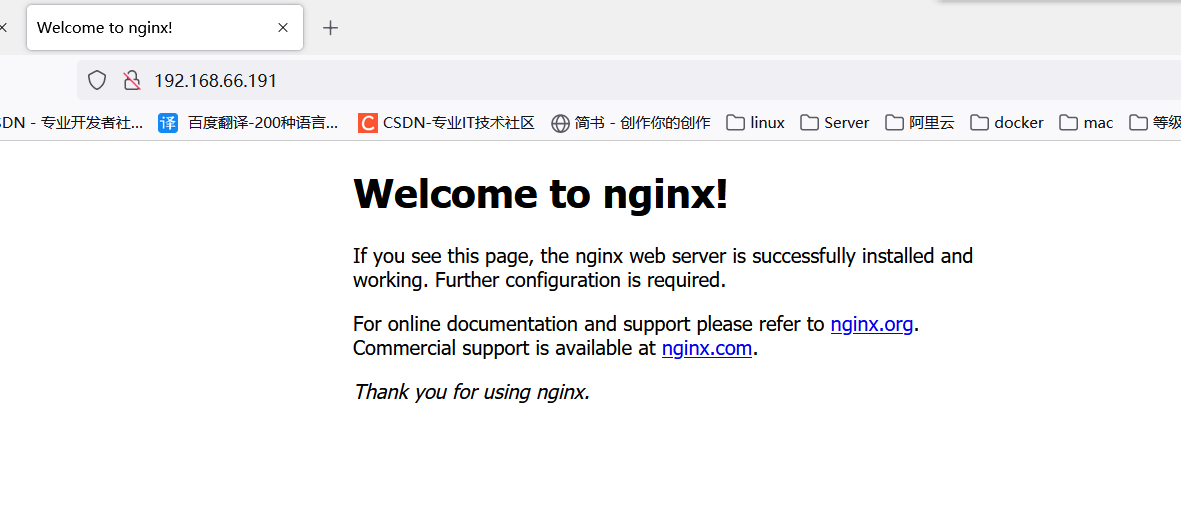
3.nginx configure reverse proxy (example 1):
Reverse proxy 1:
Effect to be achieved:
The browser visiting www.123.com will jump to the home page of tomcat
1. Preparation:
To install tomcat:
[root@server-3 ~]# wget https://dlcdn.apache.org/tomcat/tomcat-9/v9.0.53/bin/apache-tomcat-9.0.53.tar.gz [root@server-3 ~]# tar -xzvf apache-tomcat-9.0.53.tar.gz -C /usr/local/
Because starting tomcat needs to be based on the java environment, configure the java environment before starting tomcat here
Download address of java package: https://www.oracle.com/java/technologies/javase/javase-jdk8-downloads.html
[root@server-3 ~]# tar -xzvf jdk-8u181-linux-x64.tar.gz -C /usr/local/ [root@server-3 ~]# vim /etc/profile export JAVA_HOME=/usr/local/jdk1.8.0_291 export PATH=$PATH:$JAVA_HOME/bin [root@server-3 ~]# source /etc/profile [root@server-3 ~]# java -version openjdk version "1.8.0_302" OpenJDK Runtime Environment (build 1.8.0_302-b08) OpenJDK 64-Bit Server VM (build 25.302-b08, mixed mode) [root@server-3 ~]# jps 10840 Jps
Start tomcat
[root@server-3 ~]# cd /usr/local/apache-tomcat-9.0.53/ [root@server-3 apache-tomcat-9.0.53]# bin/startup.sh start Using CATALINA_BASE: /usr/local/apache-tomcat-9.0.53 Using CATALINA_HOME: /usr/local/apache-tomcat-9.0.53 Using CATALINA_TMPDIR: /usr/local/apache-tomcat-9.0.53/temp Using JRE_HOME: /usr/local/jdk1.8.0_291 Using CLASSPATH: /usr/local/apache-tomcat-9.0.53/bin/bootstrap.jar:/usr/local/apache-tomcat-9.0.53/bin/tomcat-juli.jar Using CATALINA_OPTS: Tomcat started. [root@server-3 apache-tomcat-9.0.53]# jps 10947 Jps 10874 Bootstrap
verification:
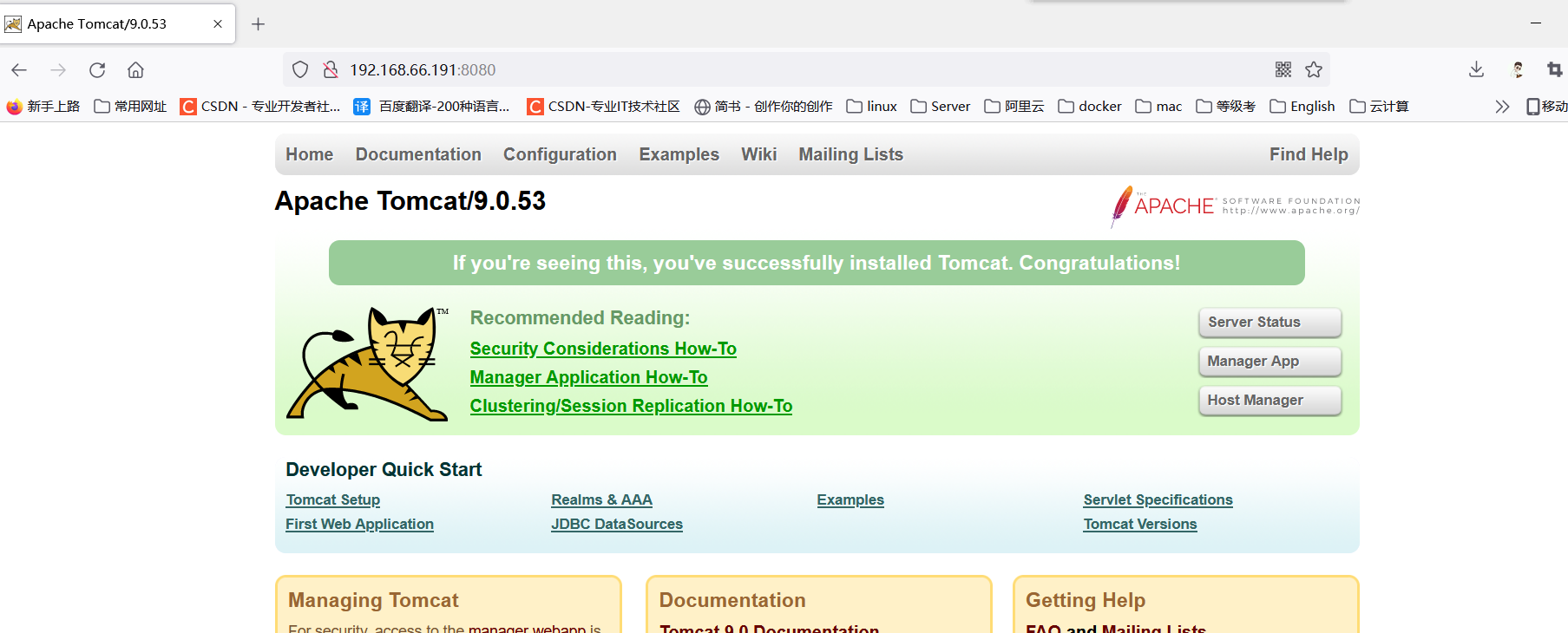
2. Configure nginx reverse proxy
Modify nginx configuration file
[root@server-3 ~]# cd /usr/local/nginx/conf/
stay sever Configuration under module
[root@server-3 conf]# vim nginx.conf
server {
listen 80;
server_name 192.168.66.191; #Change the localhost here to the cost machine ip, and the browser needs to resolve to this ip when accessing the domain name
#charset koi8-r;
#access_log logs/host.access.log main;
location / {
proxy_pass http://127.0.0.1:8080; # Because the tomcat service is also built in this virtual machine, tomcat is port 8080. This configuration is the key to the success of the reverse proxy
root html;
index index.html index.htm;
}
restart nginx,Make its configuration effective:
[root@server-3 conf]# cd ../sbin
[root@server-3 sbin]# ./nginx -s reload
3. hosts analysis in win
Add hosts resolution in windows:
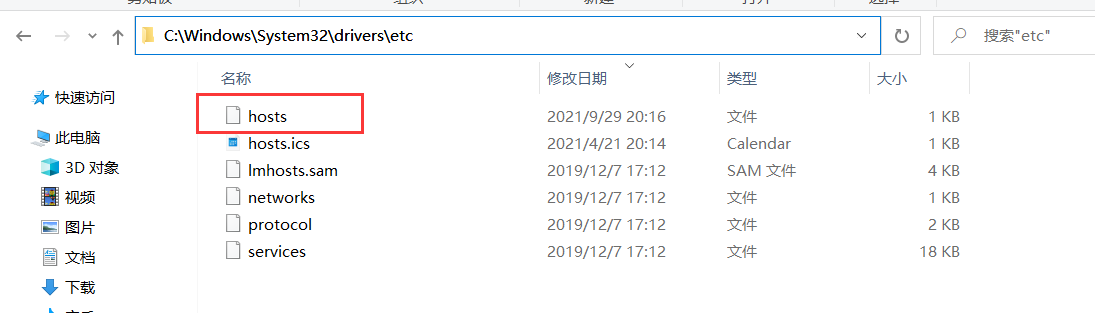
Add a row
Virtual machine ip www.123.com
For example: 192.168.66.191 www.123.com
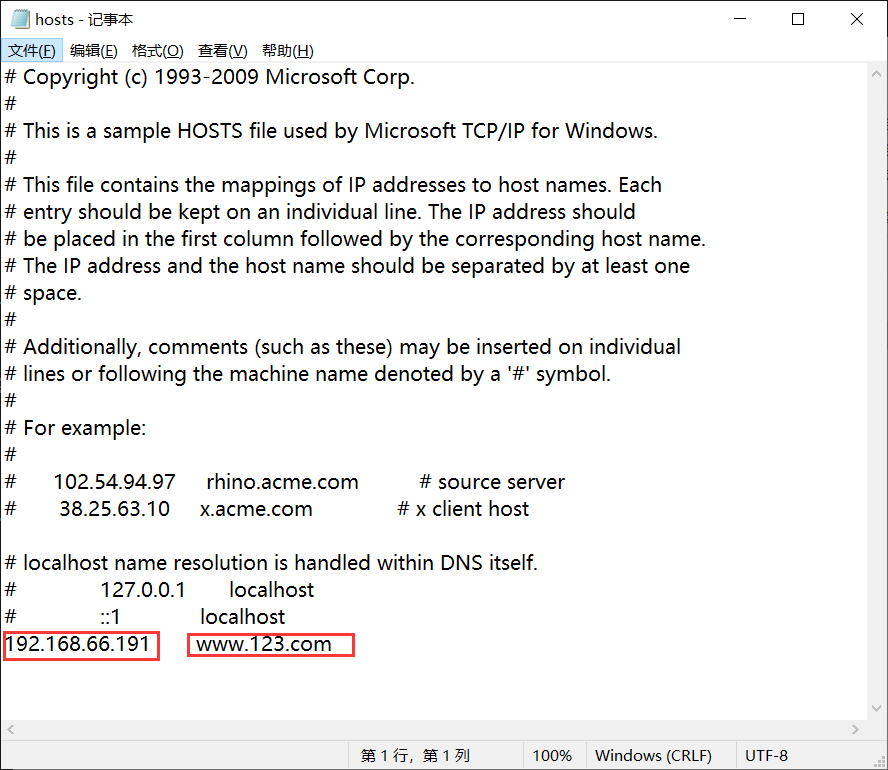
4. Test:
Browser access: www.123.com
Check whether it will jump to the tomcat home page
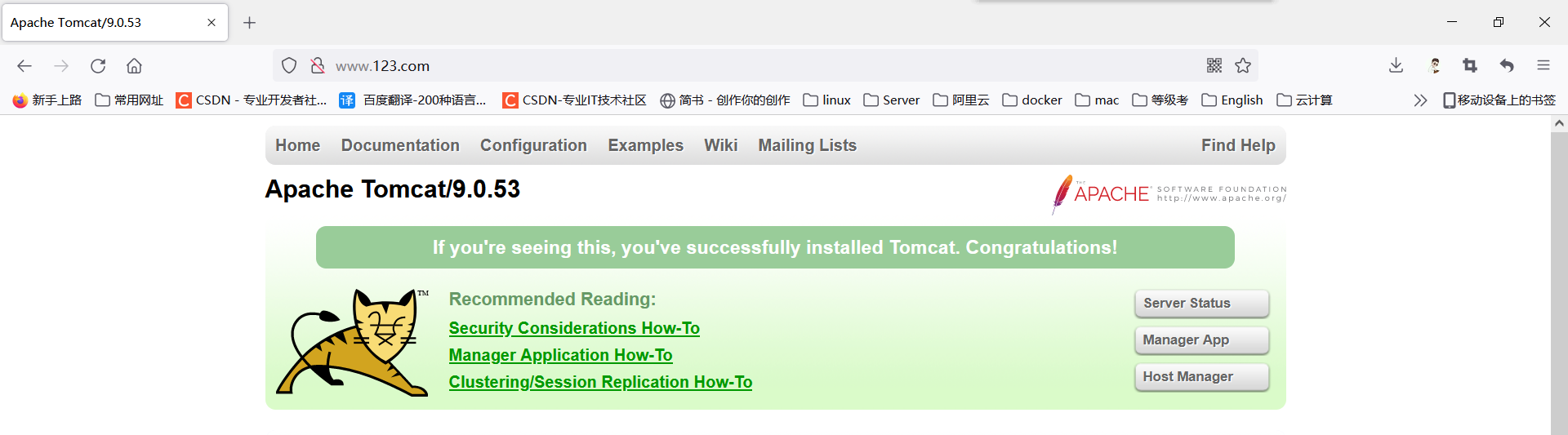
Thus, a simple nginx reverse proxy configuration success!!
4.nginx configure reverse proxy (example 2):
Use nginx reverse proxy to jump to different port services according to the access path. The listening port of nginx is 9001
The effects to be achieved here are:
visit http://192.168.11.131:9001/edu/ Jump directly to 127.0.0.1:8080
visit http://192.168.11.131:9001/stu/ Jump directly to 127.0.0.1:8081
This effect can be easily realized by using nginx to access different pages when accessing the same ip or the same domain name followed by other parameters.
1. Preparation:
Prepare two tomcat, tomcat1 and tomcat2
Because of the above experiment, a Tomcat is 8080 port, and then install a tomcat2 as 8081 port;
Close the start of the last experiment first tomcat
[root@server-3 ~]# ps -ef |grep apache
root 7221 1 1 15:35 pts/0 00:00:03 /usr/local/jdk1.8.0_291/bin/java -Djava.util.logging.config.file=/usr/local/tomcat1/conf/logging.properties -Djava.util.logging.manager=org.apache.juli.ClassLoaderLogManager -Djdk.tls.ephemeralDHKeySize=2048 -Djava.protocol.handler.pkgs=org.apache.catalina.webresources -Dorg.apache.catalina.security.SecurityListener.UMASK=0027 -Dignore.endorsed.dirs= -classpath /usr/local/tomcat1/bin/bootstrap.jar:/usr/local/tomcat1/bin/tomcat-juli.jar -Dcatalina.base=/usr/local/tomcat1 -Dcatalina.home=/usr/local/tomcat1 -Djava.io.tmpdir=/usr/local/tomcat1/temp org.apache.catalina.startup.Bootstrap start
root 10869 1218 0 15:39 pts/0 00:00:00 grep --color=auto apache
[root@server-3 ~]# kill -9 7221
Start second tomcat
[root@server-3 ~]# cd /usr/local/
[root@server-3 local]# mkdir /usr/local/tomcat1 /usr/local/tomcat2
[root@server-3 local]# mv apache-tomcat-9.0.53/ tomcat1/
[root@server-3 local]# tar -xvzf /root/apache-tomcat-9.0.53.tar.gz -C /usr/local/tomcat2
modify tomcat2 Port:
[root@server-3 local]# cd tomcat2/apache-tomcat-9.0.53/
[root@server-3 tomcat2]# vim conf/server.xml
<Server port="8015" shutdown="SHUTDOWN">
<Connector port="8081" protocol="HTTP/1.1"
connectionTimeout="20000"
redirectPort="8443"
2. Verify whether the two tomcat are started
Start tomcat1 and tomcat2
[root@server-3 ~]# cd /usr/local/tomcat1/ [root@server-3 tomcat1]# bin/startup.sh start Using CATALINA_BASE: /usr/local/tomcat1 Using CATALINA_HOME: /usr/local/tomcat1 Using CATALINA_TMPDIR: /usr/local/tomcat1/temp Using JRE_HOME: /usr/local/jdk1.8.0_291 Using CLASSPATH: /usr/local/tomcat1/bin/bootstrap.jar:/usr/local/tomcat1/bin/tomcat-juli.jar Using CATALINA_OPTS: Tomcat started. [root@server-3 tomcat1]# cd ../tomcat2/apache-tomcat-9.0.53/ [root@server-3 tomcat2]# bin/startup.sh start Using CATALINA_BASE: /usr/local/tomcat2 Using CATALINA_HOME: /usr/local/tomcat2 Using CATALINA_TMPDIR: /usr/local/tomcat2/temp Using JRE_HOME: /usr/local/jdk1.8.0_291 Using CLASSPATH: /usr/local/tomcat2/bin/bootstrap.jar:/usr/local/tomcat2/bin/tomcat-juli.jar Using CATALINA_OPTS: Tomcat started.
Browser access test: 192.168.66.191:8080
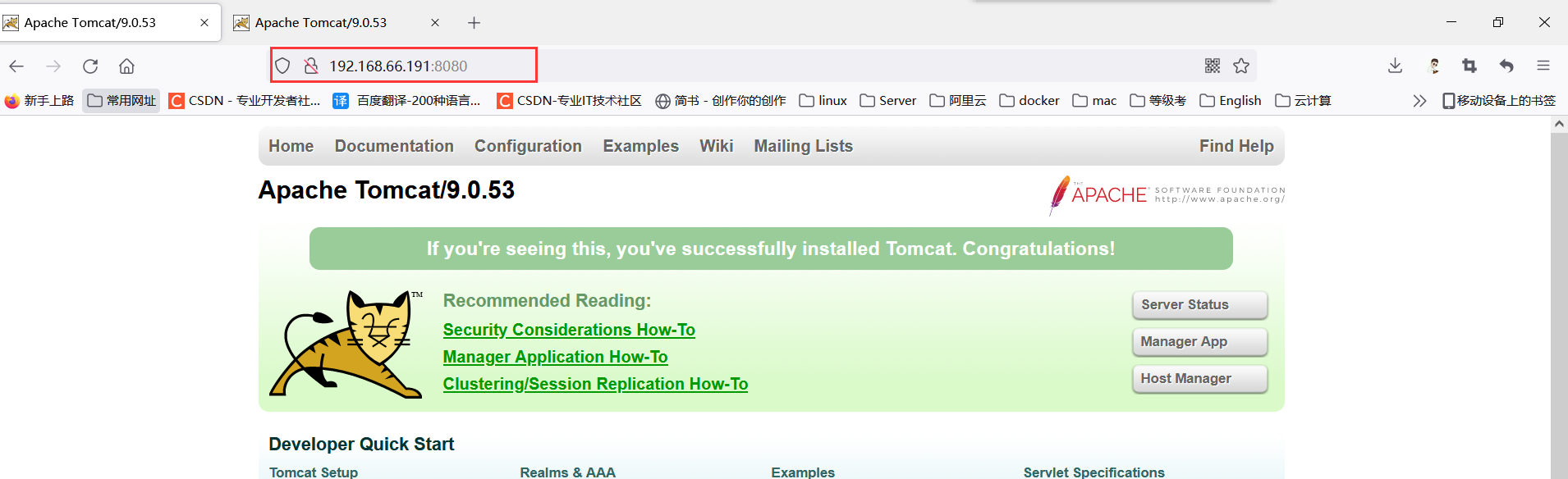
Browser access test: 192.168.66.191:8081
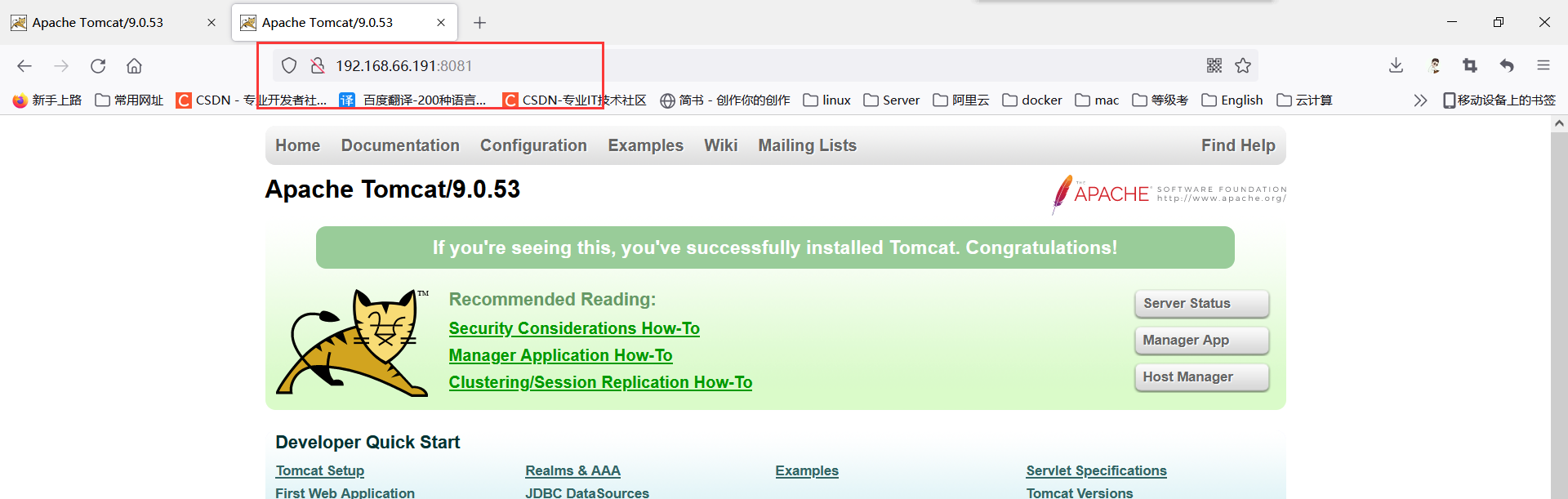
After two tomcat are started successfully, you can enter tomcat to create directories and write files
The port number is written in the index.html file for easy identification
[root@server-3 ~]# cd /usr/local/tomcat1/webapps/ [root@server-3 webapps]# mkdir edu [root@server-3 webapps]# echo "<h1>8080</h1>" > edu/index.html [root@server-3 webapps]# cd /usr/local/tomcat2/apache-tomcat-9.0.53/webapps/ [root@server-3 webapps]# mkdir stu [root@server-3 webapps]# echo "<h1>8081</h1>" > stu/index.html
3. Configure nginx configuration file
The configuration of nginx reverse proxy is as follows:
[root@server-3 ~]# cd /usr/local/nginx/conf/
[root@server-3 conf]# vim nginx.conf
Add a server modular:
server {
listen 9001;
server_name 192.168.66.191;
location ~/edu/ {
proxy_pass http://127.0.0.1:8080;
}
location ~/stu/ {
proxy_pass http://127.0.0.1:8081;
}
}
start nginx
[root@server-3 conf]# cd ../sbin/ [root@server-3 sbin]# ls nginx [root@server-3 sbin]# ./nginx
4. Access test:
Browser access: 192.168.66.191:9001/edu/

Browser access: 192.168.66.191:9001/stu/
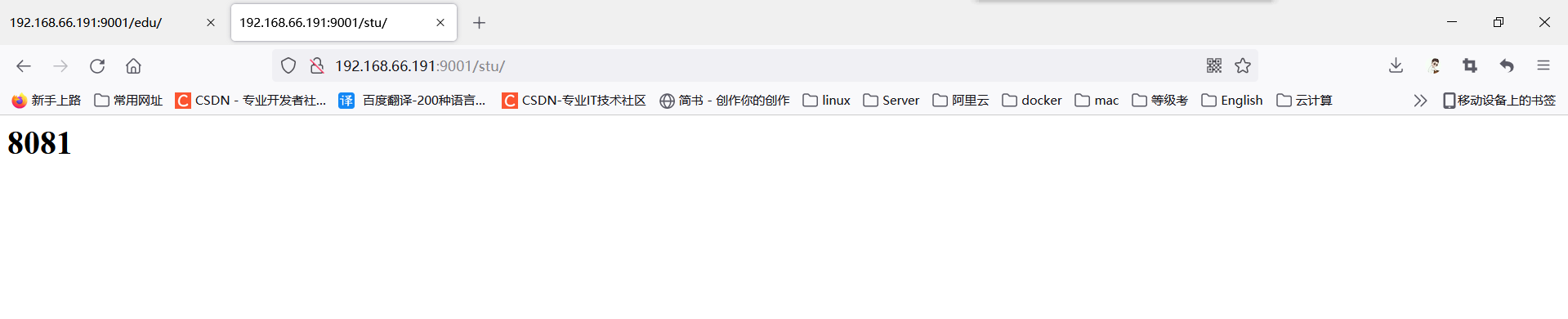
That is to achieve a domain name / ip, a port to access different pages!
5.nginx configuration load balancing
5.1 introduction to load balancing + implementation effect:
Using nignx to configure load balancing is a very common scenario in nginx services. The original situation where requests are concentrated on a single server is changed to distribute to multiple servers. As the number of servers increases, nginx will distribute various requests to each server, which is what we call load balancing.
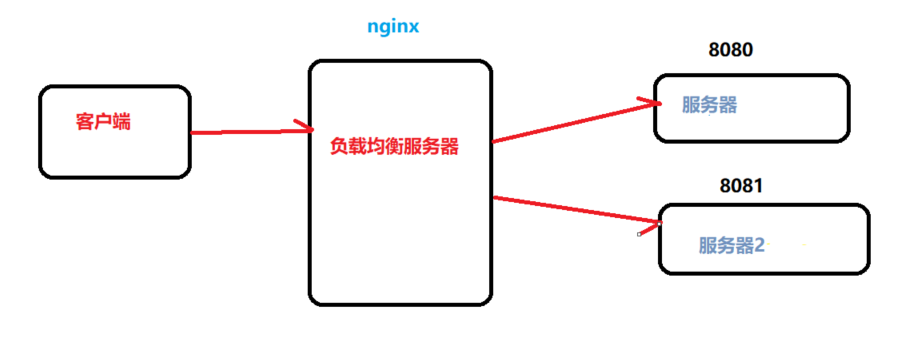
As described in the above figure, the browser accesses the server from the client. Through nginx, the client's requests can be evenly distributed to other servers to make the requests received by these servers average.
The effects of nginx load balancing are as follows:
Browser access: 192.168.66.191/edu/index.html,
His requests will be distributed equally to tomcat1 (8080) and tomcat2 (8081)
That is, every time the page is refreshed, it will be converted between 8080 and 8081.
5.2 preparation:
Create edu directories in both tomcat1 and tomcat2, where 8080 and 8081 are written for easy identification
In the previous reverse proxy experiment, tomcat1 already has this directory and file, so it only needs to be created in tomcat2
Stop the last experiment first tomcat and nginx [root@server-3 ~]# ps -ef |grep nginx root 11938 1 0 15:59 ? 00:00:00 nginx: master process ./nginx nobody 11939 11938 0 15:59 ? 00:00:00 nginx: worker process root 13041 1218 0 16:22 pts/0 00:00:00 grep --color=auto nginx [root@server-3 ~]# kill -9 11938 [root@server-3 ~]# kill -9 11939 [root@server-3 ~]# [root@server-3 ~]# ps -ef |grep apache root 11191 1 0 15:45 pts/0 00:00:06 /usr/local/jdk1.8.0_291/bin/java -Djava.util.logging.config.file=/usr/local/tomcat1/conf/logging.properties -Djava.util.logging.manager=org.apache.juli.ClassLoaderLogManager -Djdk.tls.ephemeralDHKeySize=2048 -Djava.protocol.handler.pkgs=org.apache.catalina.webresources -Dorg.apache.catalina.security.SecurityListener.UMASK=0027 -Dignore.endorsed.dirs= -classpath /usr/local/tomcat1/bin/bootstrap.jar:/usr/local/tomcat1/bin/tomcat-juli.jar -Dcatalina.base=/usr/local/tomcat1 -Dcatalina.home=/usr/local/tomcat1 -Djava.io.tmpdir=/usr/local/tomcat1/temp org.apache.catalina.startup.Bootstrap start start root 11224 1 0 15:45 pts/0 00:00:06 /usr/local/jdk1.8.0_291/bin/java -Djava.util.logging.config.file=/usr/local/tomcat2/apache-tomcat-9.0.53/conf/logging.properties -Djava.util.logging.manager=org.apache.juli.ClassLoaderLogManager -Djdk.tls.ephemeralDHKeySize=2048 -Djava.protocol.handler.pkgs=org.apache.catalina.webresources -Dorg.apache.catalina.security.SecurityListener.UMASK=0027 -Dignore.endorsed.dirs= -classpath /usr/local/tomcat2/apache-tomcat-9.0.53/bin/bootstrap.jar:/usr/local/tomcat2/apache-tomcat-9.0.53/bin/tomcat-juli.jar -Dcatalina.base=/usr/local/tomcat2/apache-tomcat-9.0.53 -Dcatalina.home=/usr/local/tomcat2/apache-tomcat-9.0.53 -Djava.io.tmpdir=/usr/local/tomcat2/apache-tomcat-9.0.53/temp org.apache.catalina.startup.Bootstrap start start root 13058 1218 0 16:22 pts/0 00:00:00 grep --color=auto apache [root@server-3 ~]# kill -9 11191 [root@server-3 ~]# kill -9 11224 tomcat2 establish edu Directories and files [root@server-3 ~]# cd /usr/local/tomcat2/apache-tomcat-9.0.53/webapps/ [root@server-3 webapps]# mkdir edu [root@server-3 webapps]# echo "<h1>8081</h1>" >edu/index.html
Next, configure load balancing in nginx
[root@server-3 ~]# cd /usr/local/nginx/conf/
[root@server-3 conf]# vim nginx.conf
http This configuration is added under the module
upstream mytomcat {
server 192.168.66.191:8080 weight=1;
server 192.168.66.191:8081 weight=1;
}
server {
listen 80;
server_name 192.168.66.191;
#charset koi8-r;
#access_log logs/host.access.log main;
location / {
proxy_pass http://mytomcat;
root html;
index index.html index.htm;
}
Add mytomcat and the configuration in location
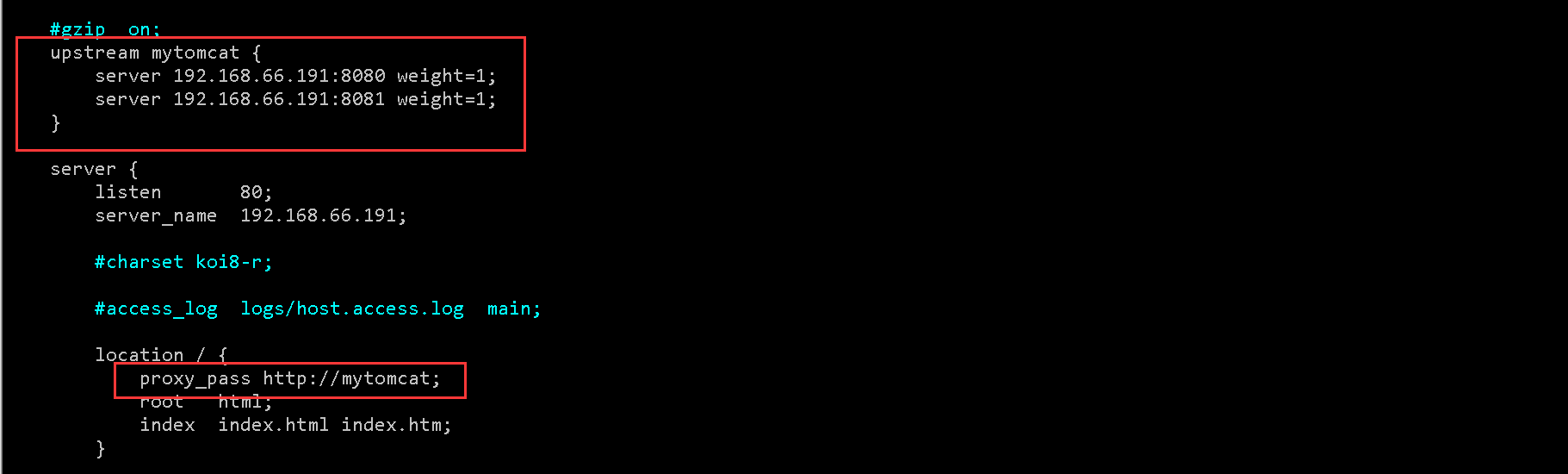
5.3 start nginx and tomcat1 tomcat2
[root@server-3 conf]# cd ../sbin/ [root@server-3 sbin]# ./nginx [root@server-3 sbin]# cd /usr/local/tomcat1/bin/ [root@server-3 bin]# ./startup.sh Using CATALINA_BASE: /usr/local/tomcat1 Using CATALINA_HOME: /usr/local/tomcat1 Using CATALINA_TMPDIR: /usr/local/tomcat1/temp Using JRE_HOME: /usr/local/jdk1.8.0_291 Using CLASSPATH: /usr/local/tomcat1/bin/bootstrap.jar:/usr/local/tomcat1/bin/tomcat-juli.jar Using CATALINA_OPTS: Tomcat started. [root@server-3 bin]# [root@server-3 bin]# cd /usr/local/tomcat2/apache-tomcat-9.0.53/bin/ [root@server-3 bin]# ./startup.sh Using CATALINA_BASE: /usr/local/tomcat2/apache-tomcat-9.0.53 Using CATALINA_HOME: /usr/local/tomcat2/apache-tomcat-9.0.53 Using CATALINA_TMPDIR: /usr/local/tomcat2/apache-tomcat-9.0.53/temp Using JRE_HOME: /usr/local/jdk1.8.0_291 Using CLASSPATH: /usr/local/tomcat2/apache-tomcat-9.0.53/bin/bootstrap.jar:/usr/local/tomcat2/apache-tomcat-9.0.53/bin/tomcat-juli.jar Using CATALINA_OPTS: Tomcat started. [root@server-3 bin]#
5.4 verification test:
Browser access: 192.168.66.191:80/edu/index.html

Then refresh
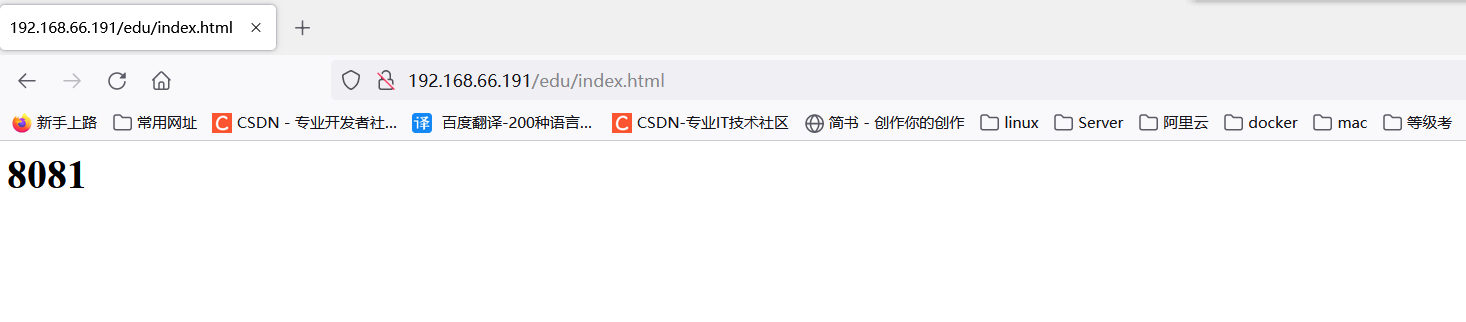
The browser's requests for tomcat are distributed equally to the two services 8080 and 8081,
That is to achieve the load balancing of nginx!
6. nginx configuration is highly available
6.1 high availability:
In daily management, if the server goes down, other servers can be used. If nginx goes down, those requests will not be distributed to the server and will not work normally. Therefore, in order to prevent nginx from going down, nginx high availability is configured.
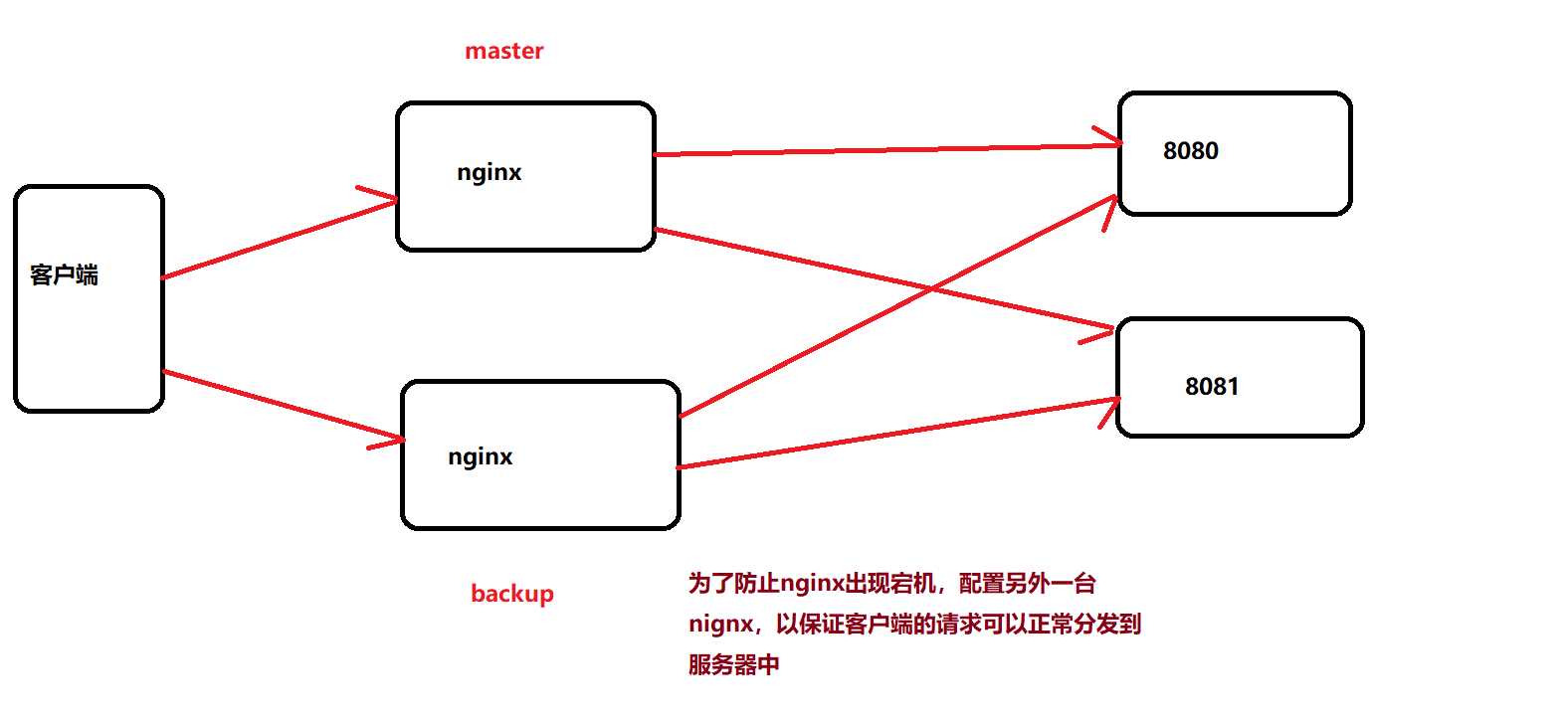
6.2 configure nginx high availability
Two nginx are required to configure nginx high availability. For the steps of installing nginx, refer to chapter 2.2 above and install with source code. Nginx installation will not be described in detail here.
After the two nginx are installed,
Its ip address is:
192.168.66.191
192.168.66.192
191 is called the master node as the primary node, and 192 is called the backup node
To configure nginx high availability, you also need to install keepalived
Close the service started in the previous experiment use ps -ef |grep apache/nginx Filter view processes and use kill -9 Turn off all services. Refer to 5 for detailed operation.2 Two node installation keepalived [root@server-3 ~]# yum install -y keepalived [root@server-4 ~]# yum install -y keepalived
Modify the keepalived configuration file:
[root@server-3 ~]# vim /etc/keepalived/keepalived.conf
global_defs {
notification_email {
acassen@firewall.loc
failover@firewal1.loc
sysadmin@firewall.loc
}
notification_email_from Alexandre.Cassen@firewall.loc
smtp server 192.168.66.191 #Native ip
smtp connect_timeout 30
router_id LvS_DEVEL
}
vrrp_script chk_http_port {
script "/usr/local/src/check.sh"
interval 2 #(detect the interval between script execution)
weight 2
}
vrrp_instance VI_1 {
state MASTER #Change MASTER to BACKUP on the BACKUP server
interface ens32 //network card
virtual_router_id 51 #Of main and standby machines virtual router id Must be the same priority 90#The primary and standby machines have different priorities. The host value is larger and the backup machine value is smaller
advert_int 100
authentication {
auth_type PASS
auth pass 1111
}
virtual_ipaddress {
192.168.66.50 // VRRP H virtual address
}
}
Remove this profile from master node 191(master)Copy to slave node 192(backup)node
[root@server-3 ~]# scp /etc/keepalived/keepalived.conf 192.168.66.192:/etc/keepalived/keepalived.conf
stay backup Node modification profile:
[root@server-4 ~]# vim /etc/keepalived/keepalived.conf
smtp server 192.168.66.192 #Native ip
state BACKUP #Change MASTER to BACKUP on the BACKUP server
advert_int 90
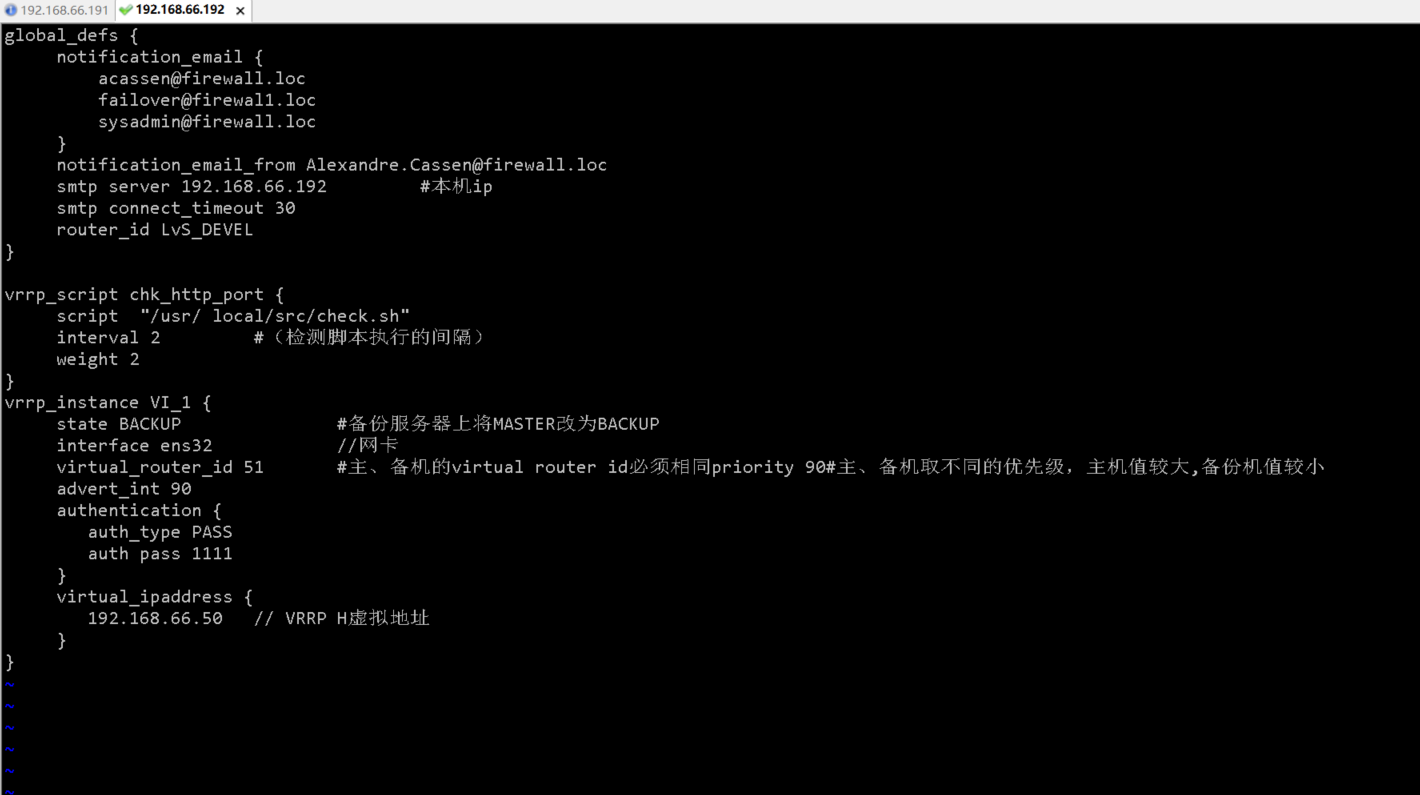
Two servers write detection scripts:
[root@server-3 ~]# vim /usr/local/src/check.sh
#!bin/bash
A=`ps -C nginx -no-header |wc -l`
if [ $A -eq 0 ]; then
/usr/local/nginx/sbin/nginx
sleep 2
if [ `ps -C nginx --no-header |wc -l` -eq 0 ];then
killall keepalived
fi
fi
use scp Slave master node cp To standby node
[root@server-3 ~]# scp /usr/local/src/check.sh 192.168.66.192:/usr/local/src/
6.3 start up service:
Start nginx and keepalived for both servers
[root@server-3 ~]# cd /usr/local/nginx/sbin/ [root@server-3 sbin]# ./nginx [root@server-3 sbin]# systemctl start keepalived [root@server-4 ~]# systemctl start keepalived [root@server-4 ~]# cd /usr/local/nginx/sbin/ [root@server-4 sbin]# ./nginx
6.4 access test:
When the browser accesses the virtual ip address, it can be seen clearly that it is the virtual ip address, which is at the end of the keepalived configuration file,
There is one place where the virtual ip address is configured,
The browser accesses the virtual IP written in the configuration file
I wrote: 192.168.66.50
Therefore, visit 192.168.66.50 in the browser