Incremental synchronization of canal data from Mysql8.0 to ElasticSearch7 (windows local environment)
As of the current date 2021-10-29
The current version of canal has only been updated to 1.1.6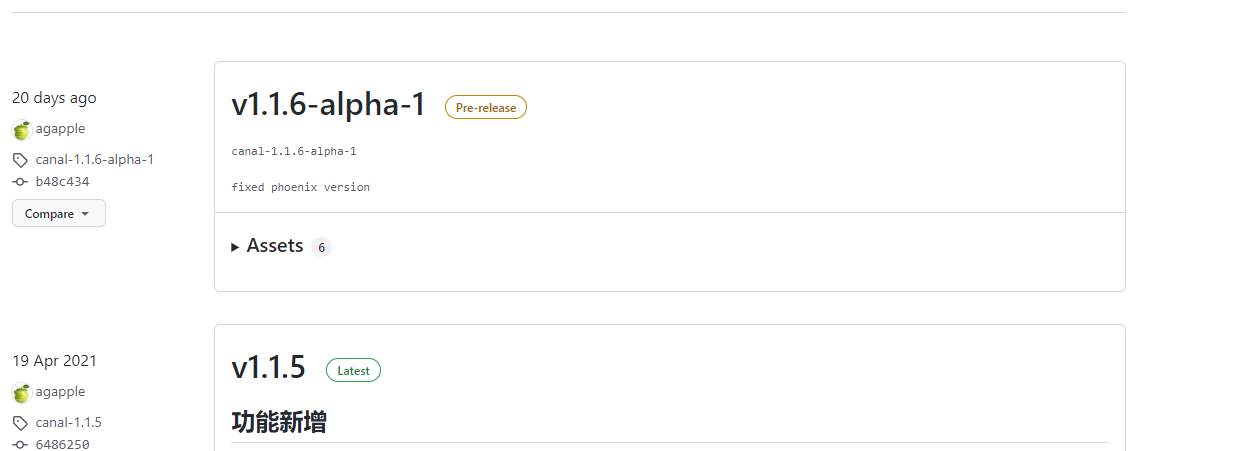
This version of canal is going to use v1.1.5, which supports mysql8.0 and elasticsearch7. X
If you use mysql5. X, elasticsearch6. X, v1.1.4 is recommended
The following is the building tutorial
1. (Mysql, ES) software download and installation
The installation configuration of ElasticSearch is detailed in my blog post( Click go)
Installation and configuration of Mysql8.0( Click go)
Note that after mysql8.0 is installed, binlog should be enabled by default. Check whether binlog format is row
mysql> show variables like 'binlog_format%'; +---------------+-------+ | Variable_name | Value | +---------------+-------+ | binlog_format | ROW | +---------------+-------+ 1 row in set, 1 warning (0.00 sec)
2. Download and install Canal
This is the download address
https://github.com/alibaba/canal/releases
Pay attention to downloading this version when downloading v1.1.5. I didn't download the alpha version before, so the es jar under the plugin directory can't be used
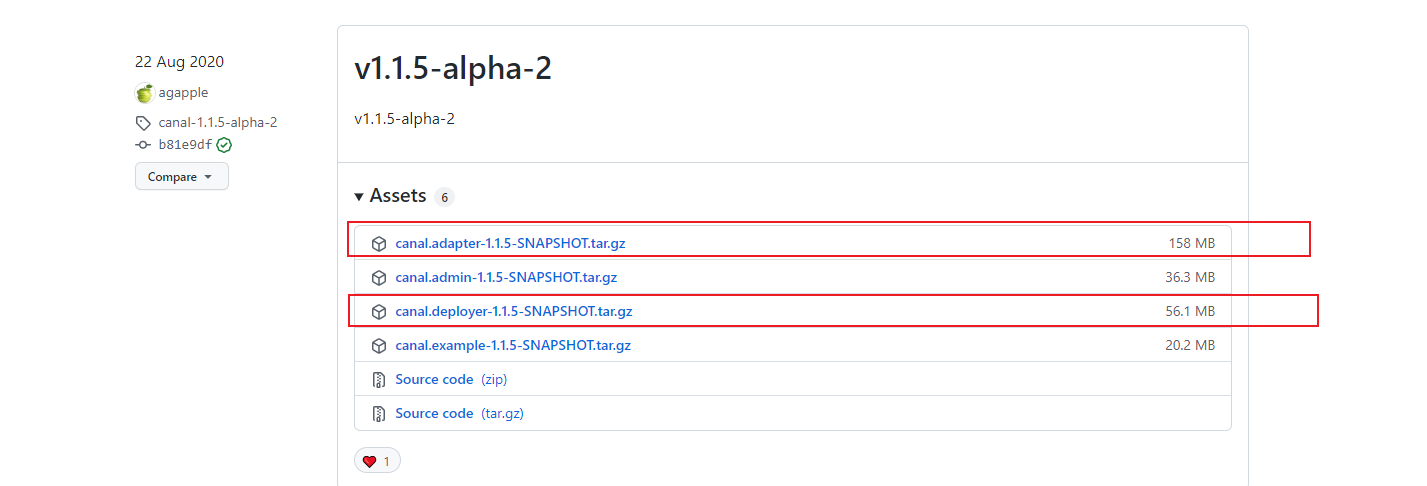
The download may be a little slow and need to wait a little
For the windows version, extract the above two compressed packages separately, even if the download and installation are completed.
3. Prepare the index and table structure of es and mysql
Prepare the required data structure first
Preparing the index structure in es
PUT /rabbit-statis/
{
"mappings": {
"properties": {
"project_name":{
"type": "text"
},
"class_name":{
"type": "keyword"
},
"show_num":{
"type": "integer"
},
"refactor_path":{
"type": "text"
}
}
}
}
Copy the above code and put it into kibana's console to run
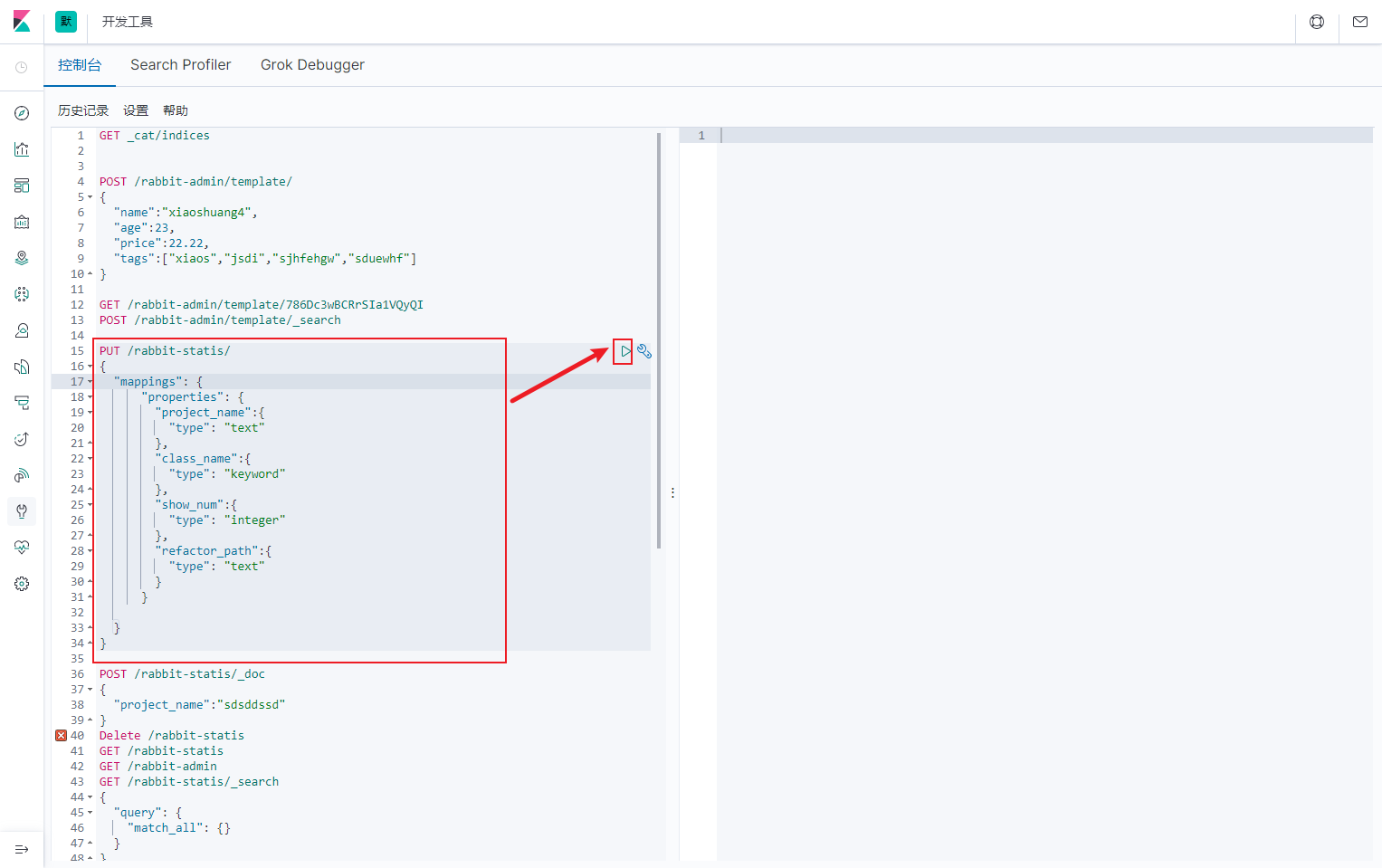
Next, prepare the table structure of mysql
First build a rabbit-statis2 database, and then run the sql script
-- ---------------------------- -- Table structure for statis -- ---------------------------- DROP TABLE IF EXISTS `statis`; CREATE TABLE `statis` ( `id` int(0) NOT NULL AUTO_INCREMENT, `project_name` text CHARACTER SET utf8mb4 COLLATE utf8mb4_0900_ai_ci NULL, `class_name` varchar(255) CHARACTER SET utf8mb4 COLLATE utf8mb4_0900_ai_ci NULL DEFAULT NULL, `show_num` int(0) NULL DEFAULT NULL, `refactor_path` text CHARACTER SET utf8mb4 COLLATE utf8mb4_0900_ai_ci NULL, PRIMARY KEY (`id`) USING BTREE ) ENGINE = InnoDB CHARACTER SET = utf8mb4 COLLATE = utf8mb4_0900_ai_ci ROW_FORMAT = Dynamic; SET FOREIGN_KEY_CHECKS = 1;
4. Configure canal deploy
The purpose of configuring canal is to enable canal to listen to the binlog logs of our database, read these binlogs, and synchronize the data to es.
Next, configure canal deploy
We first find the file / deployer/conf/canal.properties, and then make the following modifications
# tcp bind ip canal.ip =127.0.0.1
Then find the configuration file / deployer/conf/example/instance.properties and modify the following items
# canal is a slave disguised as mysql, so the slaveId cannot conflict with the slaveId of other mysql canal.instance.mysql.slaveId=1234 # ip and port, username and password of the connection database canal.instance.master.address=127.0.0.1:3306 canal.instance.dbUsername=canal canal.instance.dbPassword=canal canal.instance.connectionCharset = UTF-8
Then find the / deployer/bin/startup.bat windows environment and double-click the file. canal runs successfully.
How to confirm that the canal deployer runs successfully?
Locate the / deployer/log/canal/canal.log file
2021-10-29 12:33:25.300 [main] INFO com.alibaba.otter.canal.deployer.CanalController - ## start the canal server[127.0.0.1(127.0.0.1):11111] 2021-10-29 12:33:26.977 [main] INFO com.alibaba.otter.canal.deployer.CanalStarter - ## the canal server is running now ......
Locate the / deployer/log/example/example.log file
2021-10-29 11:11:40.568 [main] INFO c.a.otter.canal.instance.spring.CanalInstanceWithSpring - start CannalInstance for 1-example 2021-10-29 11:11:40.576 [main] WARN c.a.o.canal.parse.inbound.mysql.dbsync.LogEventConvert - --> init table filter : ^.*\..*$ 2021-10-29 11:11:40.576 [main] WARN c.a.o.canal.parse.inbound.mysql.dbsync.LogEventConvert - --> init table black filter : ^mysql\.slave_.*$ 2021-10-29 11:11:40.626 [destination = example , address = /127.0.0.1:3306 , EventParser] WARN c.a.o.c.p.inbound.mysql.rds.RdsBinlogEventParserProxy - ---> begin to find start position, it will be long time for reset or first position 2021-10-29 11:11:40.638 [main] INFO c.a.otter.canal.instance.core.AbstractCanalInstance - start successful....
This indicates that the startup is successful.
5. Configuring the Canadian adapter
We first find the file / adapter/conf/application.yml. The modified file is as follows
server:
port: 8081
spring:
jackson:
date-format: yyyy-MM-dd HH:mm:ss
time-zone: GMT+8
default-property-inclusion: non_null
canal.conf:
mode: tcp #tcp kafka rocketMQ rabbitMQ
flatMessage: true
zookeeperHosts:
syncBatchSize: 1000
retries: 0
timeout:
accessKey:
secretKey:
consumerProperties:
# canal tcp consumer
canal.tcp.server.host: 127.0.0.1:11111
canal.tcp.zookeeper.hosts:
canal.tcp.batch.size: 500
canal.tcp.username:
canal.tcp.password:
# kafka consumer
kafka.bootstrap.servers: 127.0.0.1:9092
kafka.enable.auto.commit: false
kafka.auto.commit.interval.ms: 1000
kafka.auto.offset.reset: latest
kafka.request.timeout.ms: 40000
kafka.session.timeout.ms: 30000
kafka.isolation.level: read_committed
kafka.max.poll.records: 1000
# rocketMQ consumer
rocketmq.namespace:
rocketmq.namesrv.addr: 127.0.0.1:9876
rocketmq.batch.size: 1000
rocketmq.enable.message.trace: false
rocketmq.customized.trace.topic:
rocketmq.access.channel:
rocketmq.subscribe.filter:
# rabbitMQ consumer
rabbitmq.host:
rabbitmq.virtual.host:
rabbitmq.username:
rabbitmq.password:
rabbitmq.resource.ownerId:
srcDataSources:
defaultDS:
url: jdbc:mysql://localhost:3306/rabbit-statis2?serverTimezone=GMT%2B8
username: canal
password: canal
canalAdapters:
- instance: example # canal instance Name or mq topic name
groups:
- groupId: g1
outerAdapters:
- name: logger
- name: es7
key: exampleKey
hosts: 127.0.0.1:9300
properties:
mode: transport
# security.auth: test:123456 # only used for rest mode
cluster.name: my-application
# - name: kudu
# key: kudu
# properties:
# kudu.master.address: 127.0.0.1 # ',' split multi address
Then find the file / adapter/conf/es7/mytest_user. The modified file is as follows
dataSourceKey: defaultDS outerAdapterKey: exampleKey # Corresponding to the key configured in es in application.yml destination: example groupId: g1 esMapping: _index: rabbit-statis _id: _id upsert: true sql: "select id as _id,project_name,class_name,show_num,refactor_path from statis" commitBatch: 3000