Installation steps of openEuler operating system and graphical interface
1, Write in front
To tell you the truth, I haven't even heard of OpenEuler before. Here's the installation process through mountains and mountains and twists and turns. I thought it should be easy to install virtual machines like Ubuntu, but it turned out to be different..
Software download link:
2, openEuler operating system installation
First, download the image. At first, I used version 21.09 and tossed all night. No matter what mode I used, the virtual machine couldn't even surf the Internet. Later, I changed to version 20.03 LTS. Finally, it succeeded. The screenshot is as follows:
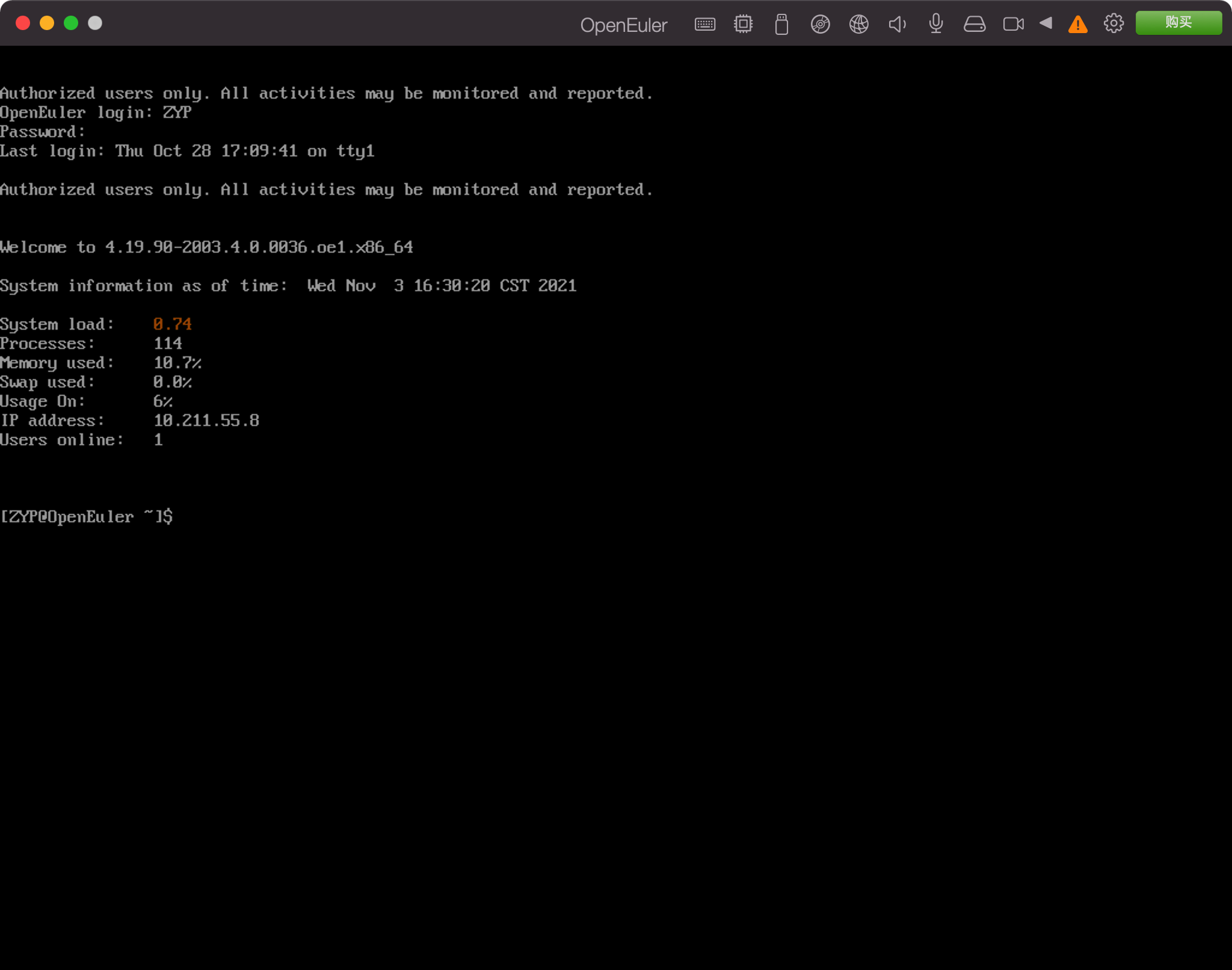
1. Check the network connection
The following command is used to detect whether the virtual machine can be connected to the network:
ping www.baidu.com
If the following figure appears, it means success. If Name or service not known appears, it means connection failure
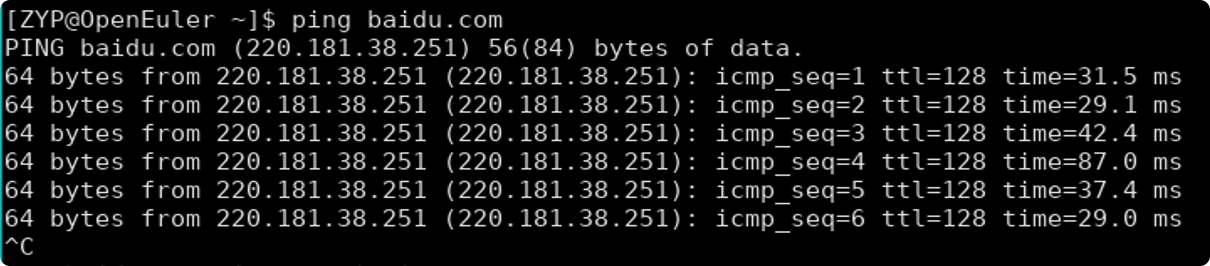
2. Add software source
The default OpenEuler does not have software source and needs to be configured by itself. Terminal input:
sudo vi /etc/yum.repos.d/openEuler_x86_64.repo
Enter the file editing mode, edit the software source file, and add the following at the end:
Legacy configuration:
[osrepo] name=osrepo baseurl=https://repo.openeuler.org/openEuler-20.03-LTS/OS/x86_64/ enabled=1 gpgcheck=1 gpgkey=https://repo.openeuler.org/openEuler-20.03-LTS/OS/x86_64/RPM-GPG-KEY-openEuler
Mirror source configuration:
[osrepo] name=osrepo baseurl=https://mirrors.tuna.tsinghua.edu.cn/openeuler/openEuler-20.03-LTS/OS/x86_64/ enabled=1 gpgcheck=1 gpgkey=https://mirrors.tuna.tsinghua.edu.cn/openeuler/openEuler-20.03-LTS/OS/x86_64/RPM-GPG-KEY-openEuler
3. Check whether the software source is configured successfully
Terminal input:
yum makecache
If Metadata cache created is displayed, it is successful
3, openEuler graphical interface installation (GNOME)
Although it can not be installed, openEuler itself can't see the cursor and is difficult to copy, which makes me feel very inefficient. I think it's better to install the graphical interface for novices like me. Therefore, after checking, the mainstream graphical interfaces mainly include GNOME, UKUI, DDE
Then I found that UKUI and DDE are not supported in version 20.03 LTS, so I can only try GNOME first. The process is as follows. If it is version 20.09 or above, you can directly see the UKUI installation process, which will be simpler
1.GNOME installation
yum install gnome-shell gdm gnome-session gnome-terminal -y
2. Set gdm to start automatically
sudo systemctl enable gdm.service //Set gdm auto start sudo systemctl set-default graphical.target //Change the startup level to graphical
So far, the gnome desktop environment has been installed normally. However, if you restart at this time, you will encounter the problem that gdm cannot log in.
3. Complete the missing documents
The terminal successively inputs:
cd /tmp wget https://gitee.com/name1e5s/xsession/raw/master/Xsession mv Xsession /etc/gdm/ chmod 0777 /etc/gdm/Xsession
4. Install Chinese font
Without this step, opening is likely to be garbled..
sudo dnf install wqy-zenhei-fonts.noarch //Install Chinese Fonts
5. Install the terminal
dnf install gnome-terminal
Otherwise, the OpenEuler GUI may not find the terminal..
6. Start the graphical interface
So far, all the required installations have been basically completed. The terminal can restart by inputting reboot. The opened interface looks like this
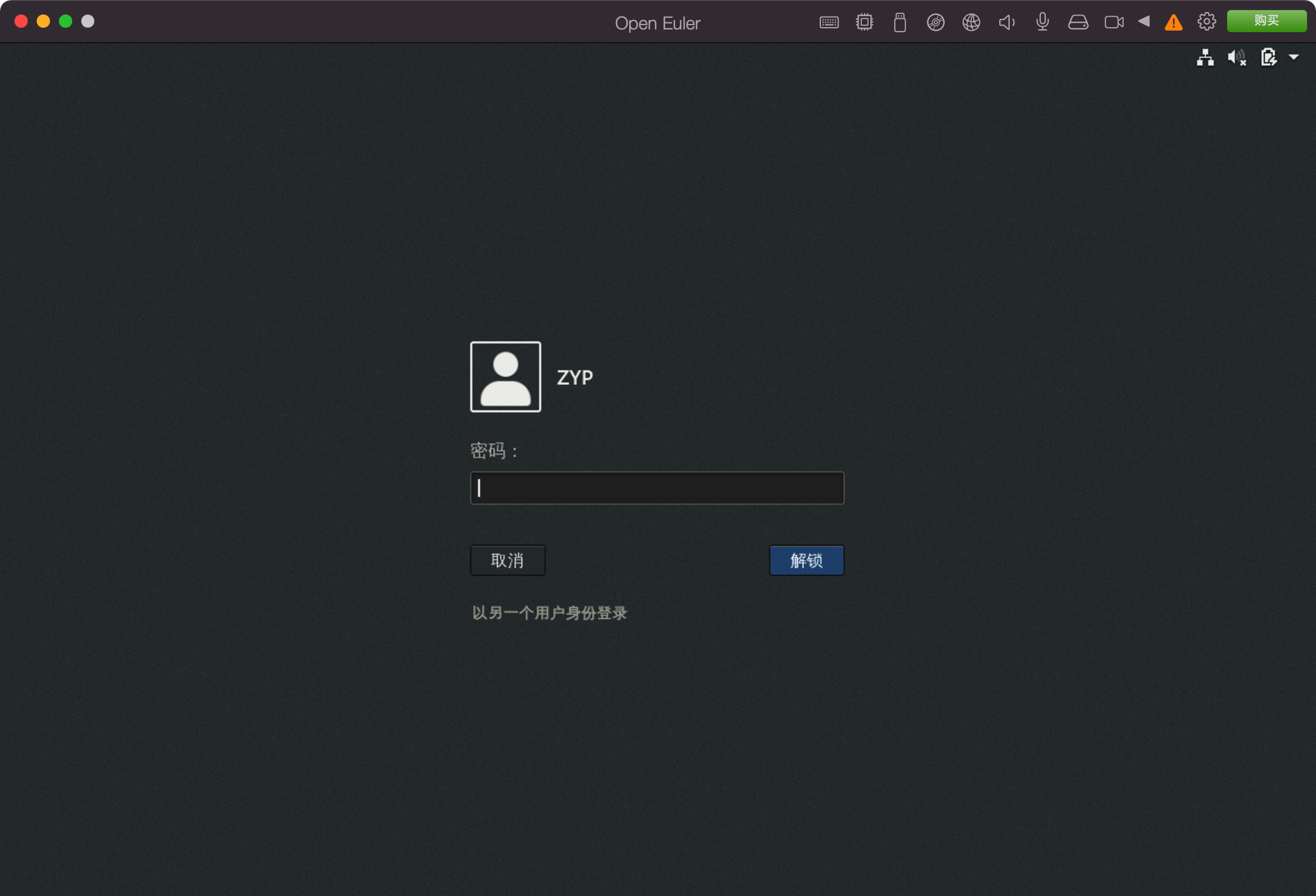
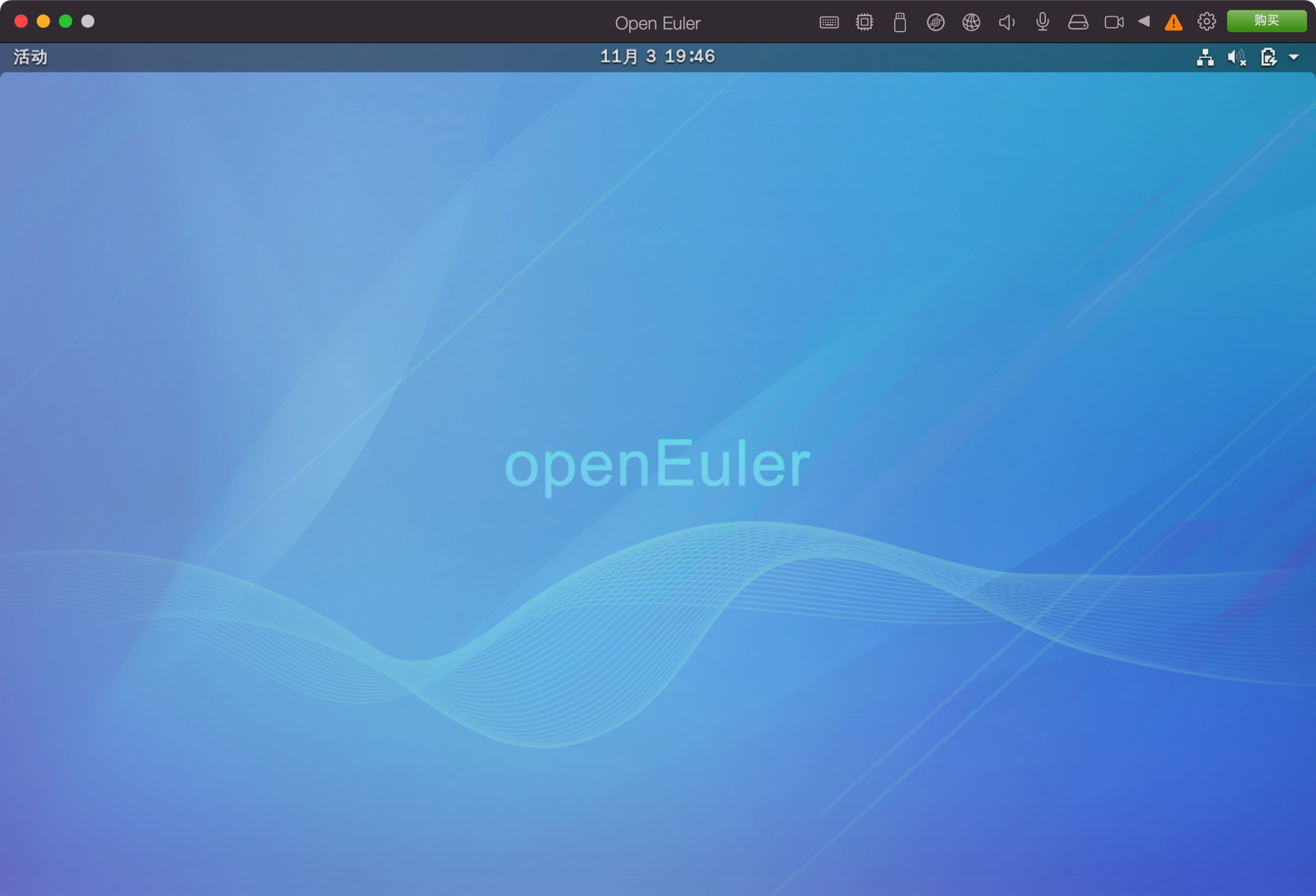
7. Improve
Then you can install all kinds of software, such as Firefox, QQ and Baidu online disk..
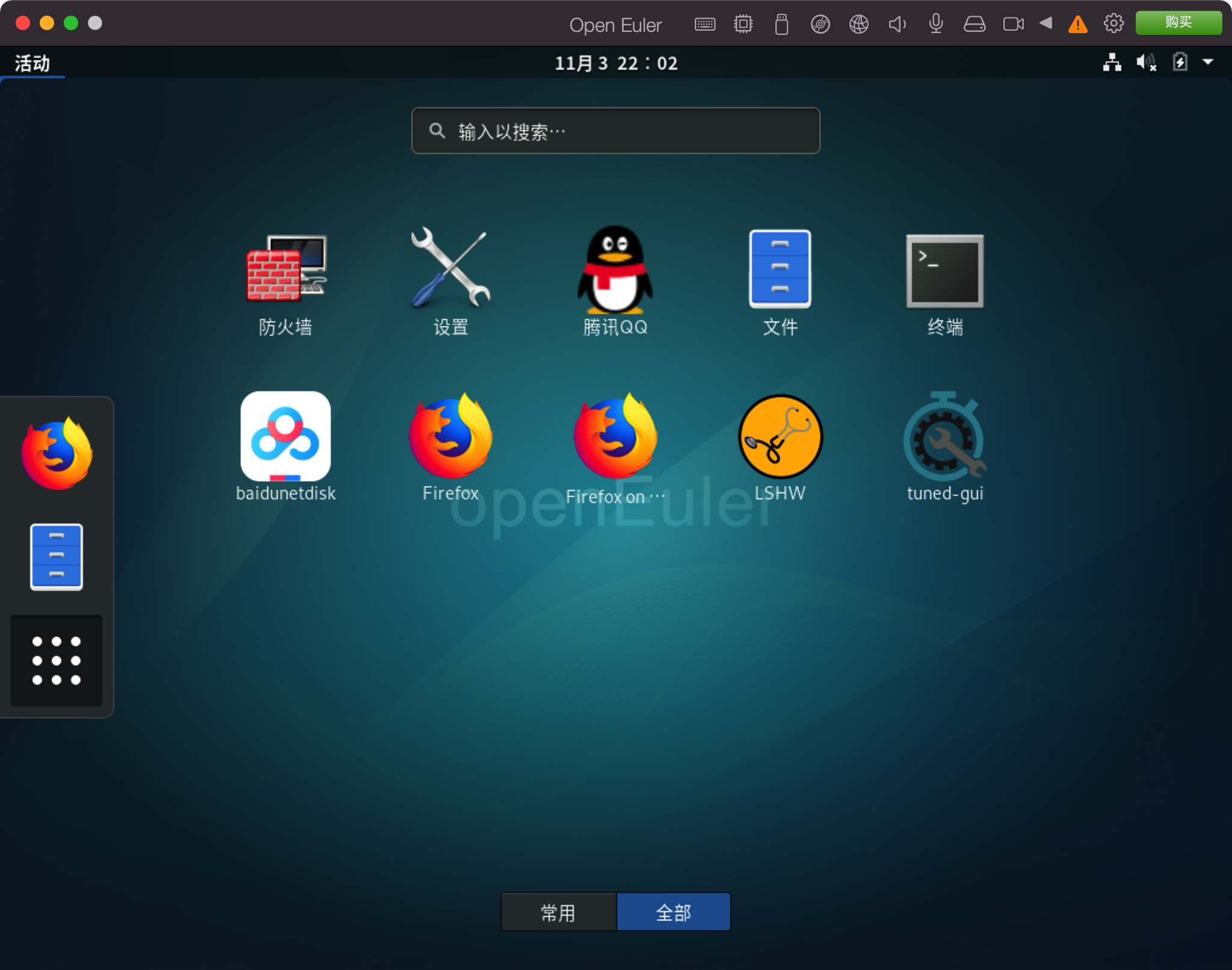
4, openEuler graphical interface installation (UKUI)
After trying, I found that GNOME reaction speed is slow and terminal characters will overlap. I installed version 20.09 again. This time, I can finally install UKUI directly.
1.ukui installation
sudo dnf update sudo dnf install ukui
An error will be reported, but don't worry. At present, UKUI's dependency libdbusmenu needs to install python2 during installation, which conflicts with the python3 unversioned command package (which provides a soft connection to python3). You must first forcibly uninstall python3 unversioned command
Terminal execution:
rpm -e --nodeps python3-unversioned-command
After installation, use the following command to restore the settings of the package
ln -s /usr/bin/python3 /usr/bin/python
2. Install font library
sudo dnf groupinstall fonts
3. Start the graphical interface
sudo systemctl set-default graphical.target
Next, reboot
The opening screen is as follows
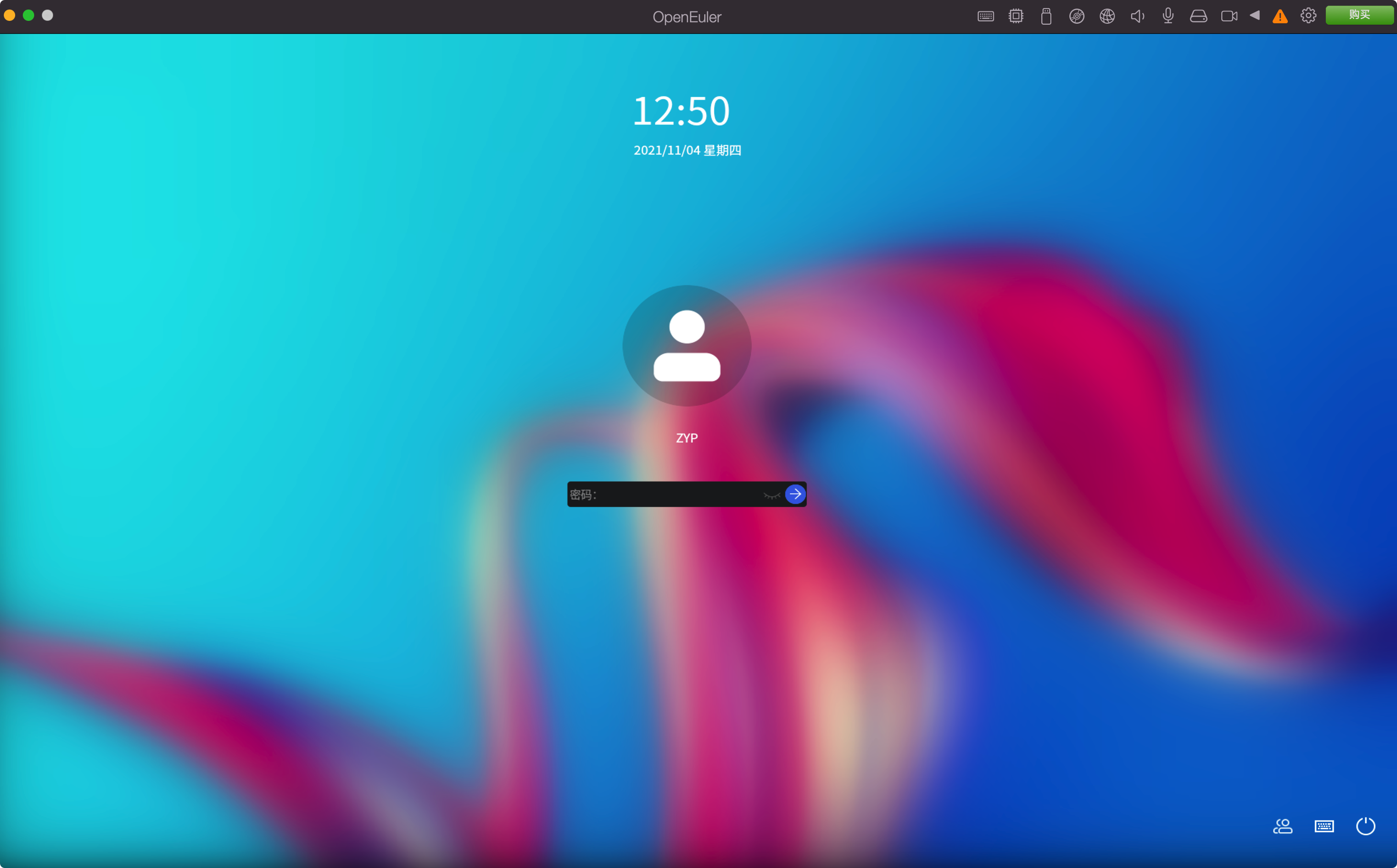
4. Improve
The UKUI interface is obviously more beautiful:
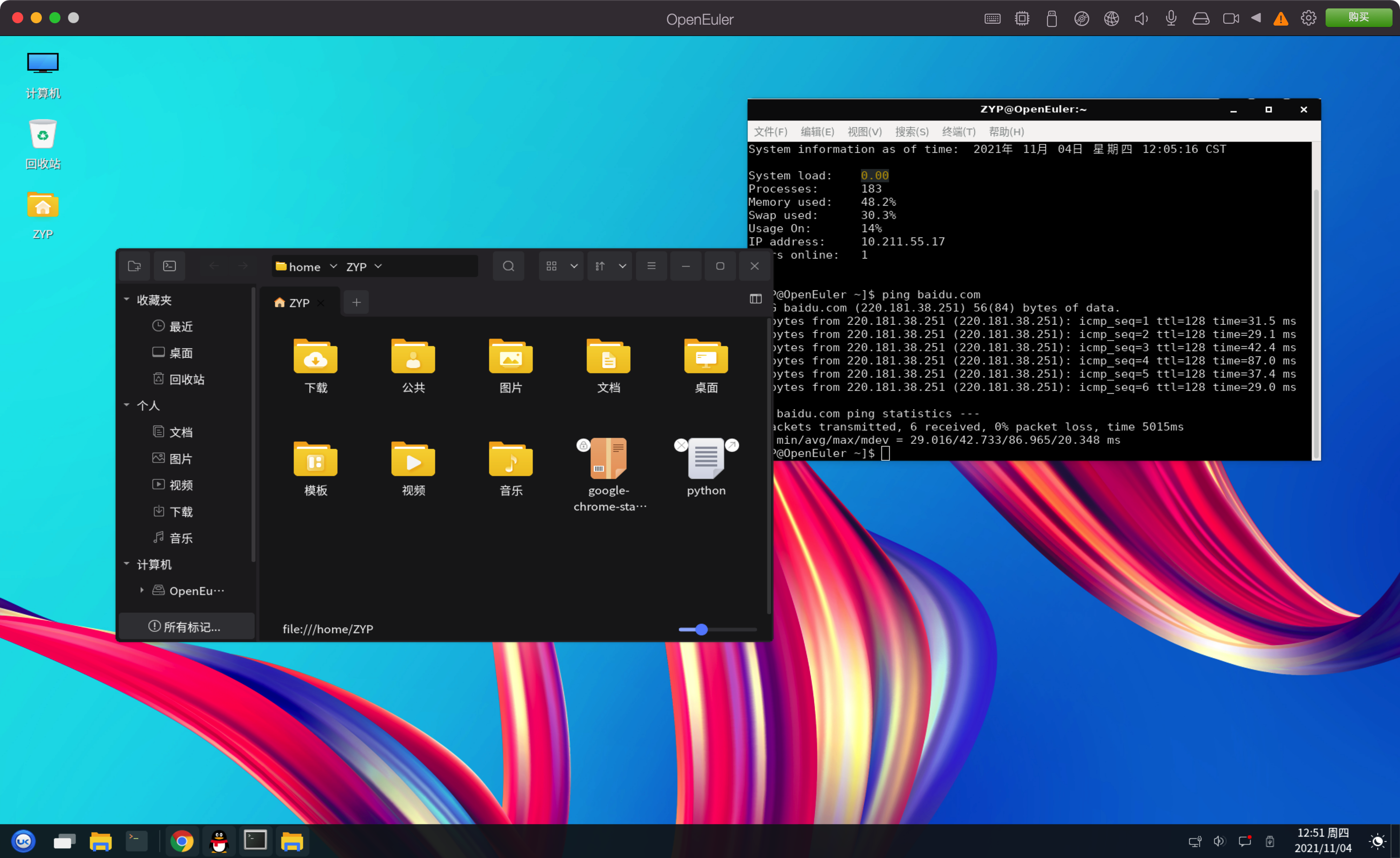
PS: but I found that my 20.09
yum install firefox
You can't download, so you have to download Google. The command is as follows:
wget https://dl.google.com/linux/direct/google-chrome-stable_current_x86_64.rpm
After downloading Google, you can download other software packages offline, Over ~