1, Introduction to Apache Guacamole
Official website: https://guacamole.apache.org/

The main thing mentioned above is that Apache Guacamole is a remote desktop program that can be accessed without a client. It supports standard VNC,RDP,ssh, etc. Therefore, it can be used like windows remote desktop and linux ssh. It can be used directly by using html5 and a browser.
2, Apache guacamole architecture
The architecture diagram is as follows:
·Apache Guacamole Server is mainly composed of two parts, guacamole and guacd. Users connect guacamole program through browser. Guacamole is deployed in tomcat and implemented in java, while guacd is implemented in c. The general process is: HTML5 web browser - > guacamole - > guacd - > (RDP / VNC / sh, etc.)
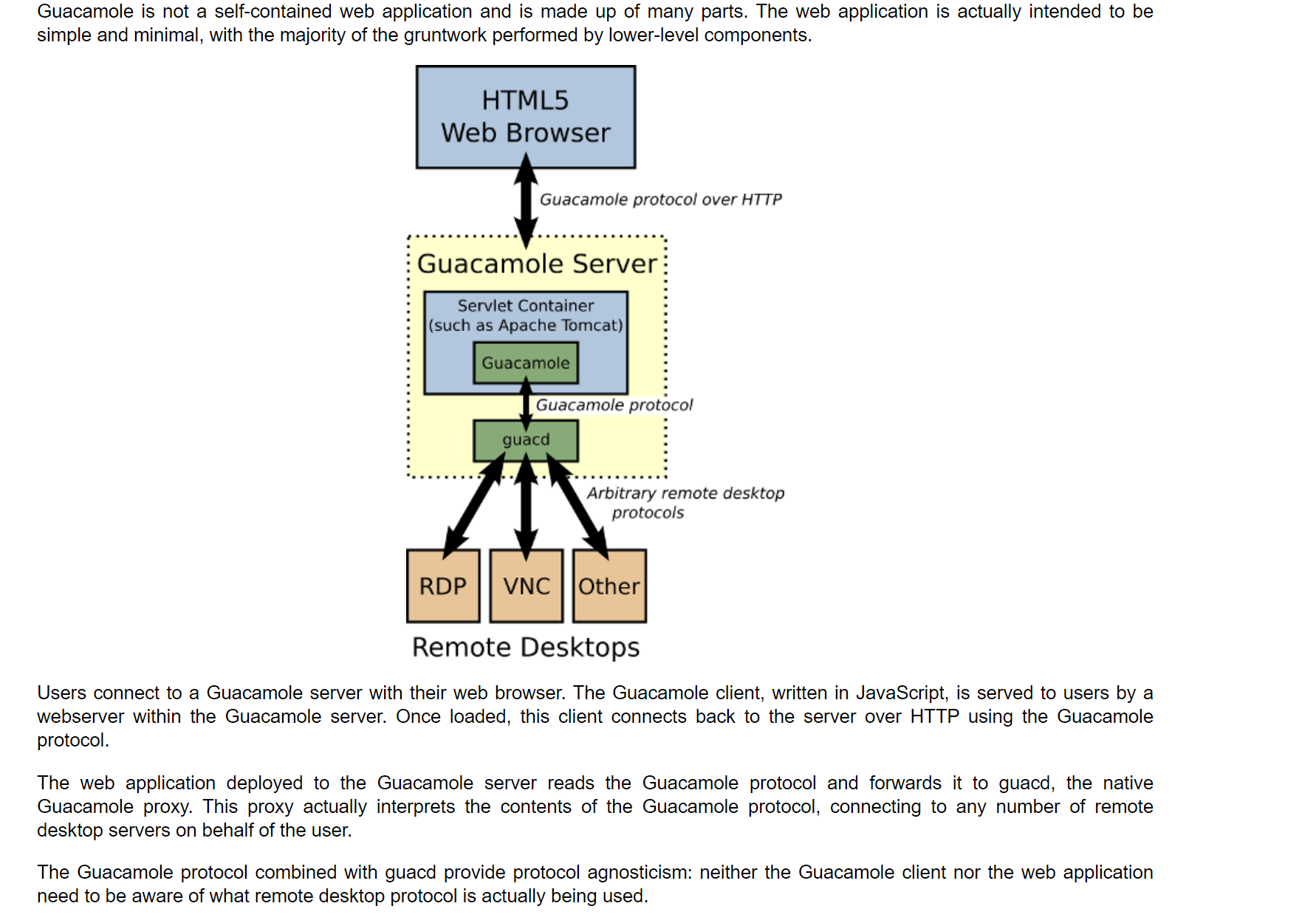
3, Guacamole server deployment
Now there are several versions, some with pits and some normal. After several versions of trial, it is finally determined that 1.2 Version 0 is my choice, https://guacamole.apache.org/releases/1.2.0/
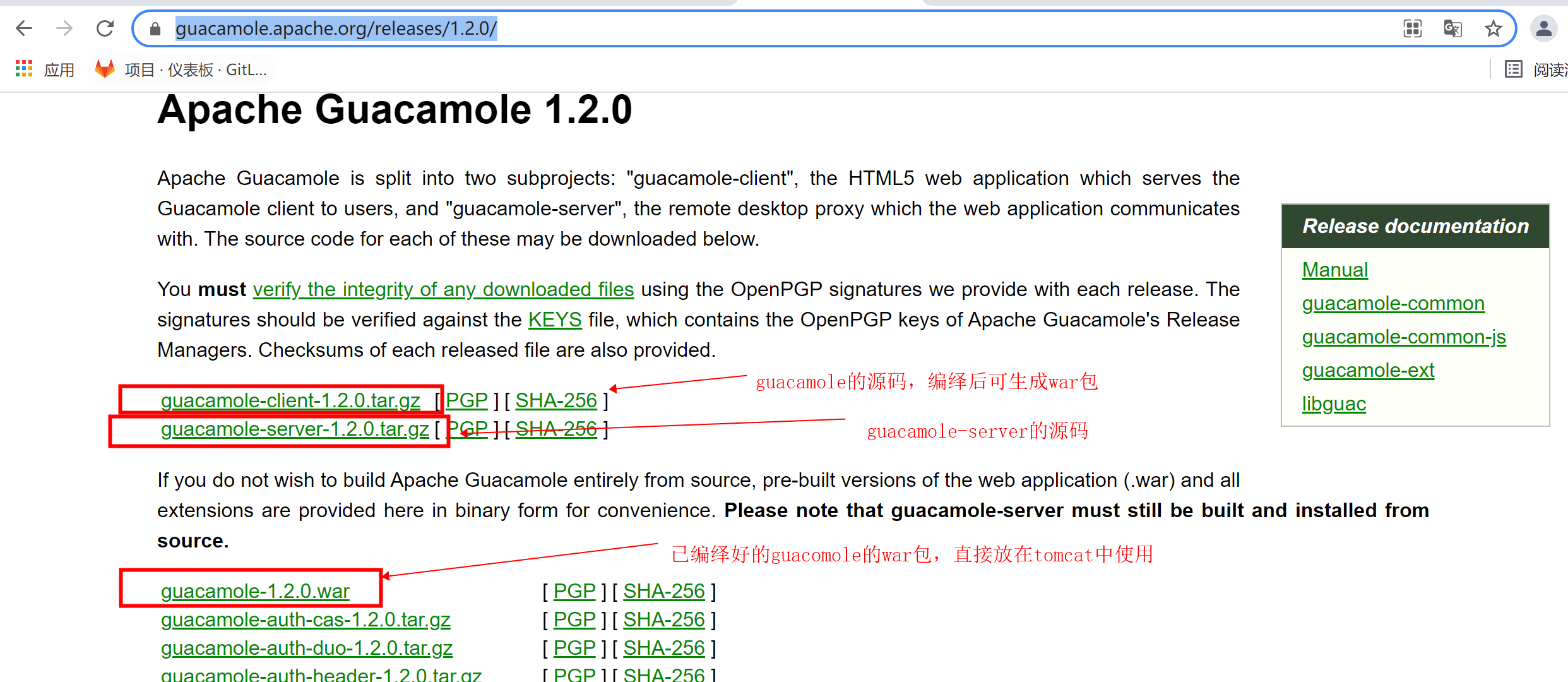
- ##Download
wget https://archive.apache.org/dist/guacamole/1.2.0/source/guacamole-server-1.2.0.tar.gz
- ##Prepare the installation of some yum components before compiling
reference resources: https://guacamole.apache.org/doc/gug/installing-guacamole.html#required-dependencies
yum install -y gcc gcc-c++ yum install -y cairo-devel yum install -y libjpeg-turbo-devel yum install -y libjpeg-devel yum install -y libpng-devel yum install -y libtool yum install -y uuid-devel yum install -y freerdp-devel yum install -y pango-devel yum install -y libssh2-devel yum install -y libvncserver-devel yum install -y pulseaudio-libs-devel yum install -y openssl-devel yum install -y libvorbis-devel yum install -y libwebp-devel
- ##Compile
tar xvf guacamole-server-1.2.0.tar.gz cd guacamole-server-1.2.0/ autoreconf -fi ./configure --with-init-dir=/etc/init.d make make install ldconfig
- ##Start and stop
##start-up /etc/init.d/guacd start ##stop it /etc/init.d/guacd stop ##restart /etc/init.d/guacd restart
- ##Post startup inspection
After guacamole server is started, it will occupy port 4822 and reside as a process. View it through the netat -luntp command
[root@localhost guacamole-server-1.2.0]# /etc/init.d/guacd start Starting guacd: guacd[12900]: INFO: Guacamole proxy daemon (guacd) version 1.2.0 started SUCCESS
##View the port online through the command netstat -luntp ##If the netstat command cannot be found, execute the installation of net tools yum install -y net-tools
[root@localhost guacamole-server-1.2.0]# netstat -luntp|grep guacd tcp 0 0 127.0.0.1:4822 0.0.0.0:* LISTEN 14029/guacd
4, Guacamole Client Deployment
- ##jdk installation (can be installed by your own side). My installation process is as follows
tar -xvf jdk-8u191-linux-x64.tar.gz -C /usr/local cat >> /etc/profile << EOF export JAVA_HOME=/usr/local/jdk1.8.0_191/ export PATH=\$JAVA_HOME/bin:\$PATH export CLASSPATH=.:\$JAVA_HOME/lib/dt.jar:\$JAVA_HOME/lib/tools.jar EOF source /etc/profile
- ##Prepare tomcat and download one directly from the official website
wget https://dlcdn.apache.org/tomcat/tomcat-9/v9.0.52/bin/apache-tomcat-9.0.52.tar.gz ##Unzip Tomcat (Jdk support is required, install in advance, omitted) tar xvf apache-tomcat-9.0.52.tar.gz
- ##Prepare the war package in an optional manner
##Method 1: download the ready-made war package directly on the Internet
wget https://archive.apache.org/dist/guacamole/1.2.0/binary/guacamole-1.2.0.war
##Method 2: generate the war package by downloading the source code compilation. After compilation, the corresponding war file will be generated at the target in the guacamole directory
wget https://archive.apache.org/dist/guacamole/1.2.0/source/guacamole-client-1.2.0.tar.gz ##Compile through maven to generate war package mvn clean package

3. ##war package is placed under webapp of tomcat
[root@localhost webapps]# pwd /root/apache-tomcat-9.0.52/webapps [root@localhost webapps]# ls -hl total 12M drwxr-x---. 15 root root 4.0K Sep 2 10:19 docs drwxr-x---. 7 root root 99 Sep 2 10:19 examples -rw-rw-r--. 1 testuser testuser 12M Sep 1 15:22 guacamole-1.2.0.war drwxr-x---. 6 root root 79 Sep 2 10:19 host-manager drwxr-x---. 6 root root 114 Sep 2 10:19 manag
- ##Create guacamole configuration files and directories
mkdir /etc/guacamole/
- ##Create guacamole Properties file
vi /etc/guacamole/guacamole.properties guacd-hostname: localhost guacd-port: 4822 user-mapping.xml: /etc/guacamole/user-mapping.xml enable-clipboard-integration: true
- ##Create user mapping XML file
The following example configures a windows remote access and a linux ssh protocol access
vi /etc/guacamole/user-mapping.xml
<user-mapping>
<authorize password="123456" username="admin"> #Login interface account password
<connection name="rdp-192.168.60.18">
<protocol>rdp</protocol> #RDP protocol configuration
<param name="hostname">192.168.60.18</param> #Remote host IP
<param name="port">4389</param> #rdp default port
<param name="username">testuser</param> #Remote host user
<param name="password">123456</param> #Remote host user password
<param name="ignore-cert">true</param>
</connection>
<connection name="ssh-172.168.201.148">
<protocol>ssh</protocol>
<param name="hostname">172.168.201.148</param>
<param name="port">55314</param>
<param name="username">testuser</param>
<param name="password">123456</param>
<param name="enable-sftp">true</param> #sftp parameter configuration (if it is not installed, the following sftp does not need to be added)
<param name="sftp-hostname">172.168.201.148</param>
<param name="sftp-root-directory">/home/testuser</param>
<param name="sftp-username">testuser</param>
<param name="sftp-password">123456</param>
<param name="color-scheme">white-black</param> #Remote login display font color
</connection>
</authorize>
</user-mapping>
Note: detailed configuration reference https://guacamole.apache.org/doc/gug/configuring-guacamole.html
8. ##tomcat starts and then performs access test
cd /root/apache-tomcat-9.0.52/bin/ ./startup.sh
Access address such as: http://192.168.56.101:8080/guacamole-1.2.0/
Account password: admin / 123456 (configured in user-mapping.xml)
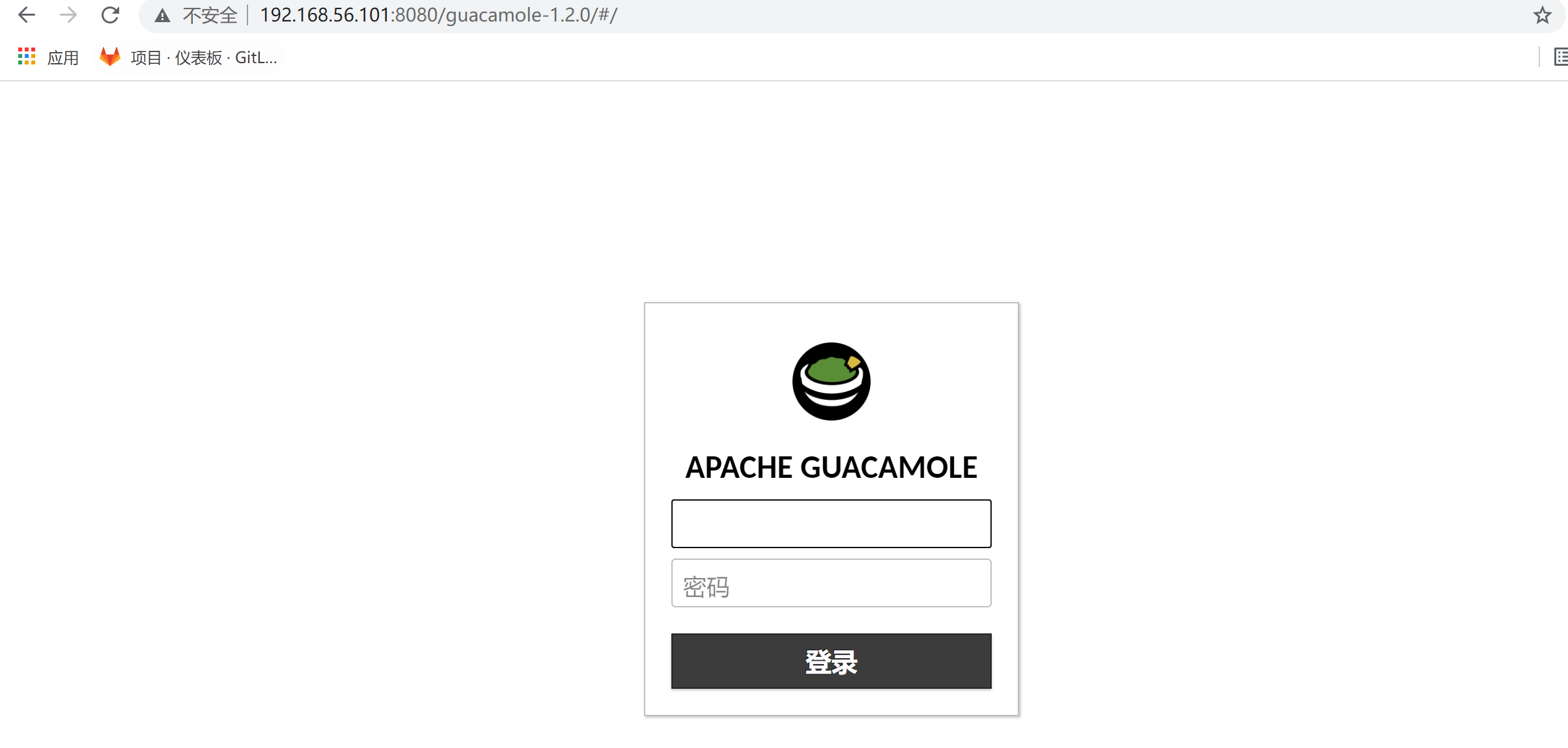
The access effect of linux is as follows:
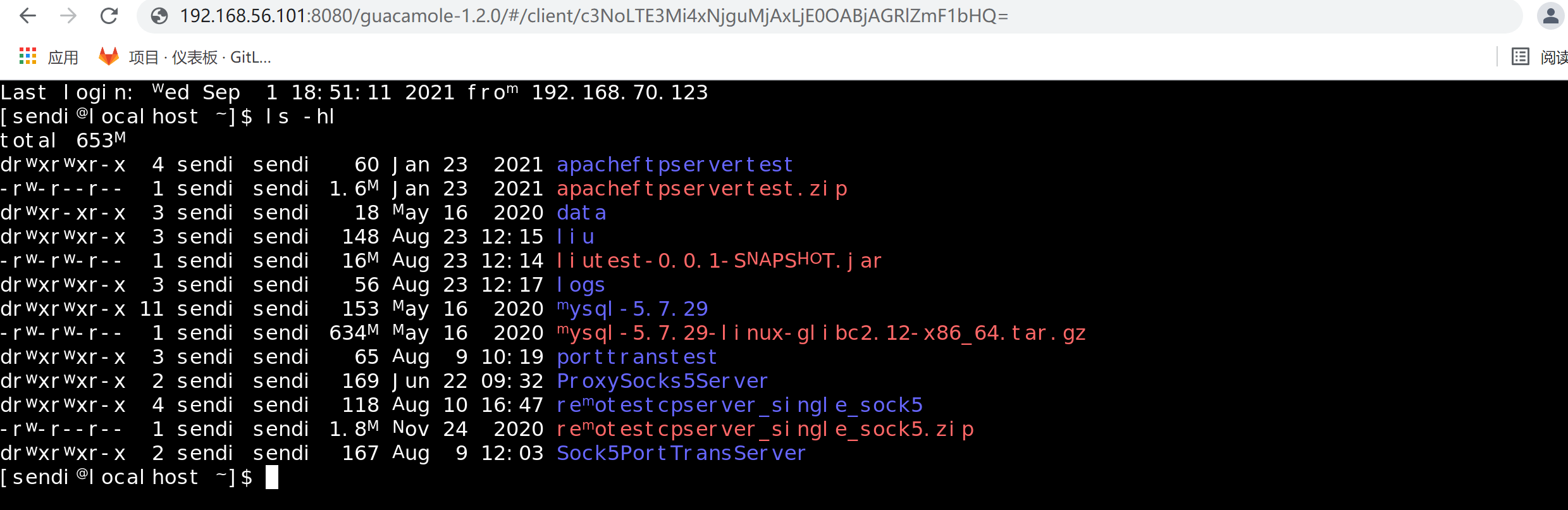
Windows 7 remote access effect
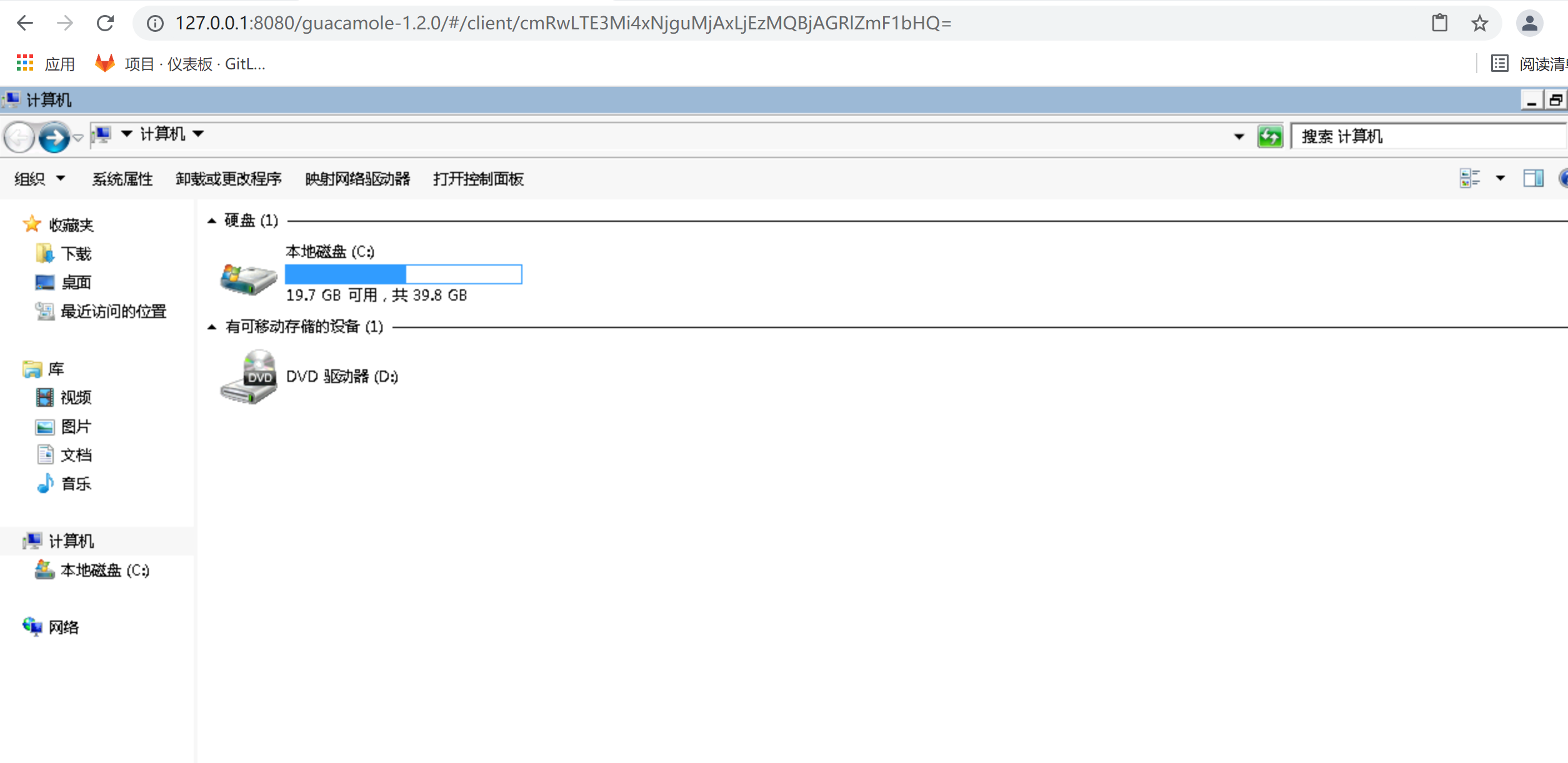
5, Font setting (you can try it in case of garbled code)
If garbled code is found, you can try to set the font as follows:
- ##Check if fontconfig is installed
cd /usr/share/fonts/ ##If there is no directory, execute
- ##Copy fonts in windows system, select Song typeface and bold typeface,
window font location: C:\Windows\Fonts
simsun.ttc
simhei.ttf
- ##Put fonts into linux
##Create a new directory chinese under / usr/shared/fonts mkdir /usr/shared/fonts/chinese ##Place two fonts under windows in this directory [root@localhost chinese]# ls -hl /usr/share/fonts/chinese total 27M -rw-r--r--. 1 root root 9.4M Mar 2 2019 simhei.ttf -rw-r--r--. 1 root root 18M Mar 19 2019 simsun.ttc
- ##Update font cache and view
##In memory font cache fc-cache ##You can view a list of fonts fc-list