preface
Christmas is coming!
Yikoujun is here to wish all fans a merry Christmas!
I wish all the students who take the postgraduate entrance examination a golden title!
I wish my friends who are looking for a job get a hot offer!
I wish all bosses a lot of money in the New Year!
Here, I drew a Christmas tree with a shell script!
Let's take a look at the implementation results first!


So how can we write this special effect Christmas tree?
Next, I'll teach you!
Students who just want to run the script can jump to the back!
1, shell script knowledge
1. shell variables
Variables are an essential part of any programming language. Variables are used to store all kinds of data. Scripting languages usually do not need to specify the type when defining variables. They can assign values directly. Shell variables also follow this rule.
Shell supports the following three ways to define variables:
variable=value variable='value' variable="value"
Variable is the variable name and value is the value assigned to the variable. If value does not contain any whitespace characters (such as spaces, Tab indents, etc.), quotation marks may not be used; if value contains whitespace characters, quotation marks must be used. There is also a difference between using single quotation marks and using double quotation marks, which will be explained in detail later.
Note that there should be no spaces around the assignment number =, which may be different from most programming languages you are familiar with.
The naming convention of Shell variables is the same as that of most programming languages:
- The variable name consists of numbers, letters and underscores;
- Must start with a letter or underscore;
- Keywords in the Shell cannot be used (reserved keywords can be viewed through the help command).
Use variables
A defined variable can be used as long as the dollar sign $is added in front of the variable name, such as:
skill="C,Linux"
echo "I am good at ${skill}Script"
The curly braces {} outside the variable name are optional. They can be added or not. The curly braces are added to help the interpreter identify the boundary of the variable
If you do not add curly braces to the skill variable and write echo "I am good at $skillScript", the interpreter will treat $skillScript as a variable (its value is empty), and the code execution result will not be what we expect.
Modify the value of the variable
lin=2 let lin++
The difference between single quotation marks and double quotation marks
When defining a variable, the value of the variable can be enclosed by single quotation marks' 'or double quotation marks''. What is the difference between them? Take the following code as an example:
#!/bin/bash
name="a bite Linux"
gzh1='Official account: ${name}'
gzh2="C Language Chinese website: ${name}"
echo $gzh1
echo $gzh2
Operation results:
Official account: ${name}
The official account: one mouth Linux
When you enclose the value of a variable with a single quotation mark '', whatever is in the single quotation mark will be output. Even if there are variables and commands in the content (the commands need to be quoted back), they will be output as they are. This method is more suitable for defining and displaying Pure Strings, that is, you do not want to parse variables and commands.
When the value of a variable is enclosed in double quotation marks "", the variables and commands inside will be parsed when outputting, rather than outputting the variable names and commands in double quotation marks as they are. This method is more suitable for variable definitions with variables and commands attached to the string and you want to parse them before outputting them.
Recommendations:
If the content of the variable is a number, you can leave it without quotation marks; If you really need to output as is, add single quotation marks; Other strings without special requirements are best enclosed in double quotation marks. When defining variables, double quotation marks are the most common use scenario.
2. trap
The trap command is dedicated to capturing signals. For example, the interrupt signal sent by ctrl+c to the terminal, etc. After capturing the signal, a series of operations can be carried out.
Usage:
trap 'COMMAND' INT
COMMAND indicates the action to be performed by the trap COMMAND after receiving the INT signal.
Signals that can be captured include: HUP INT, etc
Signal not applicable to capture: KILL TERM
Signal response mode
After the trap captures the signal, it can respond in three ways:
- 1. Execute a program to process this signal
- 2. Accept the default operation of the signal
- 3. Ignore this signal
It has three forms, corresponding to three different signal response modes
First:
trap ""commands"" signal-list
When the script receives the signal listed in the signal list list, the trap command executes the command in double quotation marks
Second:
trap signal-list
trap does not specify any command and accepts the default operation of the signal The default action is to end the process
Third:
trap "" "" signal-list
The trap command specifies an empty command string that allows signals to be ignored
Use the trap -l command to see which signals are available:
# trap -l 1) SIGHUP 2) SIGINT 3) SIGQUIT 4) SIGILL 5) SIGTRAP 6) SIGABRT 7) SIGBUS 8) SIGFPE 9) SIGKILL 10) SIGUSR1 11) SIGSEGV 12) SIGUSR2 13) SIGPIPE 14) SIGALRM 15) SIGTERM 16) SIGSTKFLT 17) SIGCHLD 18) SIGCONT 19) SIGSTOP 20) SIGTSTP 21) SIGTTIN 22) SIGTTOU 23) SIGURG 24) SIGXCPU 25) SIGXFSZ 26) SIGVTALRM 27) SIGPROF 28) SIGWINCH 29) SIGIO 30) SIGPWR 31) SIGSYS 34) SIGRTMIN 35) SIGRTMIN+1 36) SIGRTMIN+2 37) SIGRTMIN+3 38) SIGRTMIN+4 39) SIGRTMIN+5 40) SIGRTMIN+6 41) SIGRTMIN+7 42) SIGRTMIN+8 43) SIGRTMIN+9 44) SIGRTMIN+10 45) SIGRTMIN+11 46) SIGRTMIN+12 47) SIGRTMIN+13 48) SIGRTMIN+14 49) SIGRTMIN+15 50) SIGRTMAX-14 51) SIGRTMAX-13 52) SIGRTMAX-12 53) SIGRTMAX-11 54) SIGRTMAX-10 55) SIGRTMAX-9 56) SIGRTMAX-8 57) SIGRTMAX-7 58) SIGRTMAX-6 59) SIGRTMAX-5 60) SIGRTMAX-4 61) SIGRTMAX-3 62) SIGRTMAX-2 63) SIGRTMAX-1 64) SIGRTMAX
3. clear
Clear terminal screen
4. tput
The tput command initializes and operates your terminal session through the terminfo database. Using tput, you can change several terminal functions, such as moving or changing the cursor, changing text properties, and clearing specific areas of the terminal screen.
Cursor properties
tput sc ##Record cursor position tput cup x y ###Move the cursor to column x and row y tput rc ##Return cursor position tput civis ##hide cursor tput cnorm ## Display cursor tput setaf ColorNumber ## set foreground color tput setab ColorNumber ##Set background color tput clear # Clear screen tput cup x y # The cursor moves according to the set coordinate point
Text properties
tput blink # Text flashing tput bold # Text bold tput el # Clear to end of line tput smso # Start highlight mode tput rmso # Stop highlight mode tput smul # Underline mode tput rmul # Cancel underline mode tput sgr0 # Restore default terminal tput rev # Inverting terminal
In addition, you can change the color of the text
tput setb Color code tput setf Color code
give an example
#Bold bold=$(tput bold) #Underline underline=$(tput sgr 0 1) #Rules Reset reset=$(tput sgr0) #gules red=$(tput setaf 1) #green green=$(tput setaf 2)
Here is a clock with flashing function
#!/bin/bash
for ((i=0;i<8;i++))
do
tput sc; tput civis # Record the cursor position and hide the cursor
tput blink; tput setf $i # Text blinks to change the text color
echo -ne $(date +'%Y-%m-%d %H:%M:%S') # Display time
sleep 1
tput rc # Restore cursor to record position
done
tput el; tput cnorm # When exiting, clean the terminal and restore the cursor display
effect

5. for loop
The operation mode of the for loop is to take out the meaning of serial elements, put them into the specified variables in order, and then repeat the enclosed command area (between do and done) until all elements are taken.
Among them, serial is a combination of strings separated by separators (such as space characters) defined by $IFS. These strings are called fields.
The syntax structure of for is as follows:
1. for variable in serial 2. do 3. Execute command 4. done
explain:
Line 1: put the field iteration in the serial into the variable
Line 2-4, and then the command area between do and done will be repeated until each field in the serial has been processed.
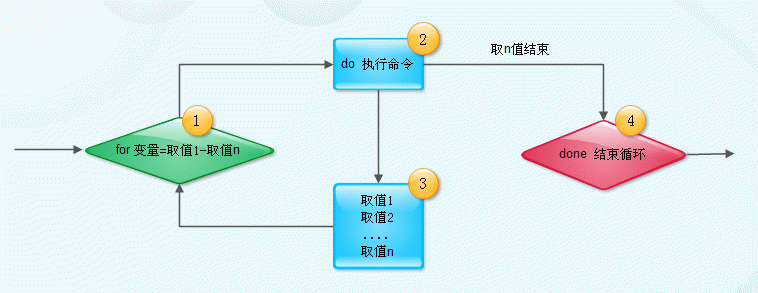 give an example
give an example
Use the for loop to create aaa1-aaa10 in the home directory, and then create the bbb1-bbb10 directory in aaa1-aaa10
1. #!/bin/bash
2. for k in $( seq 1 10 )
3. do
4. mkdir /home/peng/aaa${k}
5. cd /home/peng/aaa${k}
6. for l in $( seq 1 10 )
7. do
8. mkdir bbb${l}
9. cd /home/peng/aaa${k}
10. done
11. cd ..
done
List the disk space occupied by each subdirectory under the var directory.
#!/bin/bash DIR="/var" cd $DIR for k in $(ls $DIR) do [ -d $k ] && du -sh $k done
6. while loop
Syntax of while loop:
1. while Condition test 2. do 3. Execute command 4. done
explain:
Line 1, first perform the condition test. If the returned value is 0 (the condition test is true), enter the loop and execute the command area. Otherwise Do not enter the cycle, introduction while command Line 3, execute the command area. Among these commands, there should be a command to change the condition test. In this way, there is a chance to End execution after limited steps while Loop (unless you want to execute an infinite loop). Line 4, return to line 1, execute while command
flow chart:
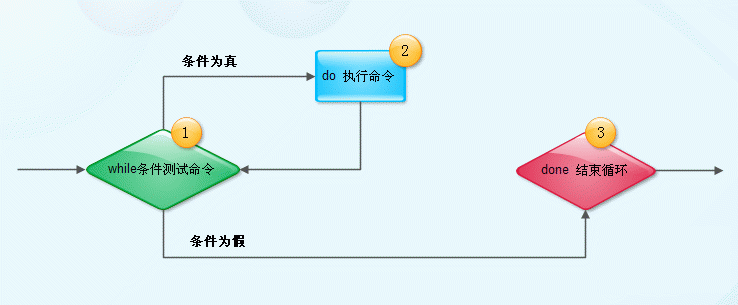 example
example
Calculation 1 + 2 + 3......... 10
#!/bin/bash declare -i i=1 declare -i sum=0 while ((i<=10)) do let sum+=i let ++i done echo $sum
2, Christmas tree script file
#!/bin/bash
#Write a Christmas tree with shell
#Created on December 21, 2021
trap "tput reset; tput cnorm; exit" 2
clear
tput civis
lin=2
col=$(($(tput cols) / 2))
c=$((col-1))
est=$((c-2))
color=0
tput setaf 2; tput bold
# Print leaves
for ((i=1; i<20; i+=2))
{
tput cup $lin $col
for ((j=1; j<=i; j++))
{
echo -n \*
}
let lin++
let col--
}
tput sgr0; tput setaf 3
# Print trunk
for ((i=1; i<=2; i++))
{
tput cup $((lin++)) $c
echo '||'
}
new_year=$(date +'%Y')
let new_year++
tput setaf 222; tput bold
tput cup $lin $((c - 10)); echo $new_year Merry Christmas!!!
color=122
tput setaf $color; tput bold
tput cup $((lin + 1)) $((c - 10)); echo Official account: a bite Linux!
let c++
k=1
#Decorate it
while true; do
for ((i=1; i<=35; i++)) {
# Turn off the lights
[ $k -gt 1 ] && {
tput setaf 2; tput bold
tput cup ${line[$[k-1]$i]} ${column[$[k-1]$i]}; echo \*
unset line[$[k-1]$i]; unset column[$[k-1]$i]
}
li=$((RANDOM % 9 + 3))
start=$((c-li+2))
co=$((RANDOM % (li-2) * 2 + 1 + start))
tput setaf $color; tput bold
tput cup $li $co
echo o
line[$k$i]=$li
column[$k$i]=$co
color=$(((color+1)%8))
sh=1
#for l in M O N E Y
for l in a bite Li nu x!
do
tput cup $((lin+1)) $((c+sh))
echo $l
let sh++
let sh++
sleep 0.02
done
}
k=$((k % 2 + 1))
done
3, Execute script
root@ubuntu:/home/peng/work/test# chmod 777 peng.sh root@ubuntu:/home/peng/work/test# ./peng.sh
What are you waiting for? Hurry up and run!