Introduction to Compose
concept
Docker Compose project is the official open source project of docker, which comes from the previous Fig project. It is responsible for the rapid arrangement of docker container clusters. The project address is: https://github.com/docker/compose/releases
It is a docker application tool that defines and runs multiple containers. Using compose, you can configure your own services through the YMAL file, and then you can use the configuration file to create and run all services through a command.
The Compose project is written in Python and calls the API provided by the Docker service to manage the container. Therefore, as long as the operating platform supports Docker API, composition can be used for orchestration management.
form
Docker compose divides the managed containers into three layers: project, service and container.
The default management object of Compose is the project, which can easily manage the life cycle of a group of containers in the project through subcommands.
All files (docker-compose.yml, extensions files or environment variable files, etc.) in docker compose running directory form a project. Unless otherwise specified, the project name is the current directory name. A project can contain multiple services, and each service defines the image, parameters and dependencies of container operation. A service can include multiple container instances.
We know that using a Dockerfile template file allows users to easily define a separate application container. In work, we often encounter the situation that multiple containers need to cooperate with each other to complete a task. For example, to deploy a Web project, in addition to the Web service container, you often need to add the back-end database service container, and even the load balancing container.
Compose just meets this requirement. It allows users to use a separate docker - compose YML template file (YAML format) to define a set of associated application containers as a project.
-
Service: an application container can actually include several container instances running the same image. Each service has its own name, image used, mounted data volume, network to which it belongs, what other services it depends on, etc., that is, taking the container as the granularity, users need the tasks completed by Compose.
-
Project: a complete business unit composed of a group of associated application containers, which is located in docker-compose.com Defined in the YML file. That is, a configuration file of compose can be parsed into a project. Compose obtains all container management and deployment operations required by the configuration file by analyzing the specified configuration file.
The project configuration file of docker compose defaults to docker compose YML, you can use the environment variable compose_ The file or - f parameter defines a custom configuration file that defines multiple dependent services and the container in which each service runs.
Installation and uninstallation
Compose now fully supports Linux, Mac OS and Windows. We need to install Docker before installing compose. Next, we install the compiled binary package in the Linux system.
Compose supports three platforms: Linux, macOS and Windows 10.
Compose can be installed through Python's package management tool pip, downloaded and compiled binaries directly, and even run directly in the Docker container.
Docker Desktop for Mac/Windows comes with docker compose binary files, which can be used directly after docker is installed.
Binary package installation
The installation on Linux is also very simple, from Official GitHub Release Download the compiled binary file directly.
For example, download the corresponding binary package directly on a Linux 64 bit system.
sudo curl -L "https://github.com/docker/compose/releases/download/1.29.2/docker-compose-$(uname -s)-$(uname -m)" > /usr/local/bin/docker-compose # Domestic users can use the following methods to speed up the download sudo curl -L "https://download.fastgit.org/docker/compose/releases/download/1.29.2/docker-compose-$(uname -s)-$(uname -m)" > /usr/local/bin/docker-compose # Apply executable permissions to the binary sudo chmod +x /usr/local/bin/docker-compose
test
docker-compose --version
uninstall
If it is installed in binary package mode, delete the binary file.
sudo rm /usr/local/bin/docker-compose
docker-compose.yml file details
concept
Official documents: https://docs.docker.com/compose/compose-file/
Docker Compose allows users to use Docker Compose YML file (YAML format) to define a group of associated containers as a project. A project contains multiple services. Each service defines the images, parameters, dependencies, etc. required to create a container.
Unless otherwise specified, the project name is docker compose The name of the directory where the YML file is located.
Docker Compose template file the top-level configurations we need to pay attention to include version, services, networks and volumes. In addition to version, there are many lower level configurations under other top-level configurations. We will also introduce them in detail later. Let's see what these top-level configurations mean first:
- Version: describes the version information of the Compose file. The latest version is 3.8 and the corresponding Docker version is 19.03 0+;
- Services: define multiple services. Each service defines the images, parameters, dependencies, etc. required to create a container;
- networkds: define multiple networks. Containers in the same network can communicate directly through the container name according to the DNS server;
- volumes: a data volume used to mount directories.
case
In the configuration file, all containers are defined through services, and then the docker Compose script is used to start, stop and restart containers. It is very suitable for the scenario of combined use of multiple containers for development. Let's start with a simple composition case study.
Write docker compose YML file.
# Create directory mkdir -p /usr/local/docker-nginx # Switch to the specified directory cd /usr/local/docker-nginx/ # Write docker compose YML file vi docker-compose.yml
Add the following to the file:
# Describes the version information of the Compose file
version: "3.8"
# You can define multiple services
services:
nginx: # Service name
image: nginx # Mirror required to create container
container_name: mynginx # Container name, default to "project name service entry name serial number"
ports: # Port mapping relationship between host and container
- "80:80" # Left host port: right container port
networks: # Configure the network to which the container is connected, and reference the entry under the top-level networks
- nginx-net
# You can define multiple networks. If it is not declared, a bridge network with the network name "project name _default" will be created by default
networks:
nginx-net: # Entry name of a specific network
name: nginx-net # Network name, default to "project name network entry name"
driver: bridge # Network mode, the default is bridge
Use docker compose up to create and start all services. In this simple case, there is only one Nginx. We will follow up with some complex exercises:
# Foreground start docker-compose up # Background start docker-compose up -d
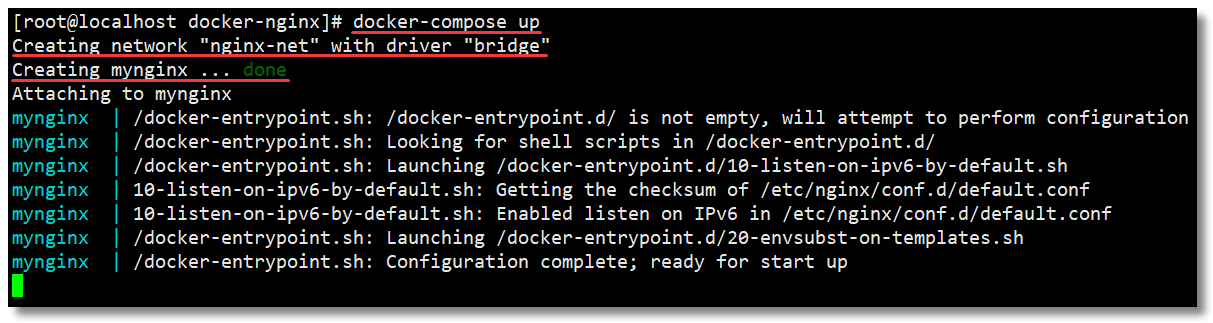
The ip address of the browser accessing its own server: http://192.168.138.8/ The results are as follows:

Use docker compose down to stop and delete containers and networks.
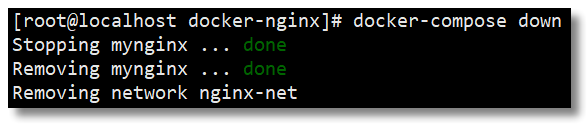
version
Describes the version information of the Compose file. The latest version is 3.8 and the corresponding Docker version is 19.03 0+. For details on each version, refer to: https://docs.docker.com/compose/compose-file/compose-versioning/
The following is the Docker version corresponding to the version information of the Compose file.
| Compose file format | Docker Engine release |
|---|---|
| 3.8 | 19.03.0+ |
| 3.7 | 18.06.0+ |
| 3.6 | 18.02.0+ |
| 3.5 | 17.12.0+ |
| 3.4 | 17.09.0+ |
| 3.3 | 17.06.0+ |
| 3.2 | 17.04.0+ |
| 3.1 | 1.13.1+ |
| 3.0 | 1.13.0+ |
| 2.4 | 17.12.0+ |
| 2.3 | 17.06.0+ |
| 2.2 | 1.13.0+ |
| 2.1 | 1.12.0+ |
| 2.0 | 1.10.0+ |
| 1.0 | 1.9.1.+ |
services
Just now we mentioned docker - compose The YML file contains many lower level configuration items. Let's take a look at some common configuration items in detail, starting with the top-level configuration services.
Services is used to define multiple services. Each service defines the images, parameters, dependencies, etc. required to create a container, just like passing command-line parameters to docker run. Similarly, the definition of network and data volume is the same.
For example, we used the docker run command to build a MySQL application container. The command is as follows:
docker run -d --name mysql8 -p 3306:3306 -v /opt/data/docker_mysql/conf:/etc/mysql/conf.d -v /opt/data/docker_mysql/data:/var/lib/mysql -e MYSQL_ROOT_PASSWORD=root mysql:8
Use docker compose YML can be defined as follows:
# Describes the version information of the Compose file
version: "3.8"
# You can define multiple services
services:
mysql: # Service name
image: mysql:8 # Mirror required to create container
container_name: mysql8 # Container name, default to "project name service entry name serial number"
ports: # Port mapping relationship between host and container
- "3306:3306" # Left host port: right container port
environment: # Environment variables required when creating containers
MYSQL_ROOT_PASSWORD: root
volumes:
- "/opt/data/docker_mysql/conf:/etc/mysql/conf.d"
- "/opt/data/docker_mysql/data:/var/lib/mysql"
Then, you can complete a series of operations such as creating, stopping or deleting containers through dokcer compose related commands.
image
Specify the mirror name label or mirror ID required to create the container. If the image does not exist locally, it will be pulled remotely.
services:
web:
image: hello-world
build
In addition to building the container based on the specified image, it can also be built based on the Dockerfile file. The build task will be performed when using the up command.
The path of the folder where the Dockerfile is located can be specified through the build configuration item. Compose will use Dockerfile to automatically build the image, and then use the image to start the service container.
The build configuration item can use either an absolute path or a relative path.
# Absolute path, under which the image is built based on the file named Dockerfile /usr/local/docker-centos # Relative path, relative to the current docker compose The directory where the YML file is located, and the image is built based on the file named Dockerfile .
Next, let's take a slightly more complicated exercise. Through the basic image centos:7, after installing jdk and tomcat in the image, make it a new image mycentos:7.
Create a directory and write a Dockerfile file.
# Create directory mkdir -p /usr/local/docker-centos # Switch to the specified directory cd /usr/local/docker-centos/ # Write Dockerfile file vi Dockerfile
Dockerfile file contents are as follows:
# Indicates that the new image is from the centos:7 base image FROM centos:7 # The author information is declared through the image label LABEL maintainer="jourwon.com" # Set working directory WORKDIR /usr/local # Create the specified directory after the new image is successfully built RUN mkdir -p /usr/local/java && mkdir -p /usr/local/tomcat # Copy the file to the image and unzip it ADD jdk-11.0.6_linux-x64_bin.tar.gz /usr/local/java ADD apache-tomcat-9.0.37.tar.gz /usr/local/tomcat # Expose the 8080 listening port when the container is running to the outside EXPOSE 8080 # Set Java in container_ Home environment variable ENV JAVA_HOME /usr/local/java/jdk-11.0.6/ ENV PATH $PATH:$JAVA_HOME/bin # Start tomcat and view tomcat log information when starting the container CMD ["/usr/local/tomcat/apache-tomcat-9.0.37/bin/catalina.sh", "run"]
Upload the required resource package jdk and tomcat to the same directory of Dockerfile.

Create a directory and write docker - compose YML file.
# Describes the version information of the Compose file
version: "3.8"
# You can define multiple services
services:
mycentos: # Service name
build: . # Relative to the current docker compose The directory where the YML file is located, and the image is built based on the file named dockerfile alternate
container_name: mycentos7 # Container name, default to "project name service entry name serial number"
ports: # Port mapping relationship between host and container
- "8080:8080" # Left host port: right container port
Then, you can complete a series of operations such as creating, stopping or deleting containers through dokcer compose related commands.
context
This option can be the absolute / relative path of Dockerfile file or the URL of remote Git warehouse. When the provided value is a relative path, it is relative to the current docker compose The directory where the YML file is located.
build: context: . # Relative to the current docker compose The directory where the YML file is located, and the image is built based on the file named Dockerfile
dockerfile
Generally, by default, the image is built based on the file named dockerfile. Of course, it can also be a custom file name and declared with dockerfile. However, this option can only declare the file name, and the path of the file should still be declared through centext.
build: context: . # Relative to the current docker compose Directory of YML file dockerfile: Dockerfile-alternate # Build an image based on a file named dockerfile alternate
container_name
The default generated name format of containers created by Compose is: project name_ Service entry name_ Serial number. If you want to use a custom name, use container_name declaration.
services:
mycentos:
build: .
container_name: mycentos7 # Container name, default to "project name service entry name serial number"
Because the Docker container name must be unique, if a custom name is specified, the service cannot be extended to multiple containers. Doing so may result in errors.
About serial number
What is the serial number for? Just look at the following example, docker compose The contents of the YML file are as follows:
# Describes the version information of the Compose file
version: "3.8"
# You can define multiple services
services:
helloworld: # Service name
image: hello-world
Then specify the helloworld service to start three at a time through -- scale.
docker-compose up -d --scale helloworld=3
As can be seen from the following figure, three containers are created, and the last sequence number of container name is accumulated from 1, which is the function of sequence number. Therefore, if a custom name is specified, the service cannot be extended to multiple containers.
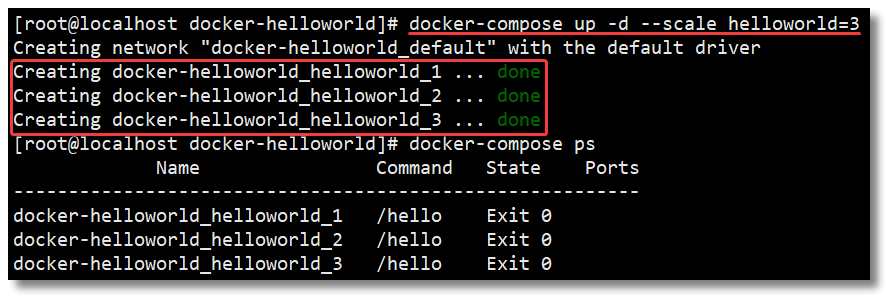
depends_on
The biggest advantage of using Compose is to do more with the least number of commands. However, there are requirements for the starting sequence of general project containers. If you start the container directly from top to bottom, it will inevitably fail to start because of container dependency. For example, if the Web application container is started without starting the database container, the application container will exit because the database cannot be found. depends_on is a configuration item used to solve the problems of container dependency and startup sequence.
version: "3.8"
services:
web:
build: .
depends_on:
- db
- redis
redis:
image: redis
db:
image: mysql
The container defined in the above YAML file will start db and redis services first, and then start the web service.
ports
The port exposed by the container. Format: host port on the left: container port on the right.
ports: - "80:80" - "8080:8080"
expose
The port exposed by the container is not mapped to the host, and only services that can be connected are allowed to access.
expose: - "80" - "8080"
restart
The container restart strategy is simply understood as whether the container should be started together after Docker restart:
- no: the default restart policy. The container will not be restarted under any circumstances;
- On failure: when the container exits abnormally, for example, if the exit status is not 0 (abnormal exit), the container will be restarted;
- Always: the container is always restarted. Even if the container is manually stopped, the container will start together when Docker is restarted;
- Unless stopped: the container is always restarted. Unless the container is stopped (manually or otherwise), the container will not be started when Docker is restarted.
services:
nginx:
image: nginx
container_name: mynginx
ports:
- "80:80"
restart: always
environment
Add environment variables. You can use arrays or dictionaries. Boolean related values (true, false, yes, no) need to be enclosed in quotation marks to ensure that the YML parser does not convert them to true or false.
environment: RACK_ENV: development SHOW: 'true' SESSION_SECRET:
Or the following format:
environment: - RACK_ENV=development - SHOW=true - SESSION_SECRET
env_file
Get environment variables from files. You can specify one or more files whose priority is lower than the environment variables specified by environment.
env_file: - /opt/runtime_opts.env # Absolute path - ./common.env # Relative path, relative to the current docker compose Directory of YML file - ./apps/web.env # Relative path, relative to the current docker compose Directory of YML file
Note: each line in the env file needs to be in the format of key = value. Lines beginning with # are treated as comments and ignored. Blank lines are also ignored.
command
Overrides the default command when the container is started.
command: echo "helloworld"
The command can also be a list.
command: ["echo", "helloworld"]
volumes
Data volume is used to realize directory mounting, and supports specified directory mounting, anonymous mounting and named mounting.
- The format of the specified directory mount is: Host Directory on the left: container directory on the right, or host directory on the left: container directory on the right: read / write permission;
- The anonymous mounting format is: container directory, or container Directory: read-write permission;
- The named mount format is: data volume entry name: container directory, or data volume entry name: container Directory: read-write permission.
# Describes the version information of the Compose file
version: "3.8"
# You can define multiple services
services:
mysql: # Service name
image: mysql:8 # Mirror required to create container
container_name: mysql8 # Container name, default to "project name service entry name serial number"
ports: # Port mapping relationship between host and container
- "3306:3306" # Left host port: right container port
environment: # Environment variables required when creating containers
MYSQL_ROOT_PASSWORD: root
volumes:
# Absolute path
- "/opt/data/docker_mysql/data:/var/lib/mysql"
# Relative path, relative to the current docker compose Directory of YML file
- "./conf:/etc/mysql/conf.d"
# Anonymous mount, anonymous mount only needs to write the container directory, and the corresponding directory outside the container will be generated in / var/lib/docker/volume
- "/var/lib/mysql"
# Named mount is to give a name to the data volume, and the corresponding directory outside the container will be generated in / var/lib/docker/volume
- "mysql-data-volume:/var/lib/mysql"
# Define data volumes, which can be multiple
volumes:
mysql-data-volume: # The entry name of a specific data volume
name: mysql-data-volume # Data volume name, default to "project name data volume entry name"
network_mode
Set the network mode, similar to the usage of the parameter -- net host or -- network host added during docker run.
network_mode: "bridge" network_mode: "host" network_mode: "none" network_mode: "service:[service name]" network_mode: "container:[container name/id]"
networks
Configure the network to which the container is connected, and reference the entry under the top-level networks.
# You can define multiple services
services:
nginx: # Service name
networks: # Configure the network to which the container is connected, and reference the entry under the top-level networks
- nginx-net # Entry name of a specific network
# You can define multiple networks. If it is not declared, a bridge network with the network name "project name _default" will be created by default
networks:
nginx-net: # Entry name of a specific network
name: nginx-net # Network name, default to "project name network entry name"
driver: bridge # Network mode, the default is bridge
aliases
Alias for this service on the network. Other containers on the same network can connect to the service container using the service name or this alias. The same service can have different aliases on different networks.
# You can define multiple services
services:
nginx: # Service name
networks: # Configure the network to which the container is connected, and reference the entry under the top-level networks
nginx-net: # Entry name of a specific network
aliases: # Service alias, which can be multiple
- nginx1 # Other containers on the same network can connect to the service container using the service name or this alias
# You can define multiple networks. If it is not declared, a bridge network with the network name "project name _default" will be created by default
networks:
nginx-net: # Entry name of a specific network
name: nginx-net # Network name, default to "project name network entry name"
driver: bridge # Network mode, the default is bridge
volumes
Through the study of top-level configuration of services, you should have understood what the top-level configuration of volumes is. Here we will explain the different methods of configuration in detail.
The default name is used when creating a volume with the following data volume declaration: "project name data volume entry name".
# Describes the version information of the Compose file
version: "3.8"
# You can define multiple services
services:
mysql:
image: mysql:8
container_name: mysql8
ports:
- "3306:3306"
environment
MYSQL_ROOT_PASSWORD: root
volumes:
# Named mount is to give a name to the data volume, and the corresponding directory outside the container will be generated in / var/lib/docker/volume
- "mysql-data-volume:/var/lib/mysql"
# Define data volumes, which can be multiple
volumes:
mysql-data-volume: # The entry name of a specific data volume

Data volume declarations in the following ways use custom names when creating volumes.
# Describes the version information of the Compose file
version: "3.8"
# You can define multiple services
services:
mysql:
image: mysql:8
container_name: mysql8
ports:
- "3306:3306"
environment
MYSQL_ROOT_PASSWORD: root
volumes:
# Named mount is to give a name to the data volume, and the corresponding directory outside the container will be generated in / var/lib/docker/volume
- "mysql-data-volume:/var/lib/mysql"
# Define data volumes, which can be multiple
volumes:
mysql-data-volume: # The entry name of a specific data volume
name: mysql-data-volume # Data volume name, default to "project name data volume entry name"

networks
Through the explanation of top-level configuration services, we have actually understood what is the top-level configuration of networks. Here we will explain the different ways of configuration in detail.
If the network is not declared, each project will create a bridge network with the network name "project name _default" by default.
# Describes the version information of the Compose file
version: "3.8"
# You can define multiple services
services:
nginx:
image: nginx
container_name: mynginx
ports:
- "80:80"
# You can define multiple networks. If it is not declared, a bridge network with the network name "project name _default" will be created by default
#networks:

The following network declaration will use the default name when creating a network: "project name network entry name", and the network mode is bridge by default.
# Describes the version information of the Compose file
version: "3.8"
# You can define multiple services
services:
nginx:
image: nginx
container_name: mynginx
ports:
- "80:80"
networks: # Configure the network to which the container is connected, and reference the entry under the top-level networks
nginx-net:
# Define a network, which can be multiple
networks:
nginx-net: # Entry name of a specific network
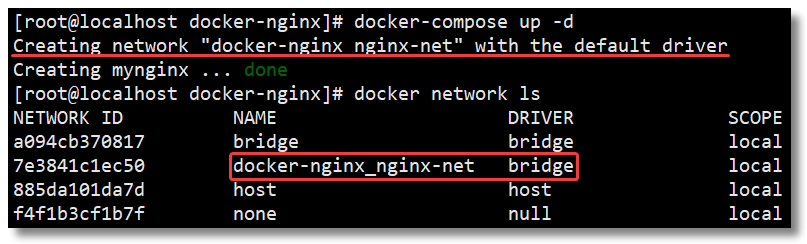
The following network declarations will use a custom name when creating a network. You can also select the network mode through the driver. The default is bridge.
# Describes the version information of the Compose file
version: "3.8"
# You can define multiple services
services:
nginx:
image: nginx
container_name: mynginx
ports:
- "80:80"
networks: # Configure the network to which the container is connected, and reference the entry under the top-level networks
nginx-net:
# Define a network, which can be multiple
networks:
nginx-net: # Entry name of a specific network
name: nginx-net # Network name, default to "project name network entry name"
driver: bridge # Network mode, the default is bridge
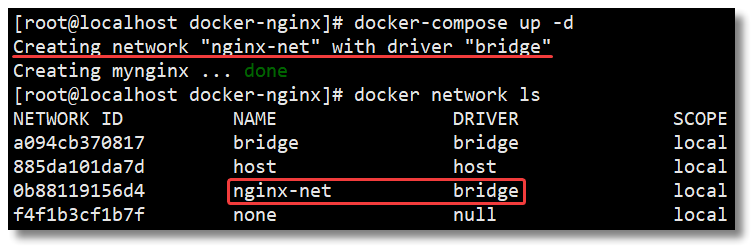
Compose common commands
Official documents: https://docs.docker.com/compose/reference/overview/
In order to use Compose more skillfully, the following common commands let you practice more before practice makes perfect.
docker-compose [-f <arg>...] [options] [COMMAND] [ARGS...]
Some command options are as follows:
- -f. -- File: Specifies the composition template file to use. The default is docker composition yml, which can be specified multiple times and multiple ymls;
- -p. -- Project Name: Specifies the project name. Docker compose.com is used by default The name of the directory where the YML file is located;
- -v: Print the version and exit;
- --Log level: defines the log level (DEBUG, INFO, WARNING, ERROR, CRITICAL).
help
Docker compose - help view help.
[root@localhost ~]# docker-compose -help
Define and run multi-container applications with Docker.
Usage:
docker-compose [-f <arg>...] [options] [COMMAND] [ARGS...]
docker-compose -h|--help
Options:
-f, --file FILE Specify an alternate compose file
(default: docker-compose.yml)
-p, --project-name NAME Specify an alternate project name
(default: directory name)
-c, --context NAME Specify a context name
--verbose Show more output
--log-level LEVEL Set log level (DEBUG, INFO, WARNING, ERROR, CRITICAL)
--no-ansi Do not print ANSI control characters
-v, --version Print version and exit
-H, --host HOST Daemon socket to connect to
--tls Use TLS; implied by --tlsverify
--tlscacert CA_PATH Trust certs signed only by this CA
--tlscert CLIENT_CERT_PATH Path to TLS certificate file
--tlskey TLS_KEY_PATH Path to TLS key file
--tlsverify Use TLS and verify the remote
--skip-hostname-check Don't check the daemon's hostname against the
name specified in the client certificate
--project-directory PATH Specify an alternate working directory
(default: the path of the Compose file)
--compatibility If set, Compose will attempt to convert keys
in v3 files to their non-Swarm equivalent
--env-file PATH Specify an alternate environment file
Commands:
build Build or rebuild services
config Validate and view the Compose file
create Create services
down Stop and remove containers, networks, images, and volumes
events Receive real time events from containers
exec Execute a command in a running container
help Get help on a command
images List images
kill Kill containers
logs View output from containers
pause Pause services
port Print the public port for a port binding
ps List containers
pull Pull service images
push Push service images
restart Restart services
rm Remove stopped containers
run Run a one-off command
scale Set number of containers for a service
start Start services
stop Stop services
top Display the running processes
unpause Unpause services
up Create and start containers
version Show the Docker-Compose version information
config
Docker compose config - Q verify docker compose YML file. When the configuration is correct, no content is output. When the configuration is wrong, error information is output.
pull
Docker compose pull pulls the image that the service depends on.
# Pull the image of all service dependencies in the project docker-compose pull # Image of nginx service dependency in pull project docker-compose pull nginx # Pull progress information is not printed during image pulling docker-compose pull -q
up
Docker compose up creates and starts containers for all services. Specify multiple yml plus - f options. Run in daemon mode with the - d option.
# Foreground start docker-compose up # Background start docker-compose up -d # -f specifies the composition template file to use. The default is docker composition yml, which can be specified multiple times and multiple ymls docker-compose -f docker-compose.yml up -d
logs
Docker compose logs view the output logs of the service container. By default, docker compose will use different colors to distinguish different service outputs. You can turn off color by -- no color.
# Output logs. Different service outputs are distinguished by different colors docker-compose logs # Trace log output docker-compose logs -f # Turn off color docker-compose logs --no-color
ps
Docker compose PS lists the containers of all services in the project.
# Lists the containers for all services in the project docker-compose ps # Lists the containers for the specified services in the project docker-compose ps nginx
run
Docker compose run executes a command on the specified service container.
# Execute echo "helloworld" on the container of the specified service in the project docker-compose run nginx echo "helloworld"
exec
Docker compose exec enters the service container.
# Enter the container of the specified service in the project docker-compose exec nginx bash # When a service has multiple containers, you can enter any container under the service through the -- index parameter docker-compose exec --index=1 nginx bash
pause
Docker compose pause pauses the service container.
# Container that suspends all services in the project docker-compose pause # Pauses the container for the specified service in the project docker-compose pause nginx
unpause
Docker compose unpause recovery service container.
# Restore containers for all services in the project docker-compose unpause # The container for the specified service in the recovery project docker-compose unpause nginx
restart
Docker compose restart restarts the service container.
# Restart the container for all services in the project docker-compose restart # Restart the container of the specified service in the project docker-compose restart nginx
start
Docker compose start starts the service container.
# Start the container for all services in the project docker-compose start # Start the container for the specified service in the project docker-compose start nginx
stop
Docker compose stop stops the service container.
# Container that stops all services in the project docker-compose stop # Stops the container for the specified service in the project docker-compose stop nginx
kill
Docker compose kill stops the container of the specified service by sending a SIGKILL signal.
# Stop the container of the specified service in the project by sending SIGKILL signal docker-compose kill nginx
rm
Docker compose RM deletes the service (stopped) container.
# Delete containers for all (stopped) services docker-compose rm # Stop all service containers before deleting all service containers docker-compose rm -s # Delete directly without asking whether to delete docker-compose rm -f # Delete the data volume mounted by the service container docker-compose rm -v # Delete the container for the specified service in the project docker-compose rm -sv nginx
down
Stop and delete containers, networks, mirrors, data volumes for all services.
# Stop and delete the container and network of all services in the project docker-compose stop # Stop and delete the container, network and image of all services in the project docker-compose down --rmi all # Stop and delete the containers, networks and data volumes of all services in the project docker-compose down -v
create
Docker compose create creates a container for the service, which is not recommended. It is recommended to use docker compose up to realize this function.
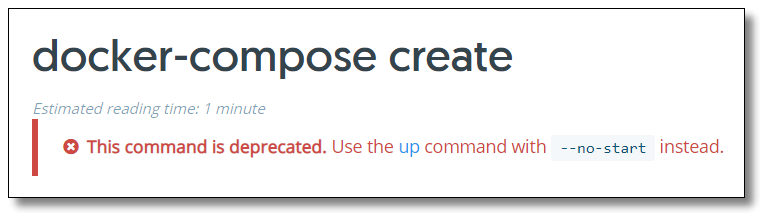

scale
Docker compose scale sets the number of containers the specified service runs, which is not recommended.
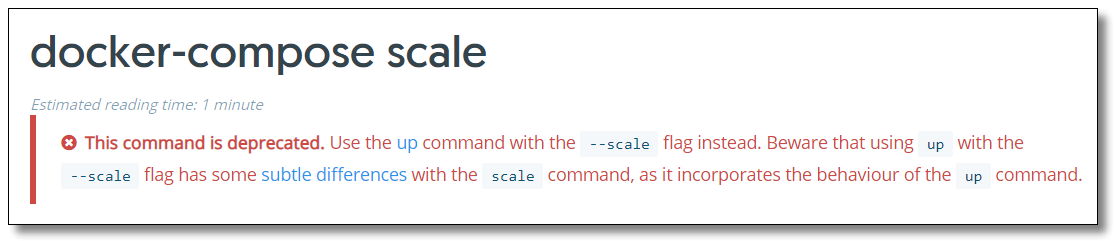

It is recommended to use the parameter -- scale service=num to set the quantity.
# Specify the helloworld service to start three at a time through -- scale docker-compose up -d --scale helloworld=3
images
Docker compose images prints the image corresponding to the service container.
# Print the image corresponding to the container of all services docker-compose images # Prints the image corresponding to the container of the specified service docker-compose images nginx
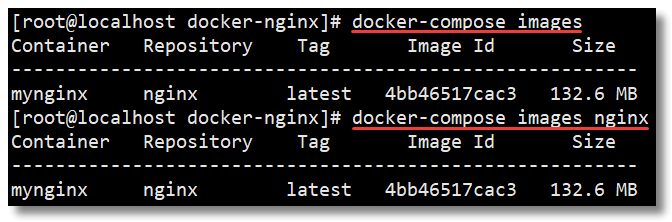
port
Docker compose port prints the host port mapped to a port of the specified service container.
[root@localhost docker-nginx]# docker-compose port nginx 80 0.0.0.0:80
top
Docker compose top displays the running processes.
# Displays the running process of the container for all services in the project docker-compose top # Displays the running process of the container for the specified service in the project docker-compose top nginx

summary
The overall use steps of Docker Compose are relatively simple. The three steps are:
- Use Dockerfile file to define the application environment;
- Use docker compose The YML file defines the services that make up the application so that they can run together in an isolated environment;
- Finally, execute the docker compose up command to create and start all services.
Although docker Compose There are a lot of contents in YML file explanation and Compose common commands, but if you want to get started quickly and use Compose, you only need to understand some of them. In the later stage, you can further study in the project production environment according to your own situation.