1. Upgrade the website operation platform
1.1 problems
The specific configuration is as follows:
- Clear current configuration
- Deploy LNMP
- Test configuration
1.2 steps
To implement this case, you need to follow the following steps.
Step 1: clear the current configuration
1) Stop Web Service
[root@web33 ~]# /usr/local/tomcat/bin/shutdown.sh [root@web33 ~]# vim /etc/rc.local #/usr/local/tomcat/bin/startup.sh :wq
2) Unmount shared storage
[root@web33 ~]# umount /usr/local/tomcat/webapps/ROOT / / uninstall the current mount [root@web33 ~]# vim /etc/fstab / / clear boot mount #192.168.4.30:/sitedir /usr/local/tomcat/webapps/ROOT nfs defaults 0 0 :wq
Step 2: deploy LNMP
1) Install software
[root@web33 ~]# Yum - y install GCC zlib devel PCRE devel / / install source code Nginx dependent software
already installed:
gcc.x86_64 0:4.8.5-28.el7 pcre-devel.x86_64 0:8.32-17.el7 zlib-devel.x86_64 0:1.2.7-17.el7
Installed as a dependency:
cpp.x86_64 0:4.8.5-28.el7 glibc-devel.x86_64 0:2.17-222.el7 glibc-headers.x86_64 0:2.17-222.el7 kernel-headers.x86_64 0:3.10.0-862.el7 libmpc.x86_64 0:1.0.1-3.el7
mpfr.x86_64 0:3.1.1-4.el7
complete!
[root@web33 ~]#
[root@web33 ~]# tar -zxvf nginx-1.12.2.tar.gz / / unzip
[root@web33 ~]# cd nginx-1.12.2 / / enter the source directory
[root@web33 nginx-1.12.2]# . / configure / / configure
......
Configuration summary
+ using system PCRE library
+ OpenSSL library is not used
+ using system zlib library
nginx path prefix: "/usr/local/nginx"
nginx binary file: "/usr/local/nginx/sbin/nginx"
nginx modules path: "/usr/local/nginx/modules"
nginx configuration prefix: "/usr/local/nginx/conf"
nginx configuration file: "/usr/local/nginx/conf/nginx.conf"
nginx pid file: "/usr/local/nginx/logs/nginx.pid"
nginx error log file: "/usr/local/nginx/logs/error.log"
nginx http access log file: "/usr/local/nginx/logs/access.log"
nginx http client request body temporary files: "client_body_temp"
nginx http proxy temporary files: "proxy_temp"
nginx http fastcgi temporary files: "fastcgi_temp"
nginx http uwsgi temporary files: "uwsgi_temp"
nginx http scgi temporary files: "scgi_temp"
[root@web33 nginx-1.12.2]# make / / compile
......
......
sed -e "s|%%PREFIX%%|/usr/local/nginx|" \
-e "s|%%PID_PATH%%|/usr/local/nginx/logs/nginx.pid|" \
-e "s|%%CONF_PATH%%|/usr/local/nginx/conf/nginx.conf|" \
-e "s|%%ERROR_LOG_PATH%%|/usr/local/nginx/logs/error.log|" \
< man/nginx.8 > objs/nginx.8
make[1]: Leave directory“/root/nginx-1.12.2"
[root@web33 nginx-1.12.2]#
[root@web33 nginx-1.12.2]# make install / / install
......
......
cp conf/nginx.conf '/usr/local/nginx/conf/nginx.conf.default'
test -d '/usr/local/nginx/logs' \
|| mkdir -p '/usr/local/nginx/logs'
test -d '/usr/local/nginx/logs' \
|| mkdir -p '/usr/local/nginx/logs'
test -d '/usr/local/nginx/html' \
|| cp -R html '/usr/local/nginx'
test -d '/usr/local/nginx/logs' \
|| mkdir -p '/usr/local/nginx/logs'
make[1]: Leave directory“/root/nginx-1.12.2"
[root@web33 nginx-1.12.2]#
[root@web33 nginx-1.12.2]# ls /usr/local/nginx / / view the installation directory
conf html logs sbin
[root@web33 nginx-1.12.2]#
[root@web33 ~]# Yum - y install PHP FPM / / install PHP FPM software
......
......
already installed:
php-fpm.x86_64 0:5.4.16-45.el7
Installed as a dependency:
libzip.x86_64 0:0.10.1-8.el7 php-common.x86_64 0:5.4.16-45.el7
complete!
[root@web33 ~]# Yum - y install php MySQL / / install php and php MySQL software
......
......
already installed:
php.x86_64 0:5.4.16-45.el7 php-mysql.x86_64 0:5.4.16-45.el7
Installed as a dependency:
mariadb-libs.x86_64 1:5.5.56-2.el7 php-cli.x86_64 0:5.4.16-45.el7 php-pdo.x86_64 0:5.4.16-45.el7
complete!
[root@web33 ~]#
2) Mount shared storage
[root@web33 ~]# vim /etc/fstab / / boot and mount 192.168.4.30:/sitedir /usr/local/nginx/html nfs defaults 0 0 :wq [root@web33 ~]# Mount - A / / mount the device [root@web33 ~]# Mount | grep "/ usr / local / nginx / HTML" / / view mount 192.168.4.30:/sitedir on /usr/local/nginx/html type nfs4 (rw,relatime,vers=4.1,rsize=262144,wsize=262144,namlen=255,hard,proto=tcp,port=0,timeo=600,retrans=2,sec=sys,clientaddr=192.168.4.33,local_lock=none,addr=192.168.4.30) [root@web33 ~]#
3) Start service
[root@web33 ~]# vim +65 /usr/local/nginx/conf/nginx.conf / / modify the main configuration file
location ~ \.php$ {
root html;
fastcgi_pass 127.0.0.1:9000;
fastcgi_index index.php;
#fastcgi_param SCRIPT_FILENAME /scripts$fastcgi_script_name;
include fastcgi.conf;
}
:wq
[root@web33 ~]# /usr/local/nginx/sbin/nginx / / start the service
[root@web33 ~]#
[root@web33 ~]# Netstat - utnlp | grep: 80 / / view port
tcp 0 0 0.0.0.0:80 0.0.0.0:* LISTEN 26335/nginx: master
[root@web33 ~]#
[root@web33 ~]# systemctl start php-fpm
[root@web33 ~]#
[root@web33 ~]# netstat -utnlp | grep :9000
tcp 0 0 127.0.0.1:9000 0.0.0.0:* LISTEN 26345/php-fpm: mast
[root@web33 ~]#
Step 3: test configuration
1) Writing PHP scripts
[root@nfs30 ~]# vim /sitedir/linkdb2.php / / write php script files in the nfs30 shared directory
<?php
$conn=mysql_connect("192.168.4.11","yaya99","123qqq...A");
mysql_select_db("gamedb");
$sql = 'insert into user (name) values ("PLJ")';
mysql_query($sql);
mysql_close();
echo "save data ok";
?>
:wq
2) Access script
[root@client50 ~]# curl http://192.168.4.33/linkdb2.php //Access web33 server save data ok [root@client50 ~]#
3) View data
[root@mysql11 ~]# mysql –uyaya99 -p123qqq...A -e 'select * from gamedb.user where name="PLJ" '/ / view data on the database server mysql: [Warning] Using a password on the command line interface can be insecure. +------+ | name | +------+ | PLJ | +------+ [root@mysql11 ~]#
2. Deploy memory storage service
2.1 problems
The specific operations are as follows:
- Deploy redis server
- Create redis cluster
- Configure web server
- Test configuration
2.2 scheme
The configuration requirements for cloning 7 virtual machines are shown in figure-1.
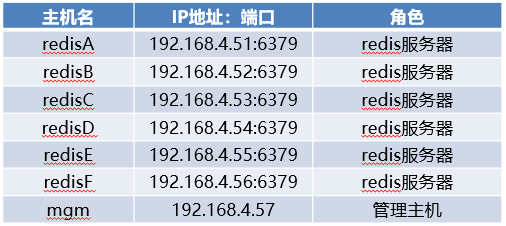
Figure-1
2.3 steps
To implement this case, you need to follow the following steps.
Step 1: deploy redis server (all 6 servers need to be configured)
1) Set up redis server
[root@redisA ~]# RPM - Q GCC | Yum - y install GCC / / install compiler
[root@redisA ~]# tar -zxvf redis-4.0.8.tar.gz / / unzip
[root@redisA ~]# cd redis-4.0.8 / / enter the source directory
[root@redisA redis-4.0.8]# make install / / install the software
......
......
INSTALL install
INSTALL install
INSTALL install
INSTALL install
INSTALL install
make[1]: Leave directory“/root/redis-4.0.8/src"
[root@redisA redis-4.0.8]#
[root@redisA redis-4.0.8]# ./utils/install_server.sh / / initialize configuration
Welcome to the redis service installer
This script will help you easily set up a running redis server
Please select the redis port for this instance: [6379] //Port number
Selecting default: 6379
Please select the redis config file name [/etc/redis/6379.conf] //Master profile
Selected default - /etc/redis/6379.conf
Please select the redis log file name [/var/log/redis_6379.log] //log file
Selected default - /var/log/redis_6379.log
Please select the data directory for this instance [/var/lib/redis/6379] //Database directory
Selected default - /var/lib/redis/6379
Please select the redis executable path [/usr/local/bin/redis-server] //Service initiator
Selected config: //Configuration summary
Port : 6379
Config file : /etc/redis/6379.conf
Log file : /var/log/redis_6379.log
Data dir : /var/lib/redis/6379
Executable : /usr/local/bin/redis-server
Cli Executable : /usr/local/bin/redis-cli
Is this ok? Then press ENTER to go on or Ctrl-C to abort.
Copied /tmp/6379.conf => /etc/init.d/redis_6379
Installing service...
Successfully added to chkconfig!
Successfully added to runlevels 345!
Starting Redis server... //Service startup prompt
Installation successful! //Installation completion prompt
[root@redisA redis-4.0.8]#
[root@redisA redis-4.0.8]# /etc/init. d/redis_ 6379 stop / / stop the service
Stopping ...
Redis stopped
[root@redisA redis-4.0.8]#
[root@redisA redis-4.0.8]# vim /etc/redis/6379.conf / / modify the configuration file to enable cluster configuration
70 bind 192.168.4.51
815 cluster-enabled yes
823 cluster-config-file nodes-6379.conf
829 cluster-node-timeout 5000
:wq
[root@redisA redis-4.0.8]# /etc/init. d/redis_ 6379 start / / start the service
Starting Redis server...
[root@redisA redis-4.0.8]# Netstat - utnlp | grep redis server / / view ports
tcp 0 0 192.168.4.51:6379 0.0.0.0:* LISTEN 29720/redis-server //redis service port
tcp 0 0 192.168.4.51:16379 0.0.0.0:* LISTEN 29720/redis-server //Cluster port
[root@redisB ~]# RPM - Q GCC | Yum - y install GCC / / install compiler
[root@redisB ~]# tar -zxvf redis-4.0.8.tar.gz / / unzip
[root@redisB ~]# cd redis-4.0.8 / / enter the source directory
[root@redisB redis-4.0.8]# make install / / install the software
......
......
INSTALL install
INSTALL install
INSTALL install
INSTALL install
INSTALL install
make[1]: Leave directory“/root/redis-4.0.8/src"
[root@redisB redis-4.0.8]#
[root@redisB redis-4.0.8]# ./utils/install_server.sh / / initialize configuration
Welcome to the redis service installer
This script will help you easily set up a running redis server
Please select the redis port for this instance: [6379] //Port number
Selecting default: 6379
Please select the redis config file name [/etc/redis/6379.conf] //Master profile
Selected default - /etc/redis/6379.conf
Please select the redis log file name [/var/log/redis_6379.log] //log file
Selected default - /var/log/redis_6379.log
Please select the data directory for this instance [/var/lib/redis/6379] //Database directory
Selected default - /var/lib/redis/6379
Please select the redis executable path [/usr/local/bin/redis-server] //Service initiator
Selected config: //Configuration summary
Port : 6379
Config file : /etc/redis/6379.conf
Log file : /var/log/redis_6379.log
Data dir : /var/lib/redis/6379
Executable : /usr/local/bin/redis-server
Cli Executable : /usr/local/bin/redis-cli
Is this ok? Then press ENTER to go on or Ctrl-C to abort.
Copied /tmp/6379.conf => /etc/init.d/redis_6379
Installing service...
Successfully added to chkconfig!
Successfully added to runlevels 345!
Starting Redis server... //Service startup prompt
Installation successful! //Installation completion prompt
[root@redisB redis-4.0.8]#
[root@redisB redis-4.0.8]# /etc/init. d/redis_ 6379 stop / / stop the service
Stopping ...
Redis stopped
[root@redisB redis-4.0.8]#
[root@redisB redis-4.0.8]# vim /etc/redis/6379.conf / / modify the configuration file to enable cluster configuration
70 bind 192.168.4.52
815 cluster-enabled yes
823 cluster-config-file nodes-6379.conf
829 cluster-node-timeout 5000
:wq
[root@redisB redis-4.0.8]# /etc/init. d/redis_ 6379 start / / start the service
Starting Redis server...
[root@redisB redis-4.0.8]# Netstat - utnlp | grep redis server / / view ports
tcp 0 0 192.168.4.52:6379 0.0.0.0:* LISTEN 29720/redis-server //redis service port
tcp 0 0 192.168.4.52:16379 0.0.0.0:* LISTEN 29720/redis-server //Cluster port
[root@redisC ~]# RPM - Q GCC | Yum - y install GCC / / install compiler
[root@redisC ~]# tar -zxvf redis-4.0.8.tar.gz / / unzip
[root@redisC ~]# cd redis-4.0.8 / / enter the source directory
[root@redisC redis-4.0.8]# make install / / install the software
......
......
INSTALL install
INSTALL install
INSTALL install
INSTALL install
INSTALL install
make[1]: Leave directory“/root/redis-4.0.8/src"
[root@redisC redis-4.0.8]#
[root@redisC redis-4.0.8]# ./utils/install_server.sh / / initialize configuration
Welcome to the redis service installer
This script will help you easily set up a running redis server
Please select the redis port for this instance: [6379] //Port number
Selecting default: 6379
Please select the redis config file name [/etc/redis/6379.conf] //Master profile
Selected default - /etc/redis/6379.conf
Please select the redis log file name [/var/log/redis_6379.log] //log file
Selected default - /var/log/redis_6379.log
Please select the data directory for this instance [/var/lib/redis/6379] //Database directory
Selected default - /var/lib/redis/6379
Please select the redis executable path [/usr/local/bin/redis-server] //Service initiator
Selected config: //Configuration summary
Port : 6379
Config file : /etc/redis/6379.conf
Log file : /var/log/redis_6379.log
Data dir : /var/lib/redis/6379
Executable : /usr/local/bin/redis-server
Cli Executable : /usr/local/bin/redis-cli
Is this ok? Then press ENTER to go on or Ctrl-C to abort.
Copied /tmp/6379.conf => /etc/init.d/redis_6379
Installing service...
Successfully added to chkconfig!
Successfully added to runlevels 345!
Starting Redis server... //Service startup prompt
Installation successful! //Installation completion prompt
[root@redisC redis-4.0.8]#
[root@redisC redis-4.0.8]# /etc/init. d/redis_ 6379 stop / / stop the service
Stopping ...
Redis stopped
[root@redisC redis-4.0.8]#
[root@redisC redis-4.0.8]# vim /etc/redis/6379.conf / / modify the configuration file to enable cluster configuration
70 bind 192.168.4.53
815 cluster-enabled yes
823 cluster-config-file nodes-6379.conf
829 cluster-node-timeout 5000
:wq
[root@redisC redis-4.0.8]# /etc/init. d/redis_ 6379 start / / start the service
Starting Redis server...
[root@redisC redis-4.0.8]# Netstat - utnlp | grep redis server / / view ports
tcp 0 0 192.168.4.53:6379 0.0.0.0:* LISTEN 29720/redis-server //redis service port
tcp 0 0 192.168.4.53:16379 0.0.0.0:* LISTEN 29720/redis-server //Cluster port
[root@redisD ~]# RPM - Q GCC | Yum - y install GCC / / install compiler
[root@redisD ~]# tar -zxvf redis-4.0.8.tar.gz / / unzip
[root@redisD ~]# cd redis-4.0.8 / / enter the source directory
[root@redisD redis-4.0.8]# make install / / install the software
......
......
INSTALL install
INSTALL install
INSTALL install
INSTALL install
INSTALL install
make[1]: Leave directory“/root/redis-4.0.8/src"
[root@redisD redis-4.0.8]#
[root@redisD redis-4.0.8]# ./utils/install_server.sh / / initialize configuration
Welcome to the redis service installer
This script will help you easily set up a running redis server
Please select the redis port for this instance: [6379] //Port number
Selecting default: 6379
Please select the redis config file name [/etc/redis/6379.conf] //Master profile
Selected default - /etc/redis/6379.conf
Please select the redis log file name [/var/log/redis_6379.log] //log file
Selected default - /var/log/redis_6379.log
Please select the data directory for this instance [/var/lib/redis/6379] //Database directory
Selected default - /var/lib/redis/6379
Please select the redis executable path [/usr/local/bin/redis-server] //Service initiator
Selected config: //Configuration summary
Port : 6379
Config file : /etc/redis/6379.conf
Log file : /var/log/redis_6379.log
Data dir : /var/lib/redis/6379
Executable : /usr/local/bin/redis-server
Cli Executable : /usr/local/bin/redis-cli
Is this ok? Then press ENTER to go on or Ctrl-C to abort.
Copied /tmp/6379.conf => /etc/init.d/redis_6379
Installing service...
Successfully added to chkconfig!
Successfully added to runlevels 345!
Starting Redis server... //Service startup prompt
Installation successful! //Installation completion prompt
[root@redisD redis-4.0.8]#
[root@redisD redis-4.0.8]# /etc/init. d/redis_ 6379 stop / / stop the service
Stopping ...
Redis stopped
[root@redisD redis-4.0.8]#
[root@redisD redis-4.0.8]# vim /etc/redis/6379.conf / / modify the configuration file to enable cluster configuration
70 bind 192.168.4.54
815 cluster-enabled yes
823 cluster-config-file nodes-6379.conf
829 cluster-node-timeout 5000
:wq
[root@redisD redis-4.0.8]# /etc/init. d/redis_ 6379 start / / start the service
Starting Redis server...
[root@redisD redis-4.0.8]# Netstat - utnlp | grep redis server / / view ports
tcp 0 0 192.168.4.54:6379 0.0.0.0:* LISTEN 29720/redis-server //redis service port
tcp 0 0 192.168.4.54:16379 0.0.0.0:* LISTEN 29720/redis-server //Cluster port
[root@redisE ~]# RPM - Q GCC | Yum - y install GCC / / install compiler
[root@redisE ~]# tar -zxvf redis-4.0.8.tar.gz / / unzip
[root@redisE ~]# cd redis-4.0.8 / / enter the source directory
[root@redisE redis-4.0.8]# make install / / install the software
......
......
INSTALL install
INSTALL install
INSTALL install
INSTALL install
INSTALL install
make[1]: Leave directory“/root/redis-4.0.8/src"
[root@redisE redis-4.0.8]#
[root@redisE redis-4.0.8]# ./utils/install_server.sh / / initialize configuration
Welcome to the redis service installer
This script will help you easily set up a running redis server
Please select the redis port for this instance: [6379] //Port number
Selecting default: 6379
Please select the redis config file name [/etc/redis/6379.conf] //Master profile
Selected default - /etc/redis/6379.conf
Please select the redis log file name [/var/log/redis_6379.log] //log file
Selected default - /var/log/redis_6379.log
Please select the data directory for this instance [/var/lib/redis/6379] //Database directory
Selected default - /var/lib/redis/6379
Please select the redis executable path [/usr/local/bin/redis-server] //Service initiator
Selected config: //Configuration summary
Port : 6379
Config file : /etc/redis/6379.conf
Log file : /var/log/redis_6379.log
Data dir : /var/lib/redis/6379
Executable : /usr/local/bin/redis-server
Cli Executable : /usr/local/bin/redis-cli
Is this ok? Then press ENTER to go on or Ctrl-C to abort.
Copied /tmp/6379.conf => /etc/init.d/redis_6379
Installing service...
Successfully added to chkconfig!
Successfully added to runlevels 345!
Starting Redis server... //Service startup prompt
Installation successful! //Installation completion prompt
[root@redisE redis-4.0.8]#
[root@redisE redis-4.0.8]# /etc/init. d/redis_ 6379 stop / / stop the service
Stopping ...
Redis stopped
[root@redisE redis-4.0.8]#
[root@redisE redis-4.0.8]# vim /etc/redis/6379.conf / / modify the configuration file to enable cluster configuration
70 bind 192.168.4.55
815 cluster-enabled yes
823 cluster-config-file nodes-6379.conf
829 cluster-node-timeout 5000
:wq
[root@redisE redis-4.0.8]# /etc/init. d/redis_ 6379 start / / start the service
Starting Redis server...
[root@redisE redis-4.0.8]# Netstat - utnlp | grep redis server / / view ports
tcp 0 0 192.168.4.55:6379 0.0.0.0:* LISTEN 29720/redis-server //redis service port
tcp 0 0 192.168.4.55:16379 0.0.0.0:* LISTEN 29720/redis-server //Cluster port
[root@redisF ~]# RPM - Q GCC | Yum - y install GCC / / install compiler
[root@redisF ~]# tar -zxvf redis-4.0.8.tar.gz / / unzip
[root@redisF ~]# cd redis-4.0.8 / / enter the source directory
[root@redisF redis-4.0.8]# make install / / install the software
......
......
INSTALL install
INSTALL install
INSTALL install
INSTALL install
INSTALL install
make[1]: Leave directory“/root/redis-4.0.8/src"
[root@redisF redis-4.0.8]#
[root@redisF redis-4.0.8]# ./utils/install_server.sh / / initialize configuration
Welcome to the redis service installer
This script will help you easily set up a running redis server
Please select the redis port for this instance: [6379] //Port number
Selecting default: 6379
Please select the redis config file name [/etc/redis/6379.conf] //Master profile
Selected default - /etc/redis/6379.conf
Please select the redis log file name [/var/log/redis_6379.log] //log file
Selected default - /var/log/redis_6379.log
Please select the data directory for this instance [/var/lib/redis/6379] //Database directory
Selected default - /var/lib/redis/6379
Please select the redis executable path [/usr/local/bin/redis-server] //Service initiator
Selected config: //Configuration summary
Port : 6379
Config file : /etc/redis/6379.conf
Log file : /var/log/redis_6379.log
Data dir : /var/lib/redis/6379
Executable : /usr/local/bin/redis-server
Cli Executable : /usr/local/bin/redis-cli
Is this ok? Then press ENTER to go on or Ctrl-C to abort.
Copied /tmp/6379.conf => /etc/init.d/redis_6379
Installing service...
Successfully added to chkconfig!
Successfully added to runlevels 345!
Starting Redis server... //Service startup prompt
Installation successful! //Installation completion prompt
[root@redisF redis-4.0.8]#
[root@redisF redis-4.0.8]# /etc/init. d/redis_ 6379 stop / / stop the service
Stopping ...
Redis stopped
[root@redisF redis-4.0.8]#
[root@redisF redis-4.0.8]# vim /etc/redis/6379.conf / / modify the configuration file to enable cluster configuration
70 bind 192.168.4.56
815 cluster-enabled yes
823 cluster-config-file nodes-6379.conf
829 cluster-node-timeout 5000
:wq
[root@redisF redis-4.0.8]# /etc/init. d/redis_ 6379 start / / start the service
Starting Redis server...
[root@redisF redis-4.0.8]# Netstat - utnlp | grep redis server / / view ports
tcp 0 0 192.168.4.56:6379 0.0.0.0:* LISTEN 29720/redis-server //redis service port
tcp 0 0 192.168.4.56:16379 0.0.0.0:* LISTEN 29720/redis-server //Cluster port
Step 2: create a redis cluster
1) Configuration management host
[root@mgm ~]# Yum - y install ruby rubygems / / install dependencies
......
......
already installed:
ruby.x86_64 0:2.0.0.648-33.el7_4 rubygems.noarch 0:2.0.14.1-33.el7_4
Installed as a dependency:
libyaml.x86_64 0:0.1.4-11.el7_0 ruby-irb.noarch 0:2.0.0.648-33.el7_4 ruby-libs.x86_64 0:2.0.0.648-33.el7_4 rubygem-bigdecimal.x86_64 0:1.2.0-33.el7_4
rubygem-io-console.x86_64 0:0.4.2-33.el7_4 rubygem-json.x86_64 0:1.7.7-33.el7_4 rubygem-psych.x86_64 0:2.0.0-33.el7_4 rubygem-rdoc.noarch 0:4.0.0-33.el7_4
complete!
[root@mgm ~]#
[root@mgm ~]# gem install redis-3.2.1.gem / / install the dependent software gem program
Successfully installed redis-3.2.1
Parsing documentation for redis-3.2.1
Installing ri documentation for redis-3.2.1
1 gem installed
[root@mgm ~]# mkdir /root/bin
[root@mgm ~]# tar -zxvf redis-4.0.8.tar.gz
[root@mgm ~]# cp redis-4.0.8/src/redis-trib. Rb / root / bin / / / copy script
[root@mgm ~]#
[root@mgm ~]# chmod +x /root/bin/redis-trib.rb / / ensure that the script has execution permission
[root@mgm ~]#
[root@mgm ~]# redis-trib.rb help / / view help
Usage: redis-trib <command> <options> <arguments ...>
create host1:port1 ... hostN:portN
--replicas <arg>
check host:port
info host:port
fix host:port
--timeout <arg>
reshard host:port
--from <arg>
--to <arg>
--slots <arg>
--yes
--timeout <arg>
--pipeline <arg>
rebalance host:port
--weight <arg>
--auto-weights
--use-empty-masters
--timeout <arg>
--simulate
--pipeline <arg>
--threshold <arg>
add-node new_host:new_port existing_host:existing_port
--slave
--master-id <arg>
del-node host:port node_id
set-timeout host:port milliseconds
call host:port command arg arg .. arg
import host:port
--from <arg>
--copy
--replace
help (show this help)
For check, fix, reshard, del-node, set-timeout you can specify the host and port of any working node in the cluster.
[root@mgm ~]#
2) Create cluster
]# redis-trib.rb create --replicas 1 \ 192.168.4.51:6379 192.168.4.52:6379 192.168.4.53:6379 \ 192.168.4.54:6379 192.168.4.55:6379 192.168.4.56:6379 >>> Performing hash slots allocation on 6 nodes... Using 3 masters: 192.168.4.51:6379 192.168.4.52:6379 192.168.4.53:6379 Adding replica 192.168.4.56:6379 to 192.168.4.51:6379 Adding replica 192.168.4.55:6379 to 192.168.4.52:6379 Adding replica 192.168.4.54:6379 to 192.168.4.53:6379 M: d9f8fe6d6d9dd391be8e7904501db1535e4d17cb 192.168.4.51:6379 slots:0-5460 (5461 slots) master M: 324e05df3f143ef97e50d09be0328a695e655986 192.168.4.52:6379 slots:5461-10922 (5462 slots) master M: 9e44139cffb8ebd7ed746aabbf4bcea9bf207645 192.168.4.53:6379 slots:10923-16383 (5461 slots) master S: d9634ba0aa5c1a07193da4a013da6051c1515922 192.168.4.54:6379 replicates 9e44139cffb8ebd7ed746aabbf4bcea9bf207645 S: 2d343a9df48f6f6e207949e980ef498466a44dad 192.168.4.56:6379 replicates d9f8fe6d6d9dd391be8e7904501db1535e4d17cb S: 894dd0008053f6fb65e9e4a36b755d9351607500 192.168.4.55:6379 replicates 324e05df3f143ef97e50d09be0328a695e655986 Can I set the above configuration? (type 'yes' to accept): yes //Agree with the above configuration >>> Nodes configuration updated >>> Assign a different config epoch to each node >>> Sending CLUSTER MEET messages to join the cluster Waiting for the cluster to join... >>> Performing Cluster Check (using node 192.168.4.51:6379) M: d9f8fe6d6d9dd391be8e7904501db1535e4d17cb 192.168.4.51:6379 slots:0-5460 (5461 slots) master 1 additional replica(s) S: d9634ba0aa5c1a07193da4a013da6051c1515922 192.168.4.54:6379 slots: (0 slots) slave replicates 9e44139cffb8ebd7ed746aabbf4bcea9bf207645 S: 894dd0008053f6fb65e9e4a36b755d9351607500 192.168.4.56:6379 slots: (0 slots) slave replicates 324e05df3f143ef97e50d09be0328a695e655986 M: 324e05df3f143ef97e50d09be0328a695e655986 192.168.4.52:6379 slots:5461-10922 (5462 slots) master 1 additional replica(s) M: 9e44139cffb8ebd7ed746aabbf4bcea9bf207645 192.168.4.53:6379 slots:10923-16383 (5461 slots) master 1 additional replica(s) S: 2d343a9df48f6f6e207949e980ef498466a44dad 192.168.4.57:6379 slots: (0 slots) slave replicates d9f8fe6d6d9dd391be8e7904501db1535e4d17cb [OK] All nodes agree about slots configuration. >>> Check for open slots... >>> Check slots coverage... [OK] All 16384 slots covered. //It indicates that 16384 slots have been allocated [root@mgm ~]#
3) View cluster information
[root@mgm ~]# redis-trib.rb info 192.168.4.51:6379 / / view cluster information 192.168.4.51:6379 (d9f8fe6d...) -> 0 keys | 5461 slots | 1 slaves. 192.168.4.52:6379 (324e05df...) -> 0 keys | 5462 slots | 1 slaves. 192.168.4.53:6379 (9e44139c...) -> 0 keys | 5461 slots | 1 slaves. [OK] 0 keys in 3 masters. keys per slot on average
[root@mgm ~]# redis-trib.rb check 192.168.4.51:6379. / / cluster detection \>>> Performing Cluster Check (using node 192.168.4.51:6379) M: d9f8fe6d6d9dd391be8e7904501db1535e4d17cb 192.168.4.51:6379 slots:0-5460 (5461 slots) master 1 additional replica(s) S: d9634ba0aa5c1a07193da4a013da6051c1515922 192.168.4.54:6379 slots: (0 slots) slave replicates 9e44139cffb8ebd7ed746aabbf4bcea9bf207645 S: 894dd0008053f6fb65e9e4a36b755d9351607500 192.168.4.55:6379 slots: (0 slots) slave replicates 324e05df3f143ef97e50d09be0328a695e655986 M: 324e05df3f143ef97e50d09be0328a695e655986 192.168.4.52:6379 slots:5461-10922 (5462 slots) master 1 additional replica(s) M: 9e44139cffb8ebd7ed746aabbf4bcea9bf207645 192.168.4.53:6379 slots:10923-16383 (5461 slots) master 1 additional replica(s) S: 2d343a9df48f6f6e207949e980ef498466a44dad 192.168.4.56:6379 slots: (0 slots) slave replicates d9f8fe6d6d9dd391be8e7904501db1535e4d17cb [OK] All nodes agree about slots configuration. \>>> Check for open slots... \>>> Check slots coverage... [OK] All 16384 slots covered.
4) Test configuration (access data from any server in the client connection cluster)
[root@client50 ~]# Redis cli - C - H 192.168.4.51 - P 6379 / / connect to server 51 192.168.4.51:6379> 192.168.4.51:6379> set x 100 //storage -> Redirected to slot [16287] located at 192.168.4.53:6379 //The prompt is stored on the host OK 192.168.4.53:6379> keys * 1) "x" 192.168.4.53:6379> 192.168.4.53:6379> set y 200 OK 192.168.4.53:6379> keys * 1) "y" 2) "x" 192.168.4.53:6379> set z 300 //storage -> Redirected to slot [8157] located at 192.168.4.52:6379 //The prompt is stored on the 52 host OK 192.168.4.52:6379> keys * //When viewing data on the 52 host, there is only variable z 1) "z" 192.168.4.52:6379> get x -> Redirected to slot [16287] located at 192.168.4.53:6379 //Connect 53 host to get data "100" 192.168.4.53:6379> keys * 1) "y" 2) "x" 192.168.4.53:6379> get z -> Redirected to slot [8157] located at 192.168.4.52:6379 "300" 192.168.4.52:6379> set i 400 -> Redirected to slot [15759] located at 192.168.4.53:6379 OK 192.168.4.53:6379> set j 500 -> Redirected to slot [3564] located at 192.168.4.51:6379 OK 192.168.4.51:6379>
Step 3: configure the web server
[root@web33 ~ ]# Yum - y install PHP devel / / install dependencies ...... ...... already installed: php-devel.x86_64 0:5.4.16-45.el7 Installed as a dependency: autoconf.noarch 0:2.69-11.el7 automake.noarch 0:1.13.4-3.el7 m4.x86_64 0:1.4.16-10.el7 perl-Test-Harness.noarch 0:3.28-3.el7 perl-Thread-Queue.noarch 0:3.02-2.el7 complete! [root@web33 ~]# [root@web33 ~]# tar -zxvf redis-cluster-4.3.0.tgz / / unzip [root@web33 ~]# cd redis-4.3.0 / / enter the source directory [root@web33 redis-4.3.0]# phpize / / create the configure command and configuration information file / usr / bin / PHP config Configuring for: PHP Api Version: 20100412 Zend Module Api No: 20100525 Zend Extension Api No: 220100525 [root@web33 redis-4.3.0]# [root@web33 redis-4.3.0]# ./configure --with-php-config=/usr/bin/php-config ...... ...... configure: creating ./config.status config.status: creating config.h config.status: config.h is unchanged config.status: executing libtool commands [root@web33 redis-4.3.0]# [root@web33 redis-4.3.0]# make / / compile ...... ...... Build complete. Don't forget to run 'make test'. [root@web33 redis-4.3.0]# [root@web33 redis-4.3.0]# make install / / install Installing shared extensions: /usr/lib64/php/modules/ //Prompt module installation directory [root@web33 redis-4.3.0]# [root@web33 redis-4.3.0]# ls /usr/lib64/php/modules / / / view the directory list curl.so fileinfo.so json.so mysqli.so mysql.so pdo_mysql.so pdo.so pdo_sqlite.so phar.so redis.so sqlite3.so zip.so [root@web33 redis-4.3.0]#
Modify profile
[root@web33 redis-4.3.0]# vim /etc/php.ini 728 extension_dir = "/usr/lib64/php/modules/" //Module directory 730 extension = "redis.so" //Module name :wq [root@web33 redis-4.3.0]# Systemctl restart PHP FPM / / restart PHP FPM service [root@web33 redis-4.3.0]# PHP - M | grep - I redis / / view module redis [root@web33 redis-4.3.0]#
Step 4: test configuration
1) In the shared directory of the storage server, create a PHP script to connect to the cluster
nfs30~ ]# vim /sitedir/set_data.php / / script for storing data
<?php
$redis_list = ['192.168.4.51:6379','192.168.4.52:6379','192.168.4.53:6379','192.168.4.54:6379','192.168.4.55:6379','192.168.4.56:6379']; //Define redis server list
$client = new RedisCluster(NUll,$redis_list); //Define the connection redis server variable
$client->set("i","tarenaA "); //Storage data variable name i
$client->set("j","tarenaB "); //Storage data variable name j
$client->set("k","tarenaC "); //Storage data variable name k
?>
:wq
nfs30~ ]# vim /sitedir/get_data.php / / get data script
<?php
$redis_list = ['192.168.4.51:6379','192.168.4.52:6379','192.168.4.53:6379','192.168.4.54:6379','192.168.4.55:6379','192.168.4.56:6379']; //Define redis server list
$client = new RedisCluster(NUll,$redis_list); //Define the connection redis server variable
echo $client->get("i"); //Get the data of variable i
echo $client->get("j"); //Get data of variable j
echo $client->get("k"); //Get the data of Variable k
?>
:wq
nfs30~ ]# vim /sitedir/test3.php / / save / retrieve data script
<?php
$redis_list = ['192.168.4.51:6379','192.168.4.52:6379','192.168.4.53:6379','192.168.4.54:6379','192.168.4.55:6379','192.168.4.56:6379'];
$client = new RedisCluster(NUll,$redis_list);
$client->set("name","panglijing"); //Save data
echo $client->get("name"); //Fetch data
?>
:wq
2) Access the website and execute the script (you can access the website server on any host)
]# curl http://192.168.4.33/set_data.php ]# curl http://192.168.4.33/get_data.php ]# curl http://192.168.4.33/test3.php
3) Connect to any redis server on the command line to view data (you can connect to any redis server on any host)
]# redis-cli -c -h 192.168.4.51 -p 6379 192.168.4.51:6379> keys * 1) i 192.168.4.51:6379> exit ]# redis-cli -c -h 192.168.4.52 -p 6379 192.168.4.52:6379> keys * 1) j 192.168.4.52:6379> exit ]# redis-cli -c -h 192.168.4.53 -p 6379 192.168.4.52:6379> keys * 1) k 192.168.4.52:6379> exit
3. Data migration
3.1 problems
The requirements are as follows:
- Configure slave server
- Configure the first PXC server
- Configure the second PXC server
- Configure the third PXC server
- Public configuration
- Test configuration
3.2 scheme
Create three new virtual machines. The specific configuration requirements are shown in figure-2.
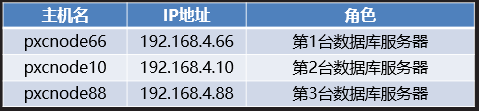
Figure-2
3.3 steps
To implement this case, you need to follow the following steps.
Step 1: configure the slave server (configure the host 192.168.4.66 as the slave server of 192.168.4.11)
1) Install the database service software on the 192.168.4.66 host and start the mysqld service
[root@pxcnode66 ~]# tar -xvf mysql-5.7.17.tar / / unpacking ./mysql-community-client-5.7.17-1.el7.x86_64.rpm ./mysql-community-common-5.7.17-1.el7.x86_64.rpm ./mysql-community-devel-5.7.17-1.el7.x86_64.rpm ./mysql-community-embedded-5.7.17-1.el7.x86_64.rpm ./mysql-community-embedded-compat-5.7.17-1.el7.x86_64.rpm ./mysql-community-embedded-devel-5.7.17-1.el7.x86_64.rpm ./mysql-community-libs-5.7.17-1.el7.x86_64.rpm ./mysql-community-libs-compat-5.7.17-1.el7.x86_64.rpm ./mysql-community-minimal-debuginfo-5.7.17-1.el7.x86_64.rpm ./mysql-community-server-5.7.17-1.el7.x86_64.rpm ./mysql-community-test-5.7.17-1.el7.x86_64.rpm [root@pxcnode66 ~]# [root@pxcnode66 ~]# ls *.rpm / / view the software list mysql-community-client-5.7.17-1.el7.x86_64.rpm mysql-community-common-5.7.17-1.el7.x86_64.rpm mysql-community-devel-5.7.17-1.el7.x86_64.rpm mysql-community-embedded-5.7.17-1.el7.x86_64.rpm mysql-community-embedded-compat-5.7.17-1.el7.x86_64.rpm mysql-community-embedded-devel-5.7.17-1.el7.x86_64.rpm mysql-community-libs-5.7.17-1.el7.x86_64.rpm mysql-community-libs-compat-5.7.17-1.el7.x86_64.rpm mysql-community-minimal-debuginfo-5.7.17-1.el7.x86_64.rpm mysql-community-server-5.7.17-1.el7.x86_64.rpm mysql-community-test-5.7.17-1.el7.x86_64.rpm [root@pxcnode66 ~]# [root@pxcnode66 ~]# yum -y install mysql-community-*.rpm / / install software Plug in loaded: fastestmirror Checking mysql-community-client-5.7.17-1.el7.x86_64.rpm: mysql-community-client-5.7.17-1.el7.x86_64 mysql-community-client-5.7.17-1.el7.x86_64.rpm Will be installed ...... ...... already installed: mysql-community-client.x86_64 0:5.7.17-1.el7 mysql-community-common.x86_64 0:5.7.17-1.el7 mysql-community-devel.x86_64 0:5.7.17-1.el7 mysql-community-embedded.x86_64 0:5.7.17-1.el7 mysql-community-embedded-compat.x86_64 0:5.7.17-1.el7 mysql-community-embedded-devel.x86_64 0:5.7.17-1.el7 mysql-community-libs.x86_64 0:5.7.17-1.el7 mysql-community-libs-compat.x86_64 0:5.7.17-1.el7 mysql-community-minimal-debuginfo.x86_64 0:5.7.17-1.el7 mysql-community-server.x86_64 0:5.7.17-1.el7 mysql-community-test.x86_64 0:5.7.17-1.el7 Installed as a dependency: perl-Data-Dumper.x86_64 0:2.145-3.el7 perl-JSON.noarch 0:2.59-2.el7 complete! [root@pxcnode66 ~]# [root@pxcnode66 ~]# Systemctl start mysqld / / start the service [root@pxcnode66 ~]# ls /var/lib/mysql / / view the list of database files auto.cnf client-cert.pem ibdata1 ibtmp1 mysql.sock.lock public_key.pem sys ca-key.pem client-key.pem ib_logfile0 mysql performance_schema server-cert.pem ca.pem ib_buffer_pool ib_logfile1 mysql.sock private_key.pem server-key.pem [root@pxcnode66 ~]# Systemctl enable mysqld / / set the service to start running [root@pxcnode66 ~]# Netstat - utnlp | grep: 3306 / / view port tcp6 0 0 :::3306 :::* LISTEN 1531/mysqld [root@pxcnode66 ~]# [root@pxcnode66 ~]# grep password /var/log/mysqld.log / / view the initial password 2019-07-05T01:56:51.895852Z 1 [Note] A temporary password is generated for root@localhost: bB0*uCmu:.Kj [root@pxcnode66 ~]# mysql -uroot -p'bB0*uCmu:.Kj '/ / initial password login mysql: [Warning] Using a password on the command line interface can be insecure. Welcome to the MySQL monitor. Commands end with ; or \g. Your MySQL connection id is 3 Server version: 5.7.17 Copyright (c) 2000, 2016, Oracle and/or its affiliates. All rights reserved. Oracle is a registered trademark of Oracle Corporation and/or its affiliates. Other names may be trademarks of their respective owners. Type 'help;' or '\h' for help. Type '\c' to clear the current input statement. mysql> mysql> alter user root@"localhost" identified by "123qqq...A";//Modify login password Query OK, 0 rows affected (0.01 sec) mysql> mysql> exit //Disconnect Bye [root@pxcnode66 ~]# mysql -uroot -p123qqq...A / / log in with a new password mysql: [Warning] Using a password on the command line interface can be insecure. Welcome to the MySQL monitor. Commands end with ; or \g. Your MySQL connection id is 4 Server version: 5.7.17 MySQL Community Server (GPL) Copyright (c) 2000, 2016, Oracle and/or its affiliates. All rights reserved. Oracle is a registered trademark of Oracle Corporation and/or its affiliates. Other names may be trademarks of their respective owners. Type 'help;' or '\h' for help. Type '\c' to clear the current input statement. mysql> show databases; //view the database +--------------------+ | Database | +--------------------+ | information_schema | | mysql | | performance_schema | | sys | +--------------------+ 4 rows in set (0.00 sec) Mysql>
2) Modify service master profile
[root@pxcnode66 ~]# vim /etc/my.cnf [mysqld] server_id=66 //Specify server_id :wq [root@pxcnode66 ~]# Systemctl restart mysqld / / restart the service [root@pxcnode66 ~]#
3) Ensure data consistency (pxcnode66 host uses full backup of mysql11 host to restore data to ensure data consistency)
[root@mysql11 ~]# rpm -ivh libev-4.15-1.el6.rf.x86_64.rpm / / install dependent software [root@mysql11 ~]# yum -y install percona-xtrabackup-24-2.4.7-1.el7.x86_64.rpm / / install online hot standby software [root@mysql11 ~]# innobackupex --user root --password 123qqq... A -- slave info / allbak -- no timestamp / / back up all data and record the binlog log name corresponding to the backed up data [root@mysql11 ~]# scp -r /allbak root@192.168.4.66 : / root / / send the backup file to the pxcnode66 host [root@pxcnode66 ~]# rpm -ivh libev-4.15-1.el6.rf.x86_64.rpm / / install dependent software [root@pxcnode66 ~]# yum -y install percona-xtrabackup-24-2.4.13-1.el7.x86_64.rpm / / install online hot standby software [root@pxcnode66 ~]# Systemctl stop mysqld / / stop the service [root@pxcnode66 ~]# RM - RF / var / lib / MySQL / * / / clear the database directory [root@pxcnode66 ~]# Innobackupex -- apply log / root / allbak / / prepare to recover data [root@pxcnode66 ~]# Innobackupex -- copy back / root / allbak / / recover data [root@pxcnode66 ~]# chown -R mysql:mysql /var/lib/mysql / / modify owner [root@pxcnode66 ~]# Systemctl start mysqld / / start the service
4) Specify primary server
[root@pxcnode66 ~]# cat /root/allbak/xtrabackup_ Info | grep master11 / / query binlog
binlog_pos = filename 'master11.000001', position '7700'
[root@pxcnode66 ~]# mysql -uroot -p123qqq...A / / the administrator logs in to the specified primary server
mysql> change master to
master_host="192.168.4.11", //Primary server ip address
master_user="repluser", //Primary server authorized user
master_password="123qqq...A", //Authorization password
master_log_file="master11.000001", //binlog log name
master_log_pos=7700; //Log offset
Query OK, 0 rows affected, 2 warnings (0.31 sec)
mysql> start slave ; //Start the slave program
Query OK, 0 rows affected (0.09 sec)
mysql> exit //Disconnect
Bye
[root@pxcnode66 ~]#
[root@pxcnode66 ~]# mysql -uroot -p123qqq...A -e "show slave status\G" | grep -i 192.168.4.11 / / view the primary server address
mysql: [Warning] Using a password on the command line interface can be insecure.
Master_Host: 192.168.4.11 //Primary server ip address
[root@pxcnode66 ~]# mysql -uroot -p123qqq...A -e "show slave status\G" | grep -i "yes" / / view status information
mysql: [Warning] Using a password on the command line interface can be insecure.
Slave_IO_Running: Yes //IO thread OK
Slave_SQL_Running: Yes //SQL thread OK
[root@pxcnode66 ~]#
Step 2: configure the first PXC server (192.168.4.66)
1) Stop mysqld service and uninstall mysqld service software
[root@pxcnode66 ~]# Systemctl stop mysqld / / stop the service [root@pxnode66 ~]# RPM - QA | grep - I MySQL / / view the installed MySQL service software mysql-community-server-5.7.17-1.el7.x86_64 mysql-community-embedded-compat-5.7.17-1.el7.x86_64 mysql-community-common-5.7.17-1.el7.x86_64 mysql-community-client-5.7.17-1.el7.x86_64 mysql-community-devel-5.7.17-1.el7.x86_64 mysql-community-test-5.7.17-1.el7.x86_64 mysql-community-libs-compat-5.7.17-1.el7.x86_64 mysql-community-minimal-debuginfo-5.7.17-1.el7.x86_64 perl-DBD-MySQL-4.023-6.el7.x86_64 mysql-community-libs-5.7.17-1.el7.x86_64 mysql-community-embedded-5.7.17-1.el7.x86_64 mysql-community-embedded-devel-5.7.17-1.el7.x86_64 [root@pxcnode66 ~]# [root@pxcnode66 ~]# rpm -e --nodeps mysql-community-server mysql-community-embedded-compat mysql-community-common mysql-community-client mysql-community-devel \ > mysql-community-test mysql-community-libs-compat mysql-community-minimal-debuginfo mysql-community-libs mysql-community-embedded mysql-community-embedded-devel //Uninstall all MySQL service software Warning:/etc/my.cnf Saved as /etc/my.cnf.rpmsave [root@pxcnode66 ~]#
2) Install PXC software, modify configuration file, and start mysql service
[root@pxcnode66 ~]# cd PXC / / enter the software directory [root@pxcnode66 PXC]# rpm -ivh qpress-1.1-14.11.x86_64.rpm / / installation dependency Warning: qpress-1.1-14.11.x86_64.rpm: head V3 DSA/SHA1 Signature, secret key ID 6cb7b81f: NOKEY In preparation... ################################# [100%] Upgrading/install... 1:qpress-1.1-14.11 ################################# [100%] [root@pxcnode66 PXC]# [root@pxcnode66 PXC]# tar -xvf Percona-XtraDB-Cluster-5.7.25-31.35-r463-el7-x86_64-bundle.tar / / unzip the PXC package Percona-XtraDB-Cluster-57-5.7.25-31.35.1.el7.x86_64.rpm Percona-XtraDB-Cluster-57-debuginfo-5.7.25-31.35.1.el7.x86_64.rpm Percona-XtraDB-Cluster-client-57-5.7.25-31.35.1.el7.x86_64.rpm Percona-XtraDB-Cluster-devel-57-5.7.25-31.35.1.el7.x86_64.rpm Percona-XtraDB-Cluster-full-57-5.7.25-31.35.1.el7.x86_64.rpm Percona-XtraDB-Cluster-garbd-57-5.7.25-31.35.1.el7.x86_64.rpm Percona-XtraDB-Cluster-server-57-5.7.25-31.35.1.el7.x86_64.rpm Percona-XtraDB-Cluster-shared-57-5.7.25-31.35.1.el7.x86_64.rpm Percona-XtraDB-Cluster-shared-compat-57-5.7.25-31.35.1.el7.x86_64.rpm Percona-XtraDB-Cluster-test-57-5.7.25-31.35.1.el7.x86_64.rpm [root@pxcnode66 PXC]# [root@pxcnode66 PXC]# yum -y install Percona-XtraDB-Cluster-*.rpm / / install software already installed: Percona-XtraDB-Cluster-57.x86_64 0:5.7.25-31.35.1.el7 Percona-XtraDB-Cluster-57-debuginfo.x86_64 0:5.7.25-31.35.1.el7 Percona-XtraDB-Cluster-client-57.x86_64 0:5.7.25-31.35.1.el7 Percona-XtraDB-Cluster-devel-57.x86_64 0:5.7.25-31.35.1.el7 Percona-XtraDB-Cluster-full-57.x86_64 0:5.7.25-31.35.1.el7 Percona-XtraDB-Cluster-garbd-57.x86_64 0:5.7.25-31.35.1.el7 Percona-XtraDB-Cluster-server-57.x86_64 0:5.7.25-31.35.1.el7 Percona-XtraDB-Cluster-shared-57.x86_64 0:5.7.25-31.35.1.el7 Percona-XtraDB-Cluster-shared-compat-57.x86_64 0:5.7.25-31.35.1.el7 Percona-XtraDB-Cluster-test-57.x86_64 0:5.7.25-31.35.1.el7 Installed as a dependency: keyutils-libs-devel.x86_64 0:1.5.8-3.el7 krb5-devel.x86_64 0:1.15.1-18.el7 libcom_err-devel.x86_64 0:1.42.9-11.el7 libkadm5.x86_64 0:1.15.1-18.el7 libselinux-devel.x86_64 0:2.5-12.el7 libsepol-devel.x86_64 0:2.5-8.1.el7 libverto-devel.x86_64 0:0.2.5-4.el7 openssl-devel.x86_64 1:1.0.2k-12.el7 pcre-devel.x86_64 0:8.32-17.el7 perl-Env.noarch 0:1.04-2.el7 perl-Test-Harness.noarch 0:3.28-3.el7 perl-Test-Simple.noarch 0:0.98-243.el7 zlib-devel.x86_64 0:1.2.7-17.el7 complete! [root@pxcnode66 PXC]# [root@pxcnode66 PXC]# vim /etc/percona-xtradb-cluster.conf.d/mysqld.cnf / / modify the database service configuration file [mysqld] server-id=66 //Specify server_id :wq [root@pxcnode66 PXC]# [root@pxcnode66 PXC]# vim /etc/percona-xtradb-cluster.conf.d/wsrep.cnf / / modify the cluster service configuration file wsrep_cluster_address=gcomm:// No need to write ip address wsrep_node_address=192.168.4.66 //Specify native Ip address wsrep_cluster_name=pxc-cluster //Specify the cluster name (the cluster names of the other two should be the same) wsrep_node_name=pxcnode66 //Specify the native host name wsrep_sst_auth="sstuser:123qqq...A" //Authorized user and password for full data synchronization :wq [root@pxcnode66 PXC]# [root@pxcnode66 PXC]# Systemctl start mysql. / / start the service [root@pxcnode66 PXC]# Netstat - utnlp | grep: 3306 / / view the MySQL service port tcp6 0 0 :::3306 :::* LISTEN 24482/mysqld [root@pxcnode66 PXC]# Netstat - utnlp | grep: 4567 / / view the cluster communication port tcp 0 0 0.0.0.0:4567 0.0.0.0:* LISTEN 24472/mysqld [root@pxcnode66 PXC]# Systemctl enable mysql. / / set the service to start running [root@pxcnode66 PXC]#
3) Database administrator login, user authorization, view status information
[root@pxcnode66 PXC]# mysql -uroot -p123qqq...A / / administrator login
mysql> grant all on *.* to sstuser@"localhost" identified by "123qqq...A"; //User authorization
Query OK, 0 rows affected, 1 warning (0.10 sec)
mysql> show status like "%wsrep%"; //View cluster status information
| wsrep_incoming_addresses | 192.168.4.66:3306 |
| wsrep_cluster_weight | 1 |
| wsrep_desync_count | 0 |
| wsrep_evs_delayed | |
| wsrep_evs_evict_list | |
| wsrep_evs_repl_latency | 0/0/0/0/0 |
| wsrep_evs_state | OPERATIONAL |
| wsrep_gcomm_uuid | 73809cc5-cf00-11e9-aac3-b223959fecdf |
| wsrep_cluster_conf_id | 1 |
| wsrep_cluster_size | 1 |
| wsrep_cluster_state_uuid | 73848b1a-cf00-11e9-9058-36c1ac1e1359 |
| wsrep_cluster_status | Primary |
| wsrep_connected | ON |
| wsrep_local_bf_aborts | 0 |
| wsrep_local_index | 0 |
| wsrep_provider_name | Galera |
| wsrep_provider_vendor | Codership Oy <info@codership.com> |
| wsrep_provider_version | 3.35(rddf9876) |
| wsrep_ready | ON |
+----------------------------------+--------------------------------------+
71 rows in set (0.00 sec)
mysql> exit ;
[root@pxcnode66 ~]#
[root@pxcnode66 ~]# mysql -uroot -p123qqq...A -e "show slave status\G" | grep -i "yes" / / view the status information of the slave server that is still 192.168.4.11
mysql: [Warning] Using a password on the command line interface can be insecure.
Slave_IO_Running: Yes //IO thread OK
Slave_SQL_Running: Yes //SQL thread OK
[root@pxcnode66 ~]#
Step 3: configure the second PXC server (192.168.4.10)
1) Install PXC software
[root@pxcnode10 ~]# cd PXC / / enter the software directory [root@pxcnode10 PXC]# rpm -ivh qpress-1.1-14.11.x86_64.rpm / / installation dependency Warning: qpress-1.1-14.11.x86_64.rpm: head V3 DSA/SHA1 Signature, secret key ID 6cb7b81f: NOKEY In preparation... ################################# [100%] Upgrading/install... 1:qpress-1.1-14.11 ################################# [100%] [root@pxcnode10 PXC]# [root@pxcnode10 PXC]# tar -xvf Percona-XtraDB-Cluster-5.7.25-31.35-r463-el7-x86_64-bundle.tar / / unzip the PXC package Percona-XtraDB-Cluster-57-5.7.25-31.35.1.el7.x86_64.rpm Percona-XtraDB-Cluster-57-debuginfo-5.7.25-31.35.1.el7.x86_64.rpm Percona-XtraDB-Cluster-client-57-5.7.25-31.35.1.el7.x86_64.rpm Percona-XtraDB-Cluster-devel-57-5.7.25-31.35.1.el7.x86_64.rpm Percona-XtraDB-Cluster-full-57-5.7.25-31.35.1.el7.x86_64.rpm Percona-XtraDB-Cluster-garbd-57-5.7.25-31.35.1.el7.x86_64.rpm Percona-XtraDB-Cluster-server-57-5.7.25-31.35.1.el7.x86_64.rpm Percona-XtraDB-Cluster-shared-57-5.7.25-31.35.1.el7.x86_64.rpm Percona-XtraDB-Cluster-shared-compat-57-5.7.25-31.35.1.el7.x86_64.rpm Percona-XtraDB-Cluster-test-57-5.7.25-31.35.1.el7.x86_64.rpm [root@pxcnode10 PXC]# [root@pxcnode10 PXC]# yum -y install Percona-XtraDB-Cluster-*.rpm / / install software already installed: Percona-XtraDB-Cluster-57.x86_64 0:5.7.25-31.35.1.el7 Percona-XtraDB-Cluster-57-debuginfo.x86_64 0:5.7.25-31.35.1.el7 Percona-XtraDB-Cluster-client-57.x86_64 0:5.7.25-31.35.1.el7 Percona-XtraDB-Cluster-devel-57.x86_64 0:5.7.25-31.35.1.el7 Percona-XtraDB-Cluster-full-57.x86_64 0:5.7.25-31.35.1.el7 Percona-XtraDB-Cluster-garbd-57.x86_64 0:5.7.25-31.35.1.el7 Percona-XtraDB-Cluster-server-57.x86_64 0:5.7.25-31.35.1.el7 Percona-XtraDB-Cluster-shared-57.x86_64 0:5.7.25-31.35.1.el7 Percona-XtraDB-Cluster-shared-compat-57.x86_64 0:5.7.25-31.35.1.el7 Percona-XtraDB-Cluster-test-57.x86_64 0:5.7.25-31.35.1.el7 Installed as a dependency: keyutils-libs-devel.x86_64 0:1.5.8-3.el7 krb5-devel.x86_64 0:1.15.1-18.el7 libcom_err-devel.x86_64 0:1.42.9-11.el7 libkadm5.x86_64 0:1.15.1-18.el7 libselinux-devel.x86_64 0:2.5-12.el7 libsepol-devel.x86_64 0:2.5-8.1.el7 libverto-devel.x86_64 0:0.2.5-4.el7 openssl-devel.x86_64 1:1.0.2k-12.el7 pcre-devel.x86_64 0:8.32-17.el7 perl-Env.noarch 0:1.04-2.el7 perl-Test-Harness.noarch 0:3.28-3.el7 perl-Test-Simple.noarch 0:0.98-243.el7 zlib-devel.x86_64 0:1.2.7-17.el7 complete! [root@pxcnode10 PXC]#
2) Modify profile
[root@pxcnode10 PXC]# vim /etc/percona-xtradb-cluster.conf.d/mysqld.cnf / / modify the database service configuration [mysqld] server-id=10 //Specify server_id :wq [root@pxcnode10 PXC]# [root@pxcnode10 PXC]# vim /etc/percona-xtradb-cluster.conf.d/wsrep.cnf / / modify the cluster service configuration file wsrep_cluster_address=gcomm://192.168.4.66192.168.4.10 / / cluster member list wsrep_node_address=192.168.4.10 //Specify native Ip address wsrep_cluster_name=pxc-cluster //Specify the cluster name (the cluster names of the other two should be the same) wsrep_node_name=pxcnode10 //Specify the native host name wsrep_sst_auth="sstuser:123qqq...A" //Authorized user and password for full data synchronization :wq [root@pxcnode10 PXC]#
3) Start mysql service
[root@pxcnode10 PXC]# Systemctl start mysql. / / start the service
[root@pxcnode10 PXC]# Systemctl enable mysql. / / the service is started and running
[root@pxcnode10 PXC]# Netstat - utnlp | grep: 3306 / / view the MySQL service port
tcp6 0 0 :::3306 :::* LISTEN 24482/mysqld
[root@pxcnode10 PXC]# Netstat - utnlp | grep: 4567 / / view cluster ports
tcp6 0 0 :::4567 :::* LISTEN 24489/mysqld
[root@pxcnode10 PXC]#
mysql> show status like "%wsrep%"; //View cluster status information
| wsrep_incoming_addresses | 192.168.4.66:3306,192.168.4.10:3306|
| wsrep_cluster_weight | 1 |
| wsrep_desync_count | 0 |
| wsrep_evs_delayed | |
| wsrep_evs_evict_list | |
| wsrep_evs_repl_latency | 0/0/0/0/0 |
| wsrep_evs_state | OPERATIONAL |
| wsrep_gcomm_uuid | 73809cc5-cf00-11e9-aac3-b223959fecdf |
| wsrep_cluster_conf_id | 1 |
| wsrep_cluster_size | 1 |
| wsrep_cluster_state_uuid | 73848b1a-cf00-11e9-9058-36c1ac1e1359 |
| wsrep_cluster_status | Primary |
| wsrep_connected | ON |
| wsrep_local_bf_aborts | 0 |
| wsrep_local_index | 0 |
| wsrep_provider_name | Galera |
| wsrep_provider_vendor | Codership Oy <info@codership.com> |
| wsrep_provider_version | 3.35(rddf9876) |
| wsrep_ready | ON |
+----------------------------------+--------------------------------------+
71 rows in set (0.00 sec)
mysql> exit ;
[root@pxcnode10 ~]#
Step 4: configure the third PXC server (192.168.4.88)
1) Install PXC software
[root@pxcnode88 ~]# cd PXC / / enter the software directory [root@pxcnode88 PXC]# rpm -ivh qpress-1.1-14.11.x86_64.rpm / / installation dependency Warning: qpress-1.1-14.11.x86_64.rpm: head V3 DSA/SHA1 Signature, secret key ID 6cb7b81f: NOKEY In preparation... ################################# [100%] Upgrading/install... 1:qpress-1.1-14.11 ################################# [100%] [root@pxcnode88 PXC]# [root@pxcnode88 PXC]# tar -xvf Percona-XtraDB-Cluster-5.7.25-31.35-r463-el7-x86_64-bundle.tar / / unzip the PXC package Percona-XtraDB-Cluster-57-5.7.25-31.35.1.el7.x86_64.rpm Percona-XtraDB-Cluster-57-debuginfo-5.7.25-31.35.1.el7.x86_64.rpm Percona-XtraDB-Cluster-client-57-5.7.25-31.35.1.el7.x86_64.rpm Percona-XtraDB-Cluster-devel-57-5.7.25-31.35.1.el7.x86_64.rpm Percona-XtraDB-Cluster-full-57-5.7.25-31.35.1.el7.x86_64.rpm Percona-XtraDB-Cluster-garbd-57-5.7.25-31.35.1.el7.x86_64.rpm Percona-XtraDB-Cluster-server-57-5.7.25-31.35.1.el7.x86_64.rpm Percona-XtraDB-Cluster-shared-57-5.7.25-31.35.1.el7.x86_64.rpm Percona-XtraDB-Cluster-shared-compat-57-5.7.25-31.35.1.el7.x86_64.rpm Percona-XtraDB-Cluster-test-57-5.7.25-31.35.1.el7.x86_64.rpm [root@pxcnode88 PXC]# [root@pxcnode88 PXC]# yum -y install Percona-XtraDB-Cluster-*.rpm / / install software already installed: Percona-XtraDB-Cluster-57.x86_64 0:5.7.25-31.35.1.el7 Percona-XtraDB-Cluster-57-debuginfo.x86_64 0:5.7.25-31.35.1.el7 Percona-XtraDB-Cluster-client-57.x86_64 0:5.7.25-31.35.1.el7 Percona-XtraDB-Cluster-devel-57.x86_64 0:5.7.25-31.35.1.el7 Percona-XtraDB-Cluster-full-57.x86_64 0:5.7.25-31.35.1.el7 Percona-XtraDB-Cluster-garbd-57.x86_64 0:5.7.25-31.35.1.el7 Percona-XtraDB-Cluster-server-57.x86_64 0:5.7.25-31.35.1.el7 Percona-XtraDB-Cluster-shared-57.x86_64 0:5.7.25-31.35.1.el7 Percona-XtraDB-Cluster-shared-compat-57.x86_64 0:5.7.25-31.35.1.el7 Percona-XtraDB-Cluster-test-57.x86_64 0:5.7.25-31.35.1.el7 Installed as a dependency: keyutils-libs-devel.x86_64 0:1.5.8-3.el7 krb5-devel.x86_64 0:1.15.1-18.el7 libcom_err-devel.x86_64 0:1.42.9-11.el7 libkadm5.x86_64 0:1.15.1-18.el7 libselinux-devel.x86_64 0:2.5-12.el7 libsepol-devel.x86_64 0:2.5-8.1.el7 libverto-devel.x86_64 0:0.2.5-4.el7 openssl-devel.x86_64 1:1.0.2k-12.el7 pcre-devel.x86_64 0:8.32-17.el7 perl-Env.noarch 0:1.04-2.el7 perl-Test-Harness.noarch 0:3.28-3.el7 perl-Test-Simple.noarch 0:0.98-243.el7 zlib-devel.x86_64 0:1.2.7-17.el7 complete! [root@pxcnode88 PXC]#
2) Modify profile
[root@pxcnode88 PXC]# vim /etc/percona-xtradb-cluster.conf.d/mysqld.cnf / / modify the database service configuration [mysqld] server-id=88 //Specify server_id :wq [root@pxcnode88 PXC]# [root@pxcnode88 PXC]# vim /etc/percona-xtradb-cluster.conf.d/wsrep.cnf / / modify the cluster service configuration file wsrep_cluster_address=gcomm://192.168.4.66 / / ip addresses of cluster members wsrep_node_address=192.168.4.88 //Specify native Ip address wsrep_cluster_name=pxc-cluster //Specify the cluster name (the cluster names of the other two should be the same) wsrep_node_name=pxcnode88 //Specify the native host name wsrep_sst_auth="sstuser:123qqq...A" //Authorized user and password for full data synchronization :wq [root@pxcnode88 PXC]#
3) Start mysql service
[root@pxcnode88 PXC]# Systemctl start mysql. / / start the service [root@pxcnode88 PXC]# Systemctl enable mysql. / / the service is started and running [root@pxcnode88 PXC]# Netstat - utnlp | grep: 3306 / / view the MySQL service port tcp6 0 0 :::3306 :::* LISTEN 24472/mysqld [root@pxcnode88 PXC]# Netstat - utnlp | grep: 4567 / / view cluster ports tcp6 0 0 :::4567 :::* LISTEN 24486/mysqld [root@pxcnode88 PXC]#
Step 5: common configuration (192.168.4.88, 192.168.4.10, 192.168.4.66)
1) Modify the cluster configuration file of 192.168.4.88 host
[root@pxcnode88 ~]# vim /etc/percona-xtradb-cluster.conf.d/wsrep.cnf wsrep_cluster_address=gcomm://192.168.4.66192.168.4.10192.168.4.88 / / specify the cluster member list :wq [root@pxcnode88 ~]#
2) Modify the cluster configuration file of 192.168.4.10 host
[root@pxcnode10 ~]# vim /etc/percona-xtradb-cluster.conf.d/wsrep.cnf wsrep_cluster_address=gcomm://192.168.4.66192.168.4.88192.168.4.10 / / specify the cluster member list :wq [root@pxcnode10 ~]#
3) Modify the cluster configuration file of 192.168.4.66 host
[root@pxcnode66 ~]# vim /etc/percona-xtradb-cluster.conf.d/wsrep.cnf wsrep_cluster_address=gcomm://192.168.4.66192.168.4.88192.168.4.10 / / specify the cluster member list :wq [root@pxcnode66 ~]#
Step 6: test configuration: connect the PXC cluster host on the website server to access data:
1) Store data: connect the PXC cluster host on the website server to store data
[root@web33 ~]# mysql -h192.168.4.66 -uyaya99 -p123qqq...A gamedb
Mysql> insert into gamedb.user values ("pljA");
Mysql> exit ;
[root@web33 ~]# mysql -h192.168.4.10 -uyaya99 -p123qqq...A gamedb
Mysql> insert into gamedb.user values ("pljB");
Mysql> exit ;
[root@web33 ~]# mysql -h192.168.4.88 -uyaya99 -p123qqq...A gamedb
Mysql> insert into gamedb.user values ("pljC");
Mysql> exit ;
2) Query data: connect the PXC cluster host on the website server to query data
[root@web44 ~]# mysql -h192.168.4.66 -uyaya99 -p123qqq...A gamedb Mysql> select * from gamedb.user; +------+ | name| +------+ | pljA| | pljB| | pljC| +------+ Mysql> exit ; [root@web44 ~]# mysql -h192.168.4.10 -uyaya99 -p123qqq...A gamedb Mysql> select * from gamedb.user; +------+ | name| +------+ | pljA| | pljB| | pljC| +------+ Mysql> exit ;Mysql> exit ; [root@web44 ~]# mysql -h192.168.4.88 -uyaya99 -p123qqq...A gamedb Mysql> select * from gamedb.user; +------+ | name| +------+ | pljA| | pljB| | pljC| +------+ Mysql> exit ;Mysql> exit ;
4. Deploy LB cluster
4.1 problems
The configuration steps are as follows:
- Install software
- Modify profile
- Start service
- Test configuration
4.2 scheme
The topology is shown in figure-3. Create a new virtual machine, configure ip address eth0 192.168.4.99, host name haproxy99; Run the haproxy service to accept the connection request from the client to access the database and distribute the request to three PXC cluster hosts on average.
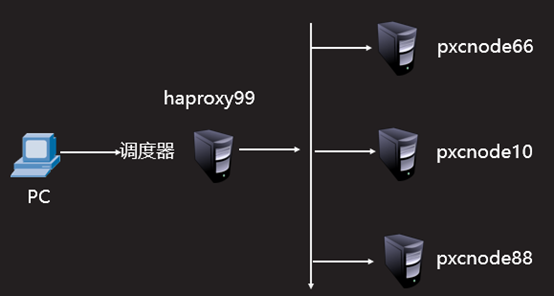
Figure-3
4.3 steps
To implement this case, you need to follow the following steps.
Step 1: install the software: install the haproxy software on the haproxy99 host
[root@haproxy99 ~]# yum -y install haproxy
......
Running transaction
Installing : haproxy-1.5.18-7.el7.x86_64 1/1
Verification in progress : haproxy-1.5.18-7.el7.x86_64 1/1
already installed:
haproxy.x86_64 0:1.5.18-7.el7
complete!
[root@haproxy99 ~]#
Step 2: modify the configuration file
[root@haproxy99 ~]# vim /etc/haproxy/haproxy.cfg
Global //Global configuration is OK by default
log 127.0.0.1 local2
chroot /var/lib/haproxy
pidfile /var/run/haproxy.pid
maxconn 4000
user haproxy
group haproxy
daemon
stats socket /var/lib/haproxy/stats
defaults //Default configuration (no modification required)
mode http
log global
option httplog
option dontlognull
option http-server-close
option forwardfor except 127.0.0.0/8
option redispatch
retries 3
timeout http-request 10s
timeout queue 1m
timeout connect 10s
timeout client 1m
timeout server 1m
timeout http-keep-alive 10s
timeout check 10s
maxconn 3000
listen status //Define monitoring page
mode http //The mode is http
bind *:80 //Port 80
stats enable //Enable configuration
stats uri /admin //Access directory name
stats auth admin:admin //Login user and password
listen mysql_3306 *:3306 //Define the haproxy service name and port number
mode tcp //mysql service must use tcp protocol
option tcpka //Use long connection
balance roundrobin //scheduling algorithm
server mysql_01 192.168.4.66:3306 check //1st database server
server mysql_02 192.168.4.10:3306 check //2nd database server
server mysql_03 192.168.4.88:3306 check //3rd database server
:wq
[root@haproxy99 haproxy]#
Step 3: start the service
[root@haproxy99 ~]# Systemctl start haproxy / / start the service [root@haproxy99 ~]# Systemctl enable haproxy / / start running Created symlink from /etc/systemd/system/multi-user.target.wants/haproxy.service to /usr/lib/systemd/system/haproxy.service. [root@haproxy99 ~]# Netstat - utnlp | grep: 3306 / / view port tcp6 0 0 :::3306 :::* LISTEN 29768/haproxy [root@haproxy99 ~]#
Step 4: test configuration: connect the haproxy99 host on the website server to access data
[root@web33 ~]# mysql –h192.168.4.99 –uyaya99 –p123qqq...A -e 'select @@hostname' mysql: [Warning] Using a password on the command line interface can be insecure. +------------+ | @@hostname | +------------+ | pxcnode66 | //1st connection +------------+ [root@web33 ~]# [root@web33 ~]# mysql –h192.168.4.99 –uyaya99 –p123qqq...A -e 'select @@hostname' mysql: [Warning] Using a password on the command line interface can be insecure. +------------+ | @@hostname | +------------+ | pxcnode10 | //Second connection +------------+ [root@web33 ~]# [root@web33 ~]# mysql –h192.168.4.99 –uyaya99 –p123qqq...A -e 'select @@hostname' mysql: [Warning] Using a password on the command line interface can be insecure. +------------+ | @@hostname | +------------+ | pxcnode88 | //3rd connection +------------+ [root@web33 ~]#
5 case 5: deploying HA clusters
5.1 problems
The specific configuration is as follows:
- Prepare standby scheduler host
- Install software
- Modify profile
- Start service
- Test configuration
5.2 scheme
The topology is shown in figure-4. Create a new virtual machine and configure the ip address 192.168.4.98 on the eth0 interface as the standby scheduler.
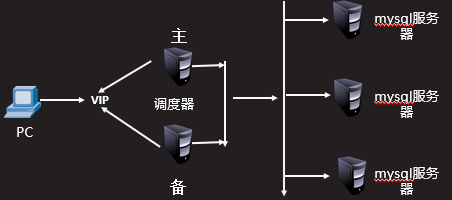
Figure-4
5.3 steps
To implement this case, you need to follow the following steps.
Step 1: prepare standby scheduler host
[root@haproxy98 ~]# yum -y install haproxy Installing : haproxy-1.5.18-7.el7.x86_64 1/1 Verification in progress : haproxy-1.5.18-7.el7.x86_64 1/1 already installed: haproxy.x86_64 0:1.5.18-7.el7 complete! [root@haproxy98 ~]#
2) Modify haproxy98 host haproxy Conf file (you can also directly copy the configuration file of the haproxy99 host)
[root@haproxy98 ~]# scp root@192.168.4.99:/etc/haproxy/haproxy.cfg /etc/haproxy/ Warning: Permanently added '192.168.4.99' (ECDSA) to the list of known hosts. root@192.168.4.99's password: //Enter the password for the haproxy99 host haproxy.cfg 100% 3142 6.0MB/s 00:00 [root@haproxy98 ~]#
3) Start haproxy service
[root@haproxy98 ~]# Systemctl start haproxy / / start the service [root@haproxy98 ~]# Systemctl enable haproxy / / the service starts running Created symlink from /etc/systemd/system/multi-user.target.wants/haproxy.service to /usr/lib/systemd/system/haproxy.service. [root@haproxy98 ~]# Netstat - utnlp | grep: 3306 / / view port tcp6 0 0 :::3306 :::* LISTEN 29768/haproxy
Step 2: install the software
1) Install the keepalived software on the host of haproxy99
[root@haproxy99 ~]# yum -y install keepalived.x86_64 already installed: keepalived.x86_64 0:1.3.5-6.el7 Installed as a dependency: lm_sensors-libs.x86_64 0:3.4.0-4.20160601gitf9185e5.el7 net-snmp-agent-libs.x86_64 1:5.7.2-32.el7 net-snmp-libs.x86_64 1:5.7.2-32.el7 [root@haproxy99 ~]#
2) Install the keepalived software on the host of haproxy98
[root@haproxy98 ~]# yum -y install keepalived.x86_64 already installed: keepalived.x86_64 0:1.3.5-6.el7 Installed as a dependency: lm_sensors-libs.x86_64 0:3.4.0-4.20160601gitf9185e5.el7 net-snmp-agent-libs.x86_64 1:5.7.2-32.el7 net-snmp-libs.x86_64 1:5.7.2-32.el7 [root@haproxy98 ~]# complete! [root@haproxy98 ~]#
Step 3: modify the configuration file
1) Modify the configuration file of haproxy99 host
[root@haproxy99 ~]# sed -i '36,$d' /etc/keepalived/keepalived.conf / / delete irrelevant configuration lines
[root@haproxy99 ~]#vim /etc/keepalived/keepalived.conf
global_defs {
......
......
vrrp_iptables //Disable iptables
}
vrrp_instance VI_1 {
state MASTER //Primary server ID
interface eth0
virtual_router_id 51
priority 150 //haproxy99 host is the master server, and its priority is higher than that of haproxy88 host
advert_int 1
authentication {
auth_type PASS //Connection mode of primary and standby servers
auth_pass 1111 //Connection password
}
virtual_ipaddress {
192.168.4.100 //Define vip address
}
}
[root@haproxy99 ~]# scp /etc/keepalived/keepalived.conf root@192.168.4.98: /etc/keepalived/
root@192.168.4.98's password: //Enter the password for the haproxy98 host
2) Modify the configuration file of haproxy98 host
[root@haproxy98 ~]#vim /etc/keepalived/keepalived.conf
global_defs {
......
......
vrrp_iptables //Disable iptables
}
vrrp_instance VI_1 {
state BACKUP //Alternate server ID
interface eth0
virtual_router_id 51
priority 100 //Priority is lower than haproxy99
advert_int 1
authentication {
auth_type PASS
auth_pass 1111
}
virtual_ipaddress {
192.168.4.100 //Define vip address
}
}
[root@haproxy98 ~]#
Step 4: start the service
1) Start the keepalived service on the haproxy99 host
[root@haproxy99 ~]# systemctl start keepalived.service / / start the service
[root@haproxy99 ~]#
[root@haproxy99 ~]# IP addr show | grep 192.168.4.100 / / view the vip address
inet 192.168.4.100/32 scope global eth0
[root@haproxy99 ~]#
2) Start the keepalived service on the haproxy98 host
[root@haproxy98 ~]# systemctl start keepalived.service / / start the service [root@haproxy98 ~]# [root@haproxy98 ~]# IP addr show | grep 192.168.4.100 / / no vip can be viewed [root@haproxy98 ~]#
Step 5: test configuration
1) The client connects to the vip address and accesses the database service
[root@web33 ~]# mysql -h192.168.4.100 –uyaya99 –p123qqq...A -e 'select @@hostname' mysql: [Warning] Using a password on the command line interface can be insecure. +------------+ | @@hostname | +------------+ | pxcnode66 | +------------+ [root@web33 ~]# [root@web33 ~]# mysql -h192.168.4.100 –uyaya99 –p123qqq...A -e 'select @@hostname' mysql: [Warning] Using a password on the command line interface can be insecure. +------------+ | @@hostname | +------------+ | pxcnode10 | +------------+ [root@web33 ~]# mysql -h192.168.4.100 –uyaya99 –p123qqq...A -e 'select @@hostname' mysql: [Warning] Using a password on the command line interface can be insecure. +------------+ | @@hostname | +------------+ | pxcnode88 | +------------+ [root@web33 ~]#
2) Test high availability
[root@haproxy99 ~]# IP addr show | grep 192.168.4.100 / / view the VIP address on host haproxy99
inet 192.168.4.100/32 scope global eth0
[root@haproxy99 ~]#
[root@haproxy99 ~]# systemctl stop keepalived.service / / stop the keepalived service
[root@haproxy99 ~]#
[root@haproxy99 ~]#
[root@haproxy99 ~]# IP addr show | grep 192.168.4.100. / / the vip address cannot be viewed
[root@haproxy99 ~]#
[root@haproxy98 ~]# IP addr show | grep 192.168.4.100 / / view the address on the standby haproxy98 host
inet 192.168.4.100/32 scope global eth0
[root@haproxy98 ~]#
//The client connects to the vip address to access the database service
[root@web33 ~]# mysql -h192.168.4.100 –uyaya99 –p123qqq...A -e 'select @@hostname'
mysql: [Warning] Using a password on the command line interface can be insecure.
+------------+
| @@hostname |
+------------+
| pxcnode66 |
+------------+
[root@web33 ~]#
[root@web33 ~]# mysql -h192.168.4.100 –uyaya99 –p123qqq...A -e 'select @@hostname'
mysql: [Warning] Using a password on the command line interface can be insecure.
+------------+
| @@hostname |
+------------+
| pxcnode10 |
+------------+
[root@web33 ~]# mysql -h192.168.4.100 –uyaya99 –p123qqq...A -e 'select @@hostname'
mysql: [Warning] Using a password on the command line interface can be insecure.
+------------+
| @@hostname |
+------------+
| pxcnode88 |
+------------+
[root@web33 ~]#
In case of infringement, please contact the author to delete