summary
GitLab is an open source project for warehouse management system. It uses Git as a code management tool and builds a Web service on this basis. Implement a self managed Git project repository, which can access public or private projects through the Web interface. Ability to browse source code, manage defects and comments. It can manage the team's access to the warehouse. It is very easy to browse the submitted versions and provides a file history library. It also provides a code fragment collection function, which can easily realize code reuse and facilitate searching when necessary in the future.
This setup is completed on the free server of Alibaba cloud.
Environmental description
Linux: 7.9.2009 minimum system installation
docker: 20.10.7
gitlab: 11.1.4-ce.0
Installation mode
The installation method is based on manual installation and typesetting file installation
Manual installation
1. Pull image
#docker pull twang2218/gitlab-ce-zh
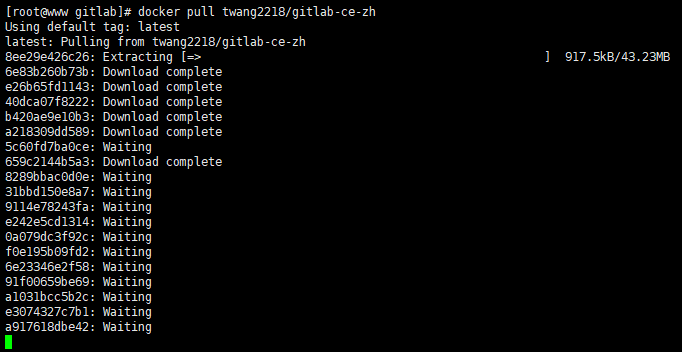
2. Configure mirroring
Create a directory of gitlab configuration, logs and data
# mkdir -p /home/stone/gitlab/etc # configuration file # mkdir -p /home/stone/gitlab/log # log file # mkdir -p /home/stone/gitlab/data # data file
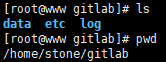
3. Start container
docker run -d \
--hostname www.201509.xyz \
-p 8090:80 \
-p 8443:443 \
-p 8422:22 \
--name gitlab \
--privileged=true \
--restart always \
-v /home/stone/gitlab/etc:/etc/gitlab \
-v /home/stone/gitlab/log:/var/log/gitlab \
-v /home/stone/gitlab/data:/var/opt/gitlab \
twang2218/gitlab-ce-zh:latest;

4. Adjust configuration
4.1,gitlab.rb
Modify / home / Stone / gitlab / etc / gitlab External in Rb file_ Change the URL information to the local IP address
vim /home/stone/gitlab/etc/gitlab.rb
Release external_url comment and modify the IP address
external_url 'http://103.xx.yy.zz'
IP address

4.2,gitlab.yml
Modify / home / gitlab / data / gitlab rails / etc / gitlab yml
vi /home/stone/gitlab/data/gitlab-rails/etc/gitlab.yml
Find the keyword ## Web server settings and change the value of host to the mapped external host ip address and port, which will be displayed in the gitlab clone address.
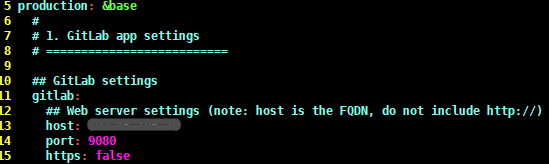
After modification, restart gitlab
#docker restart gitlab
Firewall open 8090 port mapping
#firewall-cmd --zone=public --add-port=8090/tcp --permanent #firewall-cmd --reload
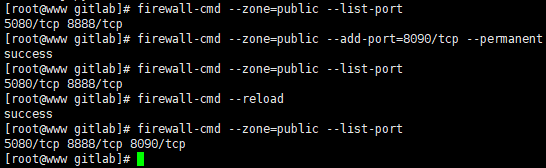
After restarting, the browser accesses
Enter in browser http://IP:port
Typesetting file installation
1. Preparation of typesetting documents
docker-compose.yml
version: '2'
services:
gitlab:
# Select Chinese version
image: 'twang2218/gitlab-ce-zh:11.1.4'
# Container name
container_name: "gitlab"
# Always restart the container automatically after the container collapses
restart: unless-stopped
# Permission switch
privileged: true
# Host name
hostname: 'example.gitlab.com'
# Environmental description
environment:
# time zone
TZ: 'Asia/Shanghai'
GITLAB_OMNIBUS_CONFIG: |
external_url 'http://103.45.186.79'
gitlab_rails['time_zone'] = 'Asia/Shanghai'
gitlab_rails['smtp_enable'] = true
gitlab_rails['smtp_address'] = "smtp.126.com"
gitlab_rails['smtp_port'] = 465
gitlab_rails['smtp_user_name'] = "xxxyyy@126.com" # Add your own mailbox
gitlab_rails['smtp_password'] = "*****" # password
gitlab_rails['smtp_domain'] = "126.com"
gitlab_rails['smtp_authentication'] = "login"
gitlab_rails['smtp_enable_starttls_auto'] = true
gitlab_rails['smtp_tls'] = true
gitlab_rails['gitlab_email_from'] = 'aeropeak@126.com'
gitlab_rails['gitlab_shell_ssh_port'] = 22
# Port exposure
ports:
- '8080:80'
- '8443:443'
- '8422:22'
# Mount volume
volumes:
- /home/stone/gitlab/etc:/etc/gitlab
- /home/stone/gitlab/data:/var/opt/gitlab
- /home/stone/gitlab/log:/var/log/gitlab
2. Run orchestration file
Go to docker compose Execute the following command in the directory where the YML file is located
#docker-compose up -d
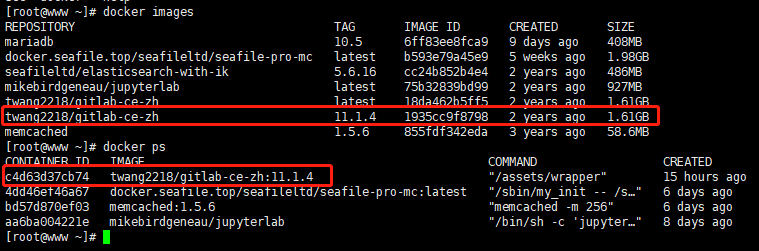
verification
After restarting, the browser accesses
Enter in browser http://IP:port
The user name of the default account is root. On the first visit, it will be redirected to the password reset screen. After logging in, you can change the user name.
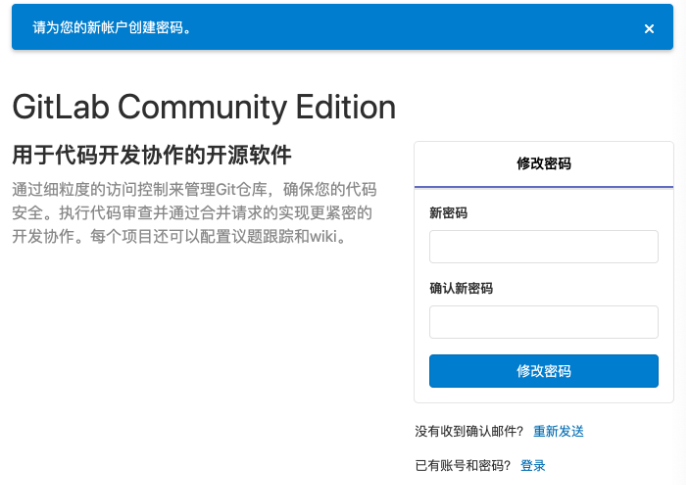
You can set an administrator password when logging in for the first time. The above is the construction process of gitlab in the docker environment based on CentOS 7 system.