At the beginning of this article, we will publish a series of articles to show you a go zero micro service example in detail. The whole series is divided into ten articles, and the directory structure is as follows:
- Environment construction (this paper)
- Service splitting
- User services
- Product service
- Order service
- Payment services
- RPC service Auth authentication
- Service monitoring
- Link tracking
- Distributed transaction
This series is expected to take you to quickly develop a mall system using go zero in the Docker environment on the machine, so that you can quickly start microservices.
Complete sample code: github.com/nivin-studio/go-zero-ma...
1 environmental requirements
- Golang 1.15+
- Etcd
- Redis
- Mysql
- Prometheus
- Grafana
- Jaeger
- DTM
2. Construction of docker local development environment
In order to facilitate development and debugging, we use Docker to build a local development environment. For Windows and macOS systems, you can download Docker Desktop for installation. For specific download and installation methods, you can search the relevant tutorials.
Here, we use Docker Compose to choreograph and manage our containers, and create the following directories:
gonivinck ├── dtm # DTM distributed transaction manager │ ├── config.yml # DTM profile │ └── Dockerfile ├── etcd # Etcd service registration discovery │ └── Dockerfile ├── golang # Golang running environment │ └── Dockerfile ├── grafana # Grafana visual data monitoring │ └── Dockerfile ├── jaeger # Jaeger link tracking │ └── Dockerfile ├── mysql # Mysql service │ └── Dockerfile ├── mysql-manage # Mysql visual management │ └── Dockerfile ├── prometheus # Prometheus service monitoring │ ├── Dockerfile │ └── prometheus.yml # Prometheus profile ├── redis # Redis service │ └── Dockerfile ├── redis-manage # Redis visual management │ └── Dockerfile ├── .env # env configuration └── docker-compose.yml
2.1 writing Dockerfile
Grpc is used to communicate between services in go zero microservices, and the writing of grpc requires protocol and plug-in protocol Gen go translated into go language rpc stub code.
In order to improve development efficiency, reduce the error rate of code and shorten the workload of business development, go zero also provides goctl code generation tool.
Therefore, we need to install the protocol, protocol Gen go and goctl into the container of golang in advance for subsequent use.
Therefore, the Dockerfile code of the golang container is as follows:
FROM golang:1.17
LABEL maintainer="Ving <ving@nivin.cn>"
ENV GOPROXY https://goproxy.cn,direct
# Install the necessary software packages and dependent packages
USER root
RUN sed -i 's/deb.debian.org/mirrors.tuna.tsinghua.edu.cn/' /etc/apt/sources.list && \
sed -i 's/security.debian.org/mirrors.tuna.tsinghua.edu.cn/' /etc/apt/sources.list && \
sed -i 's/security-cdn.debian.org/mirrors.tuna.tsinghua.edu.cn/' /etc/apt/sources.list && \
apt-get update && \
apt-get upgrade -y && \
apt-get install -y --no-install-recommends \
curl \
zip \
unzip \
git \
vim
# Install goctl
USER root
RUN GOPROXY=https://goproxy.cn/,direct go install github.com/tal-tech/go-zero/tools/goctl@cli
# Install protoc ol
USER root
RUN curl -L -o /tmp/protoc.zip https://github.com/protocolbuffers/protobuf/releases/download/v3.19.1/protoc-3.19.1-linux-x86_64.zip && \
unzip -d /tmp/protoc /tmp/protoc.zip && \
mv /tmp/protoc/bin/protoc $GOPATH/bin
# Install protocol Gen go
USER root
RUN go get -u github.com/golang/protobuf/protoc-gen-go@v1.4.0
# $GOPATH/bin added to environment variable
ENV PATH $GOPATH/bin:$PATH
# Clean up garbage
USER root
RUN apt-get clean && \
rm -rf /var/lib/apt/lists/* /tmp/* /var/tmp/* && \
rm /var/log/lastlog /var/log/faillog
# Set working directory
WORKDIR /usr/src/code
EXPOSE 8000
EXPOSE 8001
EXPOSE 8002
EXPOSE 8003
EXPOSE 9000
EXPOSE 9001
EXPOSE 9002
EXPOSE 9003Other service containers dockerfiles do not need special processing, but are based on existing images.
| service | Based mirroring |
|---|---|
| DTM | yedf/dtm |
| Etcd | bitnami/etcd |
| Mysql | mysql:5.7 |
| Redis | redis:5.0 |
| Mysql Manage | phpmyadmin/phpmyadmin |
| Redis Manage | erikdubbelboer/phpredisadmin |
| Prometheus | bitnami/prometheus |
| Grafana | grafana/grafana |
| Jaeger | jaegertracing/all-in-one:1.28 |
2.2 preparation env profile
# Set time zone TZ=Asia/Shanghai # Set network mode NETWORKS_DRIVER=bridge # PATHS ########################################## # The directory path where the code is stored on the host CODE_PATH_HOST=./code # The directory path where MySQL IDS data is stored on the host DATA_PATH_HOST=./data # MYSQL ########################################## # Mysql service maps the host port number, which can be accessed in the host 127.0.0.1:3306 MYSQL_PORT=3306 MYSQL_USERNAME=admin MYSQL_PASSWORD=123456 MYSQL_ROOT_PASSWORD=123456 # Mysql visual management user name, the same as MYSQL_USERNAME MYSQL_MANAGE_USERNAME=admin # Mysql visual management user password, the same as MYSQL_PASSWORD MYSQL_MANAGE_PASSWORD=123456 # Mysql visual management root user password, the same as MYSQL_ROOT_PASSWORD MYSQL_MANAGE_ROOT_PASSWORD=123456 # Mysql service address MYSQL_MANAGE_CONNECT_HOST=mysql # Mysql service port number MYSQL_MANAGE_CONNECT_PORT=3306 # Mysql visual management maps the host port number, which can be accessed in the host 127.0.0.1:1000 MYSQL_MANAGE_PORT=1000 # REDIS ########################################## # Redis service maps the port number of the host, which can be accessed at 127.0.0.1:6379 of the host REDIS_PORT=6379 # Redis visual management user name REDIS_MANAGE_USERNAME=admin # Redis visual management user password REDIS_MANAGE_PASSWORD=123456 # Redis service address REDIS_MANAGE_CONNECT_HOST=redis # Redis service port number REDIS_MANAGE_CONNECT_PORT=6379 # Redis visual management maps the host port number, which can be accessed in the host 127.0.0.1:2000 REDIS_MANAGE_PORT=2000 # ETCD ########################################### # The Etcd service maps the host port number, which can be accessed at the host 127.0.0.1:2379 ETCD_PORT=2379 # PROMETHEUS ##################################### # The Prometheus service maps the port number of the host, which can be accessed at the host 127.0.0.1:3000 PROMETHEUS_PORT=3000 # GRAFANA ######################################## # The Grafana service maps the port number of the host, which can be accessed at the host 127.0.0.1:4000 GRAFANA_PORT=4000 # JAEGER ######################################### # The Jaeger service maps the port number of the host, which can be accessed at the host 127.0.0.1:5000 JAEGER_PORT=5000 # DTM ######################################### # DTM HTTP protocol port number DTM_HTTP_PORT=36789 # DTM gRPC protocol port number DTM_GRPC_PORT=36790
2.3 write docker compose YML profile
version: '3.5'
# network configuration
networks:
backend:
driver: ${NETWORKS_DRIVER}
# Service container configuration
services:
golang: # Custom container name
build:
context: ./golang # Specifies the Dockerfile file used for the build
environment: # Setting environment variables
- TZ=${TZ}
volumes: # Set mount directory
- ${CODE_PATH_HOST}:/usr/src/code # quote. Code in env configuration_ PATH_ Host variable, mount the directory where the code is stored on the host to the / usr/src/code directory in the container
ports: # Set port mapping
- "8000:8000"
- "8001:8001"
- "8002:8002"
- "8003:8003"
- "9000:9000"
- "9001:9001"
- "9002:9002"
- "9003:9003"
stdin_open: true # Open standard input to accept external input
tty: true
networks:
- backend
restart: always # Specifies that the restart policy after the container exits is always restart
etcd: # Custom container name
build:
context: ./etcd # Specifies the Dockerfile file used for the build
environment:
- TZ=${TZ}
- ALLOW_NONE_AUTHENTICATION=yes
ports: # Set port mapping
- "${ETCD_PORT}:2379"
networks:
- backend
restart: always
mysql:
build:
context: ./mysql
environment:
- TZ=${TZ}
- MYSQL_USER=${MYSQL_USERNAME} # Set Mysql user name
- MYSQL_PASSWORD=${MYSQL_PASSWORD} # Set Mysql user password
- MYSQL_ROOT_PASSWORD=${MYSQL_ROOT_PASSWORD} # Set Mysql root user password
volumes:
- ${DATA_PATH_HOST}/mysql:/var/lib/mysql # quote. Data in env configuration_ PATH_ Host variable, mount the directory where Mysql data is stored on the host to the / var/lib/mysql directory in the container
ports:
- "${MYSQL_PORT}:3306" # Set container 3306 port mapping to specify the host port
networks:
- backend
restart: always
redis:
build:
context: ./redis
environment:
- TZ=${TZ}
volumes:
- ${DATA_PATH_HOST}/redis:/data # quote. Data in env configuration_ PATH_ Host variable, which mounts the directory where Redis data is stored on the host to the / data directory in the container
ports:
- "${REDIS_PORT}:6379" # Set container 6379 port mapping to specify host port
networks:
- backend
restart: always
mysql-manage:
build:
context: ./mysql-manage
environment:
- TZ=${TZ}
- PMA_ARBITRARY=1
- MYSQL_USER=${MYSQL_MANAGE_USERNAME} # Set the Mysql service user name of the connection
- MYSQL_PASSWORD=${MYSQL_MANAGE_PASSWORD} # Set the password of the connected Mysql service user
- MYSQL_ROOT_PASSWORD=${MYSQL_MANAGE_ROOT_PASSWORD} # Set the root password of the connected Mysql service
- PMA_HOST=${MYSQL_MANAGE_CONNECT_HOST} # Set the connected Mysql service host, which can be the name of the Mysql service container or the ip address of the Mysql service container
- PMA_PORT=${MYSQL_MANAGE_CONNECT_PORT} # Set the Mysql service port number of the connection
ports:
- "${MYSQL_MANAGE_PORT}:80" # Set the container 80 port mapping to specify the host port for the host to access the visual web
depends_on: # Dependent container
- mysql # Start after the Mysql service container starts
networks:
- backend
restart: always
redis-manage:
build:
context: ./redis-manage
environment:
- TZ=${TZ}
- ADMIN_USER=${REDIS_MANAGE_USERNAME} # Set the user name of Redis visual management
- ADMIN_PASS=${REDIS_MANAGE_PASSWORD} # Set user password for Redis visual management
- REDIS_1_HOST=${REDIS_MANAGE_CONNECT_HOST} # Set the connected Redis service host, which can be the name of the Redis service container or the ip address of the Redis service container
- REDIS_1_PORT=${REDIS_MANAGE_CONNECT_PORT} # Set the connected Redis service port number
ports:
- "${REDIS_MANAGE_PORT}:80" # Set the container 80 port mapping to specify the host port for the host to access the visual web
depends_on: # Dependent container
- redis # Start after the Redis service container is started
networks:
- backend
restart: always
prometheus:
build:
context: ./prometheus
environment:
- TZ=${TZ}
volumes:
- ./prometheus/prometheus.yml:/opt/bitnami/prometheus/conf/prometheus.yml # Mount the prometheus configuration file into the container
ports:
- "${PROMETHEUS_PORT}:9090" # Set the container 9090 port mapping to specify the host port for the host to access the visual web
networks:
- backend
restart: always
grafana:
build:
context: ./grafana
environment:
- TZ=${TZ}
ports:
- "${GRAFANA_PORT}:3000" # Set the container 3000 port mapping to specify the host port for the host to access the visual web
networks:
- backend
restart: always
jaeger:
build:
context: ./jaeger
environment:
- TZ=${TZ}
ports:
- "${JAEGER_PORT}:16686" # Set the container 16686 port mapping to specify the host port for the host to access the visual web
networks:
- backend
restart: always
dtm:
build:
context: ./dtm
environment:
- TZ=${TZ}
entrypoint:
- "/app/dtm/dtm"
- "-c=/app/dtm/configs/config.yaml"
volumes:
- ./dtm/config.yml:/app/dtm/configs/config.yaml # Mount the dtm configuration file into the container
ports:
- "${DTM_HTTP_PORT}:36789"
- "${DTM_GRPC_PORT}:36790"
networks:
- backend
restart: always2.4 construction and operation
- Use the docker compose command to build and start our service container, and execute the following commands in the root directory:
$ docker-compose up -d
Container building
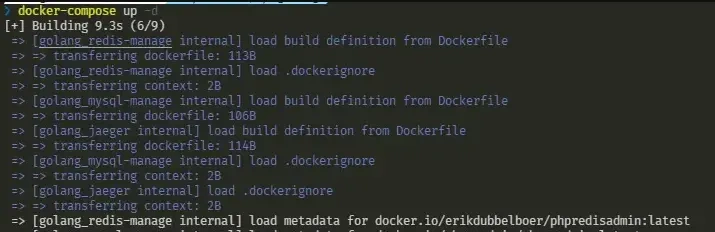
In the Windows system container build, as shown in the figure below, please select Share it, which will allow the file directory of Windows to be mounted in the container directory.
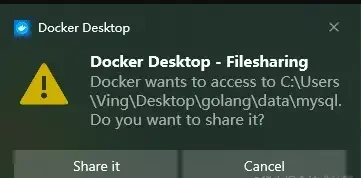
Container started running
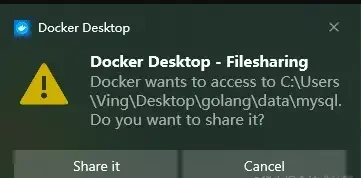

2.5 vessel description
| Container name | Exposed port | host address | explain |
|---|---|---|---|
| golang | 8000:8000 8001:8001 8002:8002 8003:8003 9000:9000 9001:9001 9002:9002 9003:9003 |
golang | In the production environment, microservices are generally deployed in clusters. One microservice may be a server, or one microservice may be a container. To facilitate development and debugging, we will start all microservices in the golang container and assign them different port numbers to listen to. 80: the port number at the beginning will be used for api services 90: the port number at the beginning will be used for rpc service |
| dtm | 36789:36789 36790:36790 |
dtm | The http protocol and grpc protocol service port number of dtm are used for client interaction. In this project, we only access and use between Docker internal containers, so we can also not expose the port number to the host |
| etcd | 2379:2379 | etcd | Etcd http api service port number for client interaction. In this project, we only access and use between Docker internal containers, so we can also not expose the port number to the host |
| mysql | 3306:3306 | mysql | The default port number of Mysql service. The host can connect to the database through 127.0.0.1:3306 |
| redis | 6379:6379 | redis | The default port number of Redis service. The host can connect to the database through 127.0.0.1:6379 |
| mysql-manage | 1000:80 | mysql-manage | phpMyAdmin web service port number, which can be accessed on the host machine 127.0.0.1:1000 |
| redis-manage | 2000:80 | redis-manage | phpRedisAdmin web service port number, which can be accessed on the host machine 127.0.0.1:2000 |
| prometheus | 3000:9090 | prometheus | Prometheus web service port number, which can be accessed on the host machine 127.0.0.1:3000 |
| grafana | 4000:3000 | grafana | Grafana web service port number, which can be accessed on the host 127.0.0.1:4000 |
| jaeger | 5000:16686 | jaeger | Jaeger web service port number, which can be accessed on the host 127.0.0.1:5000 |
2.6 access verification
Mysql access verification
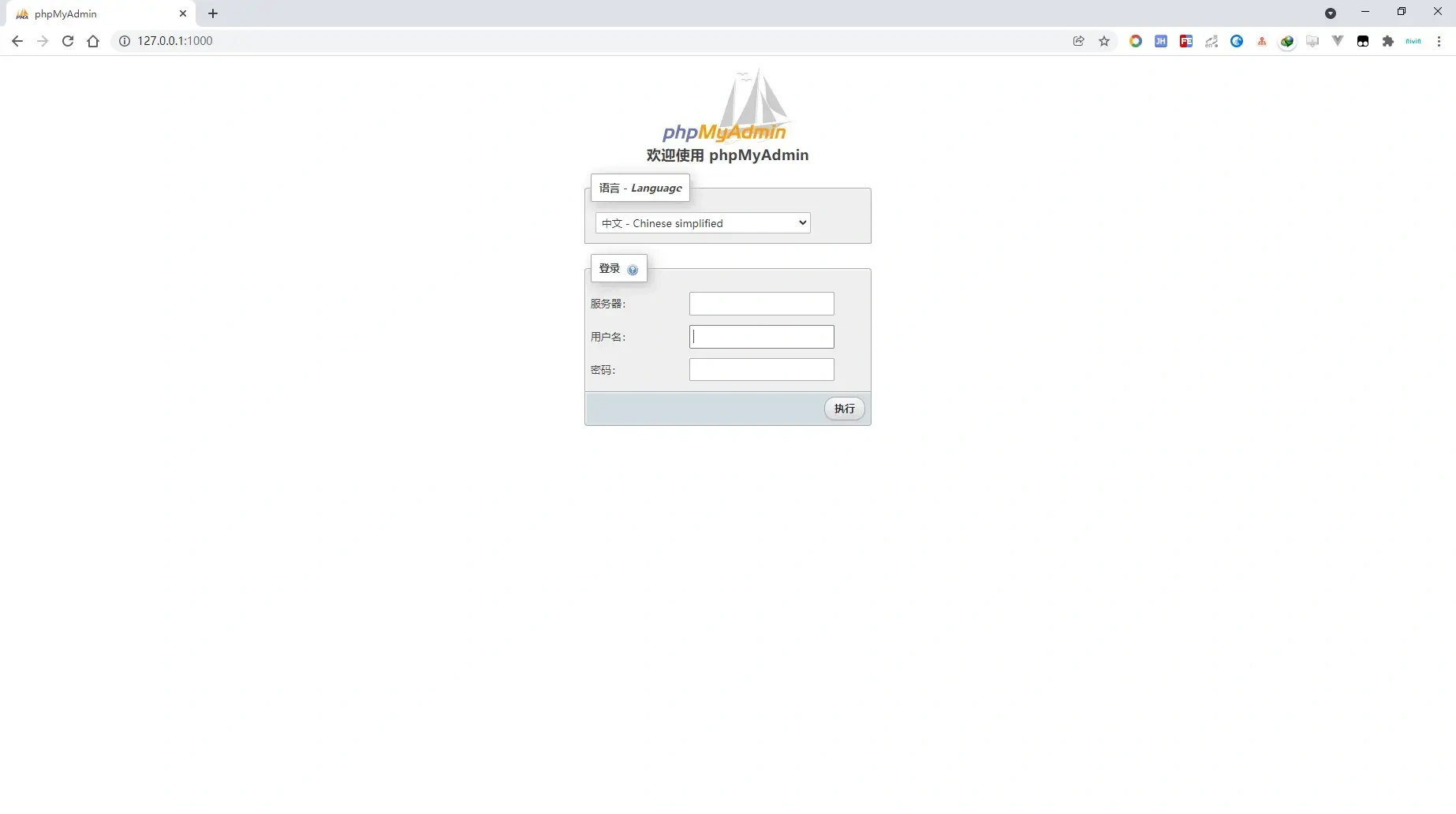
Redis access verification
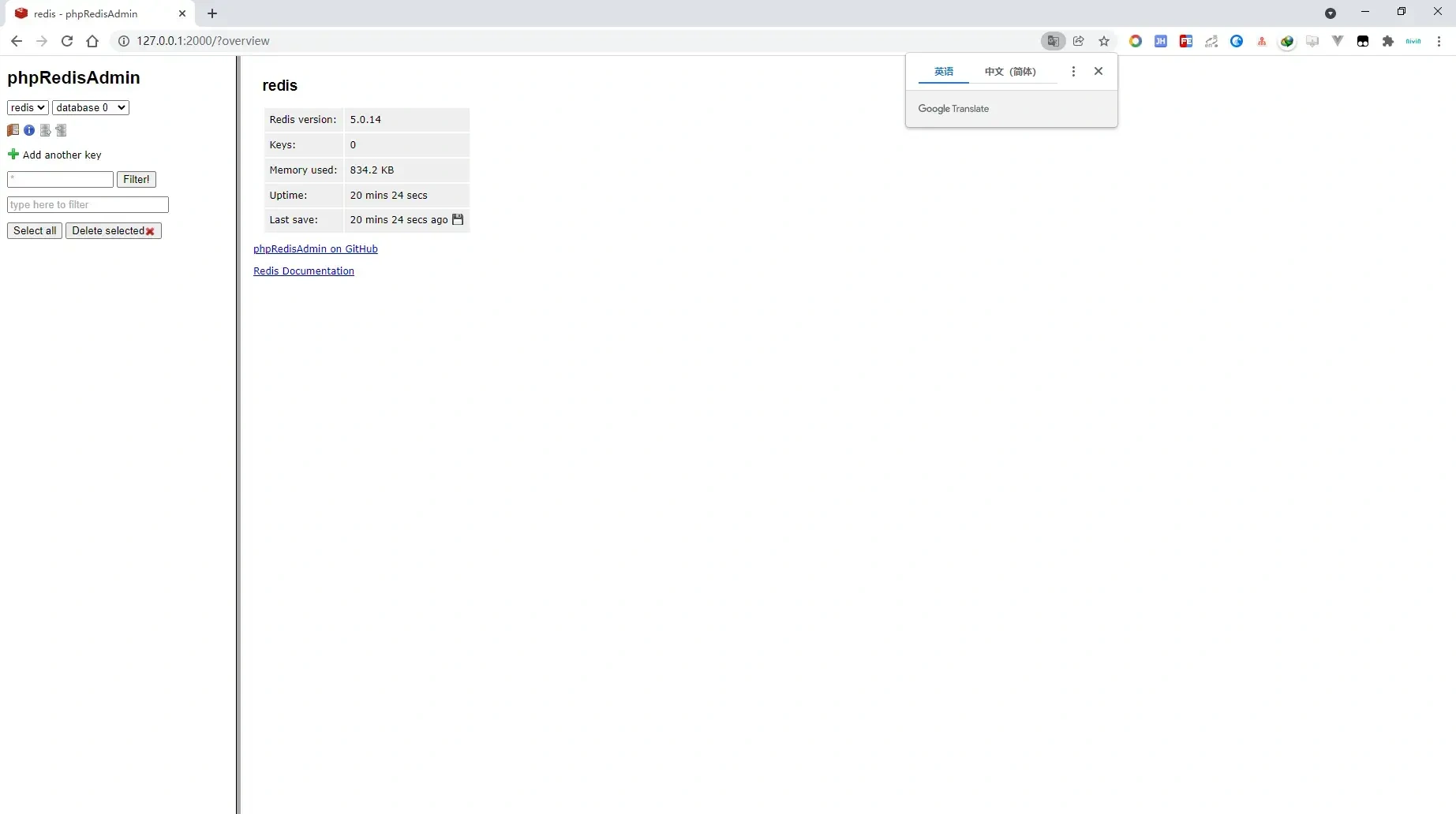
Prometheus access authentication
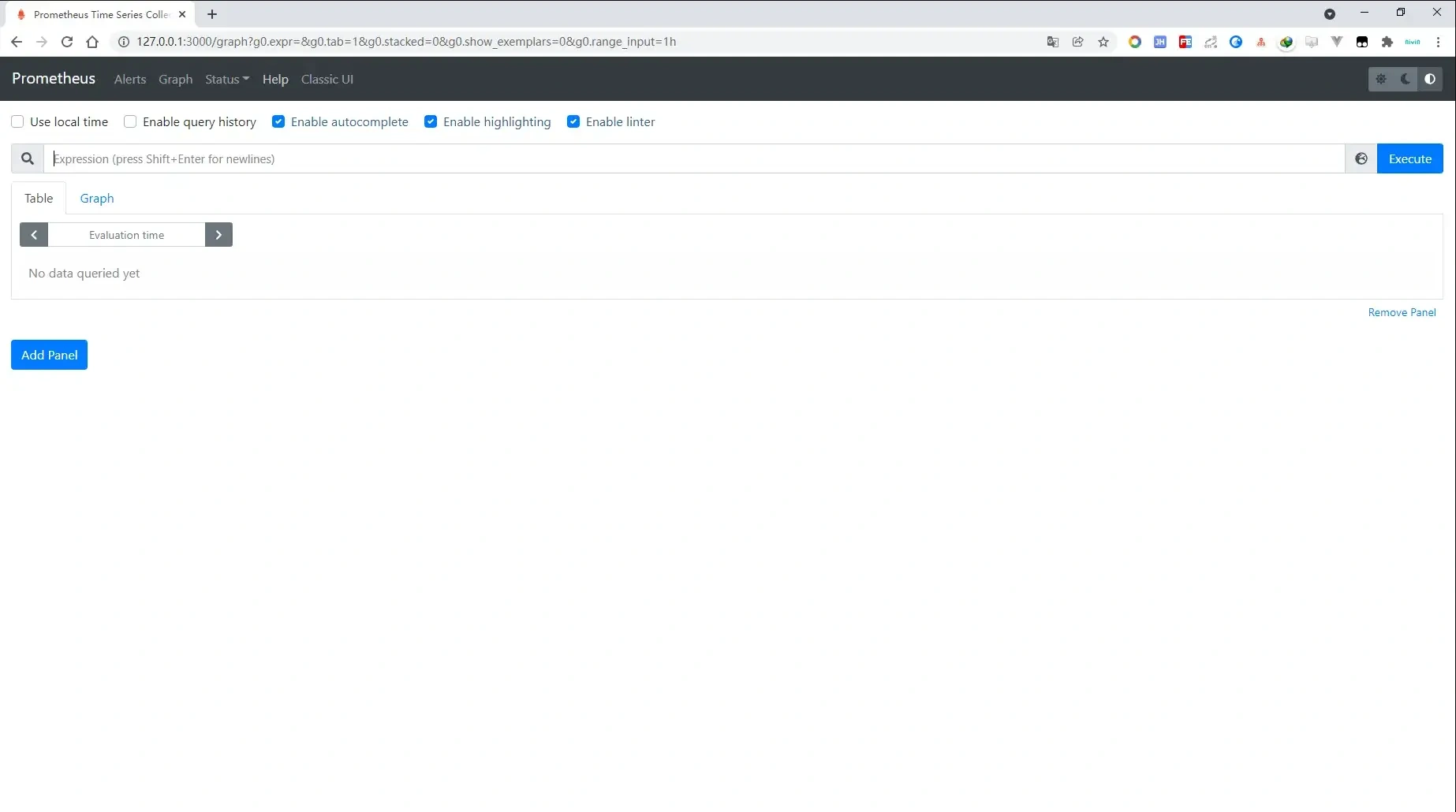
Grafana access authentication
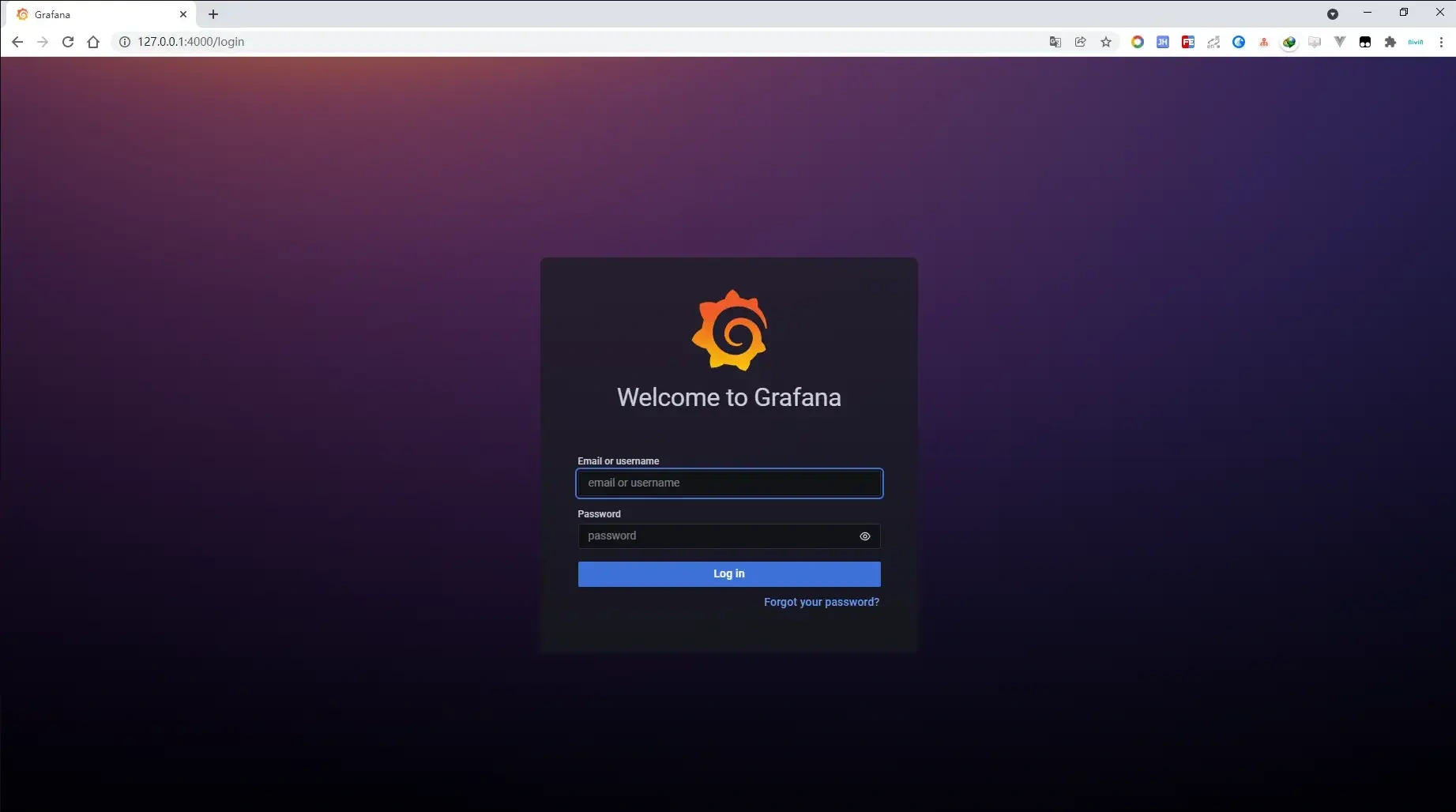
Jaeger access authentication
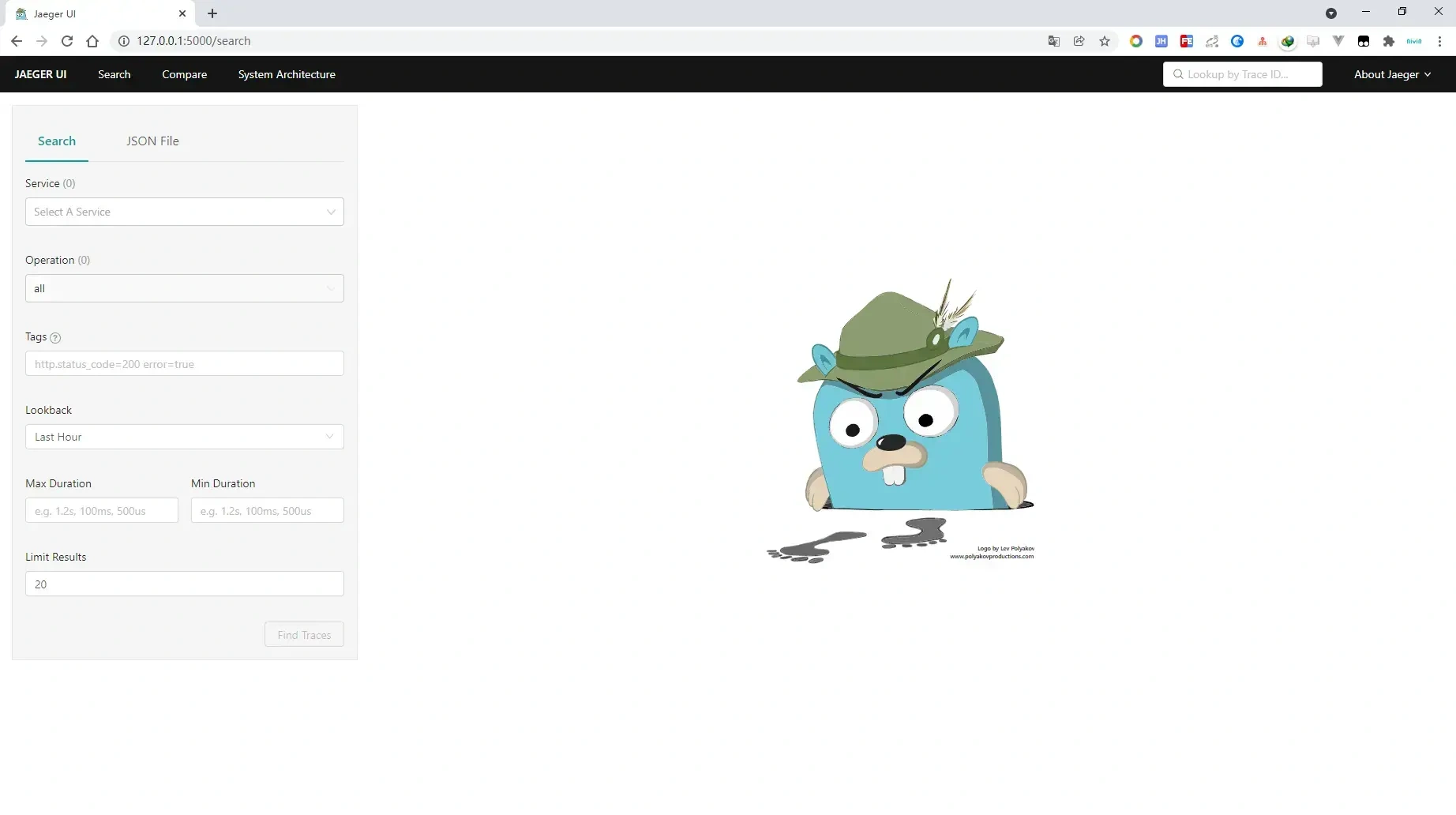
Project address
Welcome to go zero and star support us!
Wechat communication group
Focus on the "micro service practice" official account and click on the exchange group to get the community community's two-dimensional code.