Relationship between program and process
program
● executable codes and data stored in hard disk, optical disk and other media
● statically saved code in the file
process
● program code running in CPU and memory
● dynamically executed code
● parent and child processes: each program can create one or more processes
View process information ps command
ps aux
●View static process statistics [root@localhost~]# ps aux

ps command - view static process statistics
Method 1:
ps aux
a: Displays all processes on the terminal, including those of other users.
u: Represents the user who listed the process.
x: Displays the processes of all terminals.
Explanation of each column:
USER: the USER of the process.
PID: ID of the process.
%CPU: percentage of CPU used by the process.
%MEM: percentage of memory used.
VSz: amount of virtual memory used by the process (KB).
RSS: amount of physical memory occupied by this process (KB).
TTY: terminal name of the starting process. Processes that are not started from the terminal are displayed as?
STAT: the state of the process (D: non interruptible sleep state: R: running state; S5: in sleep state, can be awakened; T: stopped state, may be suspended in the background or the process is in tracking and debugging state; z: Zombie process, the process has been suspended, but some programs are still in memory)
START: the START time when the process is triggered.
TIME: the actual running TIME of the process.
COMMAND: the start COMMAND of the process.
ps -elf
●View static process statistics [root@localhost~]# ps -elf

Method 2: PS Elf
-e: Display all process information in the system.
-l: Displays process information in long format.
-f: Displays process information in a complete format.
Explanation of each column:
F: The system token assigned by the kernel to the process.
S: Status of the process.
UID: the user who started these processes.
PID: process ID of the process.
PPID: the process number of the parent process (if the process is started by another process).
C: CPU utilization in the process lifecycle.
PRI: the priority of the process (the higher the number, the lower the priority).
NI: the humility value is used to participate in the decision of priority.
ADDR: memory address of the process.
SZ: the approximate size of the swap space required if the process is swapped out.
WCHAN: if the process is sleeping, the system function name in sleep will be displayed.
STIME: the system time when the process started.
TTY: terminal device when the process starts.
TIME: the cumulative CPU TIME required to run the process.
CMD: start command of the process.
View process information top
top command
●View dynamic process ranking information [root@localhost ~]# top
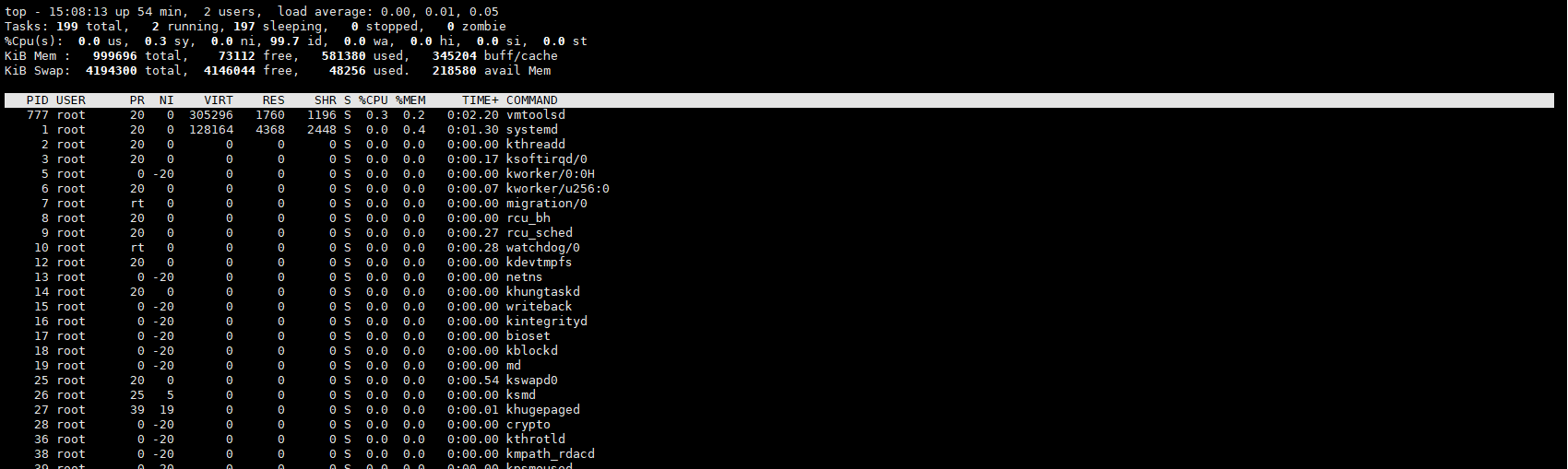
top Command - view process dynamic information The first line is the task queue information 11:06:48 system time up 1:22 System run time 1 user Number of currently logged in users load average: 0.06,0.60, 0.48 System load, that is, the number of tasks processed by the system in unit time. The last three values are the average values from 1 minute, 5 minutes and 15 minutes ago to now Second behavior process information Tasks Total processes running Number of running processes sleeping Number of dormant processes stopped Number of aborted processes zombie Number of dead processes Third behavior CPU Information us User occupancy sy Kernel occupancy ni Priority scheduling occupancy id free CPU,To understand the free CPU Percentage, mainly depends on%id part wa I/O Waiting for occupation hi Hardware interrupt occupation si Software interrupt occupation st Virtualization occupancy The fourth line is memory information total Total memory space free idle memory used Used memory buff/cache The sum of physical memory and swap memory buffers The fifth behavior is to exchange information in space total Total switching space free Free swap space used Used swap space avail Mem Available physical space
Explanation of columns in process information area: PID process id USER User name of the process owner PR priority NI Humility value. Negative values indicate high priority and positive values indicate low priority VIRT Total amount of virtual memory used by the process, in kb RES Size of physical memory used by the process, in kb SHR Shared memory size in kb s Process status %CPU From last update to now CPU Time occupancy percentage %MEM Percentage of physical process memory used TIME+ Used by the process CPU Total time, unit 1/100 second COMMAND Command name/command line
View process information pgrep command
●Query process according to specific conditions PID information [root@localhost ~]#pgrep -l "log" 2538 rsyslogd 2113 mcelog [root@localhost ~]# pgrep -l -U teacher -t tty2 27483 bash 27584 vim

View process tree pstree command

How to start the process
Manual start
● front desk start: the user inputs the command and directly executes the program
● background start: add "&" symbol at the end of the command line
[root@localhost ~]# cp ldevlcdrom mycd.iso &
[1]28454
Front and back scheduling of process
Ctrl+Z
● suspend the current process, that is, transfer to the background and stop execution
jobs command
jobs[-l]
● view the task list in the background
fg command
● restore the background process to the foreground operation, and the task serial number can be specified
[root@localhost ~]# jobs [1]-Stopped cp ldevlcdrom mycd.iso [2]+ Stopped top [root@localhost ~]# fg 1
Terminate the operation of the process
Ctrl+C
● interrupt the command being executed
Kill, kill commands
● kill is used to terminate the process of specifying the PID number
● kill is used to terminate all related to the specified name
● - 9 option for forced termination
pkill command
● terminate the corresponding process according to specific conditions
● common command options:
-U: Terminate the corresponding process according to the user name of the process
-t: Terminate the corresponding process according to the terminal where the process is located
[root@localhost ~]# pgrep - -U "teacher" 3045 bash [root@localhost~]# pkill -9 -u " teacher" [root@localhost ~]# pgrep -l -U " teacher"
Scheduled task management at
at command
at [HH:MM] [yyyy-mm-dd] [root@localhost ~]# date Sun May 7 10:33:13 EDT 2017 [root@localhost ~]# at 10:352017-05-07 at> pgrep -U root | wc-l > /tmp/ps.root at><EOT> job 1 at Sun May 7 10:35:00 2017 [root@localhost ~]# cat /tmp/ps.root 202
Schedule task management crontab
crontab command
● repeat the command operation specified by the user according to the preset time period (minute, hour, day, month, week)
● it is a periodic planned task
● main setting documents
Global configuration file in file: / etc/crontab
The default setting of the system is located in the directory: / etc/cron*/
User defined settings in file: / varlspool/cron / username
Manage crontab scheduled tasks
●Edit scheduled task crontab -e [-u user name]
●View scheduled tasks crontab - [-u user name]
●Delete scheduled task crontab -r [-u user name]
Format of crontab task configuration
| field | explain |
|---|---|
| minute | The value is any integer from O to 59 |
| hour | The value is any integer from O to 23 |
| date | The value is any integer from 1 to 31 |
| month | The value is any integer from 1 to 12 |
| week | The value is any integer from O to 7. 0 or 7 represents Sunday |
| command | Command or program script to execute |
●crontab Task configuration Meaning minute hour date month week command Number range 0~59 0~23 1~31 1~12 0~7 Commands to execute #When the number of weeks is 0 or 7, it means "Sunday". ●crontab -e [-u root] 1.The rule is executed regularly every minute: Every 1 minute:*/1 * * * *perhaps* * * * * Every 5 minutes:*/5* * * * 2.The rule is executed regularly every hour: Execute every hour:0 * * * * Or 0 */1 * * * Every day at 7 am:0 7 * * * Every day at 7:10 a.m:10 7 * * * 3.Execute the rule regularly every day: Execute 0 every day * * * 4.Execute the rule regularly every week:Execute 0 every week * * 1 5.Execute the rule regularly every month:Execute 0 0 1 every month * * 6.The rules are executed regularly once a year:Execute 0 0 1 1 every year *