Introduction to LVM
LVM: Logical Volume Manager, Chinese name for logical volume management, is a convenient disk partition management mechanism. The difference from general disk partition management is that LVM can easily resize each partition without downtime. At the same time, you can also integrate multiple small physical disks into a large logical partition, so as to break through the size limit of physical disks and store larger data blocks.
There are three concepts in logical volume management: physical volume, volume group, logical volume and physical expansion block.
Physical volume (PV): a disk or disk partition that contains LVM related management parameters.
Volume group (VG): a collection of physical volumes.
Logical volume (LV): a logical disk composed of space extracted from a volume group.
Physical expansion block (PE): it is the smallest storage unit in a logical volume. The default size is 4MB.
Principle introduction
LVM logical volume creation and implementation process
flow chart
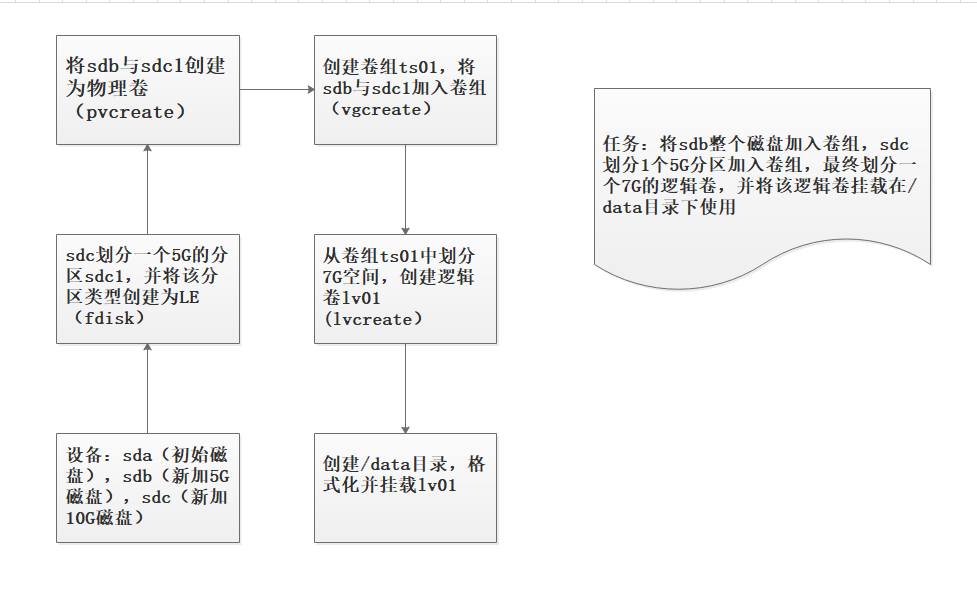
code implementation
Partition sdc
Specific partition steps can be queried
Hard disk partition
It should be noted that after the partition is completed, the partition type needs to be changed to 8e (Linux LVM)
Click to view the codeCommand (m for help): t Selected partition 1 Hex code (type L to list all codes): 8e Changed type of partition 'Linux' to 'Linux LVM' Command (m for help): w The partition table has been altered! Calling ioctl() to re-read partition table. Syncing disks.
Create physical volume (pvcreate)
Divide sdb and sdc1 into physical volumes. Command format:
pvcreate [disk or partition directory] [disk or partition directory]
Click to view the code[root@localhost ~]# pvcreate /dev/sdb /dev/sdc1 Physical volume "/dev/sdb" successfully created. Physical volume "/dev/sdc1" successfully created.
Create volume group ts01(vgcreate)
Divide sdb and sdc1 into volume group ts01. Command format:
vgcreate volume group name [physical volume] [physical volume]
Click to view the code[root@localhost ~]# vgcreate ts01 /dev/sdb /dev/sdc1 Volume group "ts01" successfully created
Create logical volume ls01
Divide 7G space from volume group ts01 and create it as logical volume ls01. Command format:
lvcreate -L [partition size] - n [volume group name] [logical volume name]
Click to view the code[root@localhost ~]# lvcreate -L 7G -n lv01 ts01 Logical volume "lv01" created.
Mount format uses logical volumes
Create the data directory, format the logical volume lv01 as an xfs file system, and mount it in the data directory.
Click to view the code[root@localhost ~]# mkdir /data
[root@localhost ~]# mkfs.xfs /dev/ts01/lv01
meta-data=/dev/ts01/lv01 isize=512 agcount=4, agsize=458752 blks
= sectsz=512 attr=2, projid32bit=1
= crc=1 finobt=0, sparse=0
data = bsize=4096 blocks=1835008, imaxpct=25
= sunit=0 swidth=0 blks
naming =version 2 bsize=4096 ascii-ci=0 ftype=1
log =internal log bsize=4096 blocks=2560, version=2
= sectsz=512 sunit=0 blks, lazy-count=1
realtime =none extsz=4096 blocks=0, rtextents=0
[root@localhost ~]# mount /dev/ts01/lv01 /data
View the mount effect.
Click to view the code[root@localhost ~]# df -lh Filesystem Size Used Avail Use% Mounted on /dev/mapper/centos-root 42G 3.7G 39G 9% / devtmpfs 470M 0 470M 0% /dev tmpfs 487M 0 487M 0% /dev/shm tmpfs 487M 8.6M 478M 2% /run tmpfs 487M 0 487M 0% /sys/fs/cgroup /dev/sda1 1014M 166M 849M 17% /boot tmpfs 98M 4.0K 98M 1% /run/user/42 tmpfs 98M 32K 98M 1% /run/user/0 /dev/sr0 4.3G 4.3G 0 100% /run/media/root/CentOS 7 x86_64 /dev/mapper/ts01-lv01 7.0G 33M 7.0G 1% /data
It should be noted that this is a temporary mount. The mount fails after restart. The mount information needs to be written to / etc/fstab for automatic mount.
Extended logical volume
To expand a logical volume, first ensure that the remaining space in the volume group is sufficient. If it is insufficient, first add a new physical volume to the volume group to expand the logical volume. Expand logical volume command format:
lvextend -L + [extended size] [absolute path of logical volume]
After capacity expansion, you need to refresh the mount point before the new size appears. Command format:
xfs_growfs [mount point]
Click to view the code[root@localhost ~]# lvextend -L +1G /dev/ts01/lv01
Size of logical volume ts01/lv01 changed from 7.00 GiB (1792 extents) to 8.00 GiB (2048 extents).
Logical volume ts01/lv01 successfully resized.
[root@localhost ~]# xfs_growfs /data
meta-data=/dev/mapper/ts01-lv01 isize=512 agcount=4, agsize=458752 blks
= sectsz=512 attr=2, projid32bit=1
= crc=1 finobt=0 spinodes=0
data = bsize=4096 blocks=1835008, imaxpct=25
= sunit=0 swidth=0 blks
naming =version 2 bsize=4096 ascii-ci=0 ftype=1
log =internal bsize=4096 blocks=2560, version=2
= sectsz=512 sunit=0 blks, lazy-count=1
realtime =none extsz=4096 blocks=0, rtextents=0
data blocks changed from 1835008 to 2097152
[root@localhost ~]# df -lh
Filesystem Size Used Avail Use% Mounted on
/dev/mapper/centos-root 42G 3.7G 39G 9% /
devtmpfs 470M 0 470M 0% /dev
tmpfs 487M 0 487M 0% /dev/shm
tmpfs 487M 8.6M 478M 2% /run
tmpfs 487M 0 487M 0% /sys/fs/cgroup
/dev/sda1 1014M 166M 849M 17% /boot
tmpfs 98M 4.0K 98M 1% /run/user/42
tmpfs 98M 32K 98M 1% /run/user/0
/dev/sr0 4.3G 4.3G 0 100% /run/media/root/CentOS 7 x86_64
/dev/mapper/ts01-lv01 8.0G 33M 8.0G 1% /data