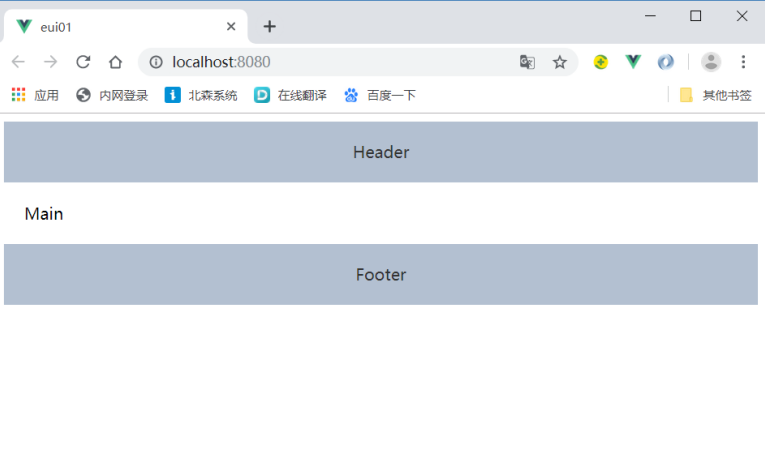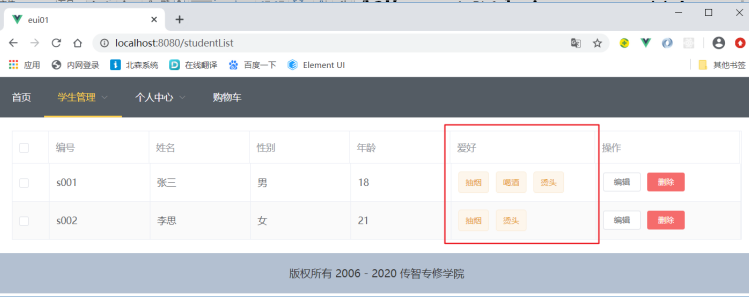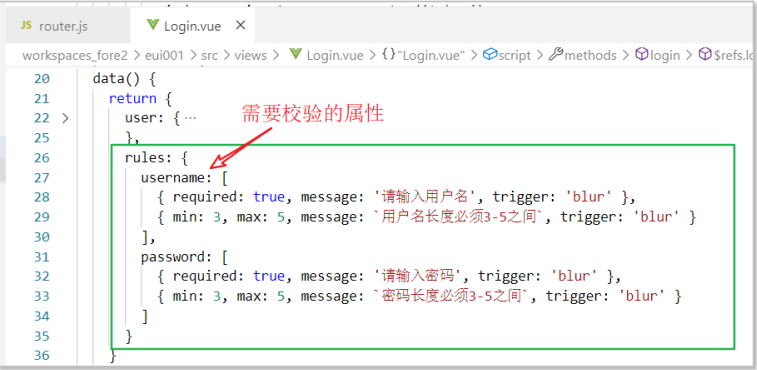What is Element UI
- Element, a set of desktop component library based on Vue 2.0 for developers, designers and product managers
- The Element # UI is based on Vue 2.0
- Element UI provides a set of components
- Element UI provides reference instances of components, which can be copied directly
- Official website:
https://element.eleme.cn/#/zh-CN/component/installation
Build environment
Create project
Step 1: create a project through Vue cli
vue create eui01
Step 2: run the project

Integration 1: plug in
After installing the vue project, enter the project directory and execute the command
vue add element
Integration step 1: determine the import method (import all, import on demand)

integration
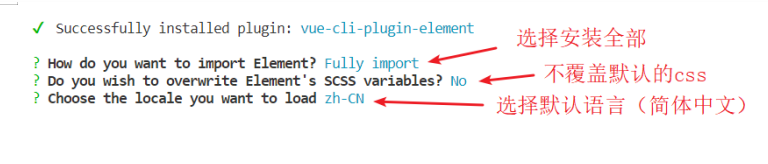
Integration 2: installing the element UI plug-in
npm i element-ui --save

Integration: element UI introduction
- The official provides two ways of introduction: complete introduction and on-demand introduction
- Complete introduction: it introduces all components of eui, which are commonly used in learning / development
- Import on demand: import required components for use in production environment.
- Complete introduction
- 1. Import element ui component library
- 2. Import element ui css Style
- Register VUI. element 3
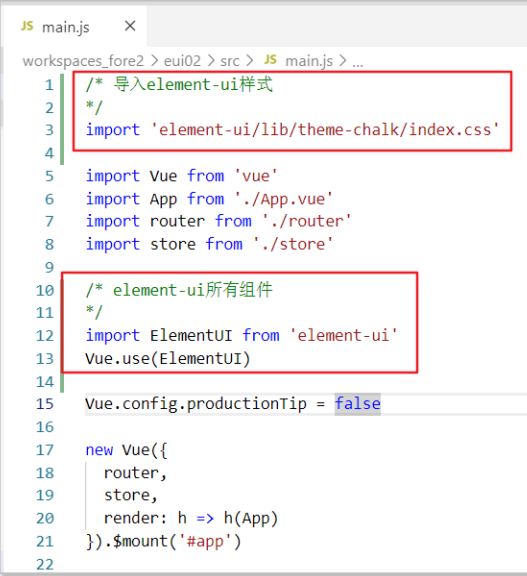
/* Import element UI style
*/
import 'element-ui/lib/theme-chalk/index.css'
import Vue from 'vue'
import App from './App.vue'
import router from './router'
import store from './store'
/* element-ui All components
*/
import ElementUI from 'element-ui'
Vue.use(ElementUI)
Vue.config.productionTip = false
new Vue({
router,
store,
render: h => h(App)
}).$mount('#app')3. Layout container
Layout container
- Use the layout container of element UI for page layout. Divide the page (up, down, left and center)
- Official documents: https://element.eleme.cn/#/zh-CN/component/container
The container component used for layout is convenient to quickly build the basic structure of the page:
< El container >: outer container. When the child element contains < El header > or < El footer >, all child elements will be arranged vertically up and down, otherwise they will be arranged horizontally left and right.
< El header >: top bar container.
< El aside >: sidebar container.
< El main >: main area container.
< El footer >: bottom bar container.
The above components adopt flex layout. Please make sure whether the target browser is compatible before use. In addition, the child element of < El container > can only be the last four, and the parent element of the last four can only be < El container >.
Step 1: modify Src / main JS import element UI styles and components
/* Import element UI style
*/
import 'element-ui/lib/theme-chalk/index.css'
import Vue from 'vue'
import App from './App.vue'
import router from './router'
import store from './store'
/* element-ui All components
*/
import ElementUI from 'element-ui'
Vue.use(ElementUI)
Vue.config.productionTip = false
new Vue({
router,
store,
render: h => h(App)
}).$mount('#app')Step 2: delete Src / APP Vue all content, copy layout template and style
<template>
<div id="app">
<el-container>
<el-header>Header</el-header>
<el-main>Main</el-main>
<el-footer>Footer</el-footer>
</el-container>
</div>
</template>
<script>
export default {
}
</script>
<style>
/* Delete later */
.el-header, .el-footer {
background-color: #B3C0D1;
color: #333;
text-align: center;
line-height: 60px;
}
</style>reset.css
After the layout page is completed, there will be a circle of blank space in the whole body. Generally, you choose to reset the page style during development
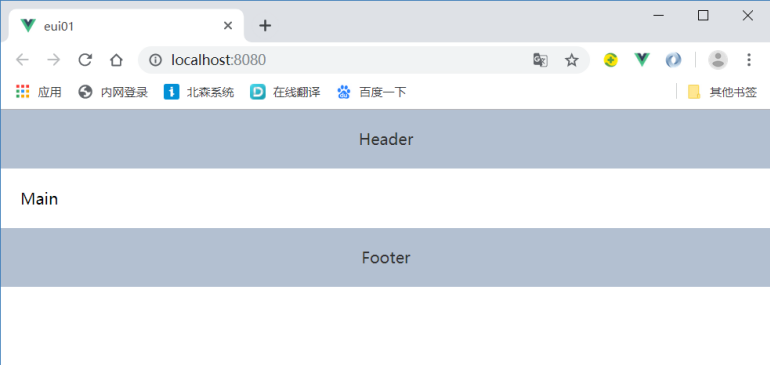
Step 1: Baidu search "reset CSS "and create assets / APP CSS, copy style (copy the following style)
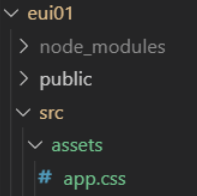
body,div,dl,dt,dd,ul,ol,li,h1,h2,h3,h4,h5,h6,pre,form,fieldset,input,textarea,p,th,td {
margin: 0;
padding: 0;
}
table {
border-collapse: collapse;
border-spacing: 0;
}
fieldset,img {
border: 0;
}
address,caption,cite,code,dfn,em,strong,th,var {
font-style: normal;
font-weight: normal;
}
ol,ul {
list-style: none;
}
caption,th {
text-align: left;
}
h1,h2,h3,h4,h5,h6 {
font-size: 100%;
font-weight: normal;
}Full screen filling
On app Vue, add style
html, body, .el-container {
height: 100%;
}4. Navigation bar
demand
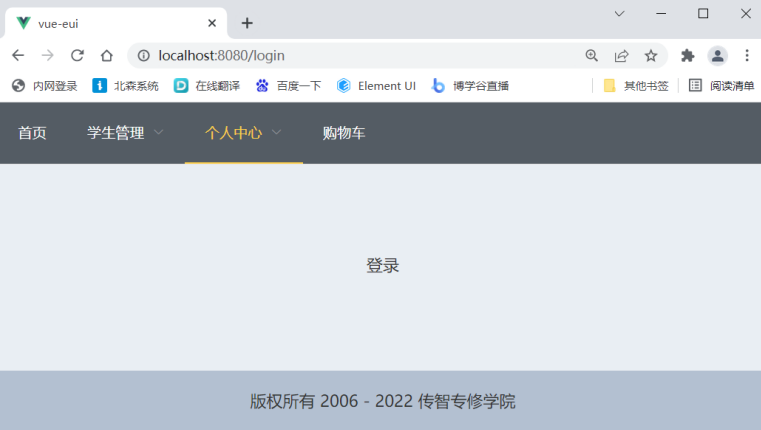
Navigation bar
Use navmenu to complete the navigation bar effect
Official documents: https://element.eleme.cn/#/zh-CN/component/menu
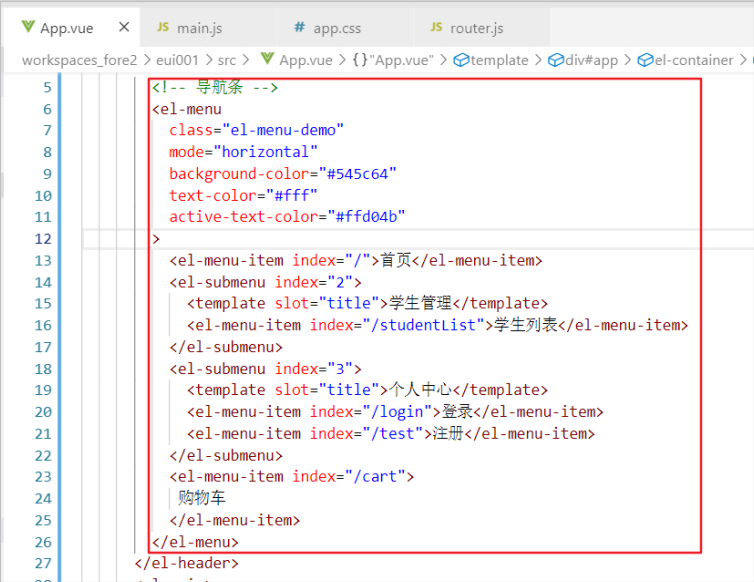
<template>
<div id="app">
<el-container>
<el-header>
<!-- Navigation bar -->
<el-menu
:default-active="$route.path"
class="el-menu-demo"
mode="horizontal"
background-color="#545c64"
text-color="#fff"
active-text-color="#ffd04b"
>
<el-menu-item index="/">home page</el-menu-item>
<el-submenu index="2">
<template slot="title">Student management</template>
<el-menu-item index="/studentList">Student list</el-menu-item>
</el-submenu>
<el-submenu index="3">
<template slot="title">Personal Center</template>
<el-menu-item index="/login">Sign in</el-menu-item>
<el-menu-item index="/register">register</el-menu-item>
</el-submenu>
<el-menu-item index="/cart">
Shopping Cart
</el-menu-item>
</el-menu>
</el-header>
<el-main>
<router-view></router-view>
</el-main>
<el-footer>
Copyright 2006 - 2022 College of communication and intelligence
</el-footer>
</el-container>
</div>
</template>
<script>
export default {
}
</script>
<style>
.el-header, .el-footer {
background-color: #B3C0D1;
color: #333;
text-align: center;
line-height: 60px;
padding: 0;
}
</style>route
Click "home" and "shopping cart" to adjust the page
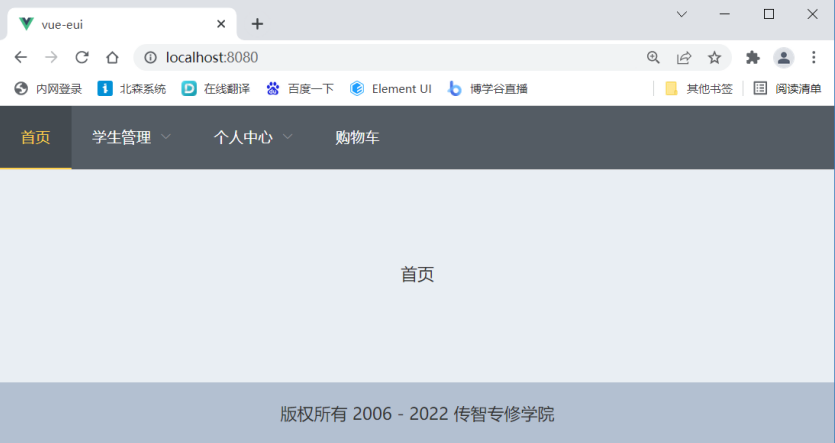
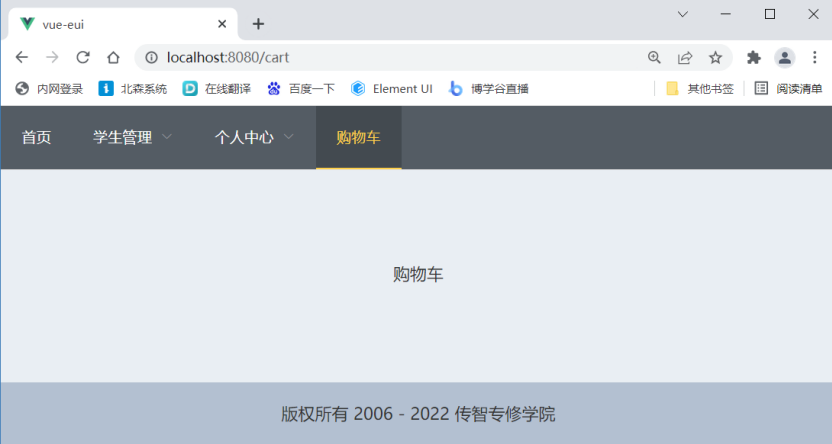
Step 1: modify Src / APP Vue set routing view
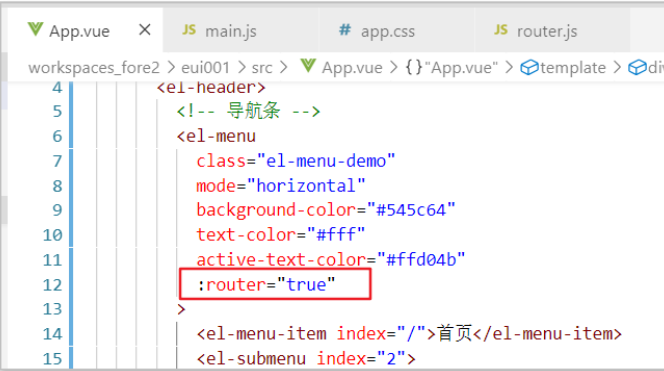
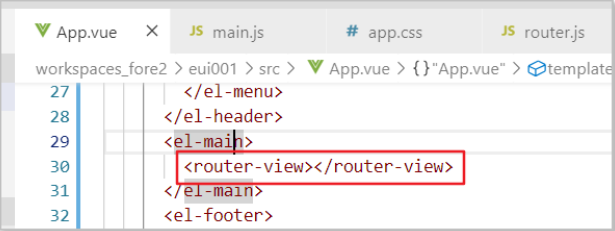
<template>
<div id="app">
<el-container>
<el-header>
<!-- Navigation bar -->
<el-menu
class="el-menu-demo"
mode="horizontal"
background-color="#545c64"
text-color="#fff"
active-text-color="#ffd04b"
:router="true"
>
<el-menu-item index="/">home page</el-menu-item>
<el-submenu index="2">
<template slot="title">Student management</template>
<el-menu-item index="/studentList">Student list</el-menu-item>
</el-submenu>
<el-submenu index="3">
<template slot="title">Personal Center</template>
<el-menu-item index="/login">Sign in</el-menu-item>
<el-menu-item index="/register">register</el-menu-item>
</el-submenu>
<el-menu-item index="/cart">
Shopping Cart
</el-menu-item>
</el-menu>
</el-header>
<el-main>
<router-view></router-view>
</el-main>
<el-footer>
Copyright 2006 - 2020 College of communication and intelligence
</el-footer>
</el-container>
</div>
</template>
<script>
export default {
}
</script>
<style>
.el-header, .el-footer {
background-color: #B3C0D1;
color: #333;
text-align: center;
line-height: 60px;
padding: 0;
}
</style>
Step 2: write test components (Home.vue and Cart.vue)
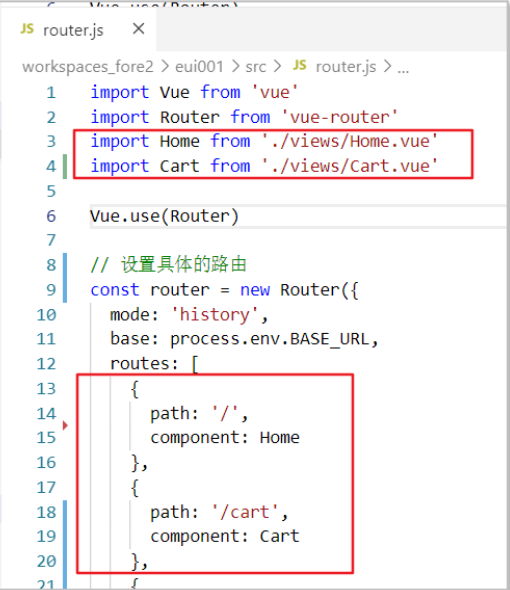
Page refresh navigation selection problem
Default: the default effect after clicking
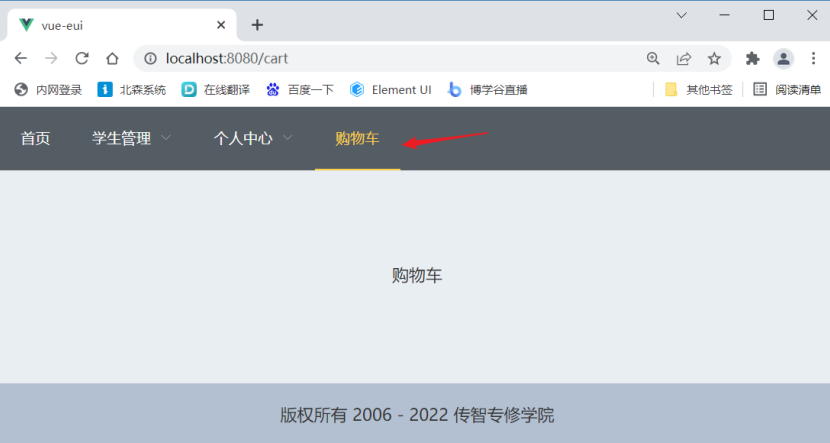
Refresh the page and the selected state of the navigation bar disappears
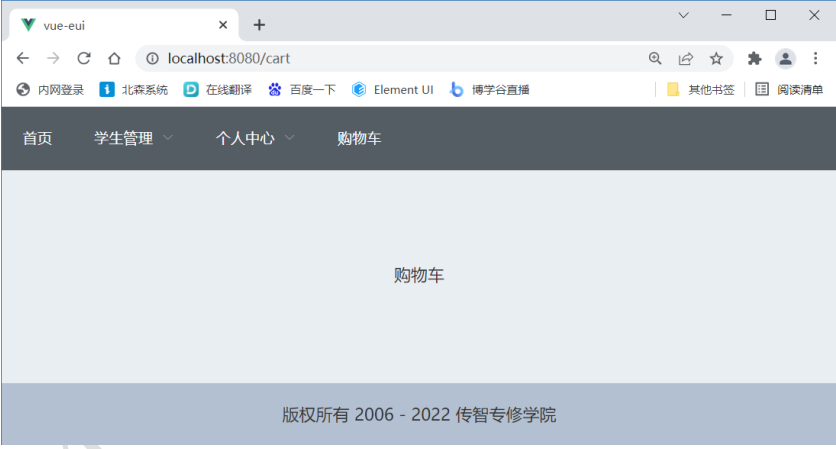
Repair: modify app Vue page
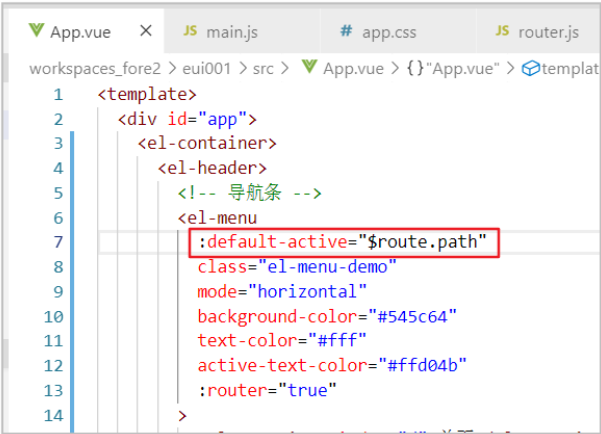
<template>
<div id="app">
<el-container>
<el-header>
<!-- Navigation bar -->
<el-menu
:default-active="$route.path"
class="el-menu-demo"
mode="horizontal"
background-color="#545c64"
text-color="#fff"
active-text-color="#ffd04b"
:router="true"
>
header
<el-footer>
Copyright 2006 - 2022 College of communication and intelligence
</el-footer>5. Table: query list
Test page
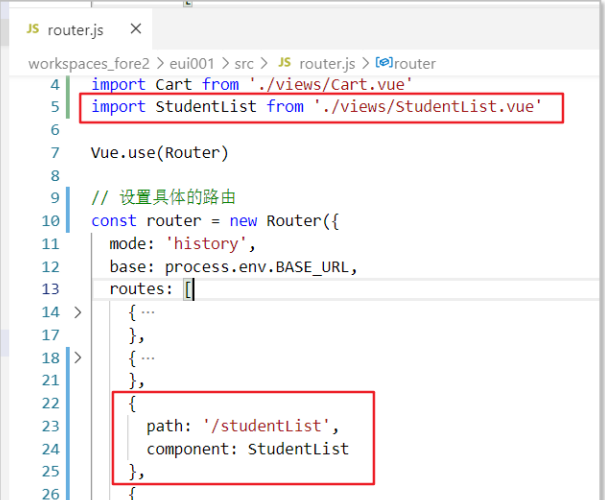
Basic table
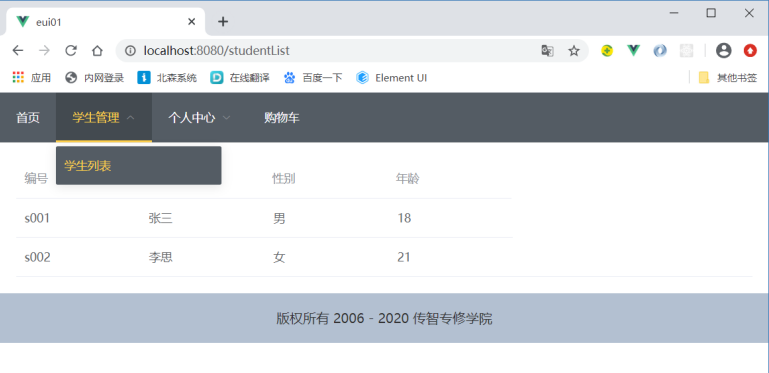
<template>
<div>
<!-- list -->
<el-table :data="studentList" >
<el-table-column prop="sid" label="number" width="150"></el-table-column>
<el-table-column prop="sname" label="full name" width="150"></el-table-column>
<el-table-column prop="gender" label="Gender" width="150"></el-table-column>
<el-table-column prop="age" label="Age" width="150"></el-table-column>
</el-table>
</div>
</template>
<script>
export default {
data () {
return {
studentList: [
{
sid: 's001',
sname: 'Zhang San',
gender: 'male',
age: 18
},
{
sid: 's002',
sname: 'Li Si',
gender: 'female',
age: 21
}
]
}
}
}
</script>
<style>
</style>
Table decoration
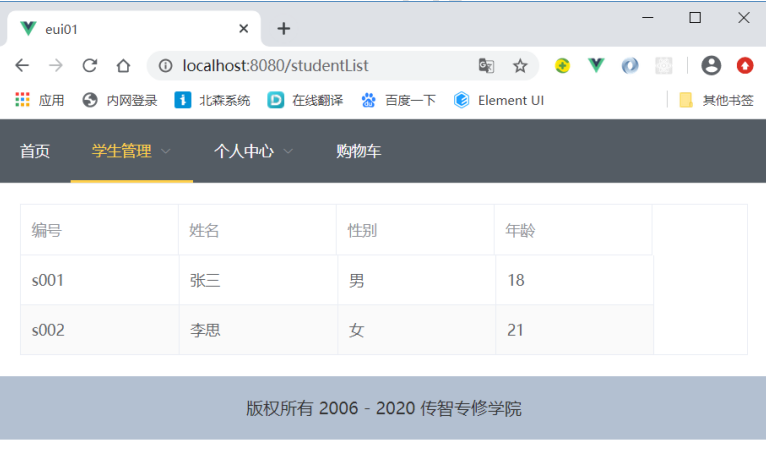
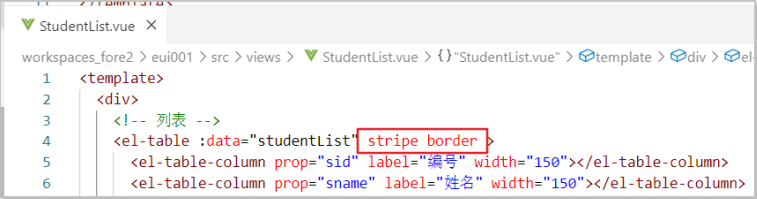
<template>
<div>
<!-- list -->
<el-table :data="studentList" stripe border >
<el-table-column prop="sid" label="number" width="150"></el-table-column> Multiple choice
Multiple choice
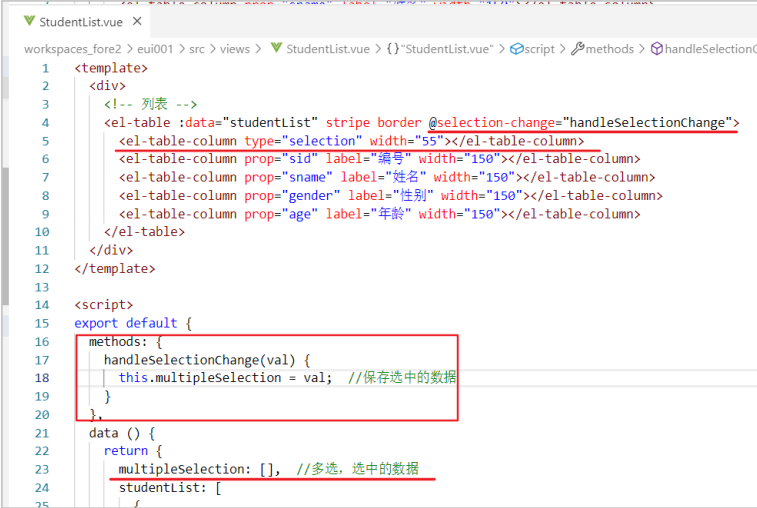
<template>
<div>
<!-- list -->
<el-table :data="studentList" stripe border @selection-change="handleSelectionChange">
<el-table-column type="selection" width="55"></el-table-column>
<el-table-column prop="sid" label="number" width="150"></el-table-column>
<el-table-column prop="sname" label="full name" width="150"></el-table-column>
<el-table-column prop="gender" label="Gender" width="150"></el-table-column>
<el-table-column prop="age" label="Age" width="150"></el-table-column>
</el-table>
</div>
</template>
<script>
export default {
methods: {
handleSelectionChange(val) {
this.multipleSelection = val; //Save selected data
}
},
data () {
return {
multipleSelection: [], //Multiple selection, selected data
studentList: [
{
sid: 's001',
sname: 'Zhang San',
gender: 'male',
age: 18
},
{
sid: 's002',
sname: 'Li Si',
gender: 'female',
age: 21
}
]
}
}
}
</script>
<style>
</style>Custom template
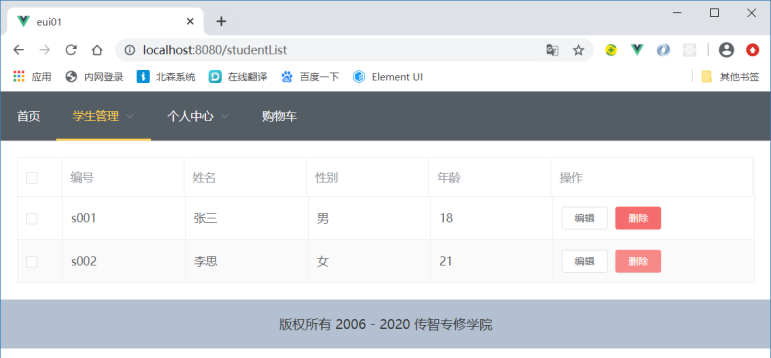
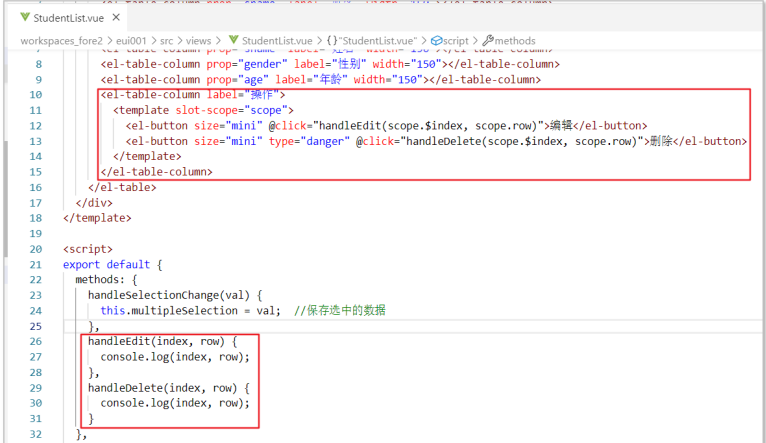
<template>
<div>
<!-- list -->
<el-table :data="studentList" stripe border @selection-change="handleSelectionChange">
<el-table-column type="selection" width="55"></el-table-column>
<el-table-column prop="sid" label="number" width="150"></el-table-column>
<el-table-column prop="sname" label="full name" width="150"></el-table-column>
<el-table-column prop="gender" label="Gender" width="150"></el-table-column>
<el-table-column prop="age" label="Age" width="150"></el-table-column>
<el-table-column label="operation">
<template slot-scope="scope">
<el-button size="mini" @click="handleEdit(scope.$index, scope.row)">edit</el-button>
<el-button size="mini" type="danger" @click="handleDelete(scope.$index, scope.row)">delete</el-button>
</template>
</el-table-column>
</el-table>
</div>
</template>
<script>
export default {
methods: {
handleSelectionChange(val) {
this.multipleSelection = val; //Save selected data
},
handleEdit(index, row) {
console.log(index, row);
},
handleDelete(index, row) {
console.log(index, row);
}
},
data () {
return {
multipleSelection: [], //Multiple selection, selected data
studentList: [
{
sid: 's001',
sname: 'Zhang San',
gender: 'male',
age: 18
},
{
sid: 's002',
sname: 'Li Si',
gender: 'female',
age: 21
}
]
}
}
}
</script>
<style>
</style>- Exercise: display "hobby" information
studentList: [
{
sid: 's001',
sname: 'Zhang San',
gender: 'male',
age: 18,
hobbies: ['smoking','drink','Hot head']
},
{
sid: 's002',
sname: 'Li Si',
gender: 'female',
age: 21,
hobbies: ['smoking','Hot head']
}
]<template>
<div>
<!-- list -->
<el-table :data="studentList" stripe border @selection-change="handleSelectionChange">
<el-table-column type="selection" width="55"></el-table-column>
<el-table-column prop="sid" label="number" width="150"></el-table-column>
<el-table-column prop="sname" label="full name" width="150"></el-table-column>
<el-table-column prop="gender" label="Gender" width="150"></el-table-column>
<el-table-column prop="age" label="Age" width="150"></el-table-column>
<el-table-column label="hobby" >
<template slot-scope="scope">
<el-tag type="warning" v-for="(hobby,index) in scope.row.hobbies" :key="index">{{hobby}}</el-tag>
</template>
</el-table-column>
<el-table-column label="operation">
<template slot-scope="scope">
<el-button size="mini" @click="handleEdit(scope.$index, scope.row)">edit</el-button>
<el-button size="mini" type="danger" @click="handleDelete(scope.$index, scope.row)">delete</el-button>
</template>
</el-table-column>
</el-table>
</div>
</template>
<script>
export default {
methods: {
handleSelectionChange(val) {
this.multipleSelection = val; //Save selected data
},
handleEdit(index, row) {
console.log(index, row);
},
handleDelete(index, row) {
console.log(index, row);
}
},
data () {
return {
multipleSelection: [], //Multiple selection, selected data
studentList: [
{
sid: 's001',
sname: 'Zhang San',
gender: 'male',
age: 18,
hobbies: ['smoking','drink','Hot head']
},
{
sid: 's002',
sname: 'Li Si',
gender: 'female',
age: 21,
hobbies: ['smoking','Hot head']
}
]
}
}
}
</script>
<style>
.el-tag + .el-tag {
margin-left: 10px;
}
</style>
summary
| label | describe | attribute | describe |
| <el-table> | Used to draw tables | data | Data to be displayed |
| stripe | Create a zebra striped table | ||
| border | Bordered table | ||
| <el-table-column> | Used to set the columns of the table | label | Listing |
| prop | Key name in corresponding object | ||
| width | Column width | ||
| type | selection box | ||
| <template slot-scope="scope"> | Content embedding, scope |
Condition query
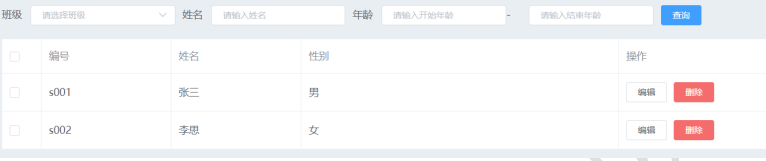
<!-- Condition form start -->
<el-form :inline="true" :model="studentVo" size="mini" class="demo-form-inline">
<el-form-item label="class">
<el-select v-model="studentVo.cid" placeholder="Please select a class">
<el-option label="Java12 class" value="c001"></el-option>
<el-option label="Java34 class" value="c002"></el-option>
</el-select>
</el-form-item>
<el-form-item label="full name">
<el-input v-model="studentVo.name" placeholder="Please enter your name"></el-input>
</el-form-item>
<el-form-item label="Age">
<el-col :span="11">
<el-input v-model="studentVo.startAge" placeholder="Please enter the starting age"></el-input>
</el-col>
<el-col class="line" :span="2">-</el-col>
<el-col :span="11">
<el-input v-model="studentVo.endAge" placeholder="Please enter the end age"></el-input>
</el-col>
</el-form-item>
<el-form-item>
<el-button type="primary" @click="onSubmit">query</el-button>
</el-form-item>
</el-form>
<!-- Condition form end -->Paging bar
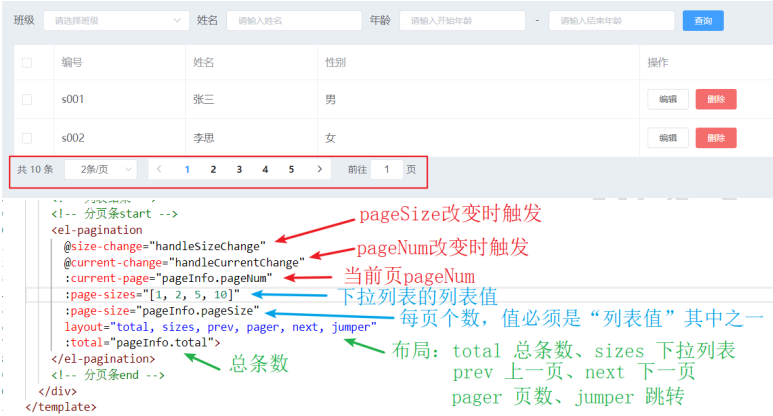
<!-- Paging bar start -->
<el-pagination
@size-change="handleSizeChange"
@current-change="handleCurrentChange"
:current-page="pageInfo.pageNum"
:page-sizes="[1, 2, 5, 10]"
:page-size="pageInfo.pageSize"
layout="total, sizes, prev, pager, next, jumper"
:total="pageInfo.total">
</el-pagination>
<!-- Paging bar end -->6. form
Simple form: Login
Display the login page: login vue
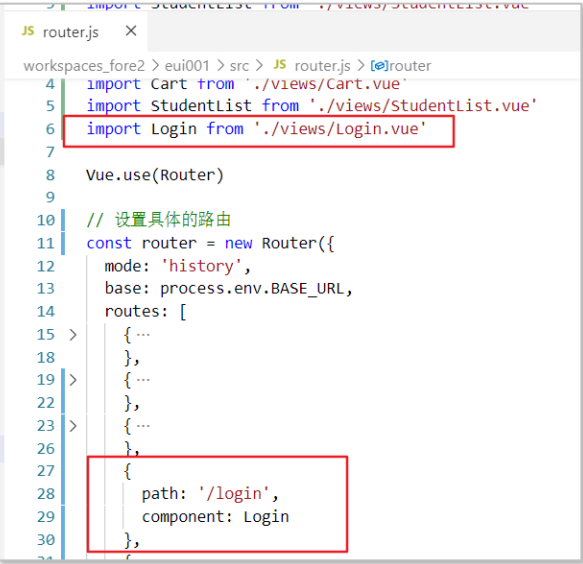
Login form effect
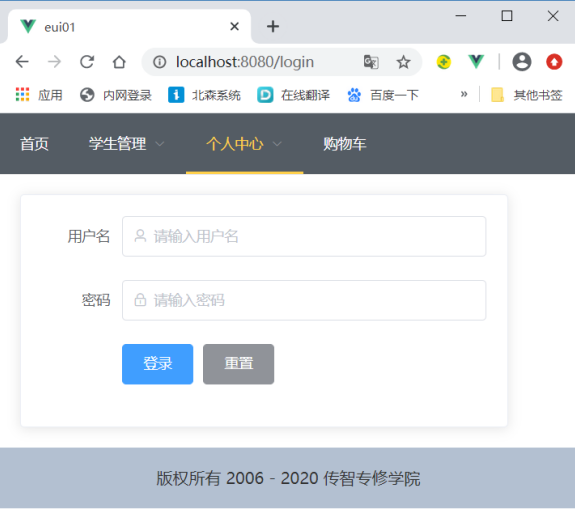
<template>
<el-card class="box-card">
<el-form :model="user" label-width="80px" ref="loginFormRef">
<el-form-item label="user name">
<el-input v-model="user.username" prefix-icon="el-icon-user" placeholder="enter one user name"></el-input>
</el-form-item>
<el-form-item label="password">
<el-input v-model="user.password" prefix-icon="el-icon-lock" type="password" placeholder="Please input a password"></el-input>
</el-form-item>
<el-form-item>
<el-button type="primary" @click="login">Sign in</el-button>
<el-button type="info" @click="$refs.loginFormRef.resetFields()" >Reset</el-button>
</el-form-item>
</el-form>
</el-card>
</template>
<script>
export default {
data() {
return {
user: {
username: '',
password: ''
}
}
},
}
</script>
<style>
.box-card {
width: 480px;
}
</style>Complex forms: Registration
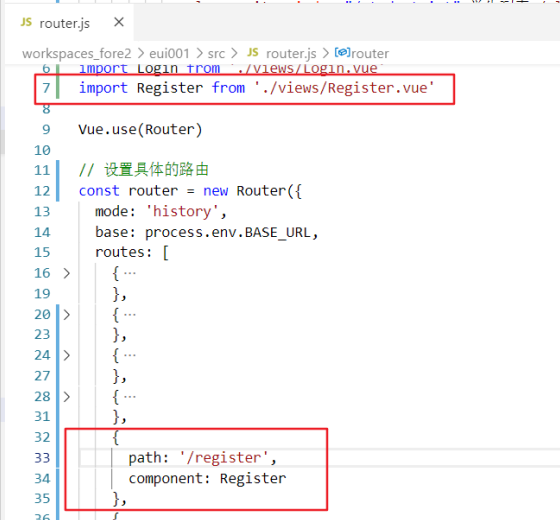
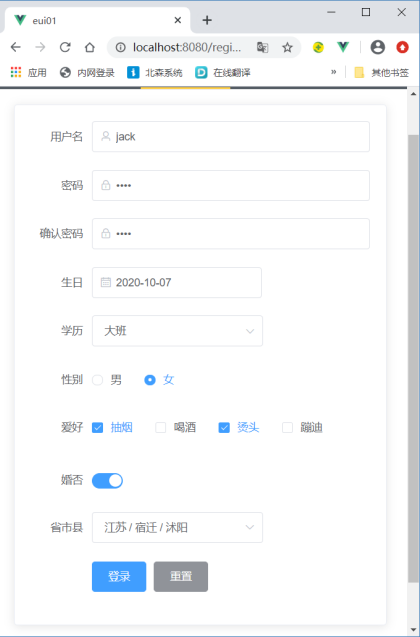
<template>
<el-card class="box-card">
<el-form :model="user" label-width="80px" ref="loginFormRef">
<el-form-item label="user name">
<el-input v-model="user.username" prefix-icon="el-icon-user" placeholder="enter one user name"></el-input>
</el-form-item>
<el-form-item label="password">
<el-input v-model="user.password" prefix-icon="el-icon-lock" type="password" placeholder="Please input a password"></el-input>
</el-form-item>
<el-form-item label="Confirm password">
<el-input v-model="user.repassword" prefix-icon="el-icon-lock" type="password" placeholder="Please enter the password again"></el-input>
</el-form-item>
<el-form-item label="birthday">
<el-date-picker v-model="user.birthday" type="date" placeholder="Select date">
</el-date-picker>
</el-form-item>
<el-form-item label="education">
<el-select v-model="user.edu" placeholder="Please choose your education">
<el-option label="a reception class" value="xb"></el-option>
<el-option label="middle shift" value="zb"></el-option>
<el-option label="Big class" value="db"></el-option>
<el-option label="Preschool" value="xqb"></el-option>
</el-select>
</el-form-item>
<el-form-item label="Gender">
<el-radio-group v-model="user.gender">
<el-radio label="male"></el-radio>
<el-radio label="female"></el-radio>
</el-radio-group>
</el-form-item>
<el-form-item label="hobby">
<el-checkbox-group v-model="user.hobbies">
<el-checkbox label="smoking" name="type"></el-checkbox>
<el-checkbox label="drink" name="type"></el-checkbox>
<el-checkbox label="Hot head" name="type"></el-checkbox>
<el-checkbox label="disco dancing" name="type"></el-checkbox>
</el-checkbox-group>
</el-form-item>
<el-form-item label="marriage ">
<el-switch v-model="user.marry"></el-switch>
</el-form-item>
<el-form-item label="Province, city and county">
<el-cascader
v-model="user.city"
:options="cityList"
></el-cascader>
</el-form-item>
<el-form-item>
<el-button type="primary" @click="login">Sign in</el-button>
<el-button type="info" @click="$refs.loginFormRef.resetFields()" >Reset</el-button>
</el-form-item>
</el-form>
</el-card>
</template>
<script>
export default {
data() {
return {
user: {
username: 'jack',
password: '1234',
repassword: '1234',
birthday: '2020-10-07',
edu: 'db',
gender: 'female',
hobbies: ['smoking','Hot head'],
marry: true,
city: ['jiangsu', 'suqian', 'shuyang'],
},
cityList: [
{
value: 'jiangsu',
label: 'Jiangsu',
children: [
{
value: 'suqian',
label: 'Suqian',
children: [
{
value: 'shuyang',
label: 'Shuyang',
},
{
value: 'siyang',
label: 'Siyang',
}
]
},
{
value: 'lianyungang',
label: 'Lianyungang',
}
]
}
]
}
},
methods: {
login() {
alert('Logging in...')
}
},
}
</script>
<style>
.box-card {
width: 480px;
}
</style>Form verification
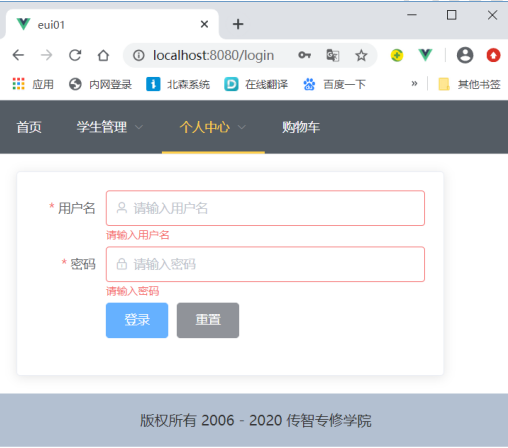
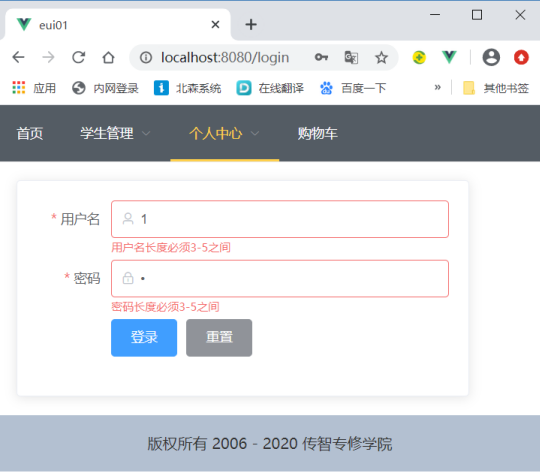
Set verification rules and determine verification attributes
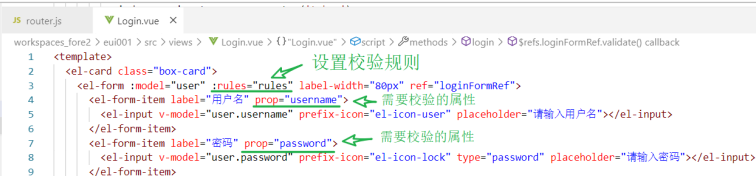
Write verification rules
rules: {
Verification properties: [ Rule 1, Rule 2, .... ]
}{ required: true, message: 'enter one user name', trigger: 'blur' },
{ min: 3, max: 5, message: `User name length must be 3-5 between`, trigger: 'blur' }Check when submitting the form
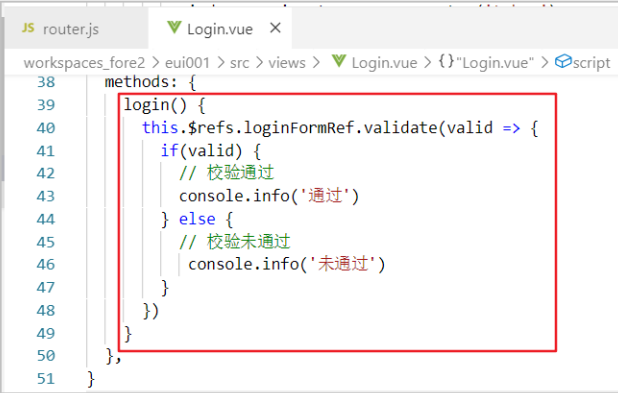
<template>
<el-card class="box-card">
<el-form :model="user" :rules="rules" label-width="80px" ref="loginFormRef">
<el-form-item label="user name" prop="username">
<el-input v-model="user.username" prefix-icon="el-icon-user" placeholder="enter one user name"></el-input>
</el-form-item>
<el-form-item label="password" prop="password">
<el-input v-model="user.password" prefix-icon="el-icon-lock" type="password" placeholder="Please input a password"></el-input>
</el-form-item>
<el-form-item>
<el-button type="primary" @click="login">Sign in</el-button>
<el-button type="info" @click="$refs.loginFormRef.resetFields()" >Reset</el-button>
</el-form-item>
</el-form>
</el-card>
</template>
<script>
export default {
data() {
return {
user: {
username: '',
password: ''
},
rules: {
username: [
{ required: true, message: 'enter one user name', trigger: 'blur' },
{ min: 3, max: 5, message: `User name length must be 3-5 between`, trigger: 'blur' }
],
password: [
{ required: true, message: 'Please input a password', trigger: 'blur' },
{ min: 3, max: 5, message: `Password length must be 3-5 between`, trigger: 'blur' }
]
}
}
},
methods: {
login() {
this.$refs.loginFormRef.validate(valid => {
if(valid) {
// Verification passed
console.info('adopt')
} else {
// Verification failed
console.info('Fail')
}
})
}
},
}
</script>
<style>
.box-card {
width: 480px;
}
</style>Custom verification
<template>
<div>
<h3>Login verification</h3>
<el-card class="login-card">
<!-- login form start -->
<el-form ref="loginForm" :model="user" :rules="rules" label-width="80px">
<el-form-item label="user name" prop="username">
<el-input v-model="user.username" prefix-icon="el-icon-user" placeholder="enter one user name" clearable></el-input>
</el-form-item>
<el-form-item label="password" prop="password">
<el-input v-model="user.password" prefix-icon="el-icon-lock" placeholder="Please input a password" show-password clearable></el-input>
</el-form-item>
<el-form-item label="Confirm password" prop="repassword">
<el-input v-model="user.repassword" prefix-icon="el-icon-lock" placeholder="Please enter the password again" show-password clearable></el-input>
</el-form-item>
<el-form-item>
<el-button type="primary" @click="login()">Sign in</el-button>
<el-button type="info">Reset</el-button>
</el-form-item>
</el-form>
<!-- login form end -->
</el-card>
</div>
</template>
<script>
export default {
data() {
//Verification: the password is consistent with the confirmation password
var validatePass2 = (rule, value, callback) => {
if (value !== this.user.password) {
callback(new Error('The two passwords are inconsistent!'));
} else {
callback();
}
};
return {
user: {
username: '',
password: '',
repassword: ''
},
rules: {
username: [
{ required: true, message: 'enter one user name', trigger: 'blur' },
{ min: 3, max: 5, message: 'The user name is between 3 and 5 characters long', trigger: 'blur' }
],
password: [
{ required: true, message: 'Please input a password', trigger: 'blur' },
{ min: 3, max: 5, message: 'The password is between 3 and 5 characters long', trigger: 'blur' }
],
repassword: [
{ required: true, message: 'Please enter the password again', trigger: 'blur' },
{ validator: validatePass2, trigger: 'blur' }
]
}
}
},
methods: {
login() {
// js object can be called in two ways: this user. Username or this user['username']
this.$refs.loginForm.validate((valid) => {
if (valid) {
// Verification passed
alert('submit!');
} else {
// Verification failed
console.log('error submit!!');
return false;
}
});
}
},
}
</script>
<style>
.login-card{
width: 480px;
}
</style>7. Common components
Button button
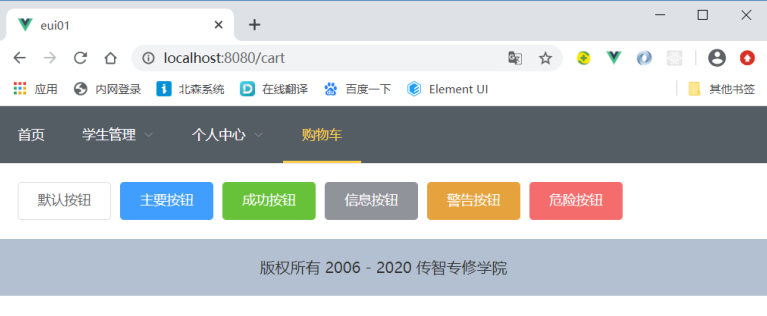
<template>
<div>
<el-button>Default button</el-button>
<el-button type="primary">Main button</el-button>
<el-button type="success">Success button</el-button>
<el-button type="info">Information button</el-button>
<el-button type="warning">Warning button</el-button>
<el-button type="danger">Danger button</el-button>
</div>
</template>
<script>
export default {
}
</script>
<style>
</style>Message prompt message
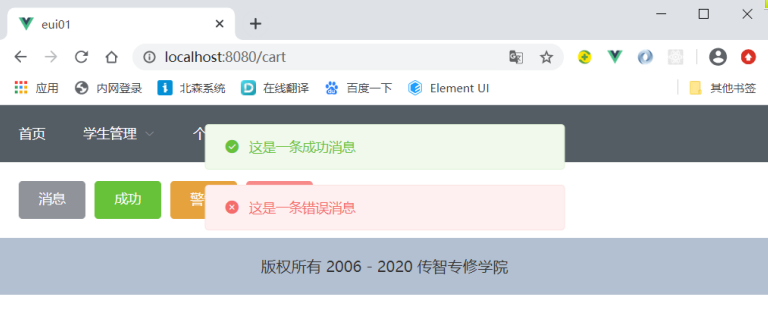
this.$message.success('This is a success message')
this.$message.error('This is an error message')
<template>
<div>
<el-button type="info" @click="open1">news</el-button>
<el-button type="success" @click="open2">success</el-button>
<el-button type="warning" @click="open3">warning</el-button>
<el-button type="danger" @click="open4">error</el-button>
</div>
</template>
<script>
export default {
methods: {
open1() {
this.$message.info('This is a prompt message')
},
open2() {
this.$message.success('This is a success message')
},
open3() {
this.$message.warning('This is a warning message')
},
open4() {
this.$message.error('This is an error message')
},
},
}
</script>
<style>
</style>Pop up messageboxconfirmation message
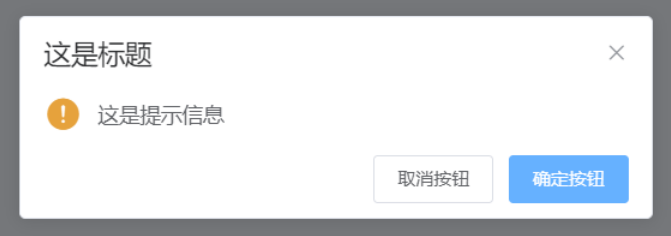
this.$confirm('This is a reminder','This is the title',{confirmButtonText: 'OK button',cancelButtonText: 'Cancel button',type: 'warning'})
.then(()=>{
// OK button callback
this.$message.success('Deleted')
// ajax operation
})
.catch(()=>{
// Cancel button callback
this.$message.error('Cancelled')
})Popup
Write pop-up layer
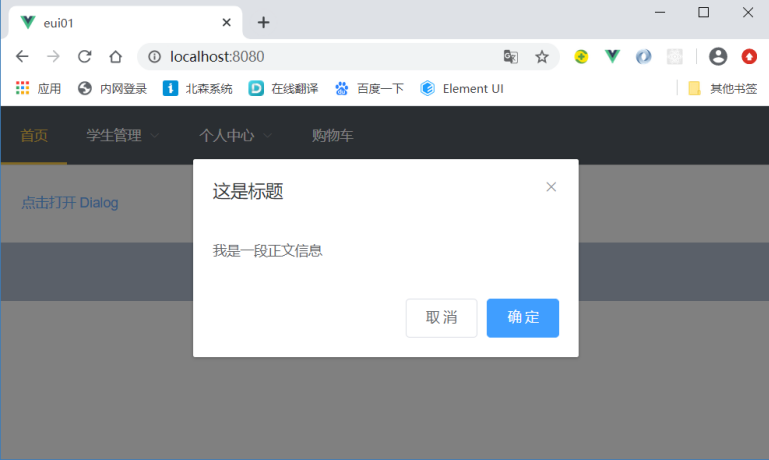
<template>
<div>
<el-button type="text" @click="dialogVisible = true">Click Open Dialog</el-button>
<!-- Popup -->
<el-dialog title="This is the title" :visible.sync="dialogVisible" >
I am a text message
<!-- Operation button -->
<span slot="footer" class="dialog-footer">
<el-button @click="dialogVisible = false">Cancel</el-button>
<el-button type="primary" @click="dialogVisible = false">determine</el-button>
</span>
</el-dialog>
</div>
</template>
<script>
export default {
data() {
return {
dialogVisible: false, //Show pop-up layer
}
},
}
</script>
<style>
</style>drawer
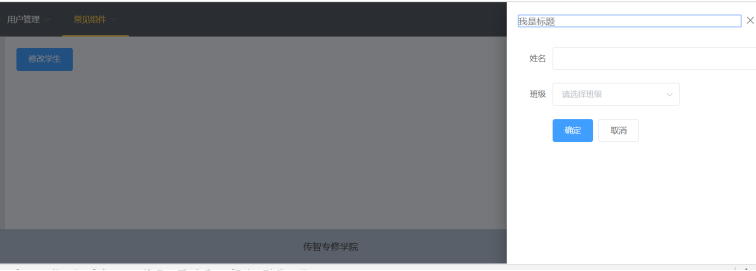
<template>
<div>
<el-button type="primary" @click="drawerFormVisible = true">Modify student</el-button>
<!-- drawer start -->
<el-drawer
title="I'm the title"
:visible.sync="drawerFormVisible"
direction="rtl"
:before-close="handleClose">
<el-form :model="student" label-width="80px">
<el-form-item label="full name" >
<el-input v-model="student.sname" autocomplete="off"></el-input>
</el-form-item>
<el-form-item label="class" >
<el-select v-model="student.cid" placeholder="Please select a class">
<el-option label="Java12 class" value="c001"></el-option>
<el-option label="Java34 class" value="c002"></el-option>
</el-select>
</el-form-item>
<el-form-item>
<el-button type="primary" @click="drawerFormVisible=false">determine</el-button>
<el-button>cancel</el-button>
</el-form-item>
</el-form>
</el-drawer>
<!-- drawer end -->
</div>
</template>
<script>
export default {
data() {
return {
drawerFormVisible: false,
student: {
}
}
},
methods: {
handleClose(done) {
this.$confirm('Confirm closing?')
.then(_ => {
//OK button
done(); //End callback
})
.catch(_ => {
//cancel
});
}
},
}
</script>
<style>
</style>Tab

<template>
<div>
<el-tabs v-model="activeName" >
<el-tab-pane label="user management " name="first">
user management
<el-button type="primary" @click="activeName = 'second'">next step</el-button>
</el-tab-pane>
<el-tab-pane label="configuration management" name="second">
configuration management
<el-button type="primary" @click="activeName = 'third'">next step</el-button>
</el-tab-pane>
<el-tab-pane label="Role management" name="third">
Role management
<el-button type="primary" @click="activeName = 'fourth'">next step</el-button>
</el-tab-pane>
<el-tab-pane label="Timing task compensation" name="fourth">
Timing task compensation
<el-button type="primary" @click="$message.success('succeed')">complete</el-button>
</el-tab-pane>
</el-tabs>
</div>
</template>
<script>
export default {
data() {
return {
activeName: 'first'
};
}
}
</script>
<style>
</style>8.Tree component
Table structure
# Classification table
CREATE TABLE t_category(
tid VARCHAR(32) PRIMARY KEY COMMENT 'classification ID',
tname VARCHAR(50) COMMENT 'Classification name',
`status` INT DEFAULT '1' COMMENT 'Classification status: 0 disabled, 1 enabled',
parent_id VARCHAR(32) COMMENT 'Parent classification ID',
priority INT COMMENT 'The lower the priority, the higher the level of display',
depth INT COMMENT 'Depth, increasing from 1'
);
INSERT INTO t_category(tid,tname,parent_id,priority,depth) VALUES('t1000','men's wear/Outdoor sports', NULL ,1,1);
INSERT INTO t_category(tid,tname,parent_id,priority,depth) VALUES('t2000','mobile phone/Digital', NULL ,2,1);
INSERT INTO t_category(tid,tname,parent_id,priority,depth) VALUES('t3000','snacks/fresh ', NULL ,3,1);
#'t1000 ',' menswear / outdoor sports'
INSERT INTO t_category(tid,tname,parent_id,priority,depth) VALUES('t1100','jacket', 't1000' ,1,2);
INSERT INTO t_category(tid,tname,parent_id,priority,depth) VALUES('t1200','trousers', 't1000' ,2,2);
INSERT INTO t_category(tid,tname,parent_id,priority,depth) VALUES('t1300','Popular trend', 't1000' ,3,2);
INSERT INTO t_category(tid,tname,parent_id,priority,depth) VALUES('t1110','Down Jackets', 't1100' ,1,3);
INSERT INTO t_category(tid,tname,parent_id,priority,depth) VALUES('t1120','cotton-padded clothes', 't1100' ,2,3);
INSERT INTO t_category(tid,tname,parent_id,priority,depth) VALUES('t1130','Sweater', 't1100' ,3,3);
INSERT INTO t_category(tid,tname,parent_id,priority,depth) VALUES('t1210','Leisure trousers', 't1200' ,1,3);
INSERT INTO t_category(tid,tname,parent_id,priority,depth) VALUES('t1220','Denim trousers', 't1200' ,2,3);
INSERT INTO t_category(tid,tname,parent_id,priority,depth) VALUES('t1230','sweatpants ', 't1200' ,3,3);
INSERT INTO t_category(tid,tname,parent_id,priority,depth) VALUES('t1310','Paratrooper pants', 't1300' ,1,3);
INSERT INTO t_category(tid,tname,parent_id,priority,depth) VALUES('t1320','Night running pants', 't1300' ,2,3);
INSERT INTO t_category(tid,tname,parent_id,priority,depth) VALUES('t1330','Ice feeling T Shirt', 't1300' ,3,3);
# 't2000 ',' mobile / digital '
INSERT INTO t_category(tid,tname,parent_id,priority,depth) VALUES('t2100','mobile phone', 't2000' ,1,2);
INSERT INTO t_category(tid,tname,parent_id,priority,depth) VALUES('t2200','Mobile Accessories', 't2000' ,2,2);
INSERT INTO t_category(tid,tname,parent_id,priority,depth) VALUES('t2300','Digital accessories', 't2000' ,3,2);
INSERT INTO t_category(tid,tname,parent_id,priority,depth) VALUES('t2110','Huawei Mobile', 't2100' ,1,3);
INSERT INTO t_category(tid,tname,parent_id,priority,depth) VALUES('t2120','iPhone', 't2100' ,2,3);
INSERT INTO t_category(tid,tname,parent_id,priority,depth) VALUES('t2130','vivo mobile phone', 't2100' ,3,3);
INSERT INTO t_category(tid,tname,parent_id,priority,depth) VALUES('t2210','Mobile phone shell', 't2200' ,1,3);
INSERT INTO t_category(tid,tname,parent_id,priority,depth) VALUES('t2220','Mobile phone earphone', 't2200' ,2,3);
INSERT INTO t_category(tid,tname,parent_id,priority,depth) VALUES('t2230','Mobile phone bracket', 't2200' ,3,3);
INSERT INTO t_category(tid,tname,parent_id,priority,depth) VALUES('t2310','U disc', 't2300' ,1,3);
INSERT INTO t_category(tid,tname,parent_id,priority,depth) VALUES('t2320','Hard disk', 't2300' ,2,3);
INSERT INTO t_category(tid,tname,parent_id,priority,depth) VALUES('t2330','Battery', 't2300' ,3,3);
# t2000 ',' snacks / fresh
INSERT INTO t_category(tid,tname,parent_id,priority,depth) VALUES('t3100','Convenient fast food', 't3000' ,1,2);
INSERT INTO t_category(tid,tname,parent_id,priority,depth) VALUES('t3200','snacks', 't3000' ,2,2);
INSERT INTO t_category(tid,tname,parent_id,priority,depth) VALUES('t3300','well-known wine', 't3000' ,3,2);
INSERT INTO t_category(tid,tname,parent_id,priority,depth) VALUES('t3400','Milk ice', 't3000' ,4,2);
INSERT INTO t_category(tid,tname,parent_id,priority,depth) VALUES('t3110','instant noodles', 't3100' ,1,3);
INSERT INTO t_category(tid,tname,parent_id,priority,depth) VALUES('t3120','Ham sausage', 't3100' ,2,3);
INSERT INTO t_category(tid,tname,parent_id,priority,depth) VALUES('t3130','Canned dessert', 't3100' ,3,3);
INSERT INTO t_category(tid,tname,parent_id,priority,depth) VALUES('t3140','Pancake cold noodles', 't3100' ,4,3);
INSERT INTO t_category(tid,tname,parent_id,priority,depth) VALUES('t3210','Potato chips', 't3200' ,1,3);
INSERT INTO t_category(tid,tname,parent_id,priority,depth) VALUES('t3220','biscuit', 't3200' ,2,3);
INSERT INTO t_category(tid,tname,parent_id,priority,depth) VALUES('t3230','Internet celebrity IP', 't3200' ,3,3);
INSERT INTO t_category(tid,tname,parent_id,priority,depth) VALUES('t3240','Seafood', 't3200' ,4,3);
INSERT INTO t_category(tid,tname,parent_id,priority,depth) VALUES('t3310','Refreshing beer', 't3300' ,1,3);
INSERT INTO t_category(tid,tname,parent_id,priority,depth) VALUES('t3320','Slightly drunk red wine', 't3300' ,2,3);
INSERT INTO t_category(tid,tname,parent_id,priority,depth) VALUES('t3330','Health preserving yellow rice wine', 't3300' ,3,3);
INSERT INTO t_category(tid,tname,parent_id,priority,depth) VALUES('t3340','Famous Baijiu', 't3300' ,4,3);
INSERT INTO t_category(tid,tname,parent_id,priority,depth) VALUES('t3410','Yogurt', 't3400' ,1,3);
INSERT INTO t_category(tid,tname,parent_id,priority,depth) VALUES('t3420','Pure milk', 't3400' ,2,3);
INSERT INTO t_category(tid,tname,parent_id,priority,depth) VALUES('t3430','Powdered Milk', 't3400' ,3,3);
INSERT INTO t_category(tid,tname,parent_id,priority,depth) VALUES('t3440','cheese', 't3400' ,4,3);Backend implementation
JavaBean
package com.czxy.entity;
import com.baomidou.mybatisplus.annotation.TableField;
import com.baomidou.mybatisplus.annotation.TableId;
import com.baomidou.mybatisplus.annotation.TableName;
import com.baomidou.mybatisplus.extension.activerecord.Model;
import lombok.Data;
import java.io.Serializable;
import java.util.ArrayList;
import java.util.List;
@SuppressWarnings("serial")
@TableName("t_category")
@Data
public class TCategory extends Model<TCategory> {
//Category ID
@TableId
private String tid;
//Classification name
private String tname;
//Classification status: 0 disabled, 1 enabled
private Integer status;
//Parent category ID
private String parentId;
//The lower the priority, the higher the level of display
private Integer priority;
//Depth, increasing from 1
private Integer depth;
@TableField(exist = false)
private List<TCategory> children = new ArrayList<>();
}Controller
package com.czxy.controller;
import com.baomidou.mybatisplus.core.conditions.query.QueryWrapper;
import com.baomidou.mybatisplus.extension.api.ApiController;
import com.baomidou.mybatisplus.extension.api.R;
import com.baomidou.mybatisplus.extension.plugins.pagination.Page;
import com.czxy.entity.TCategory;
import com.czxy.service.TCategoryService;
import com.czxy.vo.BaseResult;
import org.springframework.web.bind.annotation.*;
import javax.annotation.Resource;
import java.io.Serializable;
import java.util.ArrayList;
import java.util.HashMap;
import java.util.List;
import java.util.Map;
@RestController
@RequestMapping("tCategory")
public class TCategoryController extends ApiController {
/**
* service object
*/
@Resource
private TCategoryService tCategoryService;
@GetMapping
public BaseResult<List<TCategory>> findAll() {
// 1. Query all and click parent_id sort
QueryWrapper<TCategory> queryWrapper = new QueryWrapper<>();
queryWrapper.orderByAsc("parent_id");
List<TCategory> list = tCategoryService.list(queryWrapper);
// 2. Handling data parent-child relationship
List<TCategory> resultList = new ArrayList<>();
Map<String,TCategory> cacheMap = new HashMap<>();
list.forEach( tCategory -> {
// 3.1 get parent classification
TCategory parentCategory = cacheMap.get(tCategory.getParentId());
// 3.2 if no parent is added to the resultList, if there is a parent, add the internal parent
if(parentCategory == null) {
resultList.add(tCategory);
} else {
parentCategory.getChildren().add(tCategory);
}
// 3.3 cache itself
cacheMap.put(tCategory.getTid() , tCategory);
});
return BaseResult.ok("query was successful",resultList);
}
}Front end basic implementation
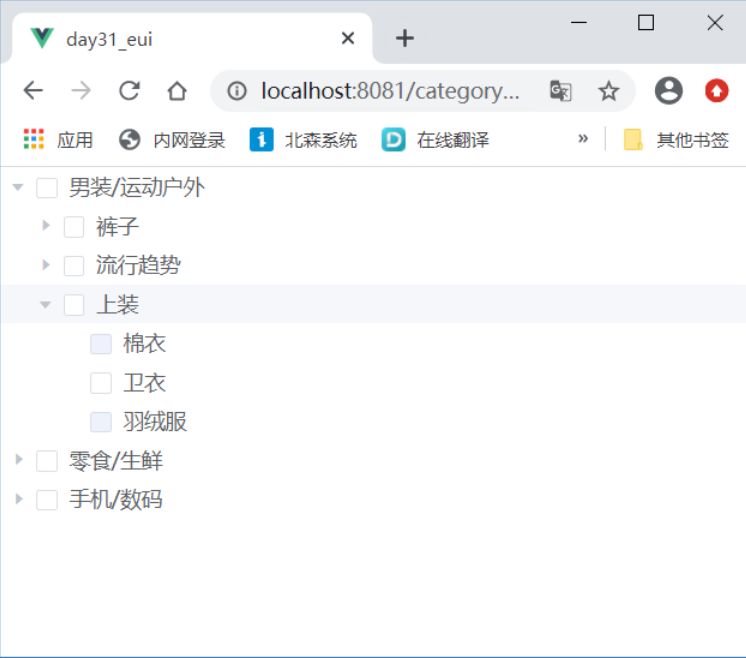
<template>
<div>
<el-tree
:data="categoryList"
:props="defaultProps"
show-checkbox
@check-change="handleCheckChange">
</el-tree>
</div>
</template>
<script>
export default {
data() {
return {
categoryList: [],
defaultProps: {
children: 'children',
label: 'tname',
disabled: (data,node) => {
return data.status == 0
}
}
}
},
methods: {
async findAllCategory() {
let { data } = await this.$http.get('http://localhost:7777/tCategory')
this.categoryList = data.data
},
handleCheckChange( data, checked, indeterminate ) {
console.log(data, checked, indeterminate);
}
},
mounted() {
this.findAllCategory()
},
}
</script>
<style>
</style>
modify state
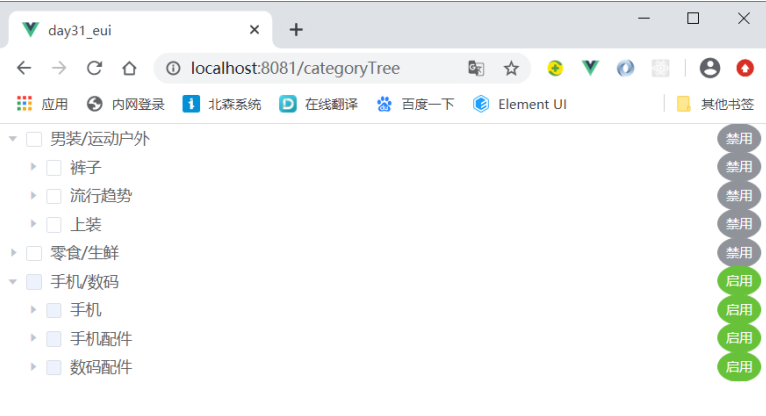
Backend implementation
@PutMapping("/change")
public BaseResult changeStatue(@RequestBody TCategory tCategory) {
try {
//1 query
TCategory findCategory = tCategoryService.getById(tCategory.getTid());
Integer currentStatus = findCategory.getStatus();
//2. Status to be modified
Integer status = currentStatus == 1 ? 0 : 1;
//3.1 modify current
Queue<TCategory> queue = new LinkedList<>();
queue.add(findCategory);
//3.2 traversing the queue
while(!queue.isEmpty()) {
// 1) Win team leader
TCategory currentCategory = queue.poll();
// 2) Modification status
currentCategory.setStatus(status);
tCategoryService.updateById(currentCategory);
// 3) Get all child nodes
QueryWrapper<TCategory> queryWrapper = new QueryWrapper<>();
queryWrapper.eq("parent_id", currentCategory.getTid());
List<TCategory> list = tCategoryService.list(queryWrapper);
queue.addAll(list);
}
//4 success
return BaseResult.ok("Modified successfully");
} catch (Exception e) {
e.printStackTrace();
return BaseResult.error(e.getMessage());
}
}Front end implementation
<template>
<div>
<el-tree
:data="categoryList"
:props="defaultProps"
show-checkbox
:expand-on-click-node="false"
node-key="tid"
:default-expanded-keys="expandedArr"
@check-change="handleCheckChange">
<span class="custom-tree-node" slot-scope="{ node, data }">
<span>{{ node.label }}</span>
<span>
<el-button type="info" circle v-if="data.status == 1" size="mini" @click="() => changeCategoryStatus(data)">Disable</el-button>
<el-button type="success" circle v-if="data.status == 0" size="mini" @click="() => changeCategoryStatus(data)">Enable</el-button>
</span>
</span>
</el-tree>
</div>
</template>
<script>
export default {
data() {
return {
categoryList: [],
defaultProps: {
id: 'tid',
children: 'children',
label: 'tname',
disabled: (data,node) => {
return data.status == 0
}
},
expandedArr: []
}
},
methods: {
async findAllCategory() {
let { data } = await this.$http.get('http://localhost:7777/tCategory')
this.categoryList = data.data
},
handleCheckChange( data, checked, indeterminate ) {
console.log(data, checked, indeterminate);
},
async changeCategoryStatus( nodeData ) {
let { data } = await this.$http.put(`http://localhost:7777/tCategory/change`, nodeData)
if(data.code == 1){
this.$message.success(data.message)
this.findAllCategory()
//Set expanded content
this.expandedArr = []
this.expandedArr.push(nodeData.tid)
} else {
this.$message.error(data.message)
}
}
},
mounted() {
this.findAllCategory()
},
}
</script>
<style>
.custom-tree-node {
flex: 1;
display: flex;
align-items: center;
justify-content: space-between;
font-size: 14px;
padding-right: 8px;
}
</style>
9. Comprehensive cases
Pop up layer echo student information
Comprehensive case: click the student "modify" button to display the pop-up layer
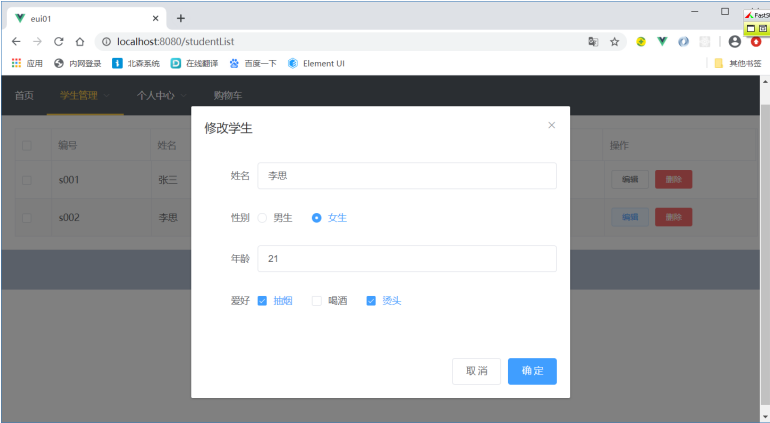
Write form in pop-up layer
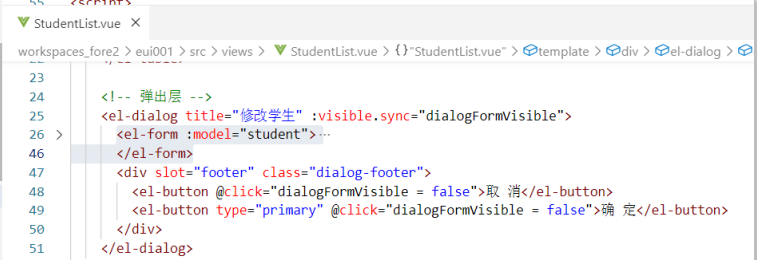
Write modification function
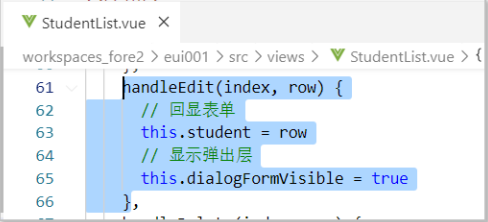
<template>
<div>
<!-- list -->
<el-table :data="studentList" stripe border @selection-change="handleSelectionChange">
<el-table-column type="selection" width="55"></el-table-column>
<el-table-column prop="sid" label="number" width="150"></el-table-column>
<el-table-column prop="sname" label="full name" width="150"></el-table-column>
<el-table-column prop="gender" label="Gender" width="150"></el-table-column>
<el-table-column prop="age" label="Age" width="150"></el-table-column>
<el-table-column label="hobby" >
<template slot-scope="scope">
<el-tag type="warning" v-for="(hobby,index) in scope.row.hobbies" :key="index">{{hobby}}</el-tag>
</template>
</el-table-column>
<el-table-column label="operation">
<template slot-scope="scope">
<el-button size="mini" @click="handleEdit(scope.$index, scope.row)">edit</el-button>
<el-button size="mini" type="danger" @click="handleDelete(scope.$index, scope.row)">delete</el-button>
</template>
</el-table-column>
</el-table>
<!-- Popup -->
<el-dialog title="Modify student" :visible.sync="dialogFormVisible">
<el-form :model="student">
<el-form-item label="full name" label-width="80px">
<el-input v-model="student.sname" ></el-input>
</el-form-item>
<el-form-item label="Gender" label-width="80px">
<el-radio-group v-model="student.gender">
<el-radio label="male">schoolboy</el-radio>
<el-radio label="female">girl student</el-radio>
</el-radio-group>
</el-form-item>
<el-form-item label="Age" label-width="80px">
<el-input v-model="student.age" ></el-input>
</el-form-item>
<el-form-item label="hobby" label-width="80px">
<el-checkbox-group v-model="student.hobbies">
<el-checkbox label="smoking" name="type"></el-checkbox>
<el-checkbox label="drink" name="type"></el-checkbox>
<el-checkbox label="Hot head" name="type"></el-checkbox>
</el-checkbox-group>
</el-form-item>
</el-form>
<div slot="footer" class="dialog-footer">
<el-button @click="dialogFormVisible = false">Cancel</el-button>
<el-button type="primary" @click="dialogFormVisible = false">determine</el-button>
</div>
</el-dialog>
</div>
</template>
<script>
export default {
methods: {
handleSelectionChange(val) {
this.multipleSelection = val; //Save selected data
},
handleEdit(index, row) {
// Echo form
this.student = row
// Show pop-up layer
this.dialogFormVisible = true
},
handleDelete(index, row) {
console.log(index, row);
}
},
data () {
return {
dialogFormVisible: false, // Whether the form pop-up layer is displayed
multipleSelection: [], //Multiple selection, selected data
studentList: [
{
sid: 's001',
sname: 'Zhang San',
gender: 'male',
age: 18,
hobbies: ['smoking','drink','Hot head']
},
{
sid: 's002',
sname: 'Li Si',
gender: 'female',
age: 21,
hobbies: ['smoking','Hot head']
}
],
student: {
}
}
}
}
</script>
<style>
.el-tag + .el-tag {
margin-left: 10px;
}
</style>10. Rotation chart
Rotation chart
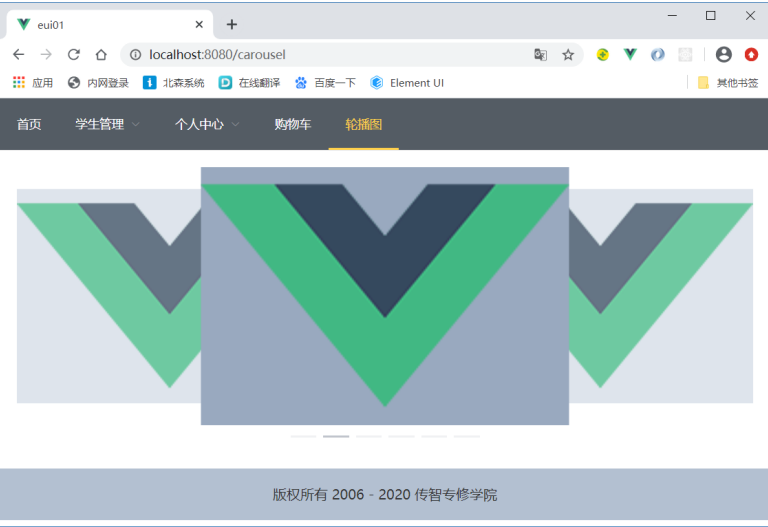
<template>
<div>
<el-carousel :interval="4000" type="card" height="300px">
<el-carousel-item v-for="item in 6" :key="item">
<img src="@/assets/logo.png" alt="">
</el-carousel-item>
</el-carousel>
</div>
</template>
<script>
export default {
}
</script>
<style>
.el-carousel__item img {
width: 100%;
height: 100%;
}
.el-carousel__item:nth-child(2n) {
background-color: #99a9bf;
}
.el-carousel__item:nth-child(2n+1) {
background-color: #d3dce6;
}
</style>Switch multiple pictures
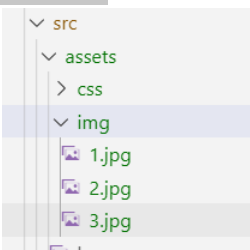
<template>
<div>
<el-carousel :interval="1000" type="card" height="400px">
<el-carousel-item v-for="item in 3" :key="item">
<!-- <img src="@/assets/logo.png" alt="I'm a reminder"> -->
<!-- <img src="@/assets/img/1.jpg" alt="I'm a reminder"> -->
<img :src="require(`@/assets/img/${item}.jpg`)" alt="I'm a reminder">
</el-carousel-item>
</el-carousel>
</div>
</template>
<script>
export default {
}
</script>
<style>
.el-carousel__item img {
width: 100%;
height: 100%;
}
/* Even background color */
.el-carousel__item:nth-child(2n) {
background-color: #99a9bf;
}
/* Odd background color */
.el-carousel__item:nth-child(2n+1) {
background-color: #d3dce6;
}
</style>Complex drop-down list
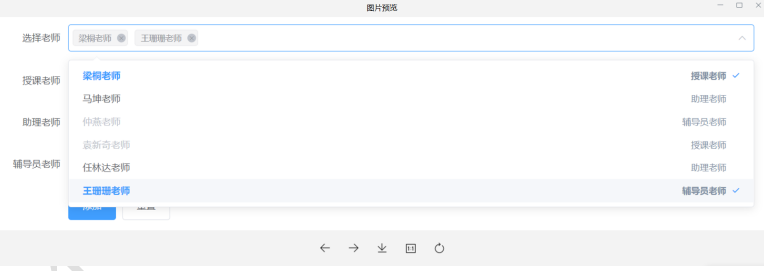
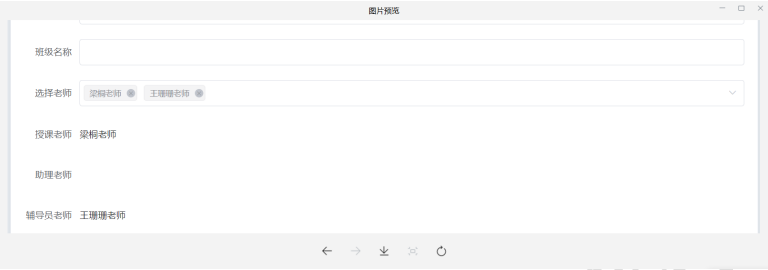 Complete code
Complete code
<template>
<div>
<el-form ref="form" :model="classes" label-width="80px">
<el-form-item label="Choose a teacher">
<el-select v-model="classes.teacherIds" @change="changeTeacher" multiple placeholder="Please select a teacher">
<el-option
v-for="(teacher,index) in teacherList" :key="index"
:label="teacher.tname"
:value="teacher.id"
:disabled="teacher.disabled"
>
<span style="float: left">{{ teacher.tname }}</span>
<span style="float: right;">{{ teacher.typeText }}</span>
</el-option>
</el-select>
</el-form-item>
</el-form>
{{classes}}
</div>
</template>
<script>
export default {
data() {
return {
classes: {
teacherIds: []
},
teacherList: [
{
id: 't001',
tname: 'Miss Liang Tong',
type: '1',
typeText: 'Instructor',
disabled: false
},
{
id: 't002',
tname: 'Mr. Ma Kun',
type: '2',
typeText: 'Assistant teacher',
disabled: false
},
{
id: 't003',
tname: 'Miss Zhong Yan',
type: '3',
typeText: 'Counselor teacher',
disabled: false
},
{
id: 't004',
tname: 'Miss Han Xiaojiao',
type: '1',
typeText: 'Instructor',
disabled: false
},
{
id: 't005',
tname: 'Mr. Dong Hongchao',
type: '2',
typeText: 'Assistant teacher',
disabled: false
},
{
id: 't006',
tname: 'Mr. Han Xinyuan',
type: '3',
typeText: 'Counselor teacher',
disabled: false
},
]
}
},
methods: {
changeTeacher(selectIds) { // Selected teacher id
// 1 get the type corresponding to the selected teacher
let selectType = this.teacherList.map(teacher => {
if(selectIds.includes(teacher.id)) {
return teacher.type
}
});
// 2. Data processing: other teachers of the same type but not the selected teacher are disabled
this.teacherList.forEach(teacher => {
if(selectType.includes(teacher.type) && !selectIds.includes(teacher.id)) {
// Disable
teacher.disabled = true
} else {
// Enable
teacher.disabled = false
}
})
}
},
}
</script>
<style>
</style>