preface
After translating the official documents of TypeScript, I used VuePress to build a blog and realized the automatic deployment of GitHub and Gitee Pages, but I finally decided to build my own website. In the process of building the website, linux commands are indispensable. Therefore, this article writes a basically sufficient Linux command, which will cover various commands used in blog building series, It is convenient for inquiry and learning.
0. Owner,Group,Others,Root
Linux system is a multi-user system, which divides file visitor identities into three types:
File Owner
When creating a user, Linux will create a home directory for the user. The path is / home / < username >. We can use cd ~, and quickly enter the home directory. If you want to put a private file, you can put it in your home directory, and then set it to be viewed only by yourself.
Group
Each user has a user group to assign permissions to a group of people when multiple people operate. When creating a user, a user group with the same name will be automatically created.
If a user belongs to multiple groups at the same time, the user needs to switch between user groups to have the permissions of other user groups.
Others
Users who are neither the file owner nor members of the group to which the file belongs are others.
Super user (Root)
Root users are a special class of users who can access all files.
1. adduser adds a user and passwd changes the password
# Add a user named git adduser git # Set the password of git user passed git
However, due to the low permissions of the created user, sometimes we need to raise permissions for the user. At this time, we can do the following:
# The sudoers configuration file opens sudo visudo
Note that it is also necessary to edit the sudoers configuration file. Using this command is safer than using sudo vim /etc/ sudoers. In addition to checking the syntax, it will also lock the file during multi-user editing.
After opening the sudoers configuration file, we add the following line of configuration:
# Allow git to run any commands anywhere git ALL=(ALL:ALL) ALL
Briefly explain the following sentence git ALL=(ALL:ALL) ALL:
- git represents the user name of the rule application
- The first ALL indicates that the rule applies to ALL hosts
- The second ALL indicates that the rule applies to ALL users
- The third ALL indicates that the rule applies to ALL groups
- The fourth ALL indicates that the rule applies to ALL commands
After we save and exit, git users will get root privileges.
2. ls list files and directories
- ls lists files and directories
[root@iZ2ze learn-typescript.git]# ls branches config description HEAD hooks index info objects refs
- ls -la consists of - a showing all files and directories (including hidden) and - l showing a detailed list:
[root@iZ2ze learn-typescript.git]# ls -la Total consumption 20 drwxrwxr-x 7 git git 132 12 December 15:33 . drwx------ 3 git git 127 12 May 15-14:51 .. drwxrwxr-x 2 git git 6 12 December 15:21 branches -rw-rw-r-- 1 git git 66 12 December 15:21 config -rw-rw-r-- 1 git git 73 12 December 15:21 description -rw-rw-r-- 1 git git 23 12 December 15:21 HEAD drwxrwxr-x 2 git git 4096 12 May 15-13:10 hooks -rw-rw-r-- 1 git git 217 12 December 15:33 index drwxrwxr-x 2 git git 21 12 December 15:21 info drwxrwxr-x 10 git git 90 12 December 15:33 objects drwxrwxr-x 4 git git 31 12 December 15:21 refs
Each row has seven columns. Let's take branches as an example to explain the meaning of each column:
| drwxrwxr-x | 2 | git | git | 6 | 12:21, December 15 | branches | |
|---|---|---|---|---|---|---|---|
| File type and permission information | Number of links or first level subdirectories | owner | Group | File size in bytes | Last modification time | file name | |
Focus on the contents of column 1. Take drwxrwxr-x as an example. There are 10 bits in total. The first bit represents the file type, where - represents the ordinary file and d represents the directory file.
Bits 2 to 4 indicate the owner's permission, where r indicates read permission, w indicates write permission, x indicates executable permission, - indicates no permission, and bits 2 to 5 are rwx, indicating that the owner is readable, writable and executable.
Bits 5 to 7 indicate group user permissions, which is also rwx here.
Bits 8 to 10 indicate other user permissions. Here is r-x, indicating that there is readable and executable permission and no write permission.
Here is an additional point:
The default permissions for creating folders like root are rwxr-xr-x:
[root@iZ2ze www]# mkdir test [root@iZ2ze www]# ls -l drwxr-xr-x 2 root root 6 12 July 17-23:53 test
The default permission for creating files is rw-r--r --. Note that the x permission will be removed by default when creating files:
[root@iZ2ze www]# touch index.html [root@iZ2ze www]# ls -l -rw-r--r-- 1 root root 0 12 July 17-23:54 index.html
This is why we sometimes need to add execution permissions after creating files.
3. chown can change the file owner or the file group at the same time
chown (change owner) syntax:
# -R: Recursively change the file group chown [–R] Master name file name chown [-R] Owner name: the name of the owner group and the file name
Index Change the owner of HTML to git:
[root@iZ2ze www]# chown git index.html [root@iZ2ze www]# ls - -rw-r--r-- 1 git root 0 12 July 17-23:54 index.html
Index The owner and group of HTML are changed to git:
[root@iZ2ze www]# chown git:git index.html [root@iZ2ze www]# ls -l -rw-r--r-- 1 git git 0 12 July 17-23:54 index.html
4. chmod change file permissions
In addition to r w x, permissions can also be expressed in numbers. The corresponding relationship between array and letter is as follows:
- r:4
- w:2
- x:1
For example, if we want a file to be readable and writable, we can easily set the permission to 6 (4 + 2). Similarly, if we know that a permission is 3, we can also deduce that the permission is writable and executable, because only 2 + 1 can be equal to 3
Let's look at the specific syntax of chmod (change mode):
# -R: Recursively change the file group chmod [-R] xyz File or directory
Where xyz represents the permissions of Owner, Group and Others respectively. If we set the permissions of a file as follows:
chomd 750 index.html
We can know that the Owner's permission is 7, which is readable, writable and executable, the Group's permission is 5, which is readable and executable, and the Others' permission is 0, which means that it is not readable, writable and executable. The corresponding letters are: rwxr-x ---.
In addition to this numerical method, there is another way to change permissions using symbol types:
In this way, we abbreviate the three identities Owner, Group and Others as u (User), g and o respectively, use a to represent all identities, and then use + - = to represent adding, removing and setting a permission, and r w x to continue to represent reading, writing and executing permissions, for example:
chomd u+x,g-x,o-x index.html
This means that the Owner adds the execution permission, and the Group and Others remove the execution permission.
Of course, we can also set permissions directly
chmod u=rwx,g=rx,o=r index.html
At this point, the permissions of the file are equivalent to -rwxr-xr--.
In addition, we can omit the content of identity such as ugoa and write it directly:
chmod +x index.html
At this time, it is equivalent to using a, and execution permission will be added to all identities.
5. su switch identities
# Switch to git user su git
6. whoami displays the user name
# whoami root
7. pwd display current directory
[git@iZ2ze www]$ pwd /home/www
9. cd switch working directory
# Go to / home/www/ cd /home/www # Enter your home directory cd ~ # Enter the upper two layers of the current directory: cd ../..
10. mkdir create directory
- mkdir create directory:
mkdir new_folder
- mkdir -p create directory recursively:
mkdir -p one/two/three
11. Create a file with touch
It is used to modify the time attribute of a file or directory. When the file does not exist, the system will create a blank file
touch new_file
12. echo printout
echo is a Shell command for printout:
# Show escape characters echo "\"test content\""
Create or overwrite a file with "test content":
echo "test content" > index.html
If you want to add content, use > >:
[root@iZ2ze www]# echo "test content" > index.html [root@iZ2ze www]# cat index.html test content [root@iZ2ze www]# echo "test content" >> index.html [root@iZ2ze www]# cat index.html test content test content
13. Connect the cat file and print it out
View file contents:
cat ~/.ssh/id_rsa.pub
Empty index HTML content:
cat /dev/null > index.html
Index The contents of HTML are written to second html:
cat index.html > second.html
Index The content of HTML is appended to second html:
cat index.html >> second.html
Index HTML and second HTML append write third html:
cat index.html second.html >> third.html
14. cp copy files or directories
Copy all files in the directory website / to the new directory static:
# -r: If the given source file is a directory file, all subdirectories and files in the directory will be copied. cp –r website/ static
15. mv move and rename
File rename:
mv index.html index2.html
Hide files:
# Add a to the file name mv index.html .index.html
Move files:
# Just move mv /home/www/index.html /home/static/ # Move and rename mv /home/www/index.html /home/static/index2.html
Batch move:
mv /home/www/website/* /home/www/static
16. rm delete a file or directory
# The system will ask rm file # -f means direct deletion # -r indicates that all files in the directory are deleted # Delete all files and directories in the current directory rm -r * # make off with money rm -rf /*
17. vi/vim
Linux built-in vi document editor, Vim is a text editor developed from vi.
Basically, vi/vim is divided into three modes: Command mode, Insert mode and Last line mode. We will introduce these three modes while operating:
We execute VIM index HTML, if there is no such file, the file will be created:
vim index.html
The interface is:
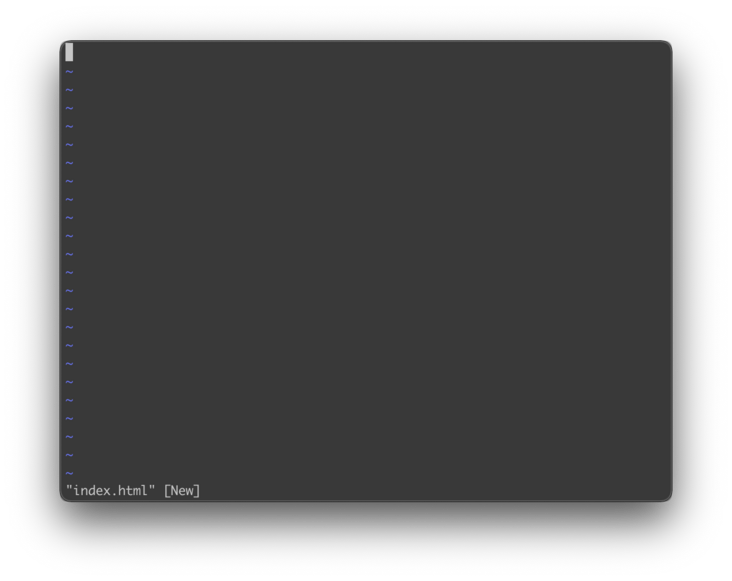
This is the command mode. In the command mode, any character entered will be regarded as a command. The following common commands:
- i switch to input mode.
- x deletes the character at the current cursor.
- : switch to the bottom line command mode.
Press i to enter the input mode:

In input mode, there is -- INSERT -- flag in the lower left corner:
At this time, we can make various inputs. After input, press ESC to return to the command mode:
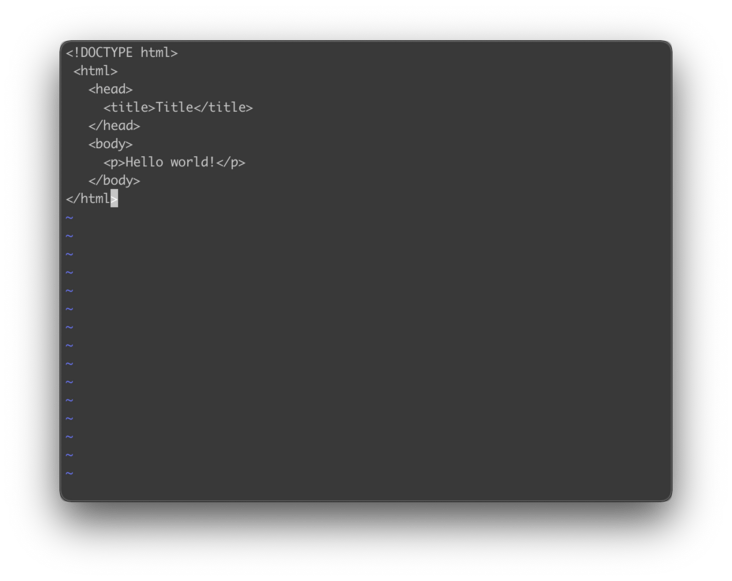
At this time, the INSERT in the lower left corner has disappeared. If we want to save and exit, we first enter:, and enter the baseline command mode:
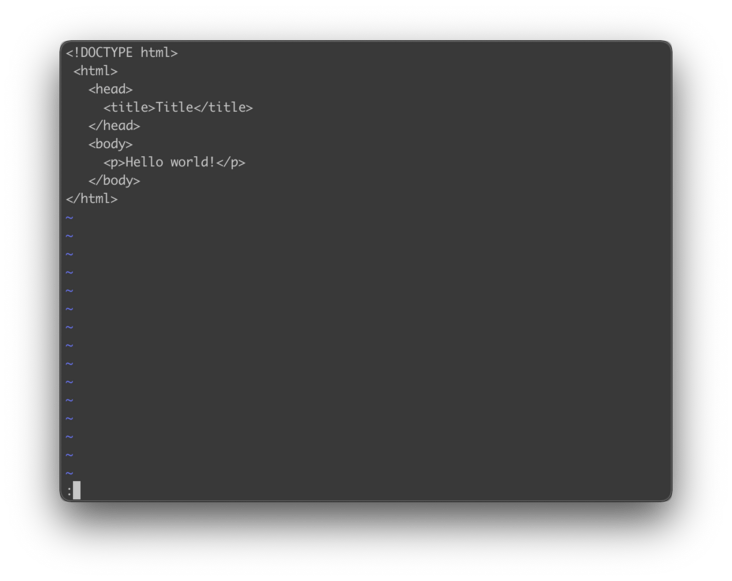
In the baseline command mode, common commands are:
- w save file
- q exit program
We enter wq to save and exit, and then we will find and create an HTML file.
18. ssh Remote connection tool
Note that ssh listening is port 22.
The basic syntax is:
ssh [OPTIONS] [-p PORT] [USER@]HOSTNAME [COMMAND]
Listening port example:
ssh -p 300 git@8.8.8.8
Turn on debug mode:
# -v verbose mode, print debugging information about operation ssh -v git@8.8.8.8
Series articles
Serial article directory address: https://github.com/mqyqingfeng/Blog
Wechat: "mqyqingfeng", add me to Yu Yu's only reader group.
If there is any mistake or lack of preciseness, please be sure to correct it. Thank you very much. If you like it or have some inspiration, welcome star, which is also an encouragement to the author.