catalogue
Python CPU version installation:
two Python environment configuration
two point one Configure mirror source
2.4. Install pytorch (tensorflow) and corresponding Libraries
Tensorflow GPU version installation
1.1 check cuda and NVIDIA version numbers
1.2 view NVIDIA version number
1.3 view the corresponding versions of tensorflow and cuda
2.2 test after installation (win+R input cmd)
2.3 configure the environment variables and add the following three variables to the path
3 install the corresponding version of cudnn (e.g. cudnn 6)
four point one anaconda create environment (see cpu installation for environment configuration)
Pytorch GPU version installation
1.anaconda creates a new environment
Python CPU version installation:
one Anaconda installation:
Official website: https://www.anaconda.com/products/individual#download
Note: the installation process can automatically add the path to the environment variable without selecting
two Python environment configuration
two point one Configure mirror source
- Method 1: through the. condarc file:
channels: -https://mirrors.tuna.tsinghua.edu.cn/anaconda/cloud/pytorch/ -https://mirrors.tuna.tsinghua.edu.cn/anaconda/cloud/menpo/ -https://mirrors.tuna.tsinghua.edu.cn/anaconda/cloud/bioconda/ -https://mirrors.tuna.tsinghua.edu.cn/anaconda/cloud/msys2/ -https://mirrors.tuna.tsinghua.edu.cn/anaconda/cloud/conda-forge/ -https://mirrors.tuna.tsinghua.edu.cn/anaconda/pkgs/main/ -https://mirrors.tuna.tsinghua.edu.cn/anaconda/pkgs/free/ show_channel_urls: true ssl_verify: true
You can copy the file directly and put it in C:\Users \ your user name Under folder
- Method 2: add by command
conda config --add channels https://mirrors.tuna.tsinghua.edu.cn/anaconda/pkgs/free/ conda config --add channels https://mirrors.tuna.tsinghua.edu.cn/anaconda/cloud/conda-forge conda config --add channels https://mirrors.tuna.tsinghua.edu.cn/anaconda/cloud/msys2/ conda config --set show_channel_urls yes
2.2 create a new environment:
#[multiple environments can be created with the same command] conda create -n name(tensorflow2) python=python Version (3).7.4) #Remove environment conda remove -n name(Environment name) --all #Activate environment activate tensorflow2(deactivate)
2.3 activation environment
The installation needs to be carried out in the corresponding environment
#Activate environment activate tensorflow2(deactivate)
2.4. Install pytorch (tensorflow) and corresponding Libraries
#Install python command conda install python=python Version number #Install pytorch cpu version conda install pytorch torchvision cpuonly (-c pytorch)----The installation address in brackets is the official website #Modify pytorch version conda install pytorch=1.4.0 -c soumith #Install tensorflow cpu version pip install --upgrade --ignore-installed tensorflow #Installing jupyter lab conda install jupyterlab #Open Jupiter lab jupyter lab #numpy installation conda install numpy
2.5 problems
- Problem encountered with OpenSSL: DLL load failed
Solution: libssl-1_1-x64.dll is the date of this year, change the name, copy the same name from different locations to the location of libssl-1_1-x64.dll, and then reinstall
- HTTPSConnectionPool(host='files.pythonhosted.org', port=443): Read timed out
Solution: add - i domestic image after the installation command
Tensorflow GPU version installation
1 cuda version determination
1.1 check cuda and NVIDIA version numbers
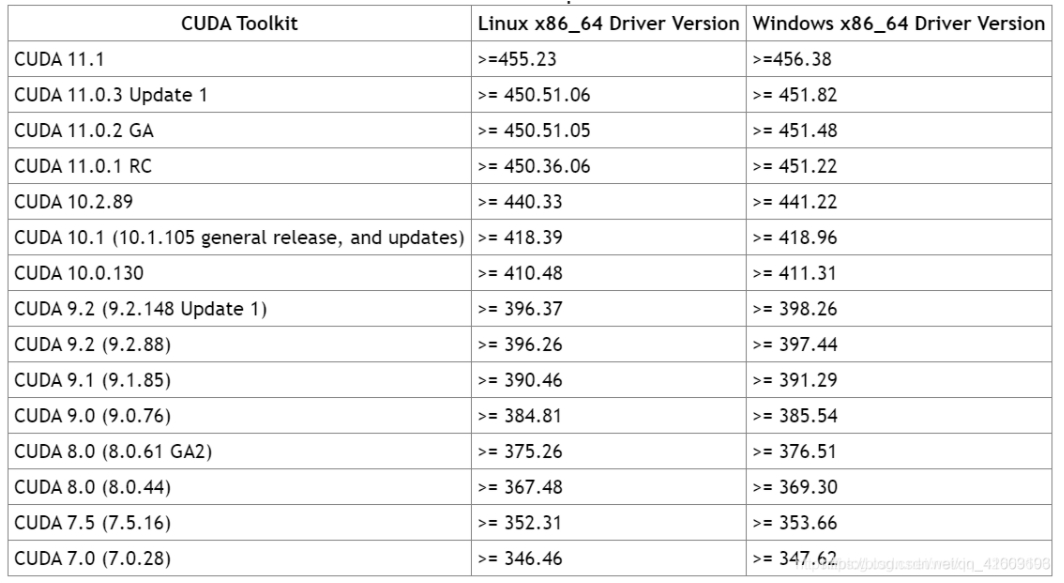
1.2 view NVIDIA version number
- Desktop -- > right click NVIDIA management panel
- Select the help -- > system information -- > component
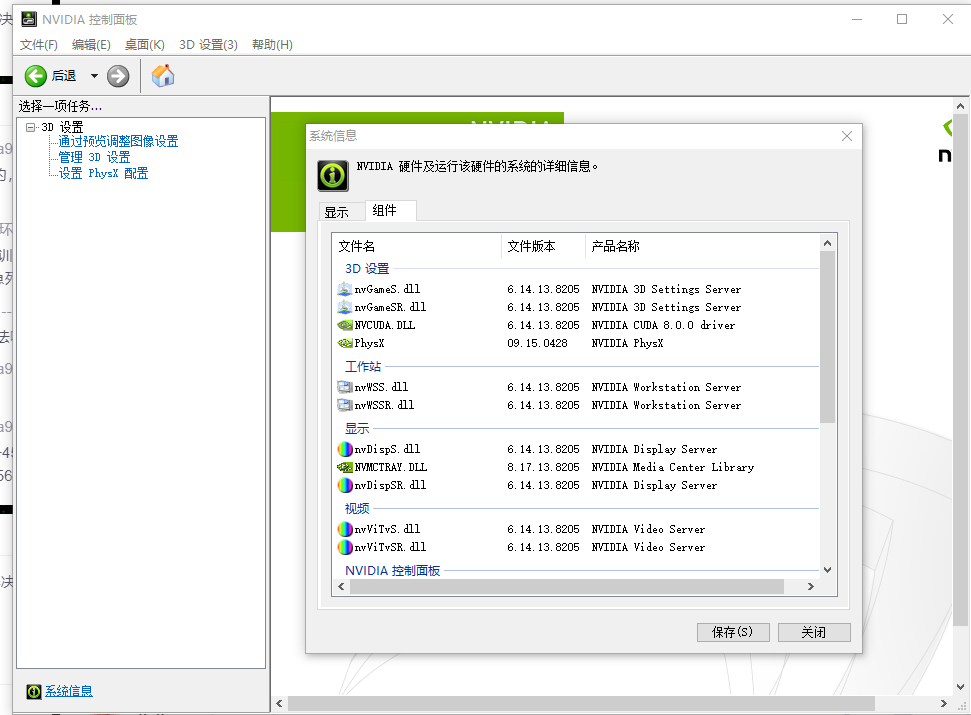
The cuda version supported by the computer is 8.0
1.3 view the corresponding versions of tensorflow and cuda
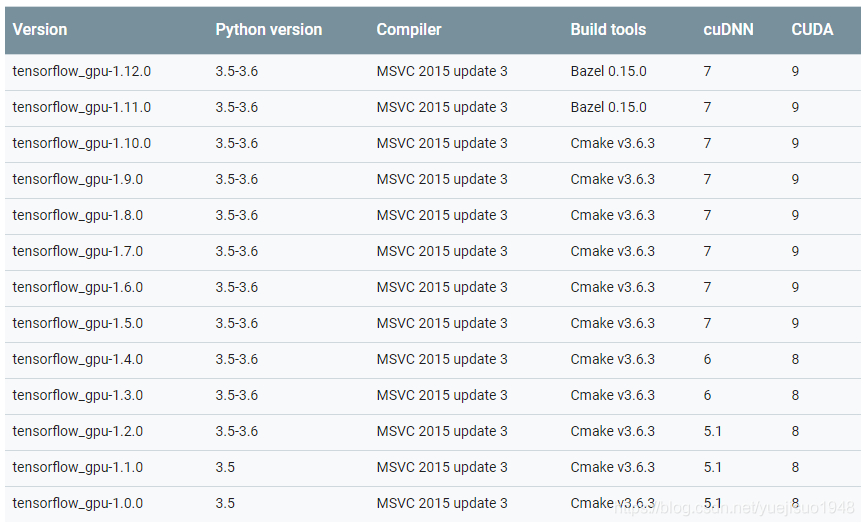
1.3 download cuda (select the following according to your computer version, otherwise there will be version mismatch)
website: CUDA Toolkit 8.0 - Feb 2017 | NVIDIA Developer
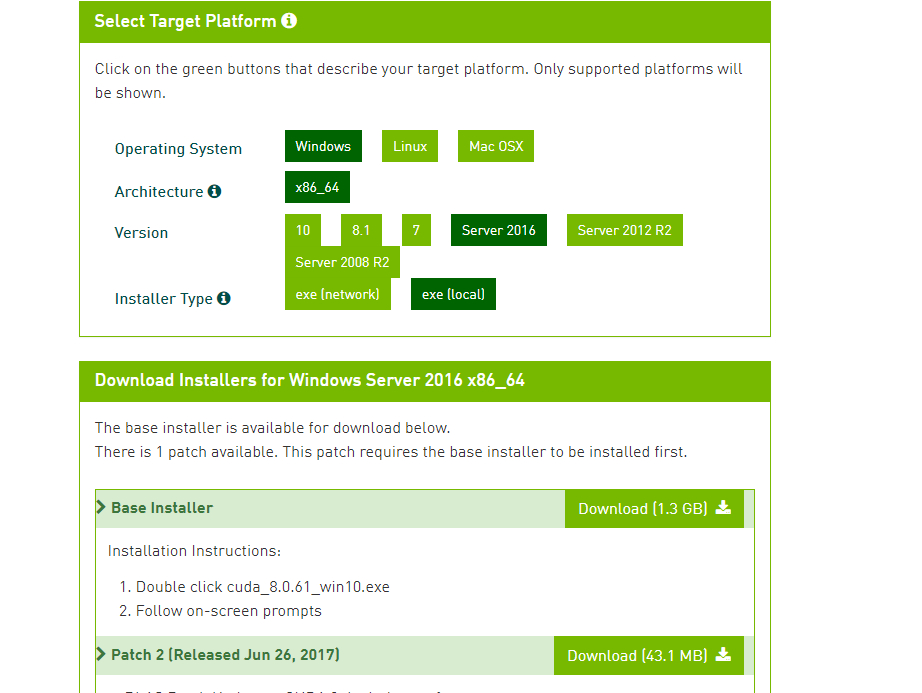
2. Install cuda
Reference blog: Installing cuda8.0 under Windows - chenzhen0530 - blog Garden
2.1 when downloading and installing, only user-defined installation is selected, and cuda is selected
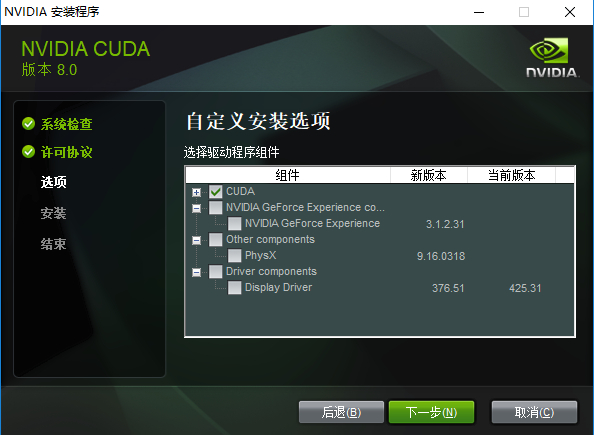
According to the default path, create the same folder in other drive letters for the installation path
2.2 test after installation (win+R input cmd)
#cuda version can be viewed nvcc -V
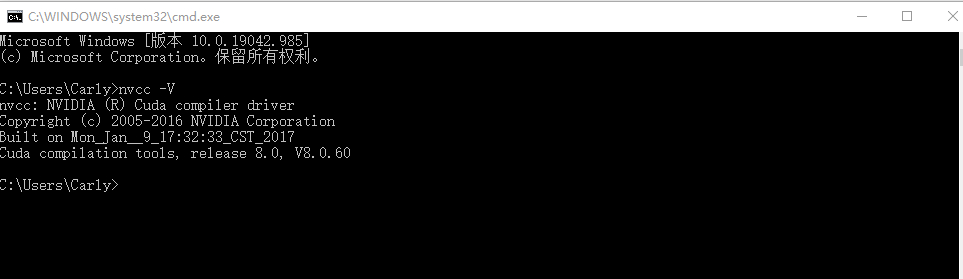
2.3 configure the environment variables and add the following three variables to the path
D:\CUDAFILE\NVDIA GPU Computing Toolkit\CUDA\v8.0\bin D:\CUDAFILE\NVDIA GPU Computing Toolkit\CUDA\v8.0\libnvvp D:\CUDAFILE\NVDIA GPU Computing Toolkit\CUDA\v8.0\lib\x64
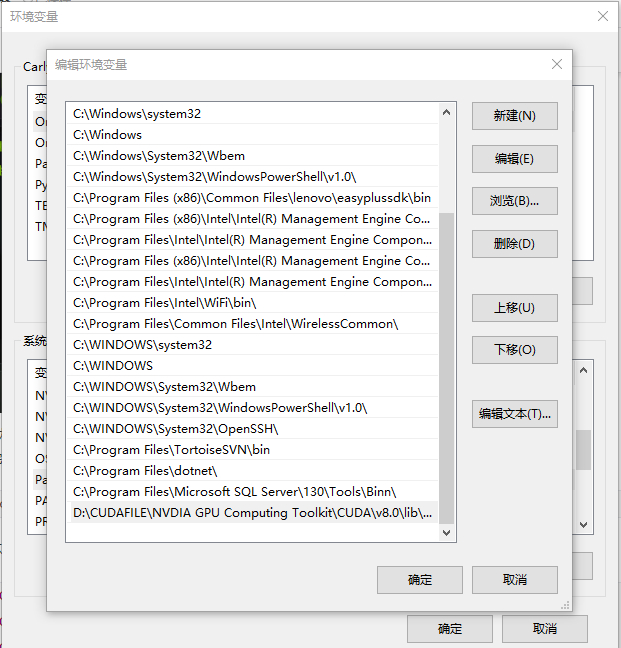
3 install the corresponding version of cudnn (e.g. cudnn 6)
After downloading, unzip a folder named CUDA; copy the files under this folder to CUDA installed in the previous step; pay attention to the corresponding folder;
./cuda/bin/**.dll Copy to ./NVIDIA GPU Computing Tookit/CUDA/v8.0/bin/ ./cuda/include/**.dll Copy to ./NVIDIA GPU Computing Tookit/CUDA/v8.0/include/ ./cuda/lib/x64/**.dll Copy to ./NVIDIA GPU Computing Tookit/CUDA/v8.0/lib/x64/
4. Install tensorflow GPU
four point one anaconda create environment (see cpu installation for environment configuration)
conda create -n name(tensorflow-gpu) python=python Version (3).6.0)
4.2 activate new environment
activate tensorflow-gpu
4.3 installing tensorflow gpu
conda/pip install tensorflow-gpu==1.4.0
4.4 test code
import tensorflow as tf
hello = tf.constant('Hello, TensorFlow!') sess = tf.Session()
print(sess.run(hello))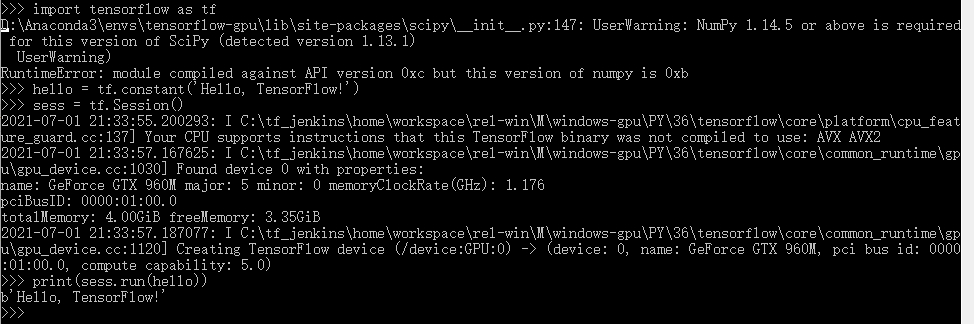
Reference blog: win10+NVIDIA GTX 960M+CUDA 8.0+cudnn6.0 installation _weisongzhaocsdn blog
5 question:
Could not find 'cudart64_100.dll
Solution:
1. Version mismatch - Download and install again
2. cuda is not configured in the environment variable --- configure the environment variable
Pytorch GPU version installation
The remaining steps are to install the local cuda
1.anaconda creates a new environment
2. Install pytorch
(cudnn and cuda have been installed before installing tensorflow, so you can install pytorch directly)
Official website: Previous PyTorch Versions | PyTorch
The installed version is pytorch 0.4.1 cuda8.0
# Installation command conda install pytorch=0.4.1 cuda80
3. Test
# If you print True, the installation is successful import torch print(torch.cuda.is_available())
