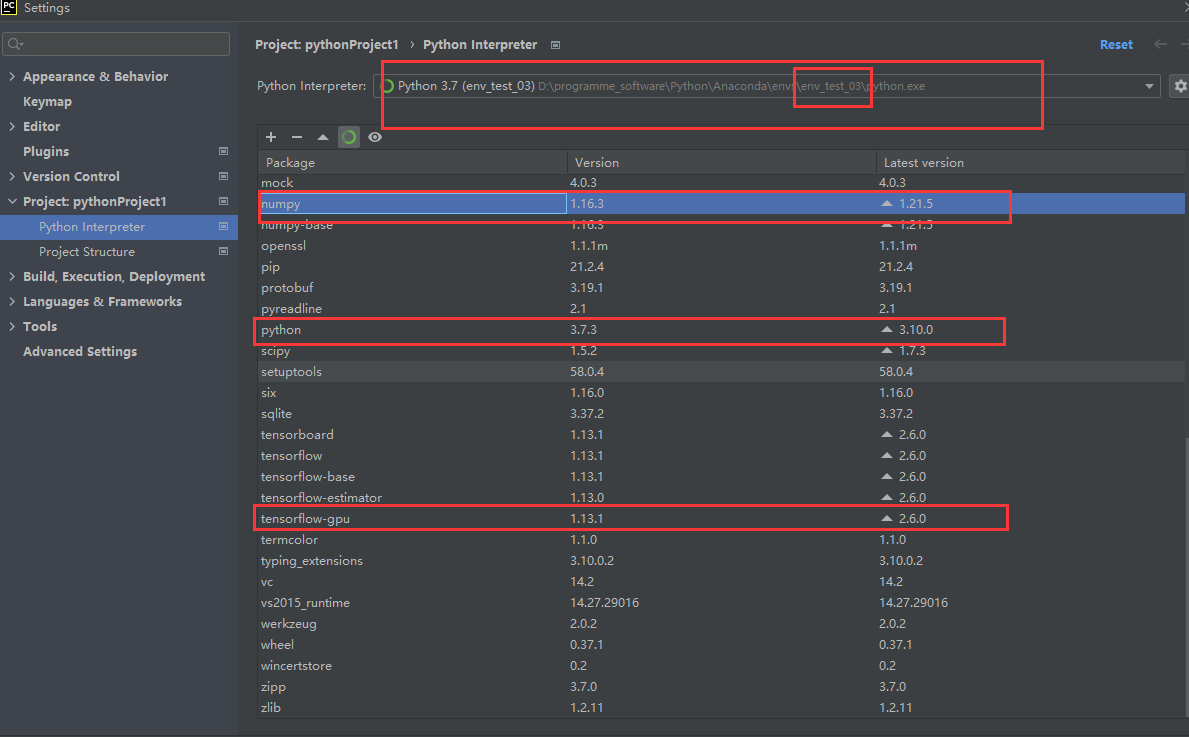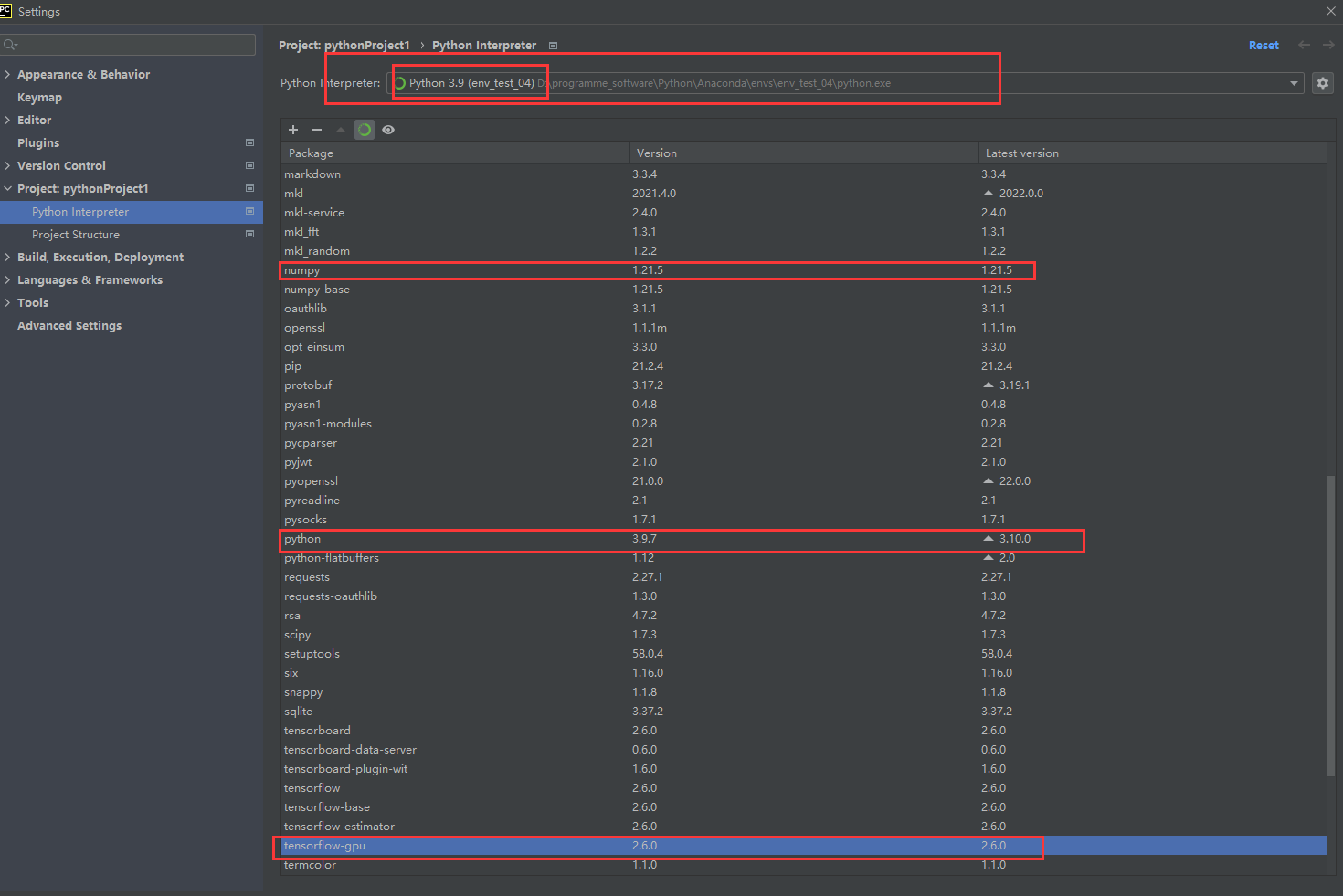1, Download Anaconda
Official website address: https://www.anaconda.com/
Download steps
1. Click Get Started
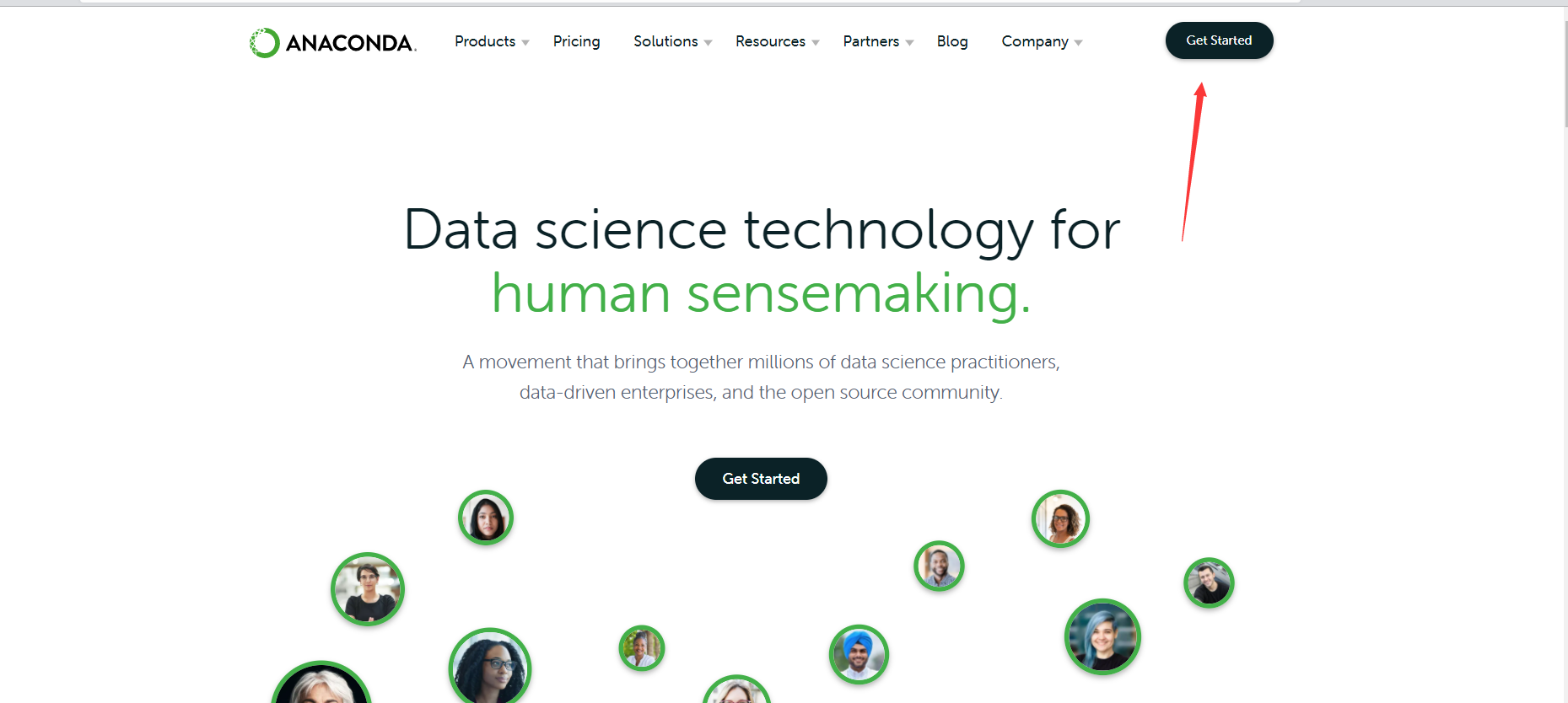
2. Click Download Anaconda installers
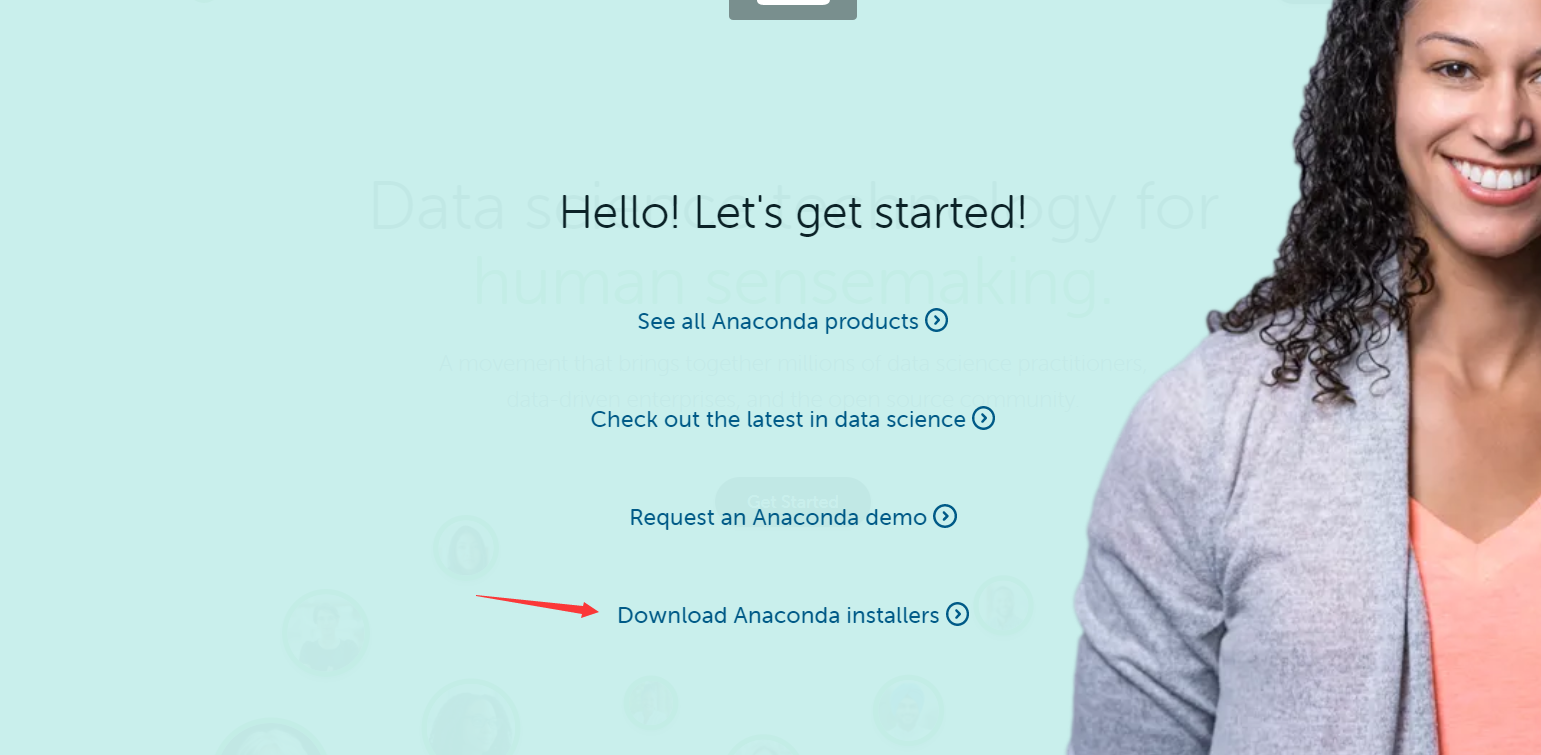
3. Select the corresponding system
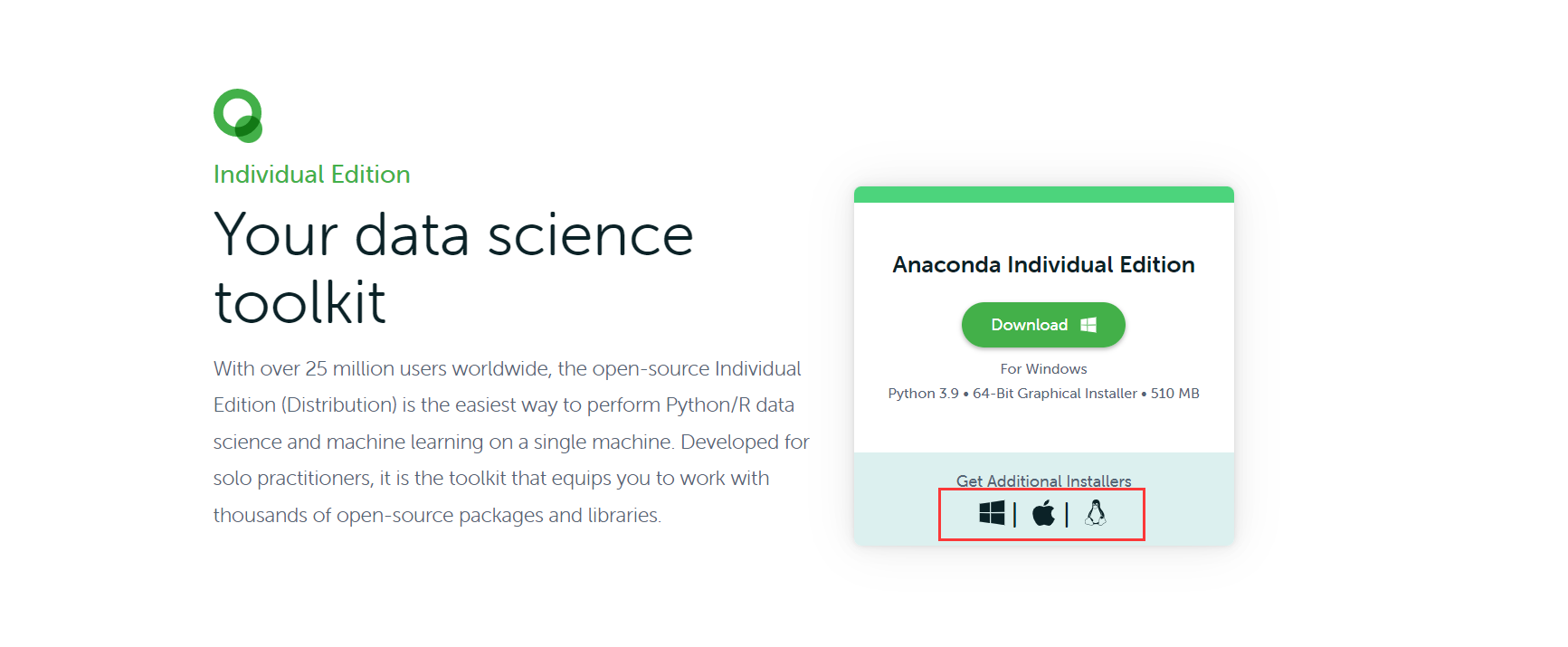
4. Select the number of digits corresponding to the system
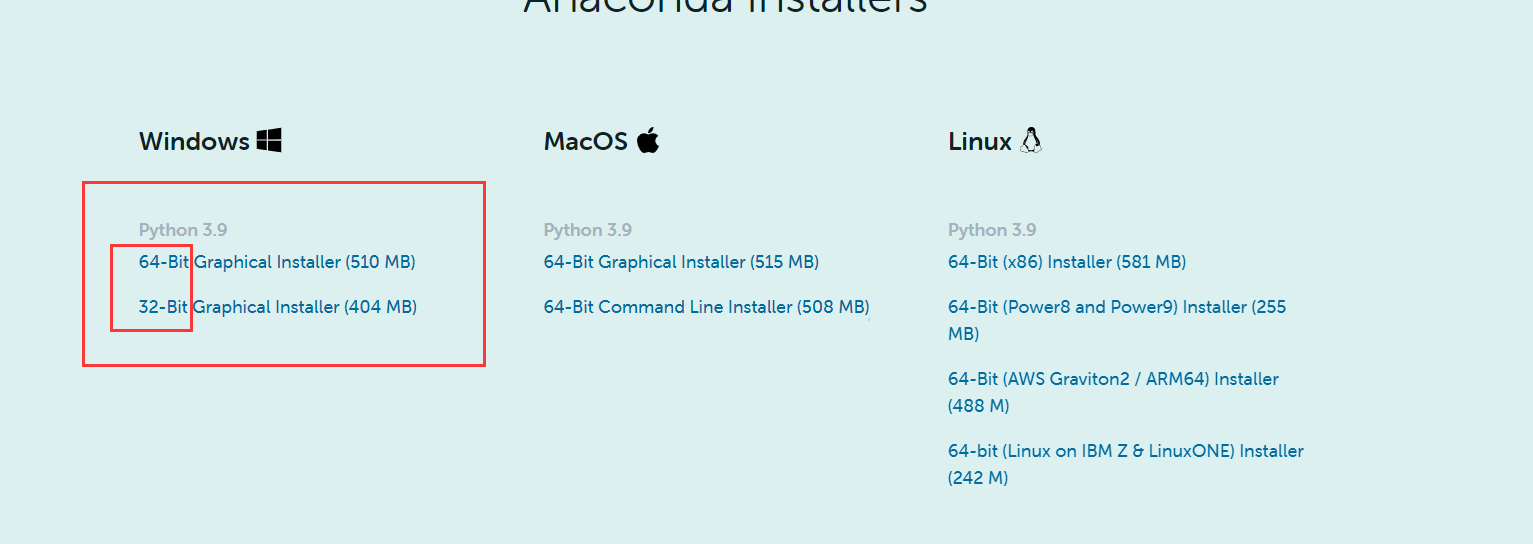
2, Install Anaconda
1. Find the downloaded installation package and right-click to run as administrator
2. Next step
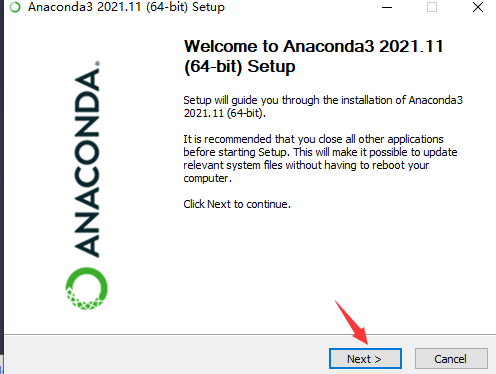
3. Consent agreement
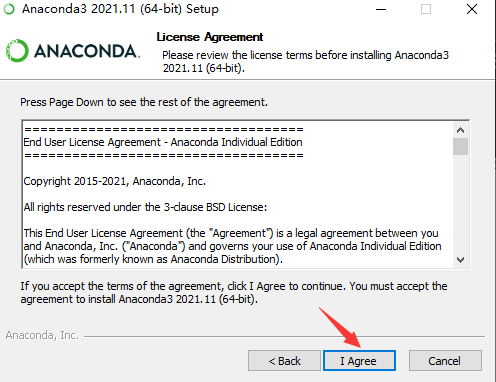
4. Next step
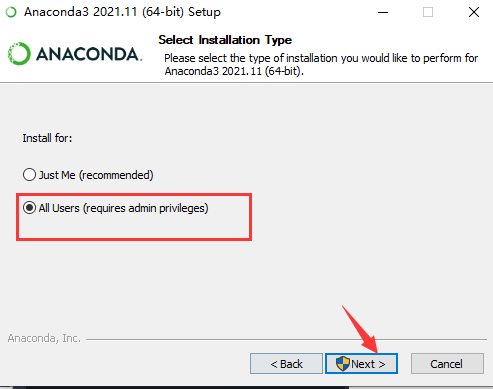
5. Select the installation path and the next step
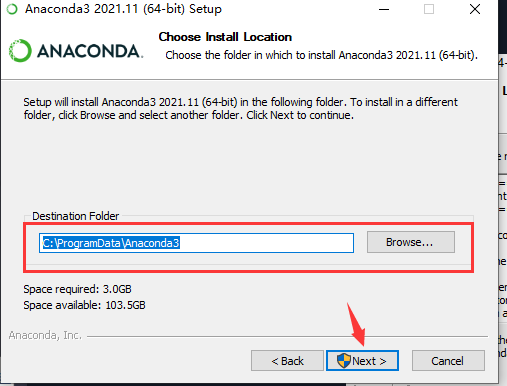
6. Recommended by default, installation
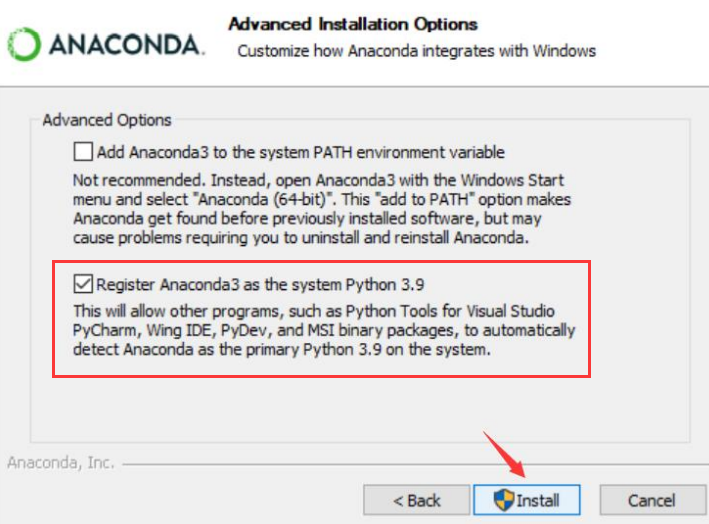
7. Wait for the installation to complete, next step
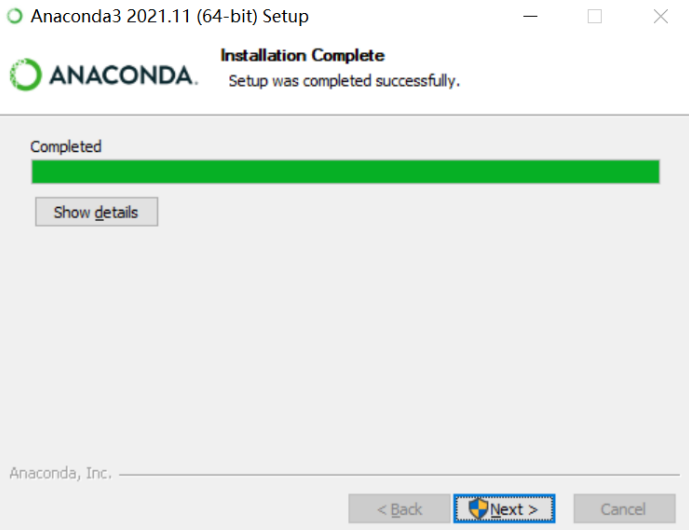
8. Next step
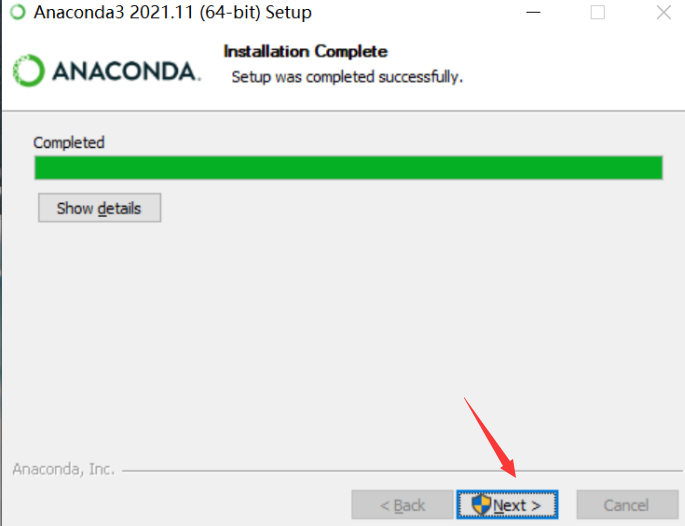
9. Complete installation
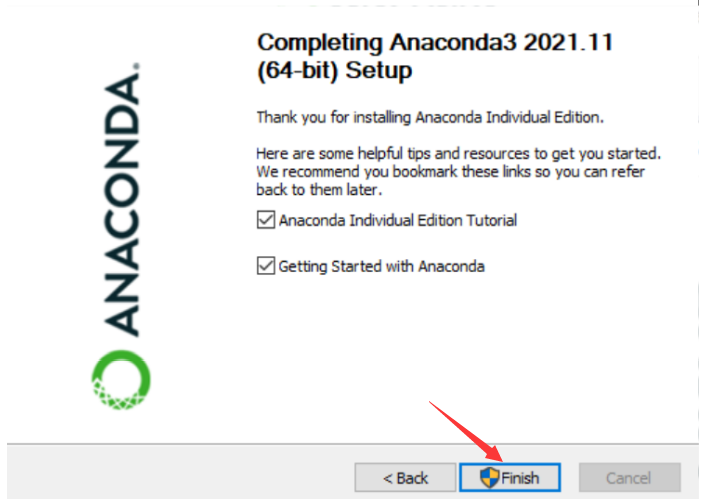
3, Use Conda to manage Python environment in Anacobnda
1. Run Anacobnda as Administrator
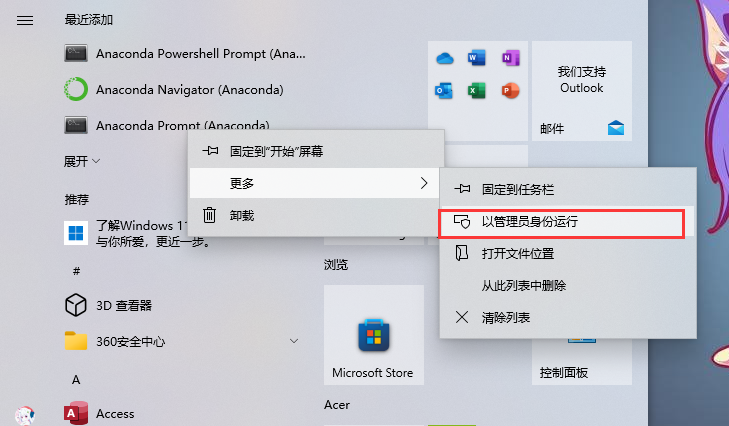
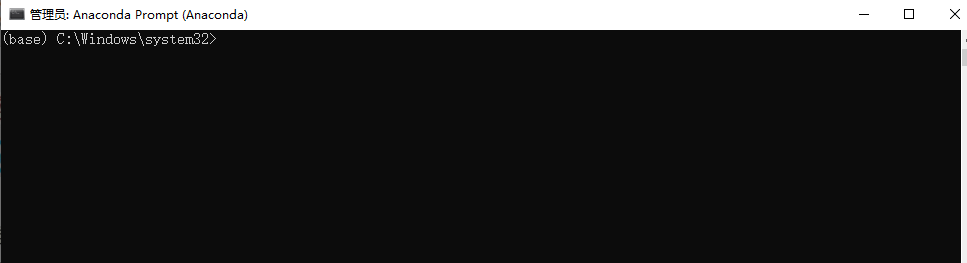
2. Upgrade Anaconda
conda update conda
When prompted whether to update, enter y(Yes) to continue the update
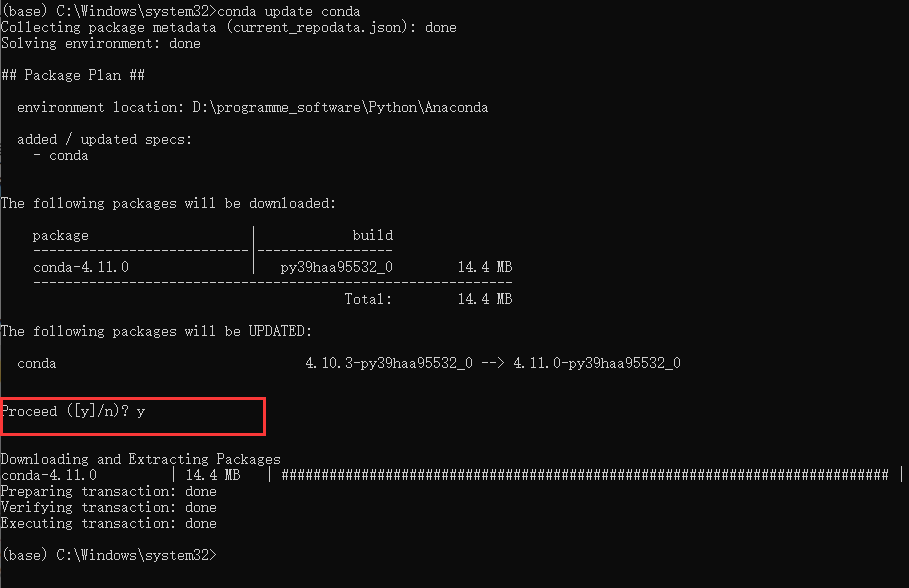
3. Create environment
conda create -n env_name package_names
explain:
env_name: represents the name of the environment
package_name: represents the package name
Example 1: to create an env_test_01 and install the latest Python version 3,
conda create -n env_test_01 python=3
After creation
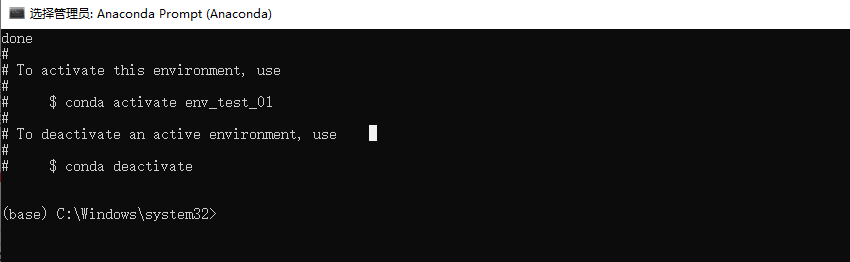
conda create -n env_test_01 python=3
Example 2: create an environment named Python 3.7 and install pandas version 0.24.0
conda create -n env_test_02 python=3.7 numpy pandas=0.24.0
Effect after completion
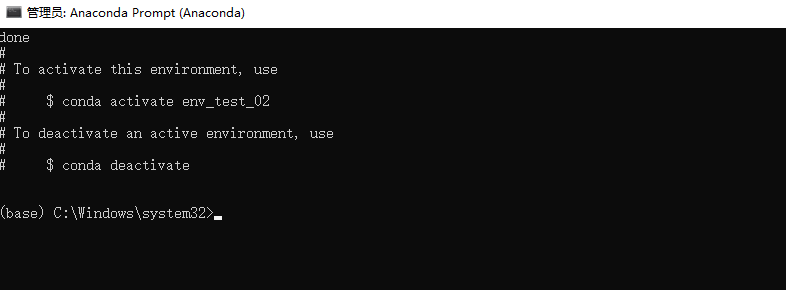
4. Switching environment and its operation
1. Enter the environment
conda activate evn_test_01 //evn_test_01 is the environment name
2. View the packages installed in the environment
conda list
3. Two ways to view the Python version of the current environment
python –version python -V //Capital V
Exit the current environment
conda deactivate
5. Environment sharing
Export current environment
conda env export > environamet.yaml
Export the current environment (and specify the export path)
conda env export > L:\environamet.yaml
Import environment
1. Enter the environment
conda env activate env_test_01 //Enter environment env_test_01
2. Update environment
conda env update -f=L:\environment.yml // -f stands for setting path. L: \ is the local path
List environment
conda env list //Lists the current environment
Delete environment
conda env remove -n env_test_01 //Remove environment env_test_01
View current environment information
conda info
3, Using conda to manage Python packages in Anaconda
1. Enter the environment
conda activate env_test_01 //Enter environment env_test_01
2. Search for the appropriate package
Does the repository provide this package
conda search requests //Search for packages related to requests
3. Install the appropriate package
conda install requests //Install the package related to requests
Install pandas package
If the repository library does not have the desired package, it can also be installed through CONDA forge maintained by the community
conda install -c conda-forge pandas //pandas installed through community maintenance
4. Uninstall package
Uninstall the package for the current environment
conda uninstall packages_name //Uninstall the current packages_name package
Uninstall the package for the specified environment
conda uninstall my_env packages_name //Uninstall my_ Packages in Env environment_ Name package
5. Upgrade package
Upgrade packages already installed in the specified environment
conda update my_env packages_name //Upgrade my_ Packages in Env environment_ Name package
Upgrade package for current environment
conda update --all //Upgrade all packages in the current environment
6. Libraries added and deleted for Anaconda (domestic images)
Add a new library
conda config --add channels https://mirrors.ustc.edu.cn/anaconda/pkgs/free
View the currently owned image address
conda config --show-sources
Delete added Libraries
conda config --remove channels https://mirrors.ustc.edu.cn/anaconda/pkgs/free/
4, Configure environment as required
Environment 1:
Python3.7.3 Tensorflow-gpu 1.13.1 Numpy1.16.3
conda create -n env_test_03 python=3.7.3 Tensorflow-gpu=1.13.1 Numpy=1.16.3
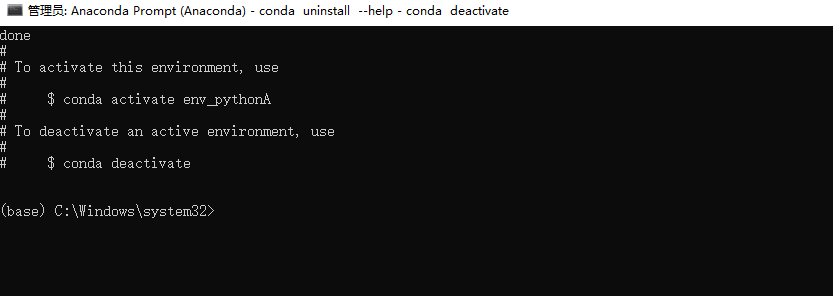
Environment 2:
python 3.10.0 Tensorflow-gpu 2.8.0 Numpy 1.22.1
conda create -n env_test_04 python=3.10.0 Tensorflow-gpu=2.8.0 Numpy=1.22.1 conda create -n env_pythonB python=3.10.0 Tensorflow-gpu=2.8.0 Numpy=1.22.1
Error reporting information
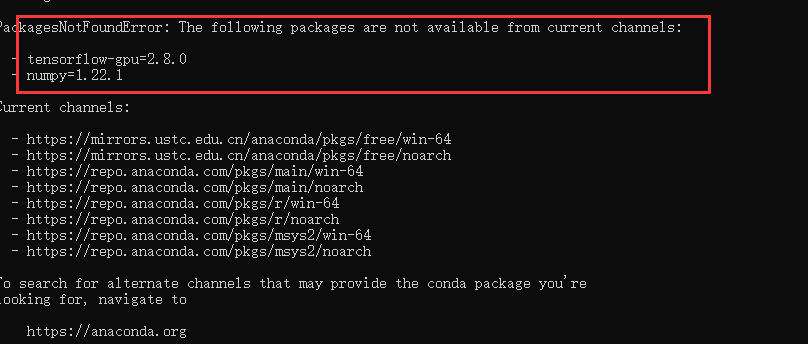
Troubleshooting errors
Search the packages tensorflow GPU and numpy and find that the highest version of tensorflow GPU is 2.6.0 and numpy is 1.21.5
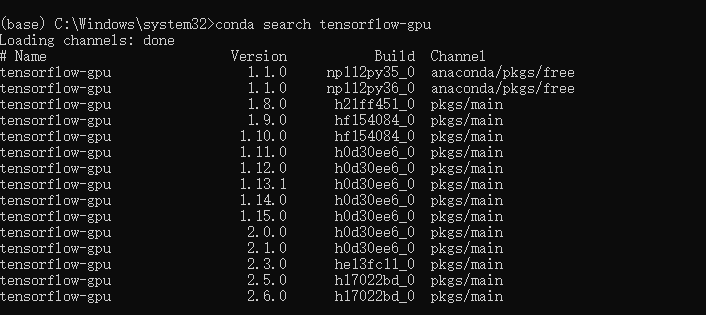
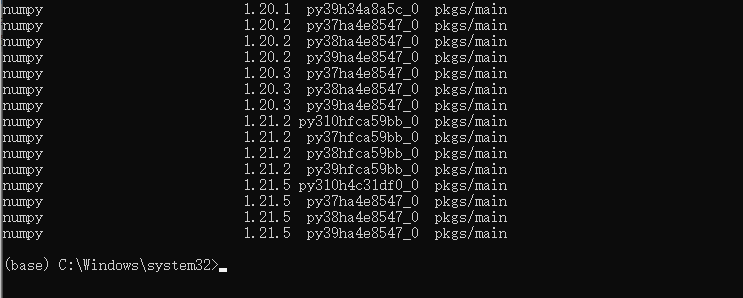
They all changed to their highest version and found that they were incompatible
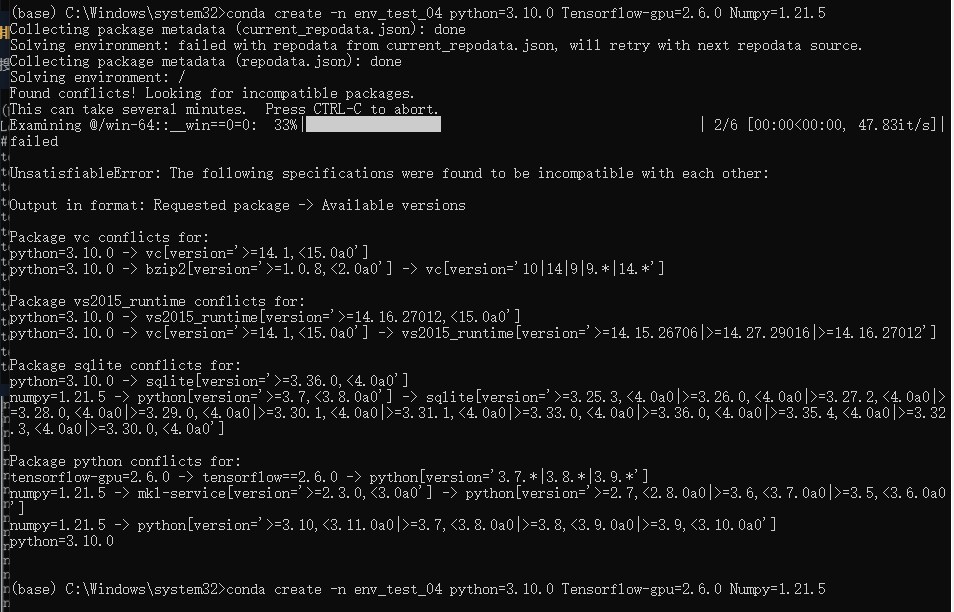
Let the system install the corresponding version by default
conda create -n env_test_04 python=3 Tensorflow-gpu=2 Numpy=1
It is found that the system has selected the following version
conda create -n env_test_04 python=3.9.7 Tensorflow-gpu=2.6.0 Numpy=1.21.5
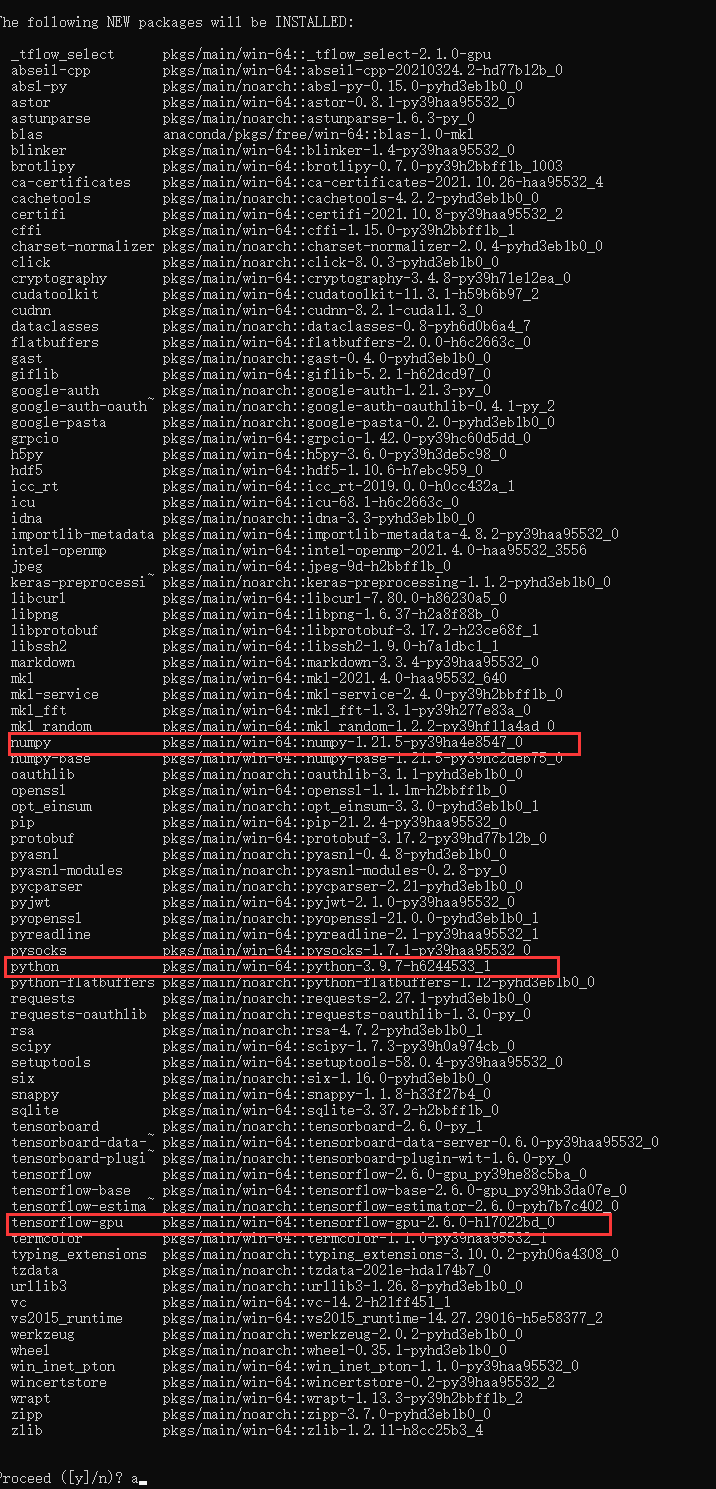
Installation completion effect
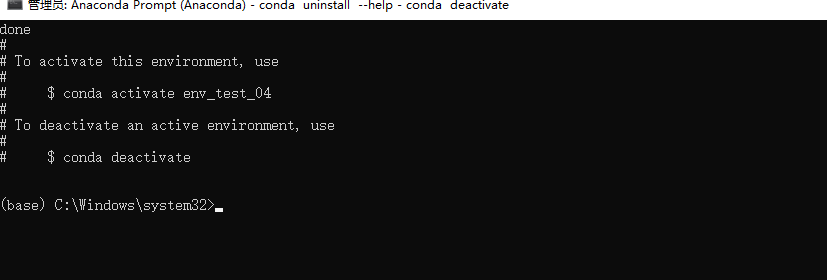
pycharm test effect