
I'm sure you've met the effect of galleries in projects. There are many ways on the Internet, such as viewPager, recyclerview and so on. Today, we recommend a three-party Gallery layoutmanager, which is easy to realize quickly and solve the urgent problem.

rely on
gradle dependence
compile 'github.hellocsl:GalleryLayoutManager:1.0.6'
Realization
Layout file
<?xml version="1.0" encoding="utf-8"?>
<RelativeLayout xmlns:android="http://schemas.android.com/apk/res/android"
android:layout_width="match_parent"
android:layout_height="match_parent">
<android.support.v7.widget.RecyclerView
android:id="@+id/recycler"
android:layout_width="match_parent"
android:layout_height="match_parent" />
</RelativeLayout>adapter set by recyclerView
private class Adapter extends RecyclerView.Adapter<RecyclerHolder> {
private Context context;
private Adapter(Context context) {
this.context = context;
}
@Override
public RecyclerHolder onCreateViewHolder(ViewGroup parent, int viewType) {
View view = LayoutInflater.from(context).inflate(R.layout.item_view, null);
//Customize the width of the view and control the number of displays on one screen
LinearLayout.LayoutParams params = new LinearLayout.LayoutParams(LinearLayout.LayoutParams.WRAP_CONTENT, LinearLayout.LayoutParams.WRAP_CONTENT);
int width = context.getResources().getDisplayMetrics().widthPixels;
params.width = width / 3;
view.setLayoutParams(params);
return new RecyclerHolder(view);
}
@Override
public void onBindViewHolder(RecyclerHolder holder, int position) {
}
@Override
public int getItemCount() {
return 10;
}
}
private class RecyclerHolder extends RecyclerView.ViewHolder {
private View view;
public RecyclerHolder(View itemView) {
super(itemView);
view = itemView;
}
public View getView() {
return view;
}
}Each item simply places a layout
<?xml version="1.0" encoding="utf-8"?>
<LinearLayout xmlns:android="http://schemas.android.com/apk/res/android"
android:layout_width="wrap_content"
android:layout_height="wrap_content"
android:gravity="center"
android:orientation="vertical">
<ImageView
android:layout_width="100dp"
android:layout_height="wrap_content"
android:src="@mipmap/dota" />
</LinearLayout>The third-party GalleryLayoutManager is used to bind with recyclerView and set as horizontal sliding layout
GalleryLayoutManager manager = new GalleryLayoutManager(GalleryLayoutManager.HORIZONTAL); manager.attach(recycler); //Set sliding zoom effect manager.setItemTransformer(new Transformer()); recycler.setAdapter(new Adapter(this));
Zoom effect processing
//Scaling during sliding
public class Transformer implements GalleryLayoutManager.ItemTransformer {
@Override
public void transformItem(GalleryLayoutManager layoutManager, View item, float fraction) {
//Scale with center
item.setPivotX(item.getWidth() / 2.0f);
item.setPivotY(item.getHeight() / 2.0f);
float scale = 1 - 0.3f * Math.abs(fraction);
item.setScaleX(scale);
item.setScaleY(scale);
}
}You can customize the width of each view in RecyclerView, control the display effect of one screen, and operate in onCreateViewHolder of adapter
@Override
public RecyclerView.ViewHolder onCreateViewHolder(ViewGroup parent, int viewType) {
View view = LayoutInflater.from(context).inflate(R.layout.item_view, null);
//Customize the width of the view and control the number of displays on one screen
LinearLayout.LayoutParams params = new LinearLayout.LayoutParams(LinearLayout.LayoutParams.WRAP_CONTENT, LinearLayout.LayoutParams.WRAP_CONTENT);
int width = context.getResources().getDisplayMetrics().widthPixels;
params.width = width / 3;
view.setLayoutParams(params);
return new RecyclerHolder(view);
}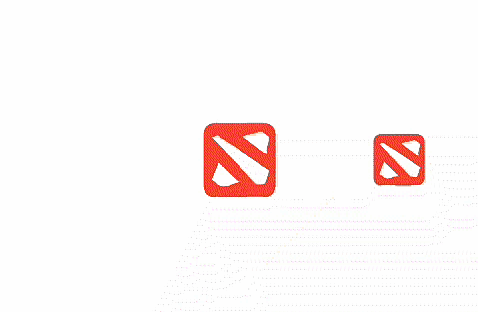
Sliding Monitoring
Slide to monitor the final stop position
manager.setOnItemSelectedListener(new GalleryLayoutManager.OnItemSelectedListener() {
@Override
public void onItemSelected(RecyclerView recyclerView, View item, int position) {
//Slide to position of an item
}
});At the same time, it supports clicking on each item to switch, and in the onBindViewHolder method of adapter
@Override
public void onBindViewHolder(RecyclerHolder holder, final int position) {
holder.getView().setOnClickListener(new View.OnClickListener() {
@Override
public void onClick(View v) {
recycler.smoothScrollToPosition(position);
}
});
}So far, a simple gallery effect implementation, if your project just needs this, and I have it.
Of course, this is just a brief introduction to the realization of gallery effect. This library also provides the effect of sliding up and down