The display effect on the simulator is as follows:
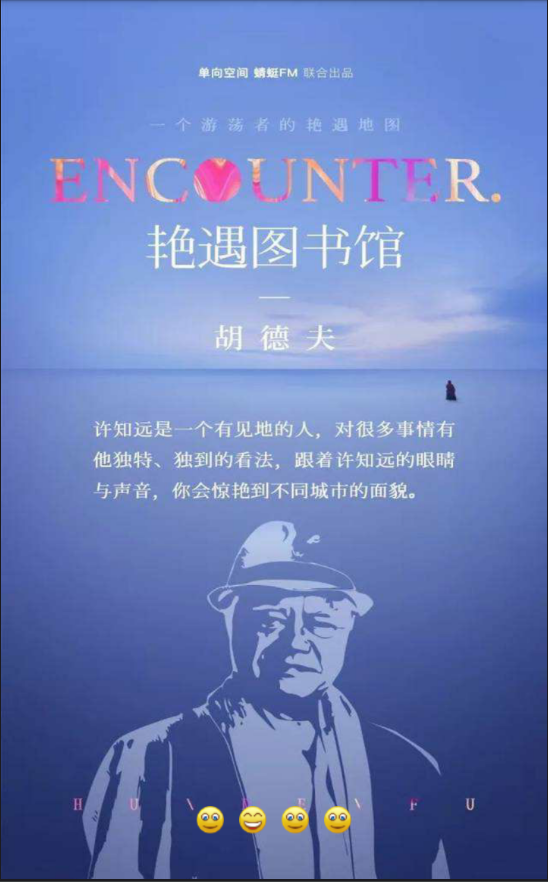

The general idea and code are as follows:
1. First, create a layout file,
<?xml version="1.0" encoding="utf-8"?>
<RelativeLayout xmlns:android="http://schemas.android.com/apk/res/android"
xmlns:tools="http://schemas.android.com/tools"
android:layout_width="match_parent"
android:layout_height="match_parent"
tools:context=".ViewPagerFragmentActivity">
<!--Controls for sliding layout-->
<android.support.v4.view.ViewPager
android:id="@+id/myViewPager"
android:layout_width="match_parent"
android:layout_height="match_parent" />
<!--Controls for displaying different small dots according to the display page-->
<LinearLayout
android:id="@+id/dot_layout"
android:layout_width="wrap_content"
android:layout_height="wrap_content"
android:layout_alignParentBottom="true"
android:layout_centerHorizontal="true"
android:layout_marginBottom="40dip"
android:gravity="center"
android:orientation="horizontal"></LinearLayout>
</RelativeLayout>2. Create four layout files, one layout file and one picture
I have four layout file names here for easy understanding: fmain.xml, fphone.xml, ffriend.xml, fme.xml.
<?xml version="1.0" encoding="utf-8"?>
<LinearLayout xmlns:android="http://schemas.android.com/apk/res/android"
android:layout_width="match_parent"
android:layout_height="match_parent">
<!--First picture-->
<ImageView
android:id="@+id/bookapp1"
android:layout_width="match_parent"
android:layout_height="match_parent"
android:scaleType="fitXY"
android:src="@drawable/bookapp1" />
</LinearLayout><?xml version="1.0" encoding="utf-8"?>
<LinearLayout xmlns:android="http://schemas.android.com/apk/res/android"
android:layout_width="match_parent"
android:layout_height="match_parent"
android:orientation="vertical">
<!--Second picture-->
<ImageView
android:id="@+id/bookapp2"
android:layout_width="match_parent"
android:layout_height="match_parent"
android:scaleType="fitXY"
android:src="@drawable/bookapp2" />
</LinearLayout><?xml version="1.0" encoding="utf-8"?>
<LinearLayout xmlns:android="http://schemas.android.com/apk/res/android"
android:layout_width="match_parent"
android:layout_height="match_parent"
android:orientation="vertical">
<!--Third picture-->
<ImageView
android:id="@+id/bookapp3"
android:layout_width="match_parent"
android:layout_height="match_parent"
android:scaleType="fitXY"
android:src="@drawable/bookapp3" />
</LinearLayout><?xml version="1.0" encoding="utf-8"?>
<RelativeLayout xmlns:android="http://schemas.android.com/apk/res/android"
android:layout_width="match_parent"
android:layout_height="match_parent"
android:orientation="vertical">
<!--Fourth picture-->
<ImageView
android:id="@+id/bookapp4"
android:layout_width="match_parent"
android:layout_height="match_parent"
android:scaleType="fitXY"
android:src="@drawable/bookapp4" />
<Button
android:layout_width="200dp"
android:layout_height="wrap_content"
android:layout_alignParentBottom="true"
android:layout_centerHorizontal="true"
android:layout_marginBottom="107dp"
android:background="#80ecebeb"
android:text="Immediate experience"
android:textSize="20dp"/>
</RelativeLayout>3. Then create four corresponding JAVA classes, inherit Fragment,
The four JAVA class names are consistent with the layout file names, fmain.java, fphone.java, ffriend.java and fme.java.
package main;
import android.os.Bundle;
import android.support.annotation.Nullable;
import android.support.v4.app.Fragment;
import android.view.LayoutInflater;
import android.view.View;
import android.view.ViewGroup;
import android.widget.ImageView;
import zking.com.android7.R;
/**
* JAVA class of Fragment of the first page
*/
public class Fmain extends Fragment {
@Nullable
@Override
public View onCreateView(LayoutInflater inflater, @Nullable ViewGroup container, Bundle savedInstanceState) {
View v = inflater.inflate(R.layout.fmain, null);
//Get the control object of the first picture
ImageView bookapp1 = v.findViewById(R.id.bookapp1);
return v;
}
}
package main;
import android.support.v4.app.Fragment;
import android.os.Bundle;
import android.support.annotation.Nullable;
import android.view.LayoutInflater;
import android.view.View;
import android.view.ViewGroup;
import android.widget.ImageView;
import zking.com.android7.R;
/**
* JAVA class of Fragment of the second page
*/
public class Fphone extends Fragment {
@Nullable
@Override
public View onCreateView(LayoutInflater inflater, @Nullable ViewGroup container, Bundle savedInstanceState) {
View v = inflater.inflate(R.layout.fphone, null);
//Get the control object of the second picture
ImageView bookapp2 = v.findViewById(R.id.bookapp2);
return v;
}
}
package main;
import android.support.v4.app.Fragment;
import android.os.Bundle;
import android.support.annotation.Nullable;
import android.view.LayoutInflater;
import android.view.View;
import android.view.ViewGroup;
import android.widget.ImageView;
import zking.com.android7.R;
/**
* JAVA class of Fragment of the third page
*/
public class Ffriend extends Fragment {
@Nullable
@Override
public View onCreateView(LayoutInflater inflater, @Nullable ViewGroup container, Bundle savedInstanceState) {
View v = inflater.inflate(R.layout.ffriend, null);
//Get the control object of the third picture
ImageView bookapp3 = v.findViewById(R.id.bookapp3);
return v;
}
}
package main;
import android.support.v4.app.Fragment;
import android.os.Bundle;
import android.support.annotation.Nullable;
import android.view.LayoutInflater;
import android.view.View;
import android.view.ViewGroup;
import android.widget.ImageView;
import zking.com.android7.R;
/**
* JAVA class of Fragment of the fourth page
*/
public class Fme extends Fragment {
@Nullable
@Override
public View onCreateView(LayoutInflater inflater, @Nullable ViewGroup container, Bundle savedInstanceState) {
View v = inflater.inflate(R.layout.fme, null);
//Get the control object of the fourth picture
ImageView bookapp4 = v.findViewById(R.id.bookapp4);
return v;
}
}
4. Create a layout file for external resources, named myselect.xml
How to create?
Switch to Project mode -- > select the current Project new Android return file -- > type is Drawable, root is select (must be lowercase)
<?xml version="1.0" encoding="utf-8"?>
<selector xmlns:android="http://schemas.android.com/apk/res/android">
<!--Unselected pictures-->
<item android:drawable="@drawable/smile" android:state_selected="false" />
<!--Selected pictures-->
<item android:drawable="@drawable/happy" android:state_selected="true" />
</selector>5. Create an Activity named ViewPagerFragmentActivity
package zking.com.android7;
import android.support.v4.app.Fragment;
import android.support.v4.app.FragmentManager;
import android.support.v4.app.FragmentPagerAdapter;
import android.support.v4.view.ViewPager;
import android.support.v7.app.AppCompatActivity;
import android.os.Bundle;
import android.widget.ImageView;
import android.widget.LinearLayout;
import java.util.ArrayList;
import java.util.List;
import main.Ffriend;
import main.Fmain;
import main.Fme;
import main.Fphone;
public class ViewPagerFragmentActivity extends AppCompatActivity implements ViewPager.OnPageChangeListener {
private List<Fragment> fragmentList;
private ViewPager myViewPager;
private ViewPagerFragmentActivity.myFragmentPagerAdapter myFragmentPagerAdapter;
private ImageView[] dotViews;
@Override
protected void onCreate(Bundle savedInstanceState) {
super.onCreate(savedInstanceState);
setContentView(R.layout.activity_viewpagerfragment);
//Add Fragment to List set
fragmentList = new ArrayList<>();
fragmentList.add(new Fmain());
fragmentList.add(new Fphone());
fragmentList.add(new Ffriend());
fragmentList.add(new Fme());
//Instantiate adapter
myFragmentPagerAdapter = new myFragmentPagerAdapter(getSupportFragmentManager(), fragmentList);
//Get ViewPager object
myViewPager = findViewById(R.id.myViewPager);
//Set adapter for ViewPager
myViewPager.setAdapter(myFragmentPagerAdapter);
myViewPager.setOnPageChangeListener(this);
//Initialize display of first page
myViewPager.setCurrentItem(0);
//Generate corresponding number of navigation dots
LinearLayout layout = findViewById(R.id.dot_layout);
LinearLayout.LayoutParams params = new LinearLayout.LayoutParams(LinearLayout.LayoutParams.WRAP_CONTENT, LinearLayout.LayoutParams.WRAP_CONTENT);
//Set the space between the left and right of the small dots
params.setMargins(10, 0, 10, 0);
//Get the number of pages
dotViews = new ImageView[fragmentList.size()];
for (int i = 0; i < fragmentList.size(); i++) {
ImageView imageView = new ImageView(this);
imageView.setLayoutParams(params);
imageView.setImageResource(R.drawable.myselector);
if (i == 0) {
//On default startup, the first dot is selected
imageView.setSelected(true);
} else {
imageView.setSelected(false);
}
//Get a reference to each small dot to change their state (in the onPageSelected method) when you slide the page.
dotViews[i] = imageView;
//Add to layout to display
layout.addView(imageView);
}
}
@Override
public void onPageScrolled(int position, float positionOffset, int positionOffsetPixels) {
}
/**
* The index value of the current slide display page can be used to set the status of the corresponding small circle point.
* @param position
*/
@Override
public void onPageSelected(int position) {
for (int i = 0; i < dotViews.length; i++) {
if (position == i) {
dotViews[i].setSelected(true);
} else {
dotViews[i].setSelected(false);
}
}
}
@Override
public void onPageScrollStateChanged(int state) {
}
/**
* Create adapter for Fragment
*/
class myFragmentPagerAdapter extends FragmentPagerAdapter {
List<Fragment> fragmentList;
public myFragmentPagerAdapter(FragmentManager fm, List<Fragment> fragmentList) {
super(fm);
this.fragmentList = fragmentList;
}
/**
* Show page
* @param position
* @return
*/
@Override
public Fragment getItem(int position) {
return fragmentList.get(position);
}
/**
* There are several pages
* @return
*/
@Override
public int getCount() {
return fragmentList.size();
}
}
}