preface:
Recently, I want to do some gadgets related to raspberry pie. I found that some people will use raspberry pie personal blog to build websites. When building a personal blog site, I will use the intranet penetration technology provided by peanut shell, Natapp (which was modified by ngrok), Xiaomi ball and other platforms to access my personal blog from the Internet. I used the intranet penetration of Natapp platform, and the free version can't fix the domain name. Every time I use the domain name, it will change, which is not very convenient. Therefore, I build an intranet penetration server myself.
Text:
ngrok1. Version x is an open source intranet penetration tool from ngrok2 0 closed the source from the beginning. It makes its own intranet penetration platform to provide services for users. This article uses ngrok1 Build intranet penetration service with version X.
0. Preparation in advance:
First, you need to have a server with public IP. I happen to have a 1-core 2G lightweight server, I will deploy some services on it (this kind of server is very cheap. Personally, I think it is much better to build a blog on the server than raspberry pie). In addition, you also need to have a domain name. I bought a domain name on Xinwang and filed it on a cloud.
1. Installation go environment:
// Download installation package wget https://storage.googleapis.com/golang/go1.8.3.linux-amd64.tar.gz --no-check-certificate // decompression tar zxvf go1.8.3.linux-amd64.tar.gz // Configure environment variables vim /etc/profile export GO_HOME=/usr/local/go export PATH=$GO_HOME/bin: ... source /etc/profile // Verify that the installation was successful go version
2. Download ngrok1 X source code:
mkdir /data/ngrok cd /data/ngrok git clone https://github.com/inconshreveable/ngrok.git
3. Generate certificate file:
// Create certificate directory mkdir /data/ngrok/cert cd /data/ngrok/cert // Do the following in sequence openssl genrsa -out rootCA.key 2048 // Modify / CN = your domain name. Here you can try to use the pan domain name openssl req -x509 -new -nodes -key rootCA.key -subj "/CN=XXXXXX" -days 5000 -out rootCA.pem openssl genrsa -out device.key 2048 // Modify / CN = your domain name. Here you can try to use the pan domain name openssl req -new -key device.key -subj "/CN=XXXXXXz" -out device.csr openssl x509 -req -in device.csr -CA rootCA.pem -CAkey rootCA.key -CAcreateserial -out device.crt -days 5000
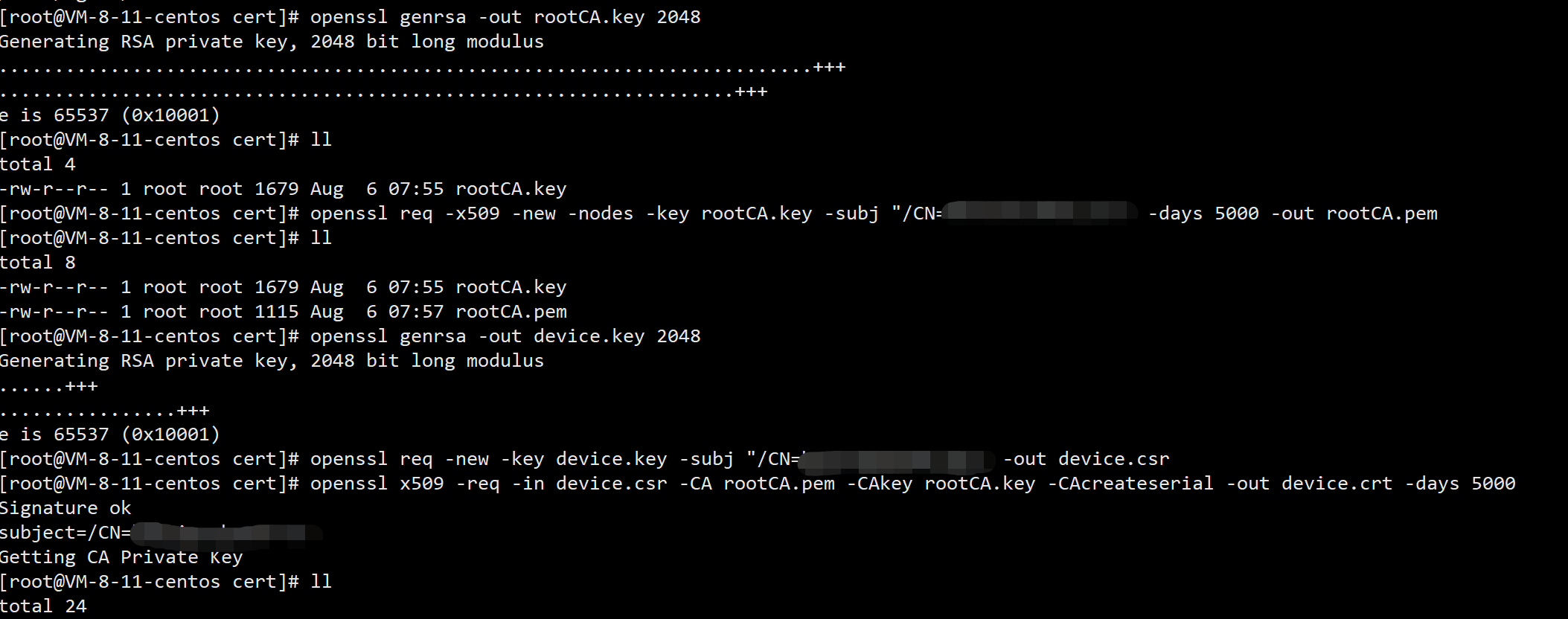
4. Replace the original certificate:
cp ./rootCA.pem /data/ngrok/ngrok/assets/client/tls/ cd /data/ngrok/ngrok/assets/client/tls/ cp ./ngrokroot.crt ./ngrokroot.crt0806 mv ./rootCA.pem ./ngrokroot.crt cp ./device.crt /data/ngrok/ngrok/assets/server/tls/ cd /data/ngrok/ngrok/assets/server/tls/ cp ./snakeoil.crt ./snakeoil.crt0806 mv ./device.crt ./snakeoil.crt cp ./device.key /data/ngrok/ngrok/assets/server/tls/ cd /data/ngrok/ngrok/assets/server/tls/ cp ./snakeoil.key ./snakeoil.key0806 mv ./device.key ./snakeoil.key
5. Compilation server:
cd /data/ngrok/ngrok make
Question 1: Make: bin / go bindata: command not found question:
We can directly clone the go bindata project locally, build the project locally, and put the go bindata file in the corresponding folder:
git clone github.com/jteeuwen/go-bindata cd ./go-bindata/go-bindata go build mkdir /data/ngrok/ngrok/src/github.com/jteeuwen/go-bindata cp ./go-bindata /data/ngrok/ngrok/src/github.com/jteeuwen/go-bindata mkdir /data/ngrok/ngrok/bin cp ./go-bindata /data/ngrok/ngrok/bin
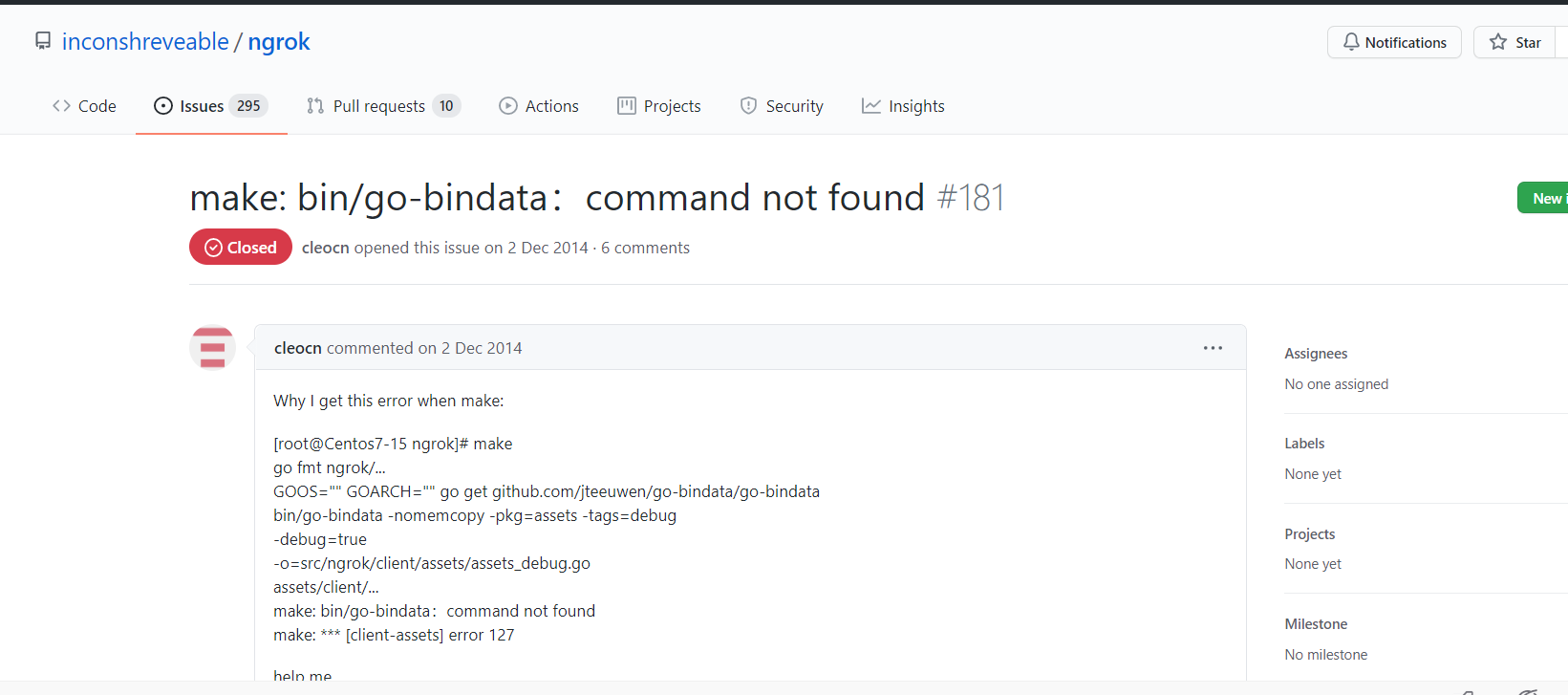
Question 2: some dependent projects cannot be pulled from GitHub
You can pull the project locally and upload it to the relevant directory.
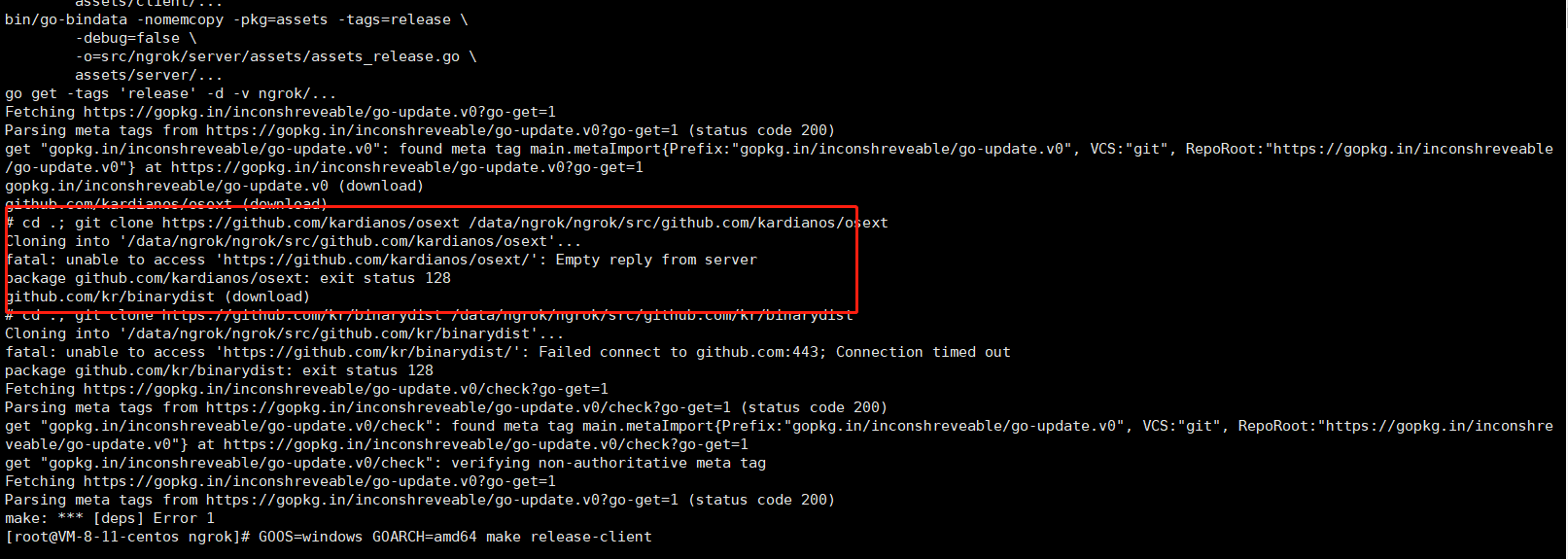
6. Compile the client (take the Windows version as an example):
GOOS=windows GOARCH=amd64 make release-client
Other version compilation commands:
// Linux platform 32-bit system: GOOS=linux GOARCH=386 make release-client // Linux platform 64 bit system: GOOS=linux GOARCH=amd64 make release-client // Windows platform 32-bit system: GOOS=windows GOARCH=386 make release-client // Windows platform 64 bit system: GOOS=windows GOARCH=amd64 make release-client // MAC platform 32-bit system: GOOS=darwin GOARCH=386 make release-client // MAC platform 64 bit system: GOOS=darwin GOARCH=amd64 make release-client // ARM platform: GOOS=linux GOARCH=arm make release-client // Raspberry pie system: GOOS=linux GOARCH=arm make release-client
7. Operation server:
setsid ./ngrokd -tlsKey="/data/ngrok/ngrok/assets/server/tls/snakeoil.key" -tlsCrt="/data/ngrok/ngrok/assets/server/tls/snakeoil.crt" -domain="XXX" //Domain name - httpaddr = ": 81" - httpsaddr = ": 442" - log "stdout"

You can use ngrokd -h to query what commands the server can use:
Usage of ./ngrokd:
-domain string
Domain where the tunnels are hosted (default "ngrok.com")
-httpAddr string
Public address for HTTP connections, empty string to disable (default ":80")
-httpsAddr string
Public address listening for HTTPS connections, emptry string to disable (default ":443")
-log string
Write log messages to this file. 'stdout' and 'none' have special meanings (default "stdout")
-log-level string
The level of messages to log. One of: DEBUG, INFO, WARNING, ERROR (default "DEBUG")
-tlsCrt string
Path to a TLS certificate file
-tlsKey string
Path to a TLS key file
-tunnelAddr string
Public address listening for ngrok client (default ":4443")8. Run the client:
Download the Windows version client compiled in step 6 to the local, and first configure ngrok Cfg file, as follows:
server_addr: "XXX:4443" // domain name trust_host_root_certs: false
Start the client in command mode (only http protocol penetration is configured here):
ngrok -config=ngrok.cfg -proto=http -log=ngrok.log -subdomain=The port number of the domain name prefix proxy
Start the client in script mode:
@echo OFF color 0b Title Ngrok Start program Hanxiaozhang Mode con cols=109 lines=30 :START ECHO. Echo ========================================================================== ECHO. Echo Ngrok start-up ECHO. Echo make: Hanxiaozhang ECHO. Echo ========================================================================== Echo. echo. echo. :TUNNEL ECHO. ECHO. ECHO. set /p clientid= Please enter the domain name prefix: echo. set /p port= Please enter the intranet port: echo. ngrok -config=ngrok.cfg -proto=http -log=ngrok.log -subdomain=%clientid% %port%
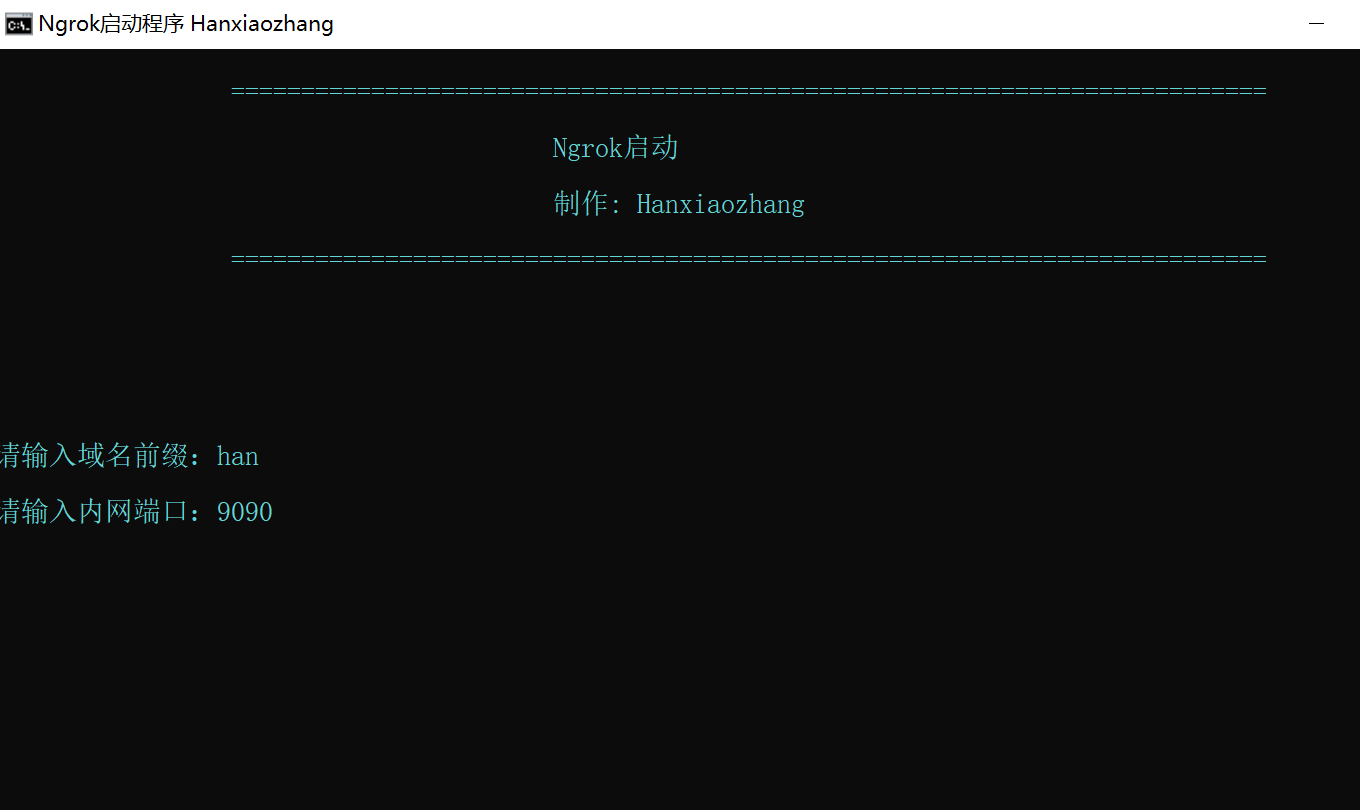
You can use ngrok - h to query what commands the server can use:
Usage: ./ngrok [OPTIONS] <local port or address>
Options:
-authtoken string
Authentication token for identifying an ngrok.com account
-config string
Path to ngrok configuration file. (default: $HOME/.ngrok)
-hostname string
Request a custom hostname from the ngrok server. (HTTP only) (requires CNAME of your DNS)
-httpauth string
username:password HTTP basic auth creds protecting the public tunnel endpoint
-log string
Write log messages to this file. 'stdout' and 'none' have special meanings (default "none")
-log-level string
The level of messages to log. One of: DEBUG, INFO, WARNING, ERROR (default "DEBUG")
-proto string
The protocol of the traffic over the tunnel {'http', 'https', 'tcp'} (default: 'http+https') (default "http+https")
-subdomain string
Request a custom subdomain from the ngrok server. (HTTP only)
Examples:
ngrok 80
ngrok -subdomain=example 8080
ngrok -proto=tcp 22
ngrok -hostname="example.com" -httpauth="user:password" 10.0.0.1
Advanced usage: ngrok [OPTIONS] <command> [command args] [...]
Commands:
ngrok start [tunnel] [...] Start tunnels by name from config file
ngork start-all Start all tunnels defined in config file
ngrok list List tunnel names from config file
ngrok help Print help
ngrok version Print ngrok version
Examples:
ngrok start www api blog pubsub
ngrok -log=stdout -config=ngrok.yml start ssh
ngrok start-all
ngrok version9. Use:
Access intranet penetrating websites through domain name:
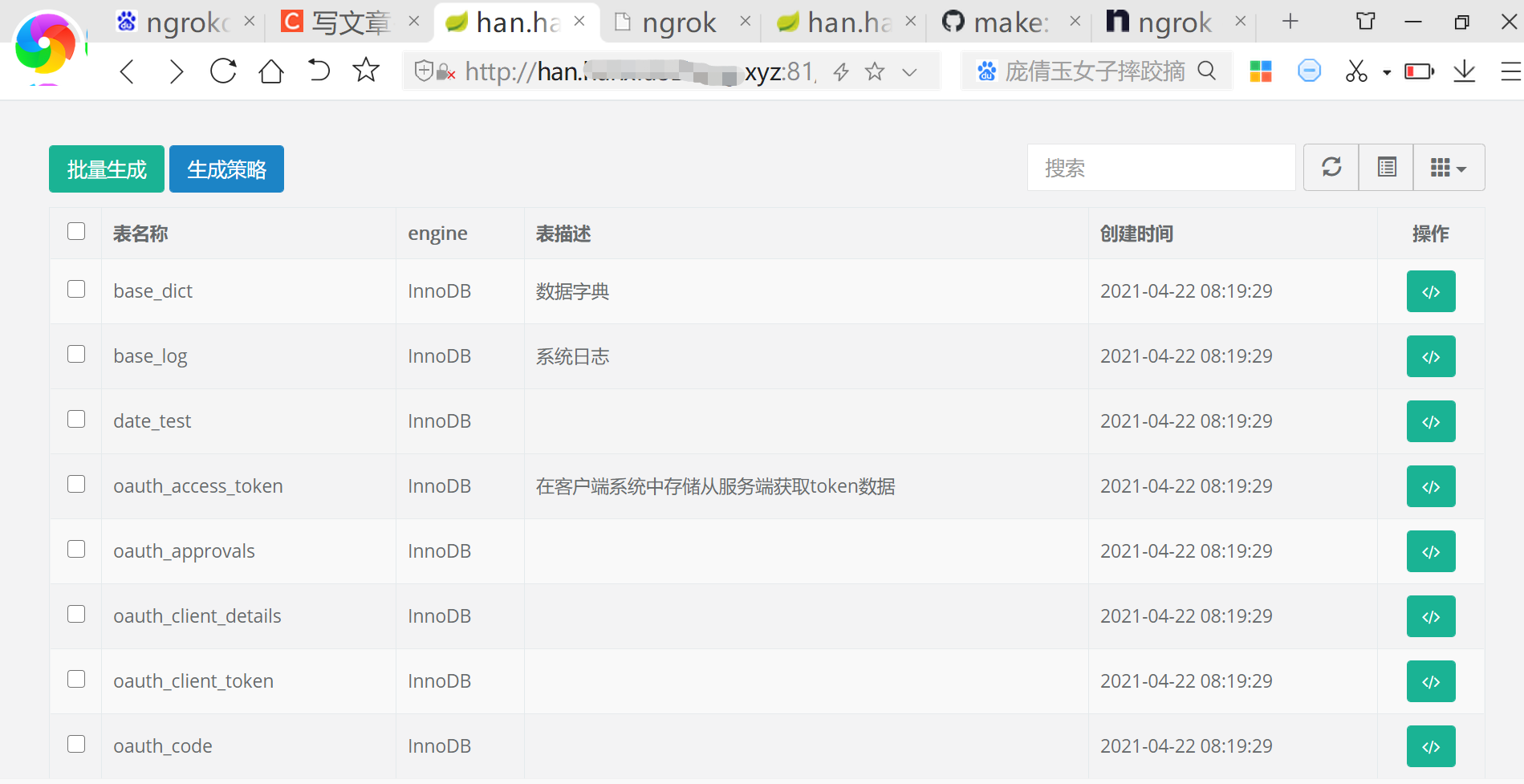
Visit http://127.0.0.1:4040/ ngrok management platform:
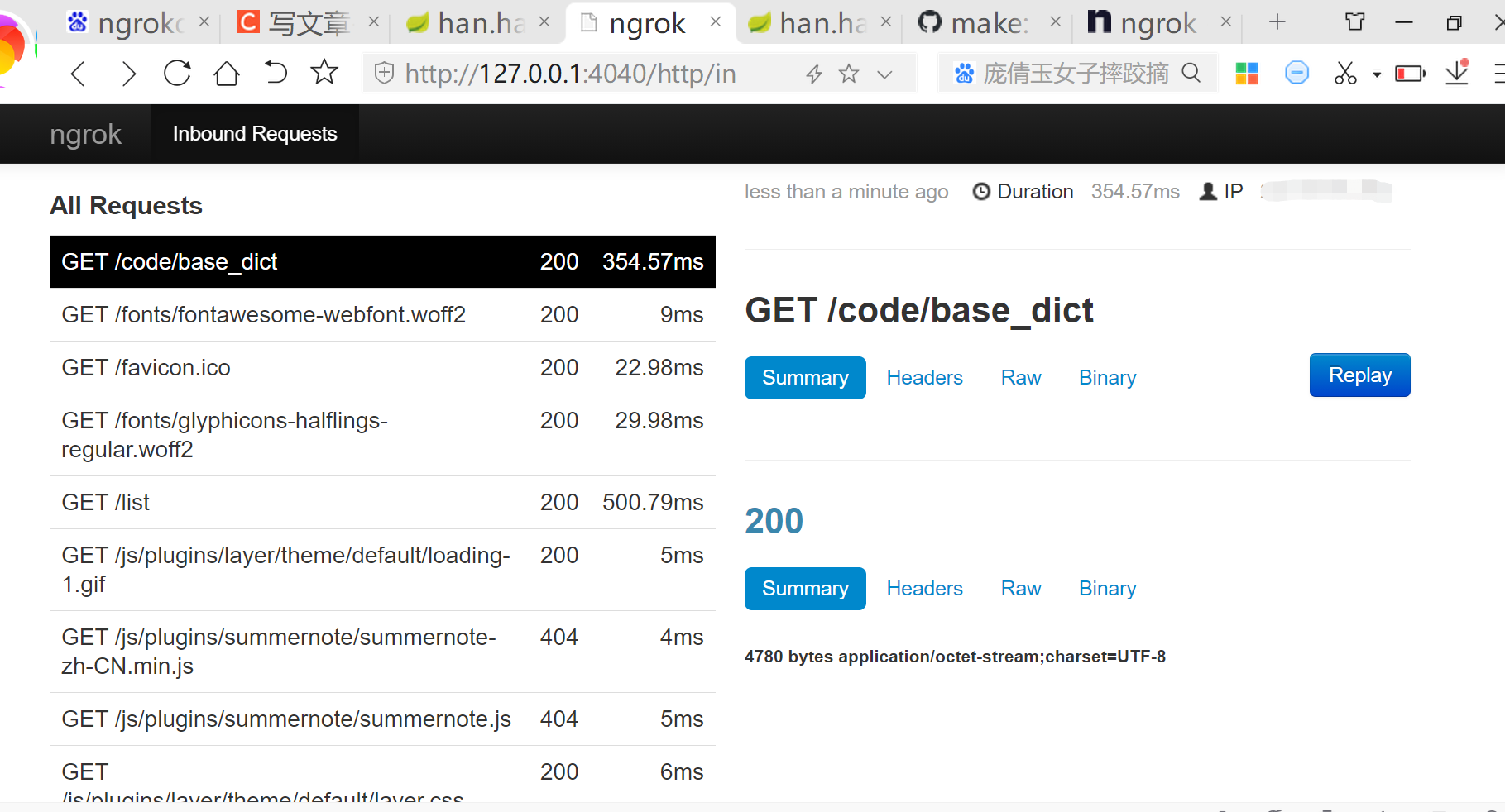 10. Article reference:
10. Article reference: