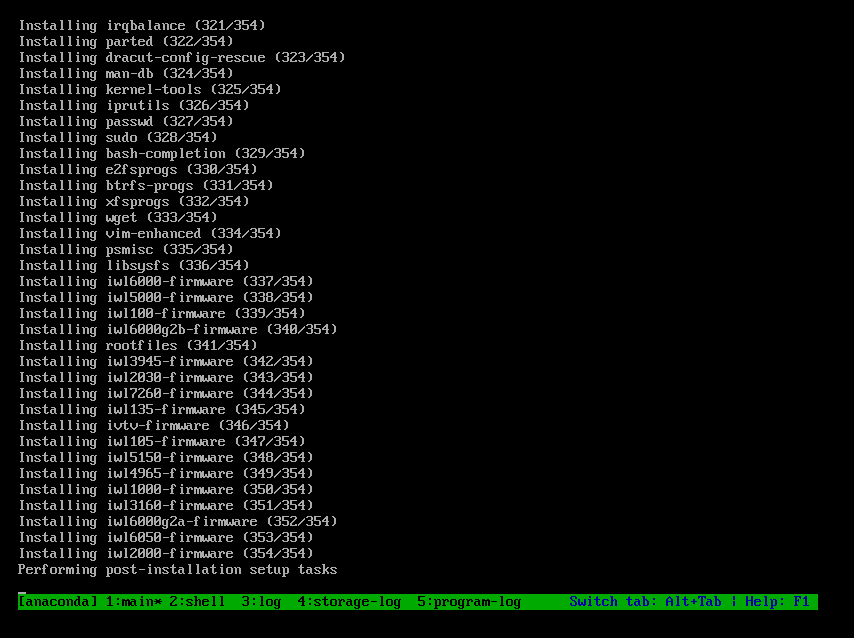PXE batch deployment system
1, What is PXE
Preface introduction:
PXE pre boot execution environment (PXE), also known as pre execution environment, provides a mechanism to boot a computer using Network Interface. This mechanism allows the computer to start without relying on local data storage devices (such as hard disks) or locally installed operating systems.
The most obvious advantages of PXE:
PXE is designed to be suitable for various computer systems. The description of version 2.1 identifies six system specifications, including IA-64 and DEC Alpha. However, there is only the complete expression of IA-32 Intel includes PXE in the extended firmware interface of IA-64 and implements the standard.
2, PXE component introduction
1. Share the corresponding system installation files
FTP/NFS/HTTP
2. Provide DHCP service and tell tftp address
3. Provide tftp service
1) Provides a menu of system installation sources
2) Share kernel vmlinuz and initialize image file initrd img
3)pxelinux.0
Introduction:
pxelinux0 file (equivalent to a small operating system, which can be considered as the bottom layer of an operating system. Mount the CD to the host workstation, and the mount point / var/ftp/pub contains this file) -- start the kernel loading module vmlinuz (the compressed file of vmlinux, which can be considered as a small kernel module), initrd IMG (you can realize the compatibility between any hardware system and the kernel without changing the kernel file, and you can load various hardware formats by yourself) - start KS Cfg file (where the CD is placed, shell script can be written to achieve more functions) --- complete startup
4)syslinux
pxelinux.0 tftp service sharing
Provide system boot support
3, PXE service deployment provides centos 7.6 installation source
1. Expand the root partition (the size of the root partition is not enough. Perform this operation {skip})
Check out the newly added hard drive

The physical volume "/ dev/sdb" was successfully created.
[root@localhost ~]# pvcreate /dev/sdb Physical volume "/dev/sdb" successfully created.
Volume group "centos" expanded successfully
[root@localhost ~]# vgextend centos /dev/sdb Volume group "centos" successfully extended
The size of the logical volume / root changed from 17.51 gib (4482 extents) to 36.51 gib (9346 extents). Logical volume / root resized successfully.
[root@localhost ~]# lvextend -L +19G /dev/centos/root Size of logical volume centos/root changed from <17.51 GiB (4482 extents) to <36.51 GiB (9346 extents). Logical volume centos/root successfully resized.
xfs_growfs synchronous file system
[root@localhost ~]# xfs_growfs /dev/centos/root
meta-data=/dev/mapper/centos-root isize=512 agcount=4, agsize=1147392 blks
= sectsz=512 attr=2, projid32bit=1
= crc=1 finobt=0 spinodes=0
data = bsize=4096 blocks=4589568, imaxpct=25
= sunit=0 swidth=0 blks
naming =version 2 bsize=4096 ascii-ci=0 ftype=1
log =internal bsize=4096 blocks=2560, version=2
= sectsz=512 sunit=0 blks, lazy-count=1
realtime =none extsz=4096 blocks=0, rtextents=0
data blocks changed from 4589568 to 9570304
2. Deploy ftp service to provide system installation source
Install required services
yum install -y vsftpd dhcp tftp-server xinetd syslinux -y
Create folder mount CD copy CD file
Ensure that the CD is mounted normally
[root@localhost ~]# mkdir /var/ftp/centos7.6 [root@localhost ~]# mount /dev/sr0 /mnt/ mount: /dev/sr0 Write protected, will mount as read-only [root@localhost ~]# cp -r /mnt/* /var/ftp/centos7.6/ & # &Indicates that the execution is suspended in the background [1] 1461 # Process id [1]+ complete cp -i -r /mnt/* /var/ftp/centos7.6/ #Copy completed
Start service self start view service
[root@localhost ~]# systemctl start vsftpd [root@localhost ~]# systemctl enable vsftpd Created symlink from /etc/systemd/system/multi-user.target.wants/vsftpd.service to /usr/lib/systemd/system/vsftpd.service. [root@localhost ~]# netstat -antp | grep ftp tcp6 0 0 :::21 :::* LISTEN 1488/vsftpd [root@localhost ~]#
3. Deploying tftp services
1) Shared kernel, initialization image file, menu file
[root@localhost ~]# cp /mnt/isolinux/* /var/lib/tftpboot/ [root@localhost ~]# mkdir /var/lib/tftpboot/centos7.6 [root@localhost ~]# mv /var/lib/tftpboot/vmlinuz /var/lib/tftpboot/initrd.img /var/lib/tftpboot/centos7.6/ [root@localhost ~]# ls /var/lib/tftpboot/ boot.cat boot.msg centos7.6 grub.conf isolinux.bin isolinux.cfg memtest splash.png TRANS.TBL vesamenu.c32 [root@localhost ~]# ls /var/lib/tftpboot/centos7.6/ initrd.img vmlinuz
2) Share pxelinux 0 file
[root@localhost ~]# cp /usr/share/syslinux/pxelinux.0 /var/lib/tftpboot/
3) Edit menu file
[root@localhost ~]# mkdir /var/lib/tftpboot/pxelinux.cfg [root@localhost ~]# mv /var/lib/tftpboot/isolinux.cfg /var/lib/tftpboot/pxelinux.cfg/default
[root@localhost ~]# vim /var/lib/tftpboot/pxelinux.cfg/default

label centos76 menu label Install CentOS7.6 kernel centos7.6/vmlinuz append initrd=centos7.6/initrd.img inst.stage2=ftp://192.168.140.143/centos7.6 inst.repo=ftp://192.168.140.143/centos7.6 ks=ftp://192.168.140.143/centos7.6/centos76_ks.cfg
initrd = system initialization image file, relative path
inst.stage2 = specify the storage location of system installation files
inst.repo = specify the storage location of the software installation package
4) Start tftp service
[root@localhost ~]# vim /etc/xinetd.d/tftp # modify disable = no
[root@localhost ~]# systemctl restart xinetd.service [root@localhost ~]# systemctl enable xinetd.service
4. Configure DHCP service
[root@localhost ~]# vim /etc/dhcp/dhcpd.conf
subnet 192.168.140.0 netmask 255.255.255.0 {
range 192.168.140.66 192.168.140.88;
option routers 192.168.140.2;
option domain-name-servers 114.114.114.114,223.5.5.5;
next-server 192.168.140.143;
filename "pxelinux.0";
}
Start service
[root@localhost ~]# systemctl start dhcpd [root@localhost ~]# systemctl enable dhcpd Created symlink from /etc/systemd/system/multi-user.target.wants/dhcpd.service to /usr/lib/systemd/system/dhcpd.service. [root@localhost ~]# netstat -tunlp | grep dhcp udp 0 0 0.0.0.0:67 0.0.0.0:* 12170/dhcpd [root@localhost ~]#
5. Testing
CentOS 7 requires 2G memory capacity
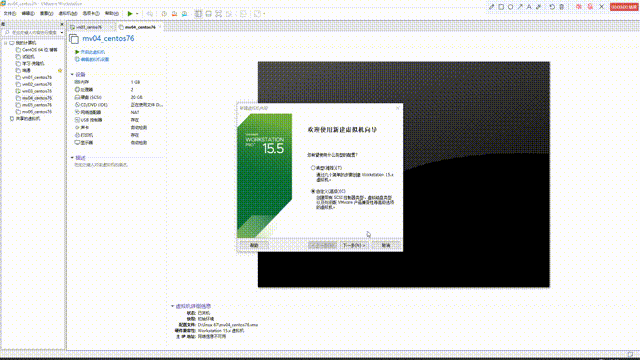
Preliminary implementation of automatic installation!!!!!!!!!!!!!!

4, Add centos 6.6 installation source
1. Share centos 6.6 CD files via FTP
[root@localhost ~]# mount /dev/sr0 /mnt/ mount: /dev/sr0 Write protected, will mount as read-only [root@localhost ~]# cd /mnt/ [root@localhost mnt]# ls CentOS_BuildTag GPL Packages RPM-GPG-KEY-CentOS-6 RPM-GPG-KEY-CentOS-Testing-6 EFI images RELEASE-NOTES-en-US.html RPM-GPG-KEY-CentOS-Debug-6 TRANS.TBL EULA isolinux repodata RPM-GPG-KEY-CentOS-Security-6
[root@localhost mnt]# mkdir /var/ftp/centos6.6 [root@localhost mnt]# cp -r /mnt/* /var/ftp/centos6.6/
[root@localhost centos6.6]# ls CentOS_BuildTag GPL Packages RPM-GPG-KEY-CentOS-6 RPM-GPG-KEY-CentOS-Testing-6 EFI images RELEASE-NOTES-en-US.html RPM-GPG-KEY-CentOS-Debug-6 TRANS.TBL EULA isolinux repodata RPM-GPG-KEY-CentOS-Security-6 [root@localhost centos6.6]#
2. Share centos 6.6 kernel and initialization files through tftp
[root@localhost ~]# mkdir /var/lib/tftpboot/centos6.6 [root@localhost ~]# cp /mnt/isolinux/vmlinuz /mnt/isolinux/initrd.img /var/lib/tftpboot/centos6.6/ [root@localhost centos6.6]# ls initrd.img vmlinuz [root@localhost tftpboot]# ls boot.cat centos6.6 grub.conf memtest pxelinux.cfg TRANS.TBL boot.msg centos7.6 isolinux.bin pxelinux.0 splash.png vesamenu.c32
3. Add centos6 menu item
vim /var/lib/tftpboot/pxelinux.cfg/default label centos66 menu label Install CentOS6.6 kernel centos6.6/vmlinuz append initrd=centos6.6/initrd.img
4. Test centos 6.6

5, Configure kickstart file to realize automatic system installation
1. kickstart file introduction
kickstart file, automatic response file, referred to as ks file
The file records the operations during system installation (disk partition, root password, etc.)
2. kickstart file format
conventional arrangement
Set language and time zone
Set root password
Disk partition
network card
Install software
%packages
Software name
Software name
Software name
@Software group name
%end
Automatic operation after system installation
%post
Operation command
Operation command
Operation command
%end
3. Acquisition of kickstart file
anaconda-ks.cfg
System config kickstart graphical tool
Minimizing the system requires the installation of x11 graphics forwarding tool
yum install -y x11
4. Configuration ks file to realize centos 7.6 automatic installation
1) Share ks files via ftp
[root@localhost ~]# vim centos76_ks.cfg [root@localhost ~]# cp centos76_ks.cfg /var/ftp/centso7.6
2) Edit menu file
[root@localhost ~]# vim /var/lib/tftpboot/pxelinux.cfg/default label centos76 menu label Install CentOS7.6 kernel centos7.6/vmlinuz append initrd=centos7.6/initrd.img inst.stage2=ftp://192.168.140.143/centos7.6 inst.repo=ftp://192.168.140.143/centos7.6 ks=ftp://192.168.140.143/centos76_ks.cfg
centos 76 ks file reference:
#platform=x86, AMD64, or Intel EM64T #version=DEVEL # Install OS instead of upgrade install # Keyboard layouts keyboard 'us' # Root password rootpw --iscrypted $1$pHhwGQlp$FnSejX6/.MBUrHVJlIUTb/ # System language lang en_US # System authorization information auth --useshadow --passalgo=sha512 # Use text mode install text firstboot --disable # SELinux configuration selinux --disabled # Firewall configuration firewall --disabled # Network information network --bootproto=dhcp --device=ens33 # Reboot after installation reboot # System timezone timezone Asia/Shanghai # Use network installation url --url="ftp://192.168.140.10/centos7.6" # System bootloader configuration bootloader --location=mbr # Clear the Master Boot Record zerombr # Partition clearing information clearpart --all --initlabel # Disk partitioning information part /boot --fstype="xfs" --size=500 part swap --fstype="swap" --size=2048 part / --fstype="xfs" --grow --size=1 %packages @core vim-enhanced net-tools psmisc lftp wget rsync ntpdate bash-completion %end %post sed -ri '/^#Port/c \Port 33333' /etc/ssh/sshd_config systemctl restart sshd %end
centos 66 ks file reference:
#platform=x86, AMD64, or Intel EM64T #version=DEVEL # Install OS instead of upgrade install # Keyboard layouts keyboard 'us' # Root password rootpw --iscrypted $1$pHhwGQlp$FnSejX6/.MBUrHVJlIUTb/ # System language lang en_US # System authorization information auth --useshadow --passalgo=sha512 # Use text mode install text firstboot --disable # SELinux configuration selinux --disabled # Firewall configuration firewall --disabled # Network information network --bootproto=dhcp --device=eth0 # Reboot after installation reboot # System timezone timezone Asia/Shanghai # Use network installation url --url="ftp://192.168.140.10/centos6.6" # System bootloader configuration bootloader --location=mbr # Clear the Master Boot Record zerombr # Partition clearing information clearpart --all --initlabel # Disk partitioning information part /boot --fstype="ext4" --size=500 part swap --fstype="swap" --size=2048 part / --fstype="ext4" --grow --size=1 %packages @core vim-enhanced net-tools psmisc lftp wget rsync ntpdate %end %post sed -ri '/^#Port/c \Port 33333' /etc/ssh/sshd_config service sshd restart %end
success