1. I won't send download links. There are many on the Internet. Although there are version differences, the basic installation steps are almost the same (the version should not be too different). Please refer to each other for confirmation.
2. Unzip the downloaded nexus and there will be two directories, as shown in the following figure:
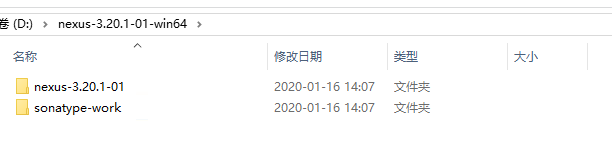
3. Use the win+r command to open cmd and switch the directory to: D:\nexus-3.20.1-01-win64\nexus-3.20.1-01\bin, as shown in the figure:
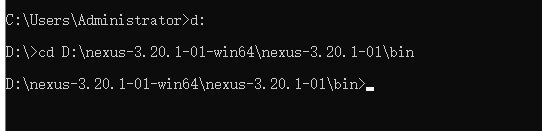
4. Install maven service as a windows service. The following operation modes are described:
Installation: nexus.exe / install BM maven
Start: nexus.exe / start BM maven
Stop: nexus.exe / stop BM maven
Uninstall: nexus.exe / uninstall BM maven
Since this is the first time we execute the command, we only need to "Install" and "start".
5. After starting the service for a period of time (wait for the service to run for about 10 seconds), visit: http://127.0.0.1:8081
, The port configuration file is in D:\nexus-3.20.1-01-win64\nexus-3.20.1-01\etc\nexus-default.properties. After the service is started, see the figure below:

6. The default account number is admin password. If you want to find the password according to the pop-up prompt, it is usually in sonatype-work/nexus3/admin.password. After the password is reset, this file will not be available, so I won't take a screenshot.
There is a detail to note. When resetting the password, there is a box to be checked below. If it is checked, anonymous users can also query the jar package on the private server. If it is not checked, you can only log in to query, or you can log in with a new administrator account for modification, as shown in the figure:
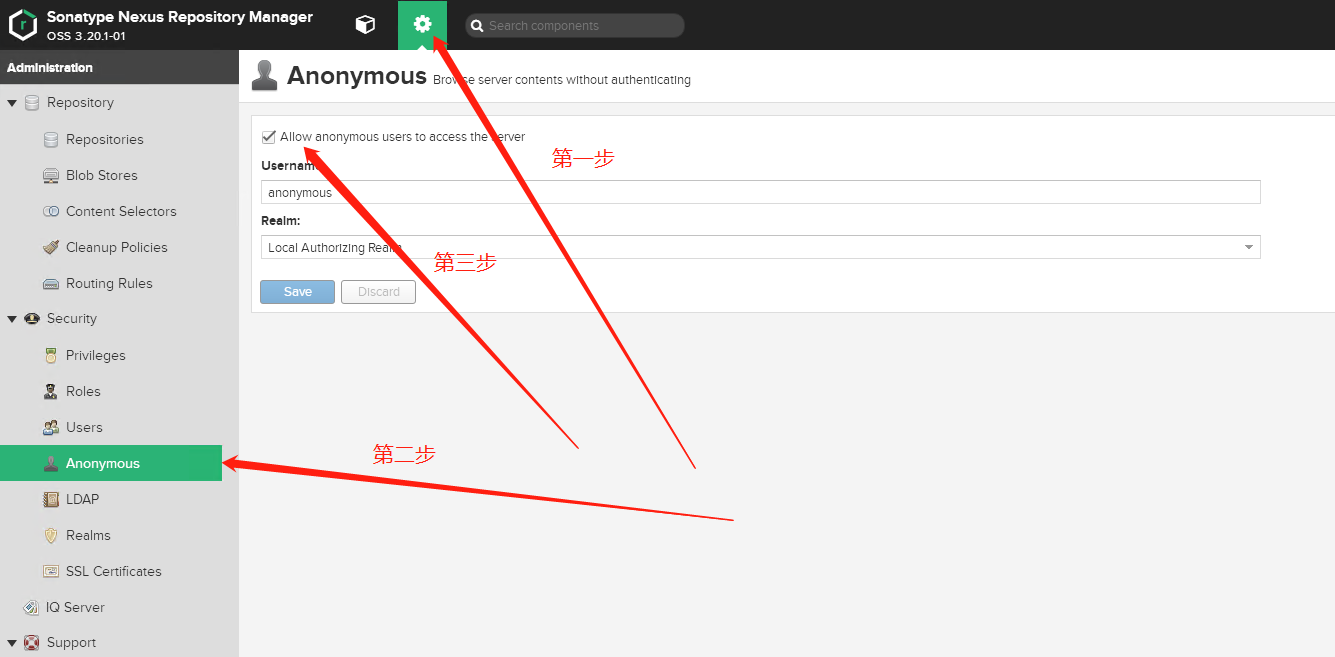
7. Alibaba is generally used to create an agent. The address is: http://maven.aliyun.com/nexus/content/groups/public , the operation is shown in the figure:
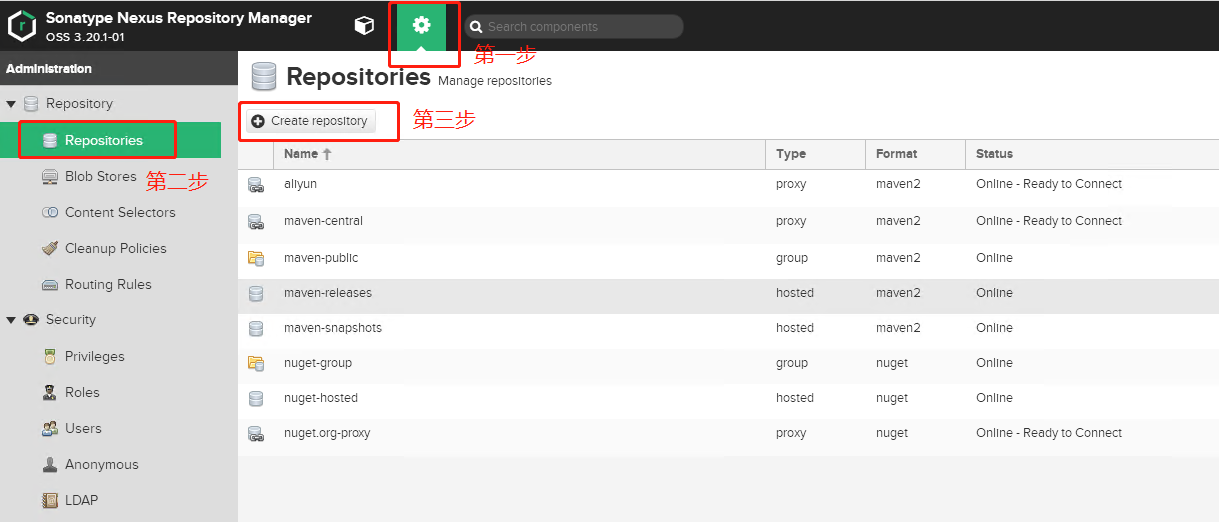
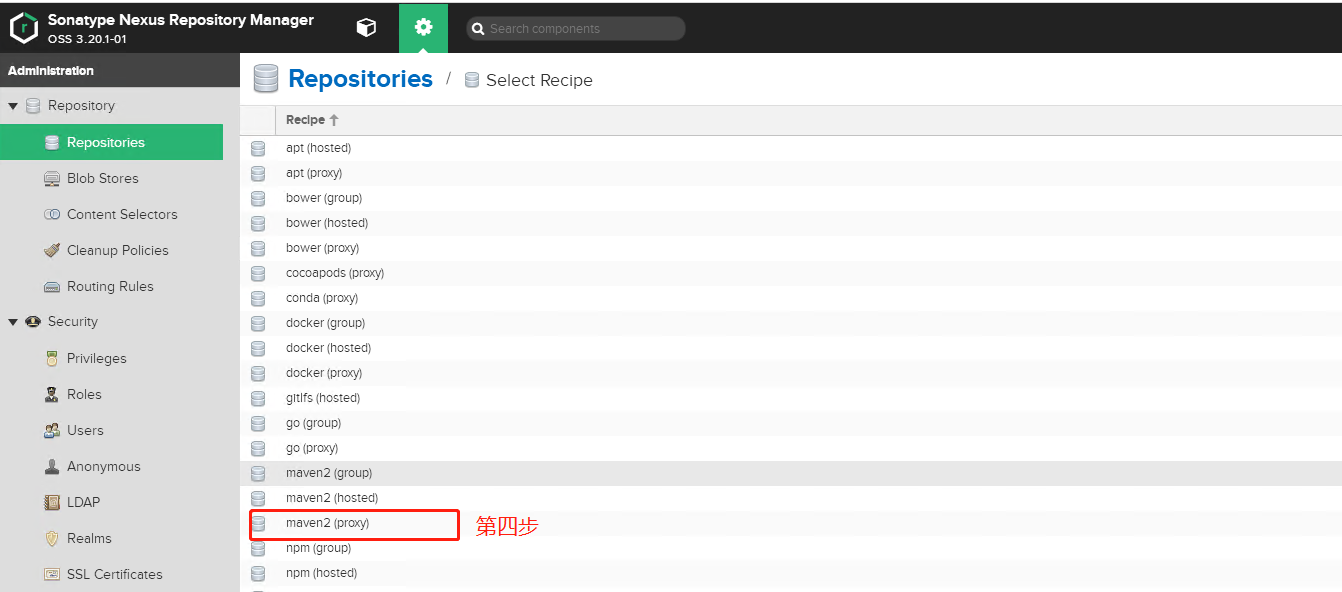
After step 4, a page will appear:
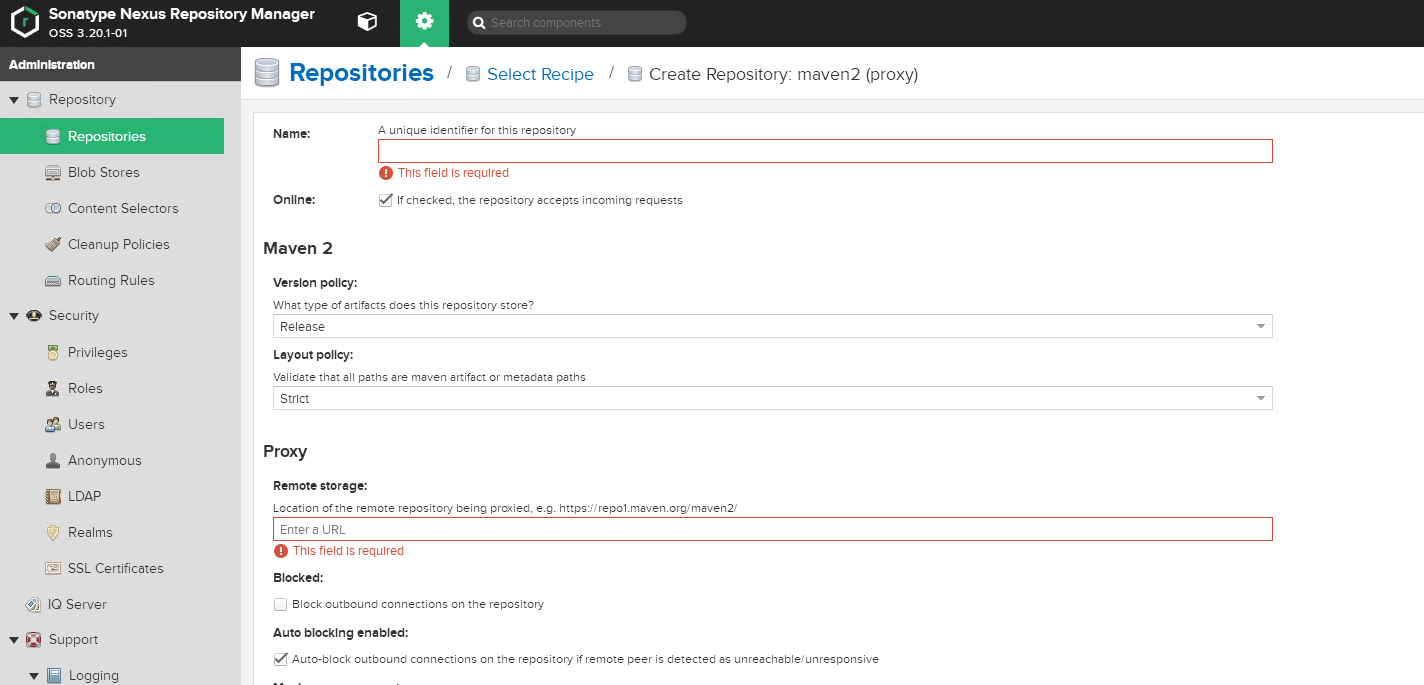
Name just fill in your favorite name. For example, my name is aliyun, and the second URL is the address I mentioned above( http://maven.aliyun.com/nexus/content/groups/public ), other values are default. Pull to the bottom and click create, as shown in the figure:
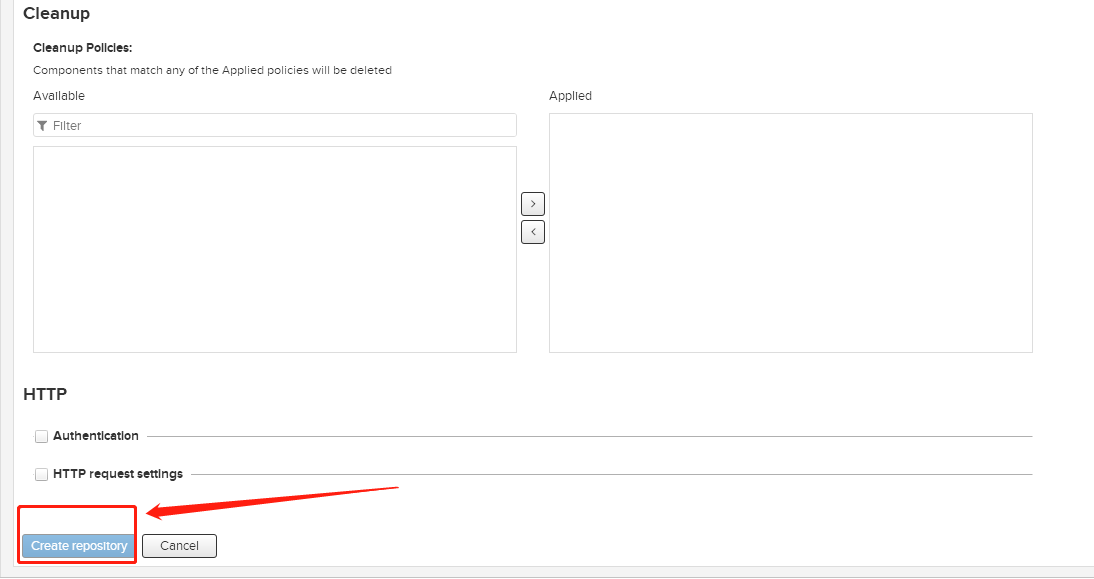
8. Use the proxy you just created.
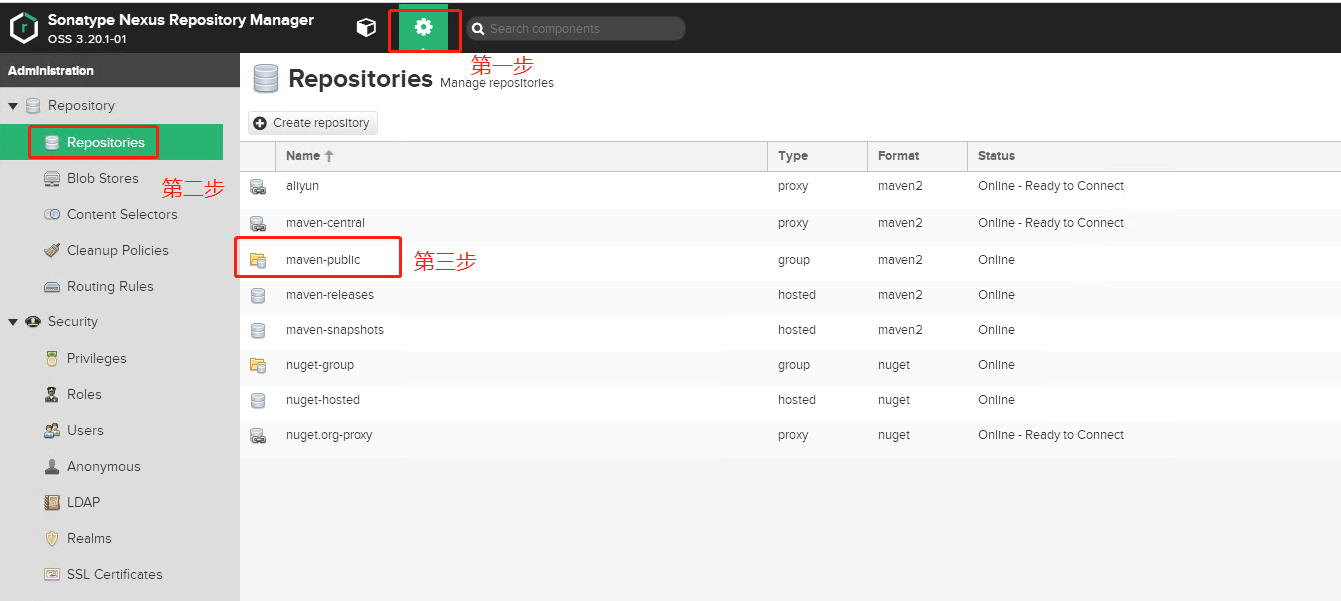
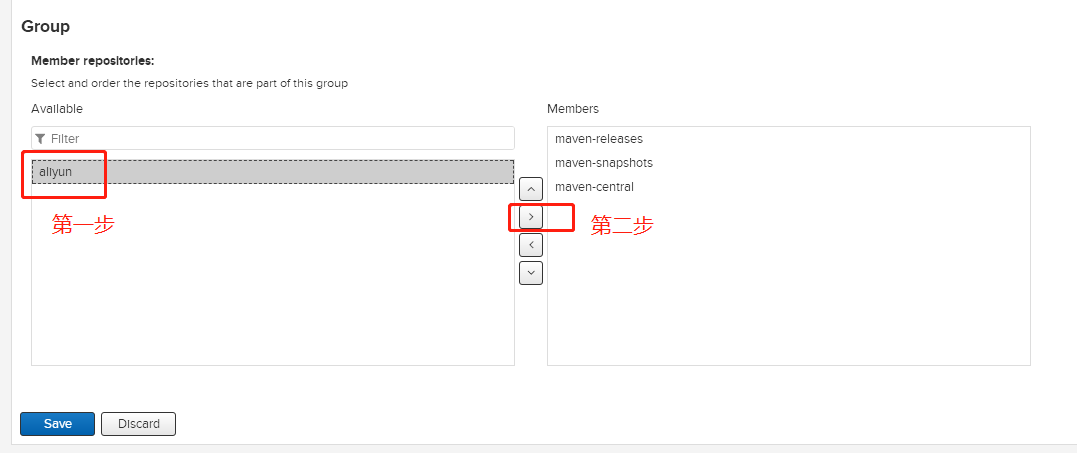
Final form:
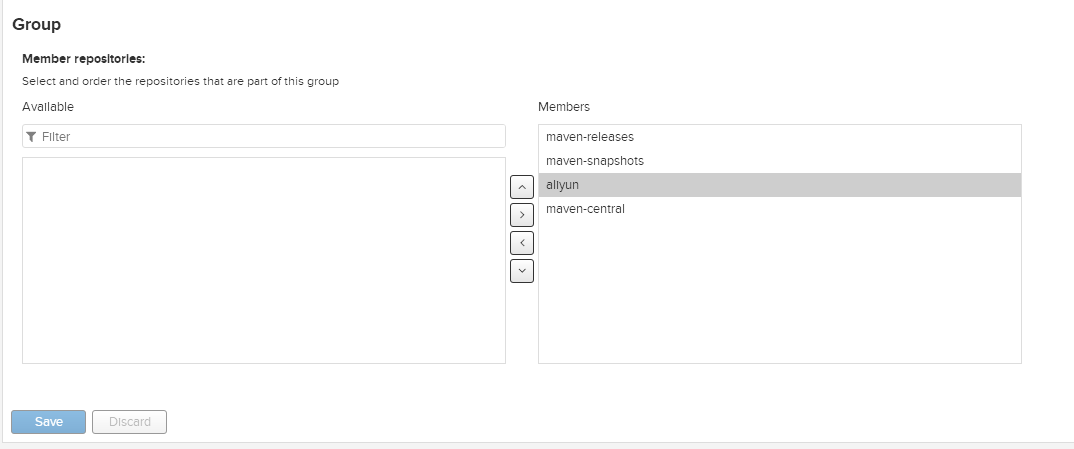
maven installation and configuration are over. Here's how to use it.
8. No more nonsense, go directly to maven's setting.xml configuration file, copy it directly as needed, and modify the "self reset password" in it.
<?xml version="1.0" encoding="UTF-8"?>
<!--
Licensed to the Apache Software Foundation (ASF) under one
or more contributor license agreements. See the NOTICE file
distributed with this work for additional information
regarding copyright ownership. The ASF licenses this file
to you under the Apache License, Version 2.0 (the
"License"); you may not use this file except in compliance
with the License. You may obtain a copy of the License at
http://www.apache.org/licenses/LICENSE-2.0
Unless required by applicable law or agreed to in writing,
software distributed under the License is distributed on an
"AS IS" BASIS, WITHOUT WARRANTIES OR CONDITIONS OF ANY
KIND, either express or implied. See the License for the
specific language governing permissions and limitations
under the License.
-->
<!--
| This is the configuration file for Maven. It can be specified at two levels:
|
| 1. User Level. This settings.xml file provides configuration for a single user,
| and is normally provided in ${user.home}/.m2/settings.xml.
|
| NOTE: This location can be overridden with the CLI option:
|
| -s /path/to/user/settings.xml
|
| 2. Global Level. This settings.xml file provides configuration for all Maven
| users on a machine (assuming they're all using the same Maven
| installation). It's normally provided in
| ${maven.conf}/settings.xml.
|
| NOTE: This location can be overridden with the CLI option:
|
| -gs /path/to/global/settings.xml
|
| The sections in this sample file are intended to give you a running start at
| getting the most out of your Maven installation. Where appropriate, the default
| values (values used when the setting is not specified) are provided.
|
|-->
<settings xmlns="http://maven.apache.org/SETTINGS/1.0.0"
xmlns:xsi="http://www.w3.org/2001/XMLSchema-instance"
xsi:schemaLocation="http://maven.apache.org/SETTINGS/1.0.0 http://maven.apache.org/xsd/settings-1.0.0.xsd">
<!-- localRepository
| The path to the local repository maven will use to store artifacts.
|
| Default: ${user.home}/.m2/repository
<localRepository>/path/to/local/repo</localRepository>
-->
<!--local jar Package storage path -->
<localRepository>G:/repository</localRepository>
<!-- interactiveMode
| This will determine whether maven prompts you when it needs input. If set to false,
| maven will use a sensible default value, perhaps based on some other setting, for
| the parameter in question.
|
| Default: true
<interactiveMode>true</interactiveMode>
-->
<!-- offline
| Determines whether maven should attempt to connect to the network when executing a build.
| This will have an effect on artifact downloads, artifact deployment, and others.
|
| Default: false
<offline>false</offline>
-->
<!-- pluginGroups
| This is a list of additional group identifiers that will be searched when resolving plugins by their prefix, i.e.
| when invoking a command line like "mvn prefix:goal". Maven will automatically add the group identifiers
| "org.apache.maven.plugins" and "org.codehaus.mojo" if these are not already contained in the list.
|-->
<pluginGroups>
<!-- pluginGroup
| Specifies a further group identifier to use for plugin lookup.
<pluginGroup>com.your.plugins</pluginGroup>
-->
</pluginGroups>
<!-- proxies
| This is a list of proxies which can be used on this machine to connect to the network.
| Unless otherwise specified (by system property or command-line switch), the first proxy
| specification in this list marked as active will be used.
|-->
<proxies>
<!-- proxy
| Specification for one proxy, to be used in connecting to the network.
|
<proxy>
<id>optional</id>
<active>true</active>
<protocol>http</protocol>
<username>proxyuser</username>
<password>proxypass</password>
<host>proxy.host.net</host>
<port>80</port>
<nonProxyHosts>local.net|some.host.com</nonProxyHosts>
</proxy>
-->
</proxies>
<!-- servers
| This is a list of authentication profiles, keyed by the server-id used within the system.
| Authentication profiles can be used whenever maven must make a connection to a remote server.
|-->
<servers>
<!-- server
| Specifies the authentication information to use when connecting to a particular server, identified by
| a unique name within the system (referred to by the 'id' attribute below).
|
| NOTE: You should either specify username/password OR privateKey/passphrase, since these pairings are
| used together.
|
<server>
<id>deploymentRepo</id>
<username>repouser</username>
<password>repopwd</password>
</server>
-->
<!-- Another sample, using keys to authenticate.
<server>
<id>siteServer</id>
<privateKey>/path/to/private/key</privateKey>
<passphrase>optional; leave empty if not used.</passphrase>
</server>
-->
<server>
<id>releases</id> <!--corresponding pom.xml of id=releases Warehouse-->
<username>admin</username>
<password>Reset your password</password>
</server>
<server>
<id>snapshots</id> <!--corresponding pom.xml in id=snapshots Warehouse-->
<username>admin</username>
<password>Reset your password</password>
</server>
<server>
<id>nexus-ma</id>
<username>admin</username>
<password>Reset your password</password>
</server>
</servers>
<!-- mirrors
| This is a list of mirrors to be used in downloading artifacts from remote repositories.
|
| It works like this: a POM may declare a repository to use in resolving certain artifacts.
| However, this repository may have problems with heavy traffic at times, so people have mirrored
| it to several places.
|
| That repository definition will have a unique id, so we can create a mirror reference for that
| repository, to be used as an alternate download site. The mirror site will be the preferred
| server for that repository.
|-->
<mirrors>
<!-- mirror
| Specifies a repository mirror site to use instead of a given repository. The repository that
| this mirror serves has an ID that matches the mirrorOf element of this mirror. IDs are used
| for inheritance and direct lookup purposes, and must be unique across the set of mirrors.
|
<mirror>
<id>mirrorId</id>
<mirrorOf>repositoryId</mirrorOf>
<name>Human Readable Name for this Mirror.</name>
<url>http://my.repository.com/repo/path</url>
</mirror>
-->
<mirror>
<id>nexus-ma</id>
<name>internal nexus repository</name>
<!--maven Private server image address-->
<url>http://127.0.0.1:8081/repository/maven-public/</url>
<mirrorOf>*</mirrorOf>
</mirror>
<mirror>
<id>nexus-aliyun</id>
<mirrorOf>central</mirrorOf>
<name>Nexus aliyun</name>
<url>http://maven.aliyun.com/nexus/content/groups/public</url>
</mirror>
</mirrors>
<!-- profiles
| This is a list of profiles which can be activated in a variety of ways, and which can modify
| the build process. Profiles provided in the settings.xml are intended to provide local machine-
| specific paths and repository locations which allow the build to work in the local environment.
|
| For example, if you have an integration testing plugin - like cactus - that needs to know where
| your Tomcat instance is installed, you can provide a variable here such that the variable is
| dereferenced during the build process to configure the cactus plugin.
|
| As noted above, profiles can be activated in a variety of ways. One way - the activeProfiles
| section of this document (settings.xml) - will be discussed later. Another way essentially
| relies on the detection of a system property, either matching a particular value for the property,
| or merely testing its existence. Profiles can also be activated by JDK version prefix, where a
| value of '1.4' might activate a profile when the build is executed on a JDK version of '1.4.2_07'.
| Finally, the list of active profiles can be specified directly from the command line.
|
| NOTE: For profiles defined in the settings.xml, you are restricted to specifying only artifact
| repositories, plugin repositories, and free-form properties to be used as configuration
| variables for plugins in the POM.
|
|-->
<profiles>
<!-- profile
| Specifies a set of introductions to the build process, to be activated using one or more of the
| mechanisms described above. For inheritance purposes, and to activate profiles via <activatedProfiles/>
| or the command line, profiles have to have an ID that is unique.
|
| An encouraged best practice for profile identification is to use a consistent naming convention
| for profiles, such as 'env-dev', 'env-test', 'env-production', 'user-jdcasey', 'user-brett', etc.
| This will make it more intuitive to understand what the set of introduced profiles is attempting
| to accomplish, particularly when you only have a list of profile id's for debug.
|
| This profile example uses the JDK version to trigger activation, and provides a JDK-specific repo.
<profile>
<id>jdk-1.4</id>
<activation>
<jdk>1.4</jdk>
</activation>
<repositories>
<repository>
<id>jdk14</id>
<name>Repository for JDK 1.4 builds</name>
<url>http://www.myhost.com/maven/jdk14</url>
<layout>default</layout>
<snapshotPolicy>always</snapshotPolicy>
</repository>
</repositories>
</profile>
-->
<!--
| Here is another profile, activated by the system property 'target-env' with a value of 'dev',
| which provides a specific path to the Tomcat instance. To use this, your plugin configuration
| might hypothetically look like:
|
| ...
| <plugin>
| <groupId>org.myco.myplugins</groupId>
| <artifactId>myplugin</artifactId>
|
| <configuration>
| <tomcatLocation>${tomcatPath}</tomcatLocation>
| </configuration>
| </plugin>
| ...
|
| NOTE: If you just wanted to inject this configuration whenever someone set 'target-env' to
| anything, you could just leave off the <value/> inside the activation-property.
|
<profile>
<id>env-dev</id>
<activation>
<property>
<name>target-env</name>
<value>dev</value>
</property>
</activation>
<properties>
<tomcatPath>/path/to/tomcat/instance</tomcatPath>
</properties>
</profile>
-->
<profile>
<!--ID Used to determine the profile Unique identification of-->
<id>jdk-1.8</id>
<activation>
<activeByDefault>true</activeByDefault>
<jdk>1.8</jdk>
</activation>
<properties>
<maven.compiler.source>1.8</maven.compiler.source>
<maven.compiler.target>1.8</maven.compiler.target>
<maven.compiler.compilerVersion>1.8</maven.compiler.compilerVersion>
</properties>
</profile>
<profile>
<id>nexus-pr</id>
<!-- Remote warehouse list -->
<repositories>
<repository>
<id>nexus-ma</id>
<name>Nexus Central</name>
<!-- Virtual URL form,Point to mirrored URL-->
<url>http://127.0.0.1:8081/repository/maven-public/</url>
<layout>default</layout>
<!-- Indicates that it can be downloaded from this warehouse releases Components of version-->
<releases>
<enabled>true</enabled>
</releases>
<!-- Indicates that it can be downloaded from this warehouse snapshot Components of version -->
<snapshots>
<enabled>true</enabled>
</snapshots>
</repository>
</repositories>
<!-- List of plug-in warehouses -->
<pluginRepositories>
<pluginRepository>
<id>nexus-ma</id>
<name>Nexus Central</name>
<url>http://127.0.0.1:8081/repository/maven-public/</url>
<layout>default</layout>
<snapshots>
<enabled>true</enabled>
</snapshots>
<releases>
<enabled>true</enabled>
</releases>
</pluginRepository>
</pluginRepositories>
</profile>
</profiles>
<activeProfiles>
<!--Activation required <profile>Medium ID To take effect-->
<activeProfile>nexus-pr</activeProfile>
<activeProfile>jdk-1.8</activeProfile>
</activeProfiles>
<!-- activeProfiles
| List of profiles that are active for all builds.
|
<activeProfiles>
<activeProfile>alwaysActiveProfile</activeProfile>
<activeProfile>anotherAlwaysActiveProfile</activeProfile>
</activeProfiles>
-->
</settings>If you need to package to a private server, you need to add the following configuration in pom.xml:
<distributionManagement> <repository> <!--id You can take any name, but in setting Properties in file<server>of ID Consistent with here --> <id>releases</id> <!--Point to warehouse of type host(The storage type of the host warehouse is Release Warehouse --> <url>http://127.0.0.1:8081/repository/maven-releases/</url> </repository> <snapshotRepository> <id>snapshots</id> <!-- Point to warehouse of type host(The storage type of the host warehouse is Snapshot Warehouse --> <url>http://127.0.0.1:8081/repository/maven-snapshots/</url> </snapshotRepository> </distributionManagement>
9. eclipse packaging configuration:
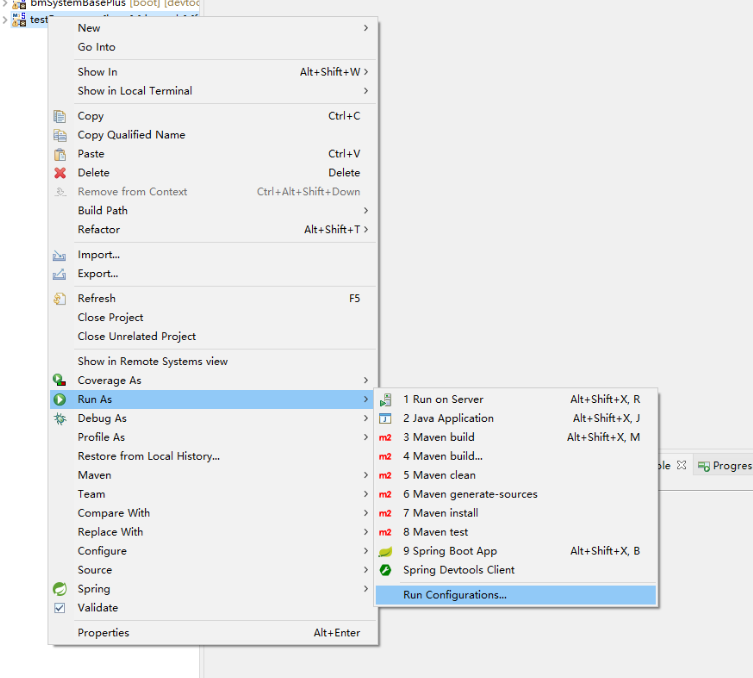
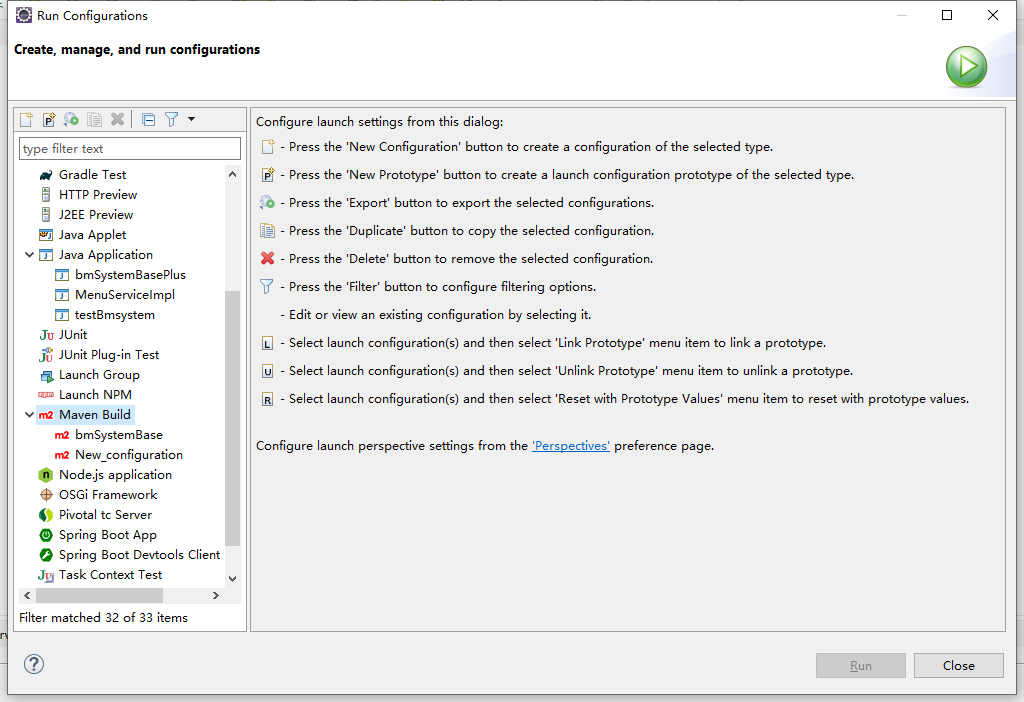 Select Maven Build and right-click New Configuration, as shown in the figure below:
Select Maven Build and right-click New Configuration, as shown in the figure below:
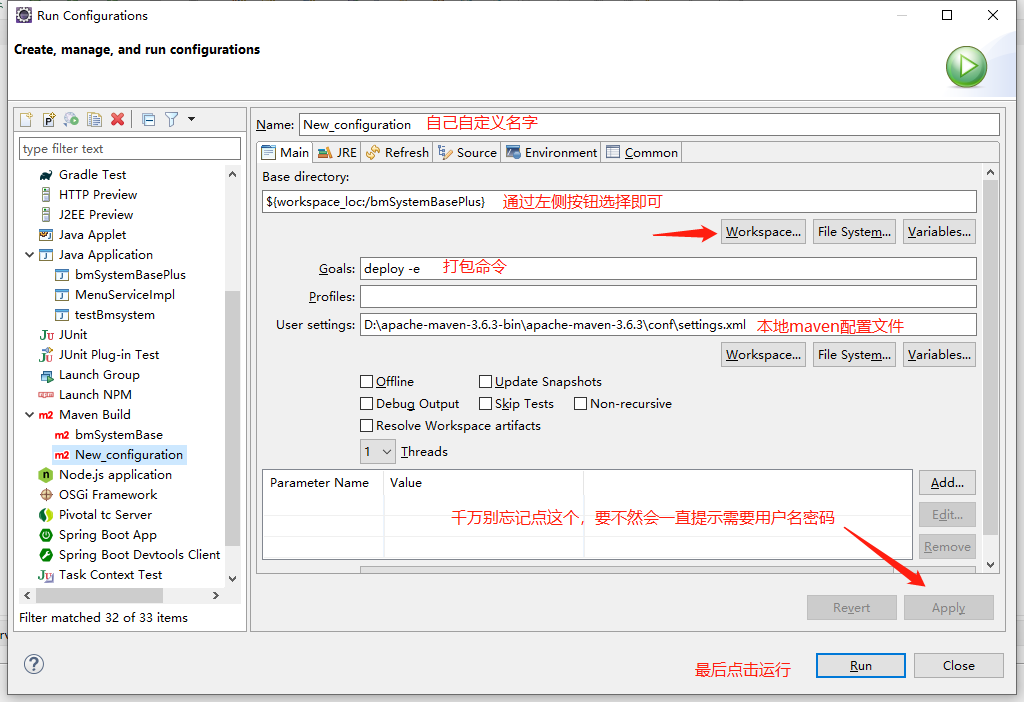
10,end