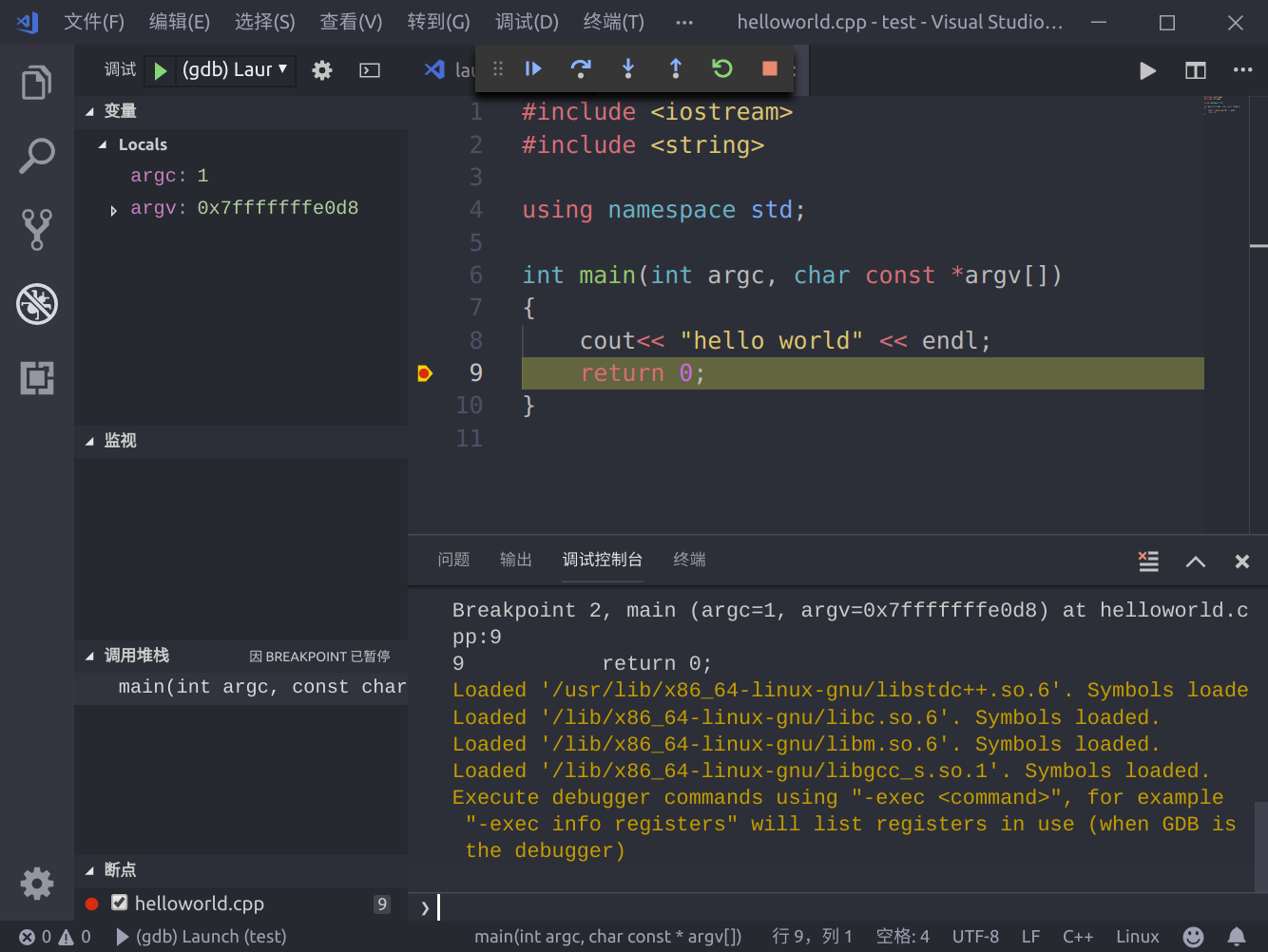Get ready
install vscode , you can download the deb package directly for installation, install the C/C++ for Visual Studio Code plug-in after completion, and restart after installation (no need to restart after the latest version 1.3).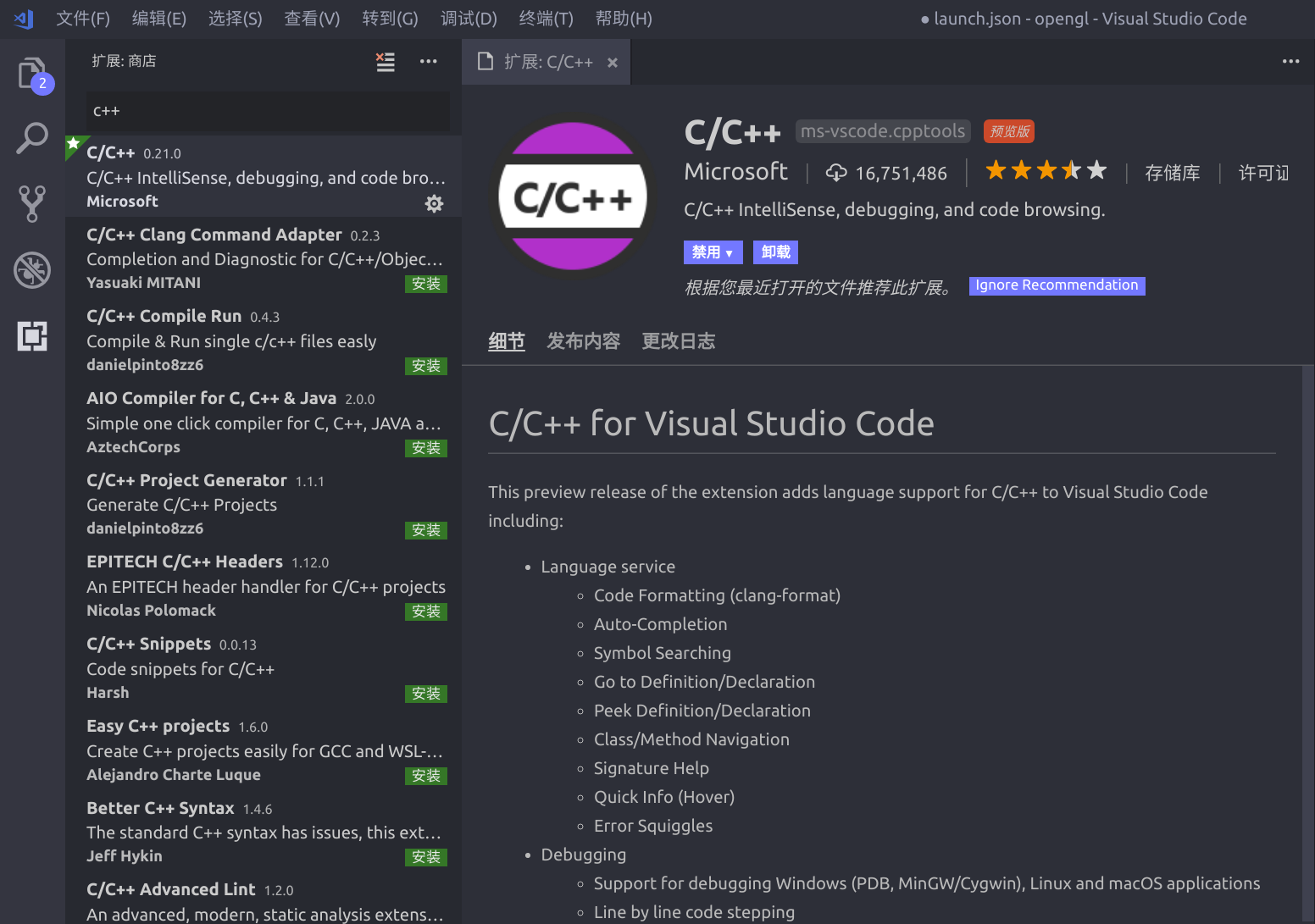
Generate directories and files
Create a new folder [test] and a new file helloworld.cpp. The contents of the file are as follows:,
#include <iostream>
#include <string>
using namespace std;
int main(int argc, char const *argv[])
{
cout<< "hello world" << endl;
return 0;
}Open folder with vscode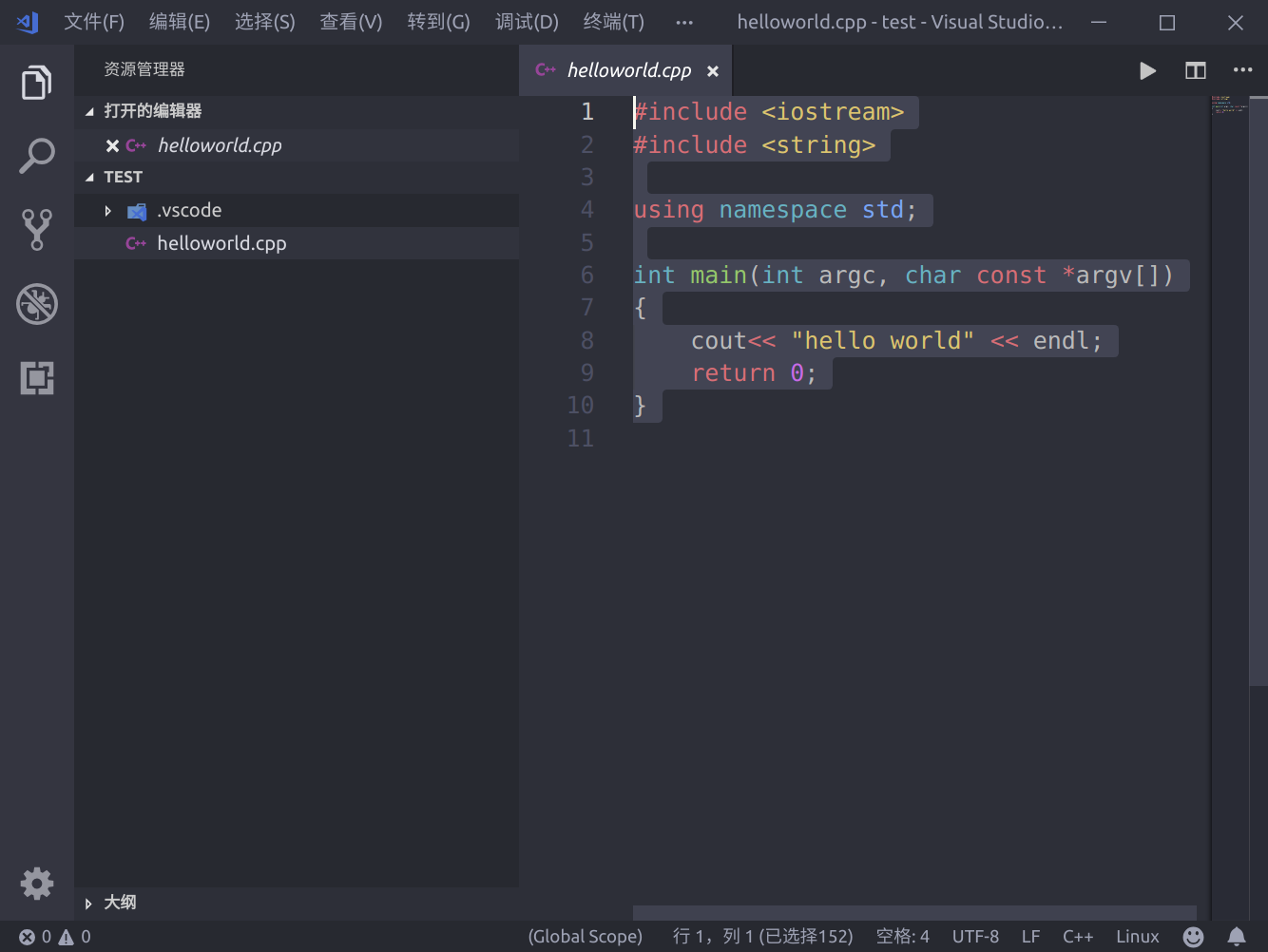
Configure c++
Use F1, open the command option, enter C/C + +, select C/C++:Edit configuration, and generate the C ﹣ CPP ﹣ properties.json configuration file.
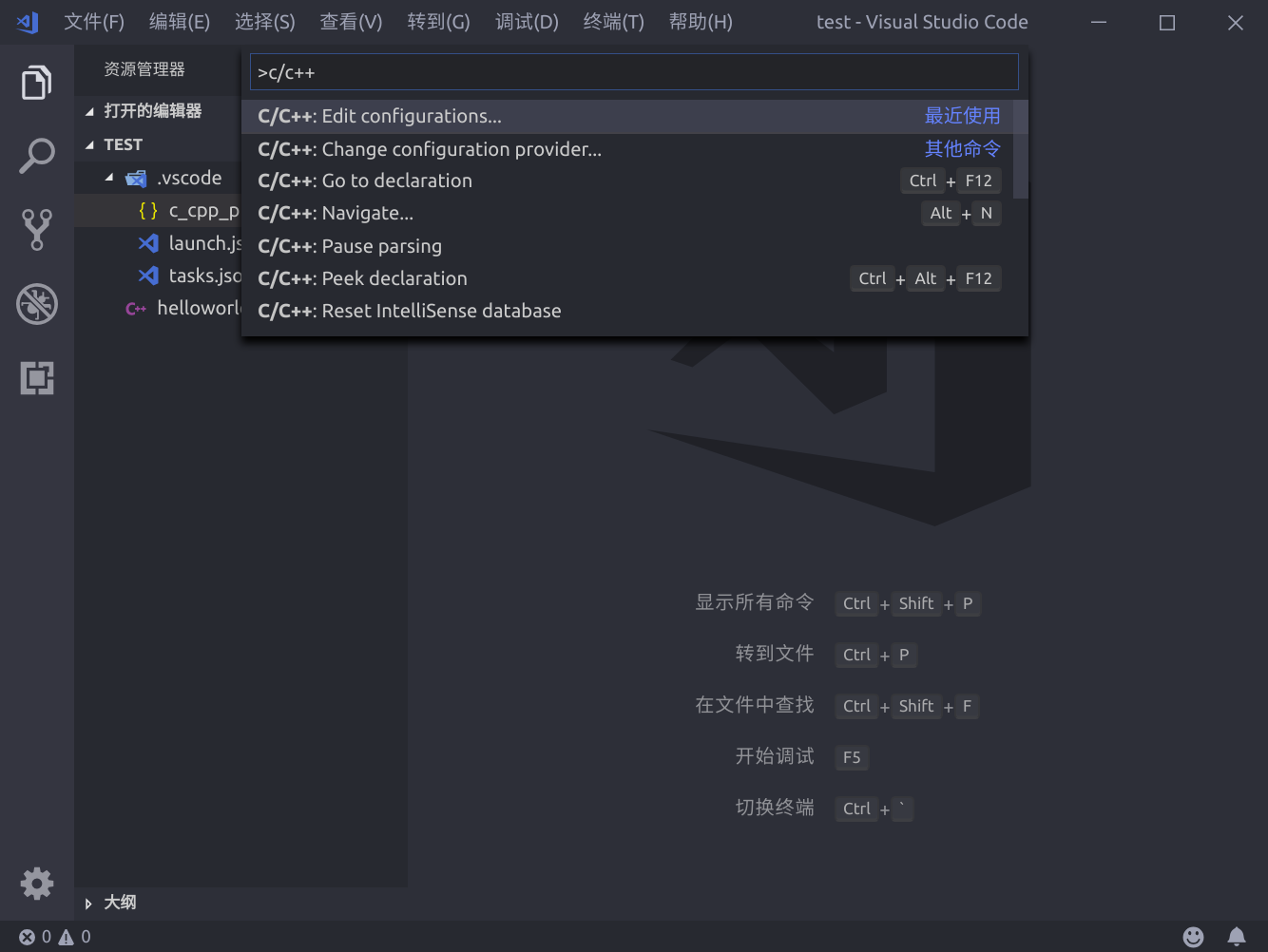
{
"configurations": [
{
"name": "Linux",
"includePath": [
"${workspaceFolder}/**"
],
"defines": [],
"compilerPath": "/usr/bin/gcc",
"cStandard": "c11",
"cppStandard": "c++17",
"intelliSenseMode": "clang-x64"
}
],
"version": 4
}The most important ones are the references of "includePath" and the path of the library, which are configured according to the reference content.
launch
In the debug interface, select Add configuration, then select the option of c++(gdb/lgdb), and generate launch.json. As the name implies, this file is mainly used for loading control during debugging
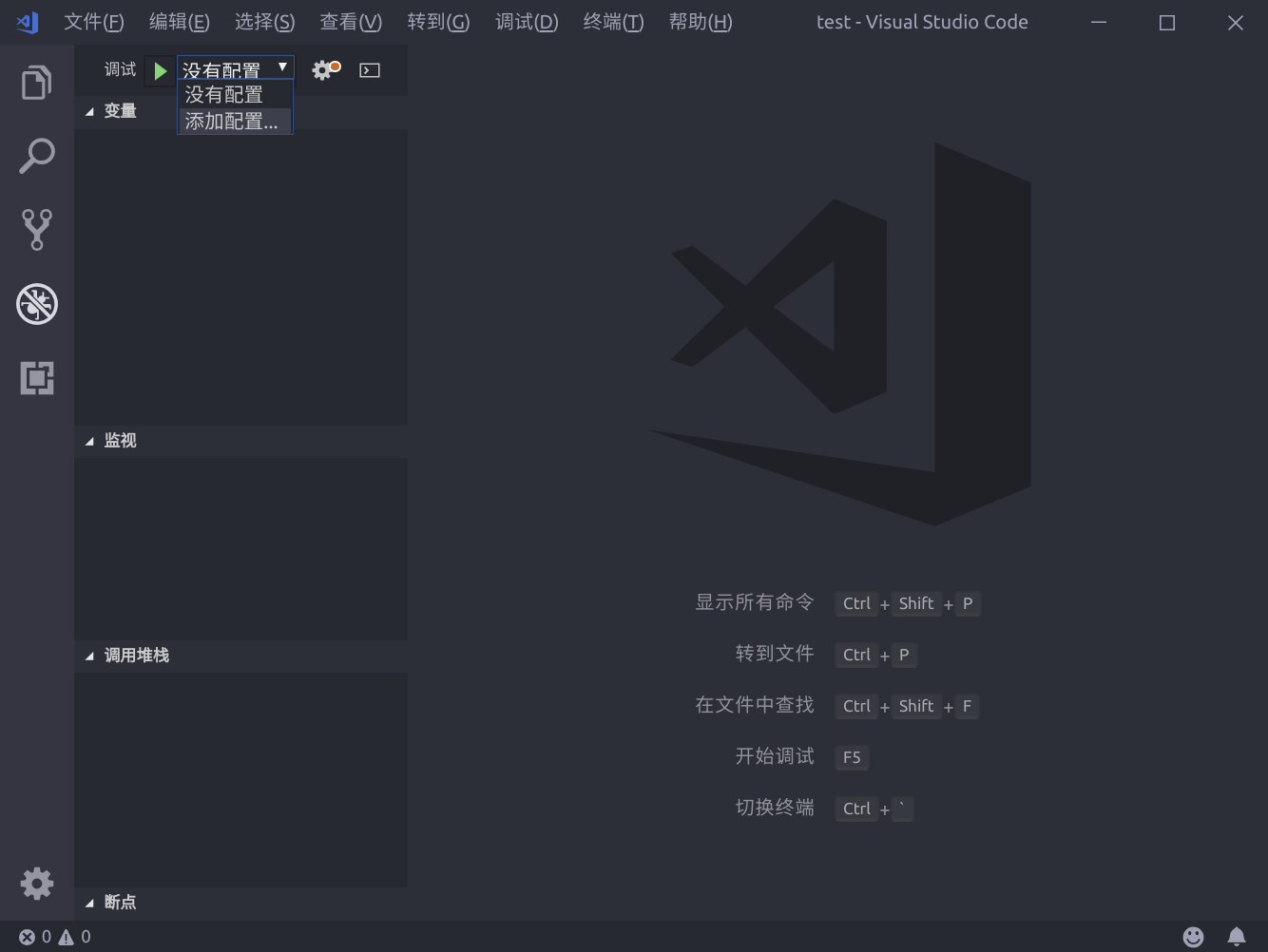
{
"version": "0.2.0",
"configurations": [
{
"name": "(gdb) Launch",
"type": "cppdbg",
"request": "launch",
"program": "${workspaceFolder}/helloworld",
"args": [],
"stopAtEntry": false,
"cwd": "${workspaceFolder}",
"environment": [],
"externalConsole": true,
"MIMode": "gdb",
"preLaunchTask": "build",
"setupCommands": [
{
"description": "Enable pretty-printing for gdb",
"text": "-enable-pretty-printing",
"ignoreFailures": true
}
]
}
]
}The parameter to be noted is "program", which is the target file to be debugged and should be set as the file location for compiling output; secondly, "preLaunchTask" needs to be added, and the name of this item should be consistent with the task name in the tasks.json created below.
tasks.json
Enter task in the command window and select the task: configure task option to generate the tasks.json file
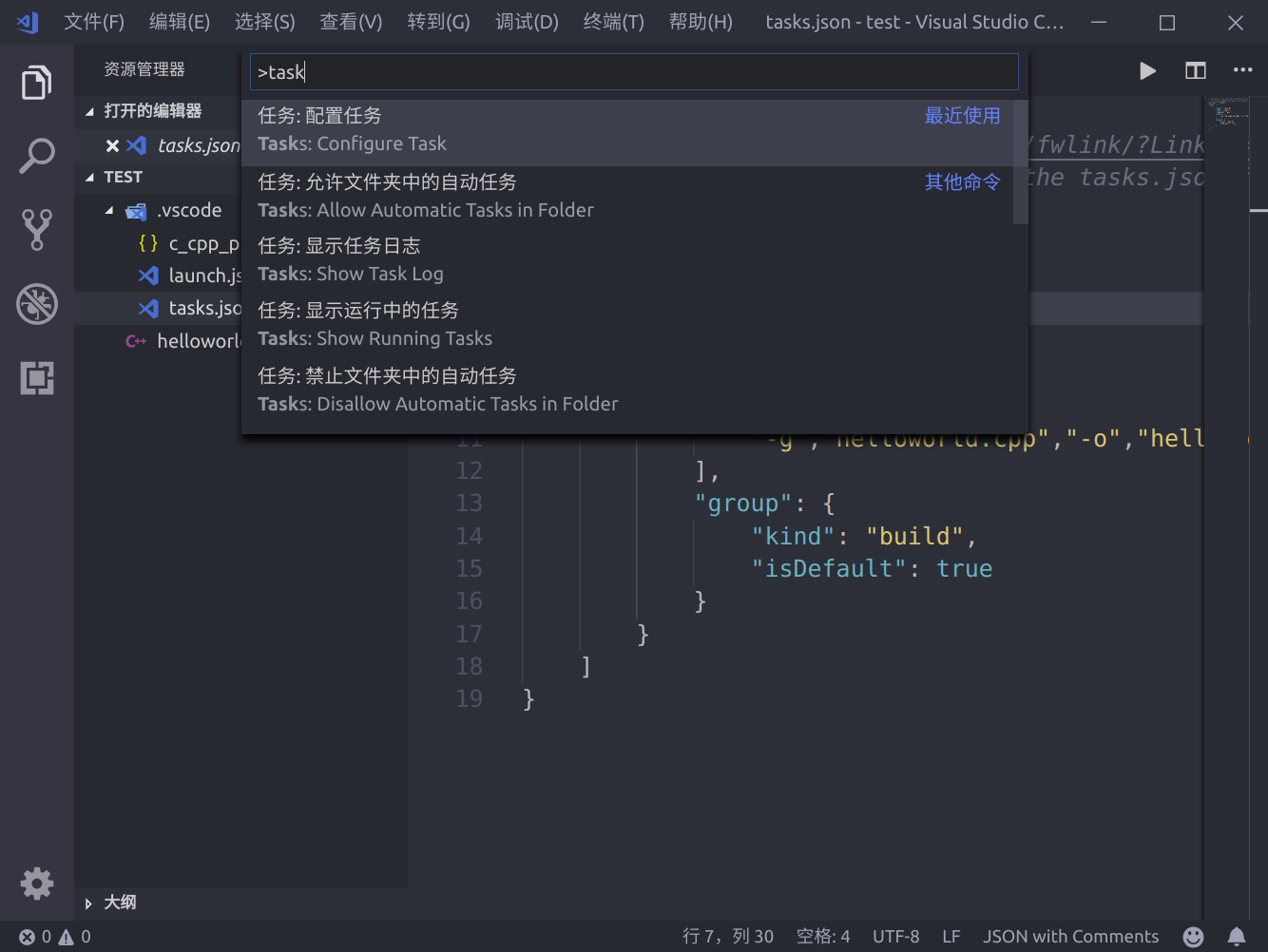
{
"version": "2.0.0",
"tasks": [
{
"label": "build",
"type": "shell",
"command": "g++",
"args":[
"-g","helloworld.cpp","-o","helloworld"
],
"group": {
"kind": "build",
"isDefault": true
}
}
]
}Note that "preLaunchTask" in launch.json calls the same task as "label".
Start debugging
Press F5 to start debugging, everything is so simple, start a good journey.