In.net, how can you quickly and easily implement gamma gamma-adjusted special effects filters in the Photoshop filter group?The answer is to call SharpImage!Professional image special effect filters and synthetic libraries.Start by demonstrating the key code below, or you can download all the source code at the end:
Set Authorization
Step 1: After referencing SharpImage.dll, before calling the SharpImage method, be sure to set the authorization information with the code below. If you're in a trial version, type Test directly.
KeyMgr.SetKey("Test");
Initialize an ImageEngine
From a previous blog post, we introduced a picture to understand SharpImage. From that article, we can see that SharpImage uses ImageEngine as the cornerstone of image processing. All effects are processed as Effects of ImageEngine. Effects will be applied to various elements of ImageEngine, resulting in a myriad of changes.The effect of conversion.See the following code:
//Instantiate ImageEngine engine = new ImageEngine();
Set basic parameters for ImageEngine
Some custom settings for ImageEngine can be found in the API manual.The code is as follows:
//Set some basic properties engine.Canvas.AutoSize = true; engine.Canvas.CenterElements = true; engine.Canvas.Width = 320;//This is usually set to the width of the picture. engine.Canvas.Height = 213;//This is usually set to the height of the picture. engine.Canvas.Fill.Type = FillType.Solid;//Fill the canvas with solid colors engine.Canvas.Fill.BackgroundColor = Color.White;//The canvas is white
Load pending pictures
SharpImage supports loading of pending pictures into memory in a variety of ways: from picture URL s, local paths, Bitmap objects, byte arrays, Base64 strings.Here are three ways of code:
#region Loads GDI+ Objects for Test Pictures
bmpDemoImage = Properties.Resources.demo;
#endregion
#region loads the byte stream of the test picture
using (MemoryStream ms = new MemoryStream())
{
bmpDemoImage.Save(ms, bmpDemoImage.RawFormat);
arrDemoImage = ms.ToArray();
}
#endregion
#region Load Base64 String of Test Picture
strBase64DemoImage = Convert.ToBase64String(arrDemoImage);
#endregion
Initialize ImageElement
In SharpImage, pictures are abstracted as ImageElements, and we bind the pending pictures to the ImageElements.The code is as follows:
//Create an ImageElement
imageEle = new ImageElement();
//Next, ImageElement is provided with data based on the specific type of picture data source, which is shown here as a manual selection using a ComboBox
switch (cmbBox11.SelectedIndex)
{
case 0:
//Picture URL
imageEle.SourceType = ImageSource.File;
imageEle.SourceFile = "http://www.zzsgzn.com/images/demo.jpg";
break;
case 1://Local Path
imageEle.SourceType = ImageSource.File;
imageEle.SourceFile = "c:\\demo.jpg";
break;
case 2://GDI+Object
imageEle.SourceType = ImageSource.Image;
imageEle.SourceImage = bmpDemoImage;
break;
case 3://Byte Array
imageEle.SourceType = ImageSource.Binary;
imageEle.SourceBinary = arrDemoImage;
break;
case 4://base64 string
imageEle.SourceType = ImageSource.Base64String;
imageEle.SourceBase64 = strBase64DemoImage;
break;
}
Bind ImageElement and ImageEngine
To bind the ImageElment object to ImageEngine, simply execute the following code:
//Bind the ImageElement to the Image Engine object engine.Elements.Add(imageEle);
At this point, it is important to note that engine.Elements can contain many elements, and the end result will be an overlay of these elements.This principle is the same as Photoshop's layer overlay.
Applying filters
Hooray!Ready to go!Apply the filter below, the gamma gamma adjustment filter is AdjustGammaEffect, instantiate it and apply it to ImageEngine, code as follows:
//Initialize the filter and add it to the ImageEngine's effect filter group AdjustGammaEffect effect = new AdjustGammaEffect(); effect.Gamma = 10; //Here you can also adjust the specific parameters of the filter by referring to the API manual ... engine.Effects.Add(effect);
Get Processing Results
Once applied, you can get the processing results!
Image bmpResult = engine.GetOutputImage();
Running Effect Diagram
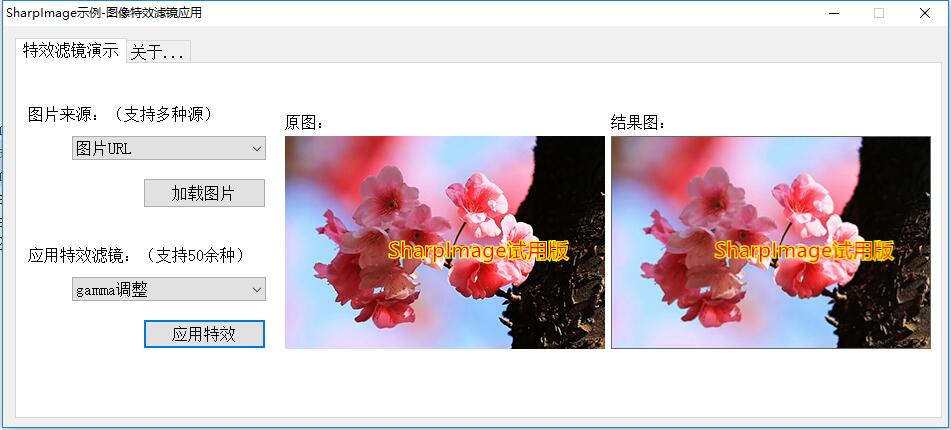
demo source download
Related Recommendations
You may need to know how to get a camera frame picture or a desktop screen picture, please know SharpCapture:
SharpCapture, Desktop Screen, Camera, Audio and Video Collection Class Library
You may need to know how to adjust several dozen parameters, such as camera brightness, contrast, tone exposure, etc. Learn about SharpCamera:
SharpCamera, Professional Camera Advanced Parameters Deep Control Class Library