I. Main features of MySQL 5.7
(1) Native Support Systemd
(2) Better performance: for multi-core CPU, solid-state hard disk, lock has better optimization
(3) Better InnoDB storage engine
(4) More robust replication: replication brings a solution that data is not lost at all. Traditional financial customers can also use mysql database.
(5) Added sys Library: This will be the most frequently accessed library by DBA in the future
(6.) Better optimizer: The significance of optimizer code refactoring will bring tremendous improvements in this and future versions. Oracle is officially addressing the biggest problem before mysql, native JSON type support (JavaScript object Notation)
Note: JSON (JavaScript Object Notation) is a lightweight data exchange format. JSON uses language-independent text formats, but also uses habits similar to the C language family (including c, c++, c#, java, JavaScript, Perl, Python, etc.). These features make JSON an ideal data exchange language. Easy to read and write, but also easy to machine parse and generation (generally used to improve network transmission rate).
Data in key-value pairs
Data is separated by commas
Curly brackets save objects
Square brackets save data
Installation of MySQL 5.7.18
1. System environment: centos7.2 x86_64
Because CentOS 7.2 installs mariadb-libs by default, all must be uninstalled first, if not uninstalled, the installation will be wrong.[root@kang ~]# uname -r 3.10.0-327.el7.x86_64 [root@kang ~]# cat /etc/redhat-release CentOS Linux release 7.2.1511 (Core)
Also avoid unnecessary files that have been generated by installing mariadb-libs.
First check to see if mariadb-libs are installed
Uninstall mariadb-libs[root@kang ~]# rpm -qa | grep mariadb-libs mariadb-libs-5.5.44-2.el7.centos.x86_64
2. Install mysql-related dependency packages[root@kang ~]# rpm -e mariadb-libs --nodeps
The role of dependency packages:
- CMake: Since the conventional configure compilation method has been abandoned since version 5.5 of mysql, a CMake compiler is needed to set the compilation parameters of mysql. Such as: installation directory, data storage directory, character encoding, sorting rules, etc.
- Boost: Starting with mysql 5.7.5, boost libraries are necessary. c++ boost libraries are used in mysql source code, requiring boost 1.59.0 or more to be installed.
- GCC is a C language compiling tool under Linux. The source code of mysql is compiled entirely by C and c++. It is required to install GCC.
- Bion: C/C++ Parser under Linux
- ncurses: Character Terminal Processing Library
Installation file preparation:
Download cmake-3.5.tar.gz.Download address: http://www.cmake.org/download/
Download ncurses-5.9.tar.gz. Download address: ftp://ftp.gnu.org/gnu/ncurese/
Download bison-3.0.4.tar.gz. Download address: ftp://ftp.gnu.org/gnu/bison/
Download mysql-5.7.18.tar.gz
Download address: wget http://cdn.mysql.com/Downloads/MySQL-5.7/mysql-5.7.18.tar.gz
Download Boost_1_59_0.tar.gz
wget http://nchc.dl.sourceforge.net/project/boost/boosst/1.5.9.0/boost_1_59_0.tar.gz
(1) Install cmake
[root@kang ~]# tar zxf cmake-3.5.2.tar.gz [root@kang ~]# cd cmake-3.5.2/ [root@kang cmake-3.5.2]# ./bootstrap
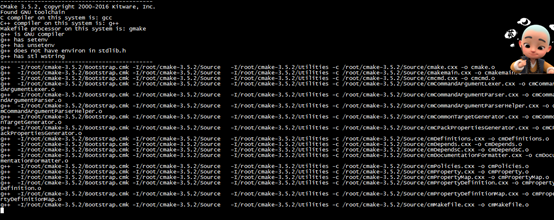
[root@kang cmake-3.5.2]# gmake && gmake install
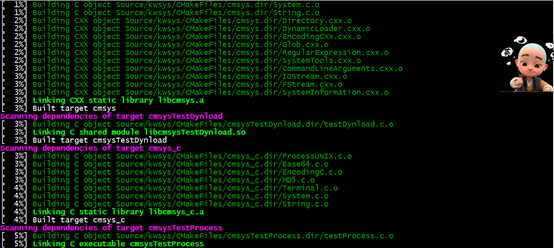
cmake -version #View cmake version information
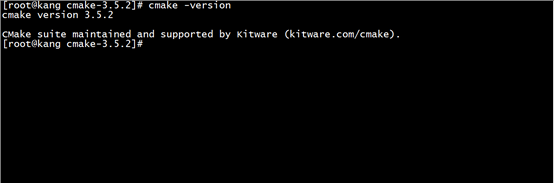
(2) Install ncurses
[root@kang ~]# tar zxf ncurses-5.9.tar.gz [root@kang ~]# cd ncurses-5.9/ [root@kang ncurses-5.9]# ./configure && make && make install
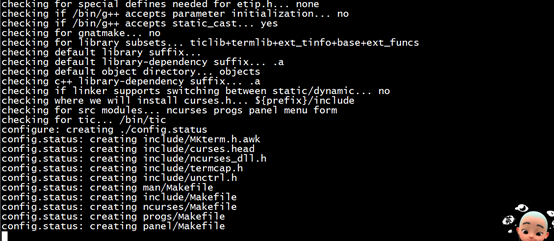
(3) Installation of bison
[root@kang ~]# tar zxf bison-3.0.4.tar.gz [root@kang ~]# cd bison-3.0.4/ [root@kang bison-3.0.4]# ./configure && make && make install
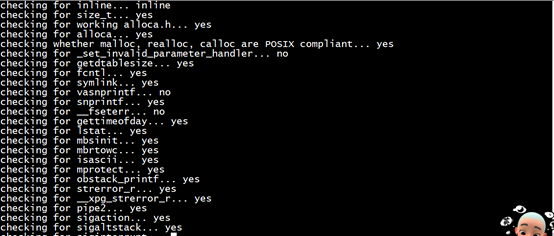
(4) Install boost
(5) Create mysql users and groups and related directories[root@kang ~]# tar zxf boost_1_59_0.tar.gz [root@kang ~]# mv boost_1_59_0 /usr/local/boost
(6.) Compile and install mysql[root@kang ~]# groupadd -r mysql && useradd -r -g mysql -s /bin/false -M mysql [root@kang ~]# mkdir /usr/local/mysql [root@kang ~]# mkdir /usr/local/mysql/data
Decompress the source code package:
Execute the cmake command to configure before compilation:[root@kang ~]# tar zxf mysql-5.7.18.tar.gz [root@kang ~]# cd mysql-5.7.18/ [root@kang mysql-5.7.18]#
[root@kang mysql-5.7.18]# cmake . -DCMAKE_INSTALL_PREFIX=/usr/local/mysql -DMYSQL_DATADIR=/usr/local/mysql/data -DSYSCONFDIR=/etc -DDEFAULT_CHARSET=utf8 -DDEFAULT_COLLATION=utf8_general_ci -DEXTRA_CHARSETS=all -DMYSQL_UNIX_ADDR=/usr/local/mysql/mysql.sock -DWITH_MYISAM_STORAGE_ENGINE=1 -DWITH_INNOBASE_STORAGE_ENGINE=1 -DWITH_ARCHIVE_STORAGE_ENGINE=1 -DWITH_PARTITION_STORAGE_ENGINE=1 -DWITH_SYSTEMD=1 -DWITH_BOOST=/usr/local/boost
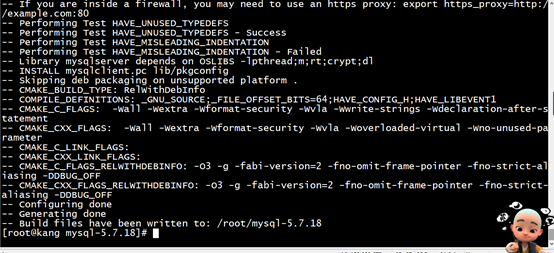
Start compiling and installing:
[root@kang mysql-5.7.18]# make && make install
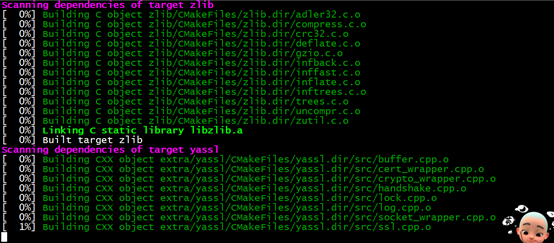
Note: Detailed configuration parameters:
- Root directory of DCMAKE_INSTALL_PREFIX=/usr/local/mysql#mysql installation
- DMYSQL_DATADIR=/usr/local/mysql/data#mysql database file storage directory
- The directory where the DSYSCONFDIR=/etc#mysql configuration file is located
- DWITH_MYISAM_STORAGE_ENGINE=1 # Add MYISAM Engine Support
- DWITH_INNOBASE_STORAGE_ENGINE=1 # Add InnoDB Engine Support
- DWITH_ARCHIVE_STORAGE_ENGINE=1 # Add ARCHIVE Engine Support
- DMYSQL_UNIX_ADDR=/usr/local/mysql/mysql.sock# Specifies the location of mysql.sock
- DWITH_PARTITION_STORAGE_ENGINE=1# Installation Support Database Partition
- DEXTRA_CHARSETS=all # Make mysql support all extended characters
- DDEFAULT_CHARSET=utf8 # Sets the default character set of mysql to utf8
- DDEFAULT_COLLATION=utf8_general_ci Sets default character set proofreading rules
- DWITH-SYSTEMD=1# You can use system D to control mysql services
- DWITH_BOOST=/usr/local/boost# points to the directory where the boost library is located
(7) Setting environmental variables
(8) Set relevant permissions for mysql data directory files[root@kang ~]# echo "export PATH=$PATH:/usr/local/mysql/bin" >> /etc/profile [root@kang ~]# source /etc/profile
(9.) Initialize mysql database[root@kang ~]# chown -R mysql:mysql /usr/local/mysql/ [root@kang ~]# cd /usr/local/mysql/ [root@kang mysql]# chmod 755 data/
[root@kang mysql]# cd /usr/local/mysql/ [root@kang mysql]# mysqld --initialize --user=mysql --basedir=/usr/local/mysql --datadir=/usr/local/mysql/data
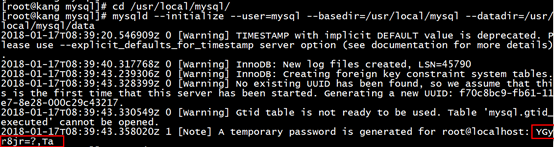
(10) Create and modify mysql master configuration file
[root@kang ~]# cd /usr/local/mysql/ [root@kang mysql]# vim /etc/my.cnf
Note: Rescan system D to scan new or changed units[client] socket=/usr/local/mysql/mysql.sock [mysqld] basedir=/usr/local/mysql datadir=/usr/local/mysql/data pid-file=/usr/local/mysql/data/mysqld.pid socket=/usr/local/mysql/mysql.sock log-error=/usr/local/mysql/data/mysqld.err ~
(11.) Configure mysql autostart[root@kang mysql]# systemctl daemon-reload
mysql database service failed to start![root@kang mysql]# cp /usr/local/mysql/usr/lib/systemd/system/mysqld.service /usr/lib/systemd/system
View the error log file:[root@kang mysql]# systemctl start mysqld Job for mysqld.service failed because the control process exited with error code. See "systemctl status mysqld.service" and "journalctl -xe" for details.
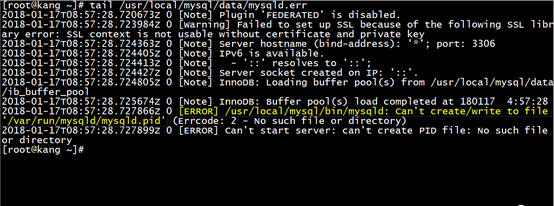
Through the above error discovery, in mysqld.service, the default pid file is assigned to / var/run/mysqld / directory, but the directory is not established beforehand, so it is necessary to establish the directory manually and assign permissions to mysql users, so that there will be no misreporting!!
[root@kang ~]# mkdir /var/run/mysqld [root@kang ~]# chown -R mysql:mysql /var/run/mysqld/
Start the mysql service again:#systemctl daemon-reload
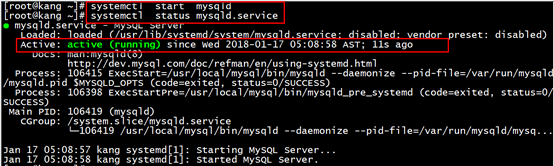
View the port number:

Access mysql database:
mysql -uroot -p YGyr8jr=?,Ta #Get the temporary password and go to the data directory to view cat mysqld.err | grep password in this way
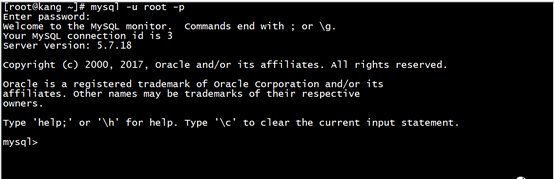
(12) Setting the password of database administrator user root
[root@kang ~]# mysqladmin -uroot -p password 'pwd123' Enter password:

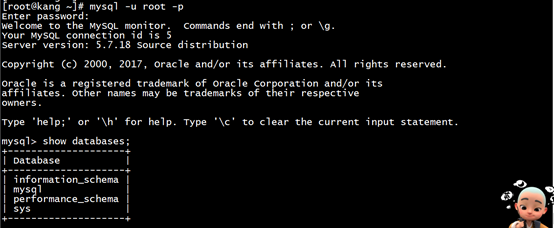
Here you are, mysql-5.7.18 database is installed at this point!! _____________
Hope to help you!! 


Installation process is a bit long to wait patiently!!