01 chrome Native messaging
The Native messaging extension solves the problem of communication between chrome and local programs, and can solve the problem of starting binary files from the browser.
It sends information to the browser process through extension. The browser process starts the binary file or communicates with the specified binary file.
The following figure is referenced from Chrome Native Messaging technology example
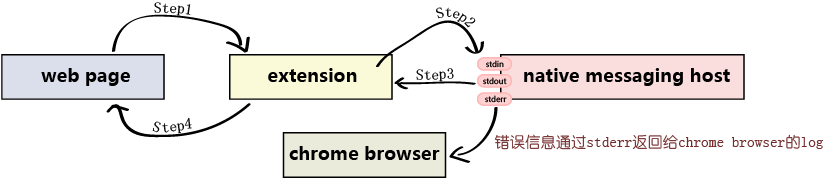
The following is an extended demo officially provided by chrome.
https://github.com/GoogleChrome/chrome-extensions-samples
02 specific operation steps
02.01 save demo code
Download the code to the temporary directory of google, create an Extensions2 directory under% localappdata%\Google\Chrome\User Data\Default \ and put nativeMessaging into the directory. The effects are as follows:
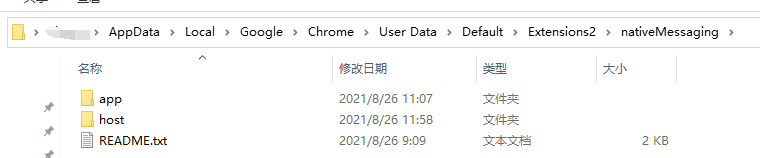
02.02 loading plug-ins
[more tools] -- > [extensions] -- > [developer mode] -- > [load decompressed extensions] -- > [Select nativeMessaging\app path] -- > [load]
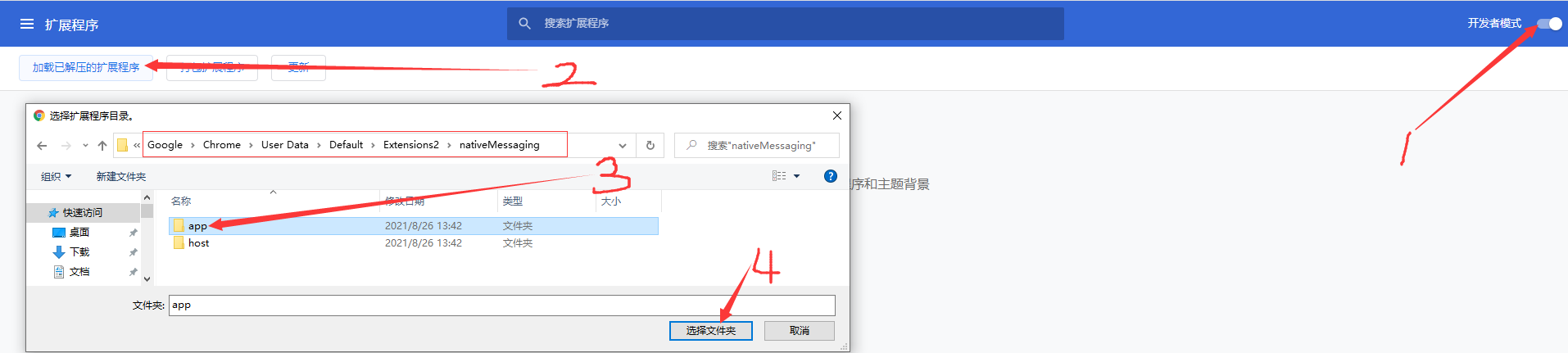
Loading successful effect
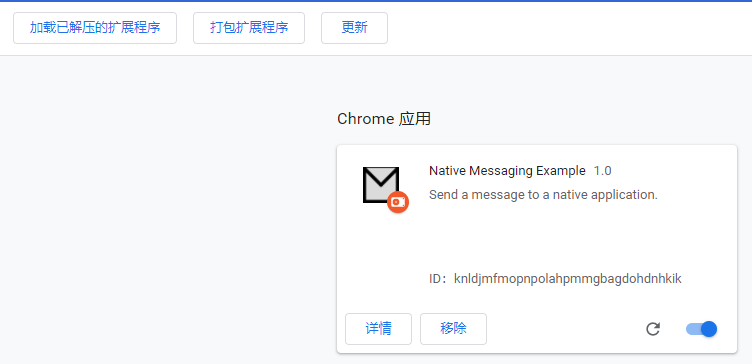
02.03 register host information
Run nativeMessaging\host\install_host.bat
View registry information,

The following registry information is actually registered
REG ADD "HKCU\Software\Google\Chrome\NativeMessagingHosts\com.google.chrome.example.echo" /ve /t REG_SZ /d "%~dp0com.google.chrome.example.echo-win.json" /f
The running content is native messaging example host bat
Here, if the EXE to be run is added to the bat file, you can either execute the corresponding exe or directly replace the bat with other executable programs you want to run.
@echo off :: Copyright (c) 2013 The Chromium Authors. All rights reserved. :: Use of this source code is governed by a BSD-style license that can be :: found in the LICENSE file. python "%~dp0/native-messaging-example-host" %*
The real running is the python script native messaging example host, so the python running environment should be configured on the computer.
#!/usr/bin/env python
# Copyright (c) 2012 The Chromium Authors. All rights reserved.
# Use of this source code is governed by a BSD-style license that can be
# found in the LICENSE file.
# A simple native messaging host. Shows a Tkinter dialog with incoming messages
# that also allows to send message back to the webapp.
import struct
import sys
import threading
import Queue
try:
import Tkinter
import tkMessageBox
except ImportError:
Tkinter = None
# On Windows, the default I/O mode is O_TEXT. Set this to O_BINARY
# to avoid unwanted modifications of the input/output streams.
if sys.platform == "win32":
import os, msvcrt
msvcrt.setmode(sys.stdin.fileno(), os.O_BINARY)
msvcrt.setmode(sys.stdout.fileno(), os.O_BINARY)
# Helper function that sends a message to the webapp.
def send_message(message):
# Write message size.
sys.stdout.write(struct.pack('I', len(message)))
# Write the message itself.
sys.stdout.write(message)
sys.stdout.flush()
# Thread that reads messages from the webapp.
def read_thread_func(queue):
message_number = 0
while 1:
# Read the message length (first 4 bytes).
text_length_bytes = sys.stdin.read(4)
if len(text_length_bytes) == 0:
if queue:
queue.put(None)
sys.exit(0)
# Unpack message length as 4 byte integer.
text_length = struct.unpack('i', text_length_bytes)[0]
# Read the text (JSON object) of the message.
text = sys.stdin.read(text_length).decode('utf-8')
if queue:
queue.put(text)
else:
# In headless mode just send an echo message back.
send_message('{"echo": %s}' % text)
if Tkinter:
class NativeMessagingWindow(Tkinter.Frame):
def __init__(self, queue):
self.queue = queue
Tkinter.Frame.__init__(self)
self.pack()
self.text = Tkinter.Text(self)
self.text.grid(row=0, column=0, padx=10, pady=10, columnspan=2)
self.text.config(state=Tkinter.DISABLED, height=10, width=40)
self.messageContent = Tkinter.StringVar()
self.sendEntry = Tkinter.Entry(self, textvariable=self.messageContent)
self.sendEntry.grid(row=1, column=0, padx=10, pady=10)
self.sendButton = Tkinter.Button(self, text="Send", command=self.onSend)
self.sendButton.grid(row=1, column=1, padx=10, pady=10)
self.after(100, self.processMessages)
def processMessages(self):
while not self.queue.empty():
message = self.queue.get_nowait()
if message == None:
self.quit()
return
self.log("Received %s" % message)
self.after(100, self.processMessages)
def onSend(self):
text = '{"text": "' + self.messageContent.get() + '"}'
self.log('Sending %s' % text)
try:
send_message(text)
except IOError:
tkMessageBox.showinfo('Native Messaging Example',
'Failed to send message.')
sys.exit(1)
def log(self, message):
self.text.config(state=Tkinter.NORMAL)
self.text.insert(Tkinter.END, message + "\n")
self.text.config(state=Tkinter.DISABLED)
def Main():
if not Tkinter:
send_message('"Tkinter python module wasn\'t found. Running in headless ' +
'mode. Please consider installing Tkinter."')
read_thread_func(None)
sys.exit(0)
queue = Queue.Queue()
main_window = NativeMessagingWindow(queue)
main_window.master.title('Native Messaging Example')
thread = threading.Thread(target=read_thread_func, args=(queue,))
thread.daemon = True
thread.start()
main_window.mainloop()
sys.exit(0)
if __name__ == '__main__':
Main()
03 operation effect
This extended demo can be run directly from the command line. chrome://apps Find the plug-in and click Run. The effect is as follows:
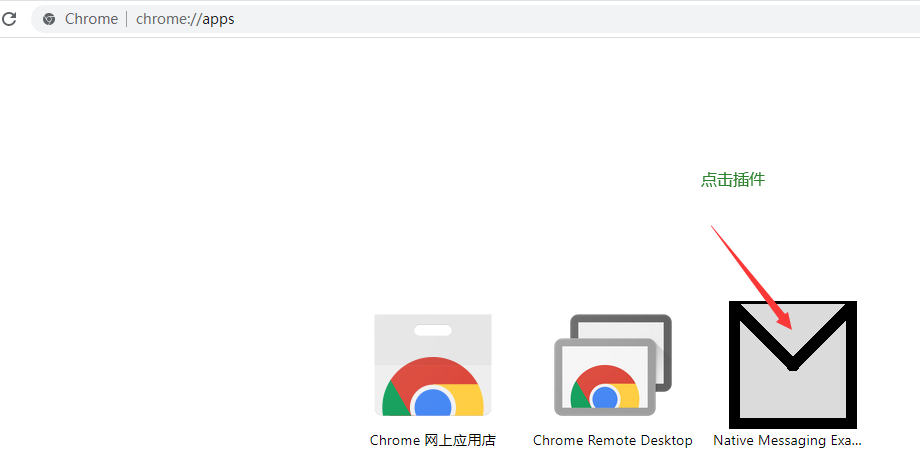
Or enter chrome directly into the address bar- extension://knldjmfmopnpolahpmmgbagdohdnhkik/main.html

Click the Connect button on the page, and the effect is as follows:
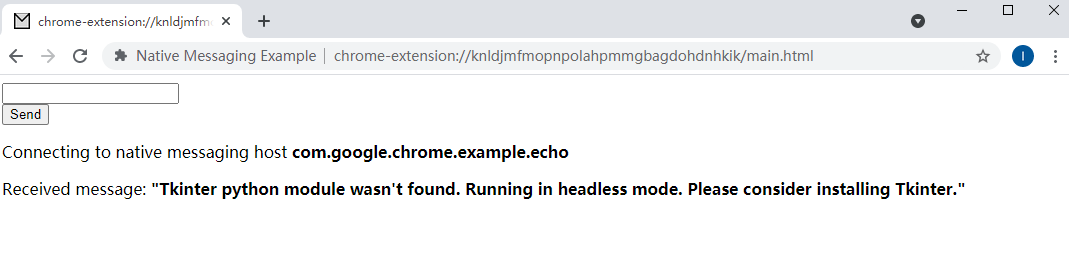
After entering some text, click the Send button
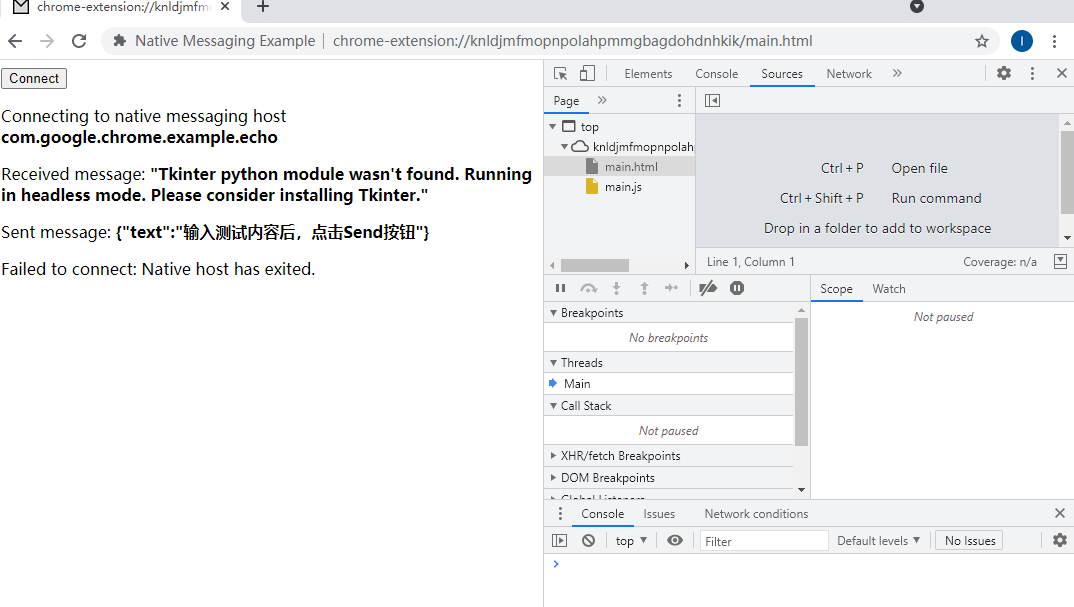
04 Chromium related modifications
If the browser is a secondary development of Chromium, you only need to add your own corresponding registry key

05 reference
Chrome Native Messaging technology example
Native Message solves the problem of Chrome plug-in permissions
Chrome browser extension development series 14: Native messaging