k8s learning
Kubernetes(K8S) introduction advanced actual combat complete tutorial, dark horse programmer K8S complete tutorial
See Kubernetes for more detailed tutorials md
Other commands
Boot auto start application
# Start the chronyd service [root@master ~]# systemctl start chronyd # Set startup and self startup [root@master ~]# systemctl enable chronyd
Reload configuration
sysctl -p
Set variables and run scripts
Command line direct input
images=(
kube-apiserver:v1.17.4
etcd:3.4.3-0
coredns:1.6.5
)
for imageName in ${images[@]};do
docker pull registry.cn-hangzhou.aliyuncs.com/google_containers/$imageName
docker tag registry.cn-hangzhou.aliyuncs.com/google_containers/$imageName k8s.gcr.io/$imageName
docker rmi registry.cn-hangzhou.aliyuncs.com/google_containers/$imageName
done
kubectl command
Kubectl is the command line tool of kubernetes cluster. It can manage the cluster itself and install and deploy container applications on the cluster. The syntax of the kubectl command is as follows:
kubectl [command] [type] [name] [flags] comand: Specify the action to perform on the resource, for example create,get,delete type: Specify the resource type, such as deployment,pod,service name: Specifies the name of the resource, which is case sensitive flags: Specify additional optional parameters
# View all pod s kubectl get pod
# View a pod kubectl get pod pod_name
# View a pod and display the results in yaml format kubectl get pod pod_name -o yaml kubectl get pod pod_name -o json with json Formal display
Imperative object management
kubernetes allows multiple operations on resources. You can view detailed operation commands through – help
kubectl --help

Create and delete a namespace / pod to demonstrate the use of commands
# Create a namespace [root@master ~]# kubectl create namespace dev namespace/dev created # Get namespace [root@master ~]# kubectl get ns NAME STATUS AGE default Active 21h dev Active 21s kube-node-lease Active 21h kube-public Active 21h kube-system Active 21h # Create and run an nginx Pod in this namespace [root@master ~]# kubectl run pod --image=nginx:latest -n dev kubectl run --generator=deployment/apps.v1 is DEPRECATED and will be removed in a future version. Use kubectl run --generator=run-pod/v1 or kubectl create instead. deployment.apps/pod created # View the newly created pod [root@master ~]# kubectl get pod -n dev NAME READY STATUS RESTARTS AGE pod 1/1 Running 0 21s # Delete the specified pod [root@master ~]# kubectl delete pod pod-864f9875b9-pcw7x pod "pod" deleted # Deletes the specified namespace [root@master ~]# kubectl delete ns dev namespace "dev" deleted
Imperative object configuration
Imperative object configuration is to use commands to operate kubernetes resources together with configuration files.
1) Create an nginxpod Yaml, as follows:
apiVersion: v1
kind: Namespace
metadata:
name: dev
---
apiVersion: v1
kind: Pod
metadata:
name: nginxpod
namespace: dev
spec:
containers:
- name: nginx-containers
image: nginx:latest
2) Execute the create command to create resources:
[root@master ~]# kubectl create -f nginxpod.yaml namespace/dev created pod/nginxpod created
At this time, it is found that two resource objects are created, namely namespace and pod
3) Execute the get command to view resources:
[root@master ~]# kubectl get -f nginxpod.yaml NAME STATUS AGE namespace/dev Active 18s NAME READY STATUS RESTARTS AGE pod/nginxpod 1/1 Running 0 17s
The information of the two resource objects is displayed
4) Execute the delete command to delete resources:
[root@master ~]# kubectl delete -f nginxpod.yaml namespace "dev" deleted pod "nginxpod" deleted
At this time, two resource objects are found to be deleted
summary:
To operate resources in the way of command object configuration, you can simply think of: command + yaml Configuration file (which contains various parameters required by the command)
Declarative object configuration
Declarative object configuration is similar to imperative object configuration, but it has only one command, apply.
# First, execute the kubectl apply -f yaml file once and find that the resource is created [root@master ~]# kubectl apply -f nginxpod.yaml namespace/dev created pod/nginxpod created # Execute the kubectl apply -f yaml file again and find that the resource has not changed [root@master ~]# kubectl apply -f nginxpod.yaml namespace/dev unchanged pod/nginxpod unchanged
summary:
In fact, declarative object configuration is to use apply Describe the final state of a resource (in yaml (status defined in)
use apply Operational resources:
If the resource does not exist, it is created, which is equivalent to kubectl create
If the resource already exists, it is updated, which is equivalent to kubectl patch
Extension: can kubectl run on node nodes?
kubectl needs to be configured to run. Its configuration file is $home / kube, if you want to run this command on the node node, you need to Copy the kube file to the node node, that is, perform the following operations on the master node:
scp -r HOME/.kube node1: HOME/
Usage recommendation: how to use the three methods?
establish/Update resource use declarative object configuration kubectl apply -f XXX.yaml Delete resource Use command object configuration kubectl delete -f XXX.yaml Query resources Using imperative object management kubectl get(describe) Resource name -f, --filename=[]: Filename, directory, or URL to files to use to create the resource
Introduction to actual combat
Namespace
Namespace is a very important resource in kubernetes system. Its main function is to realize resource isolation of multiple environments or multi tenant resources.
By default, all pods in the kubernetes cluster can access each other. However, in practice, you may not want two pods to access each other. At this time, you can divide the two pods into different namespaces. Kubernetes can form logical "groups" by allocating resources in the cluster to different namespaces, so as to facilitate the isolated use and management of resources in different groups.
Different namespace s can be managed by different tenants through the authorization mechanism of kubernetes, so as to realize multi tenant resource isolation. At this time, the resource quota mechanism of kubernetes can be combined to limit the resources that can be occupied by different tenants, such as CPU usage, memory usage, etc., so as to realize the management of available resources for tenants.

kubernetes will create several namespace s by default after the cluster is started
[root@master ~]# kubectl get namespace NAME STATUS AGE default Active 45h # All objects that do not specify a Namespace are assigned in the default Namespace kube-node-lease Active 45h # Heartbeat maintenance between cluster nodes, v1 13 start introduction kube-public Active 45h # Resources under this namespace can be accessed by everyone (including unauthenticated users) kube-system Active 45h # All resources created by the Kubernetes system are in this namespace
see
1 view all ns commands: kubectl get ns
[root@master ~]# kubectl get ns NAME STATUS AGE default Active 45h kube-node-lease Active 45h kube-public Active 45h kube-system Active 45h
2 view the specified ns command: kubectl get ns name
[root@master ~]# kubectl get ns default NAME STATUS AGE default Active 45h
3 specify the output format
kubectl get ns ns name -o Format parameters # kubernetes supports many formats, such as wide, json and yaml [root@master ~]# kubectl get ns default -o yaml apiVersion: v1 kind: Namespace metadata: creationTimestamp: "2021-05-08T04:44:16Z" name: default resourceVersion: "151" selfLink: /api/v1/namespaces/default uid: 7405f73a-e486-43d4-9db6-145f1409f090 spec: finalizers: - kubernetes status: phase: Active
4. View ns details command: kubectl describe ns name
[root@master ~]# kubectl describe ns default Name: default Labels: <none> Annotations: <none> Status: Active # Active namespace in use Terminating deleting namespace # ResourceQuota resource restrictions for namespace # LimitRange is the resource limit for each component in the namespace No resource quota. No LimitRange resource.
establish
Create namespace
[root@master ~]# kubectl create ns dev namespace/dev created
delete
Delete namespace
[root@master ~]# kubectl delete ns dev namespace "dev" deleted
collocation method
First, prepare a yaml file: ns-dev.yaml
Fixed writing apiVersion: v1 kind: Namespace metadata: metadata name: dev
Then you can execute the corresponding create and delete commands:
establish: kubectl create -f ns-dev.yaml Delete: kubectl delete -f ns-dev.yaml
Pod
Pod is the smallest unit for kubernetes cluster management. The program must be deployed in the container to run, and the container must exist in pod.
A Pod can be considered as a package of containers. One or more containers can exist in a Pod.
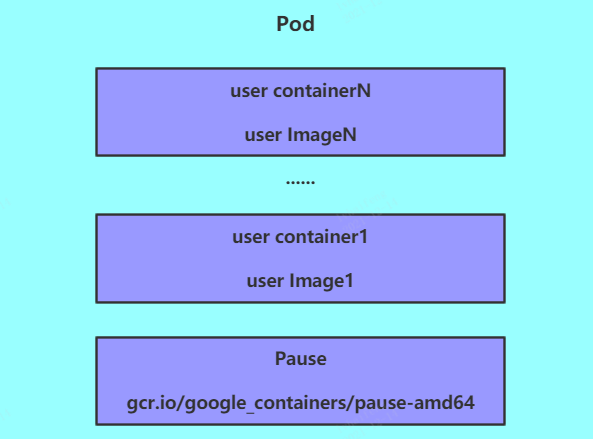
After kubernetes starts the cluster, all components in the cluster also run in Pod mode. You can view it with the following command:
[root@master ~]# kubectl get pod -n kube-system NAMESPACE NAME READY STATUS RESTARTS AGE kube-system coredns-6955765f44-68g6v 1/1 Running 0 2d1h kube-system coredns-6955765f44-cs5r8 1/1 Running 0 2d1h kube-system etcd-master 1/1 Running 0 2d1h kube-system kube-apiserver-master 1/1 Running 0 2d1h kube-system kube-controller-manager-master 1/1 Running 0 2d1h kube-system kube-flannel-ds-amd64-47r25 1/1 Running 0 2d1h kube-system kube-flannel-ds-amd64-ls5lh 1/1 Running 0 2d1h kube-system kube-proxy-685tk 1/1 Running 0 2d1h kube-system kube-proxy-87spt 1/1 Running 0 2d1h kube-system kube-scheduler-master 1/1 Running 0 2d1h
Create and run
kubernetes does not provide the command to run Pod separately, but is implemented through the Pod controller
# Command format: kubectl run pod controller name -- Image = image: version -- port = exposed port -- namespace namespace
# --Image specifies the image of the Pod
# --Port specifies the port
# --Namespace specifies the namespace
[root@master ~]# kubectl create ns dev creates a namespace before creating a pod in the namespace
[root@master ~]# kubectl run nginx --image=nginx:latest --port=80 --namespace dev
deployment.apps/nginx created
NAME READY STATUS RESTARTS AGE IP NODE NOMINATED NODE READINESS GATES nginx-6867cdf567-6jrln 1/1 Running 0 16h 10.244.2.2 node2 <none> <none> NAME pod name READY current pod There are several containers running in the/current pod There are several containers in the RESTARTS Restart times AGE How long has it started NODE current pod Which node is scheduled to run
View more details
[root@master ~]# kubectl describe pod nginx-dd6b5d745-sbfpj -n dev
Name: nginx-dd6b5d745-sbfpj
Namespace: dev
Priority: 0
Node: node1/192.168.182.101 To which node
Start Time: Tue, 14 Dec 2021 18:00:17 +0800 Start time
Labels: pod-template-hash=dd6b5d745
run=nginx
Annotations: <none>
Status: Running
IP: 10.244.1.7 pod of ip
IPs:
IP: 10.244.1.7
Controlled By: ReplicaSet/nginx-dd6b5d745
Containers: pod Containers in
nginx:
Container ID: docker://513e75ca4bed0b3bc08c68dbffed8b0069b68049dc802107b87d4b99913c9d08
Image: nginx:latest Use mirror
Image ID: docker-pullable://nginx@sha256:9522864dd661dcadfd9958f9e0de192a1fdda2c162a35668ab6ac42b465f0603
Port: 80/TCP Container port
Host Port: 0/TCP Host port
State: Running
Started: Tue, 14 Dec 2021 18:00:34 +0800
Ready: True
Restart Count: 0
Environment: <none>
Mounts: Mount point
/var/run/secrets/kubernetes.io/serviceaccount from default-token-d28j7 (ro)
Conditions:
Type Status
Initialized True
Ready True
ContainersReady True
PodScheduled True
Volumes:
default-token-d28j7:
Type: Secret (a volume populated by a Secret)
SecretName: default-token-d28j7
Optional: false
QoS Class: BestEffort
Node-Selectors: <none>
Tolerations: node.kubernetes.io/not-ready:NoExecute for 300s
node.kubernetes.io/unreachable:NoExecute for 300s
Events: Start event, which can be used to eliminate errors
Type Reason Age From Message
---- ------ ---- ---- -------
Normal Scheduled 9m23s default-scheduler Successfully assigned dev/nginx-dd6b5d745-sbfpj to node1
Normal Pulling 9m16s kubelet, node1 Pulling image "nginx:latest"
Normal Pulled 9m kubelet, node1 Successfully pulled image "nginx:latest"
Normal Created 9m kubelet, node1 Created container nginx
Normal Started 9m kubelet, node1 Started container nginx
error run Example
[root@master ~]# kubectl run nginx1 --image=nginx:1111 --port=80 --namespace dev
[root@master ~]# kubectl describe pod nginx1-78f86cf8dd-msszb -n dev
Events:
Type Reason Age From Message
---- ------ ---- ---- -------
Normal Scheduled 63s default-scheduler Successfully assigned dev/nginx1-78f86cf8dd-msszb to node2
Normal BackOff 38s kubelet, node2 Back-off pulling image "nginx:1111"
Warning Failed 38s kubelet, node2 Error: ImagePullBackOff
Normal Pulling 25s (x2 over 58s) kubelet, node2 Pulling image "nginx:1111"
Warning Failed 5s (x2 over 38s) kubelet, node2 Failed to pull image "nginx:1111": rpc error: code = Unknown desc = Error response from daemon: manifest for nginx:1111 not found
Warning Failed 5s (x2 over 38s) kubelet, node2 Error: ErrImagePull
As you can see, yes pull image error
Access Pod
Use - o wide
# Get podIP [root@master ~]# kubectl get pods -n dev -o wide NAME READY STATUS RESTARTS AGE IP NODE ... nginx 1/1 Running 0 190s 10.244.1.23 node1 ... #Access POD [root@master ~]# curl http://10.244.1.23:80 <!DOCTYPE html> <html> <head> <title>Welcome to nginx!</title> </head> <body> <p><em>Thank you for using nginx.</em></p> </body> </html>
Delete specified Pod
# Delete specified Pod [root@master ~]# kubectl delete pod nginx-dqewacdaeq-32fw -n dev pod "ginx-dqewacdaeq-32fw" deleted # At this point, it is displayed that the Pod was deleted successfully, but after querying again, it is found that a new one has been generated [root@master ~]# kubectl get pods -n dev NAME READY STATUS RESTARTS AGE nginx-feew-32few 1/1 Running 0 21s # This is because the current Pod (nginx-feew-32fee) is created by the Pod controller (ngnix). The controller will monitor the status of the Pod. Once the Pod is found dead, it will be rebuilt immediately # To delete the Pod (nginx-feew-32fee), you must delete the Pod controller (nginx) # Let's first query the Pod controller in the current namespace [root@master ~]# kubectl get deploy -n dev NAME READY UP-TO-DATE AVAILABLE AGE nginx 1/1 1 1 9m7s # Next, delete this PodPod controller [root@master ~]# kubectl delete deploy nginx -n dev deployment.apps "nginx" deleted # Wait a moment, then query the Pod and find that the Pod has been deleted [root@master ~]# kubectl get pods -n dev No resources found in dev namespace.
Configuration operation
Create a pod nginx Yaml, as follows:
apiVersion: v1
kind: Pod yes pod no pod controller
metadata:
name: nginx Here is pod Your name, No pod Controller name
namespace: dev
spec:
containers:
- image: nginx:latest
name: pod
ports:
- name: nginx-port
containerPort: 80
protocol: TCP
Then you can execute the corresponding create and delete commands:
establish: kubectl create -f pod-nginx.yaml Delete: kubectl delete -f pod-nginx.yaml
Label
Label is an important concept in kubernetes system. Its function is to add identification on resources to distinguish and select them.
Features of Label:
One Label Will take key/value The form of key value pairs is attached to various objects, such as Node,Pod,Service wait A resource object can define any number of resources Label ,Same Label It can also be added to any number of resource objects Label It is usually determined when the resource object is defined. Of course, it can also be dynamically added or deleted after the object is created
Multi dimensional grouping of resources can be realized through Label, so that resource allocation, scheduling, configuration, deployment and other management can be carried out flexibly and conveniently.
Some commonly used Label Examples are as follows: Version label:"version":"release", "version":"stable"...... Environmental label:"environment":"dev","environment":"test","environment":"pro" Schema label:"tier":"frontend","tier":"backend"
After the label is defined, the label selection should also be considered, which requires the use of the Label Selector, namely:
Label Used to define an identity for a resource object Label Selector Used to query and filter resource objects with certain tags
There are currently two types of label selectors:
- Equation based Label Selector
name = slave: Select all include Label in key="name"And value="slave"Object of env != production: Select all include Label Medium key="env"And value Not equal to"production"Object of
- Collection based Label Selector
name in (master, slave): Select all include Label Medium key="name"And value="master"or"slave"Object of name not in (frontend): Select all include Label Medium key="name"And value Not equal to"frontend"Object of
- Multiple label selectors can be used for label selection. In this case, multiple label selectors can be combined and separated by comma "," and ". For example:
name=slave,env!=production name not in (frontend),env!=production
Command mode
# Tag pod resources [root@master ~]# kubectl label pod nginx-pod version=1.0 -n dev pod/nginx-pod labeled # Update tags for pod resources [root@master ~]# kubectl label pod nginx-pod version=2.0 -n dev --overwrite pod/nginx-pod labeled # View label [root@master ~]# kubectl get pod nginx-pod -n dev --show-labels NAME READY STATUS RESTARTS AGE LABELS nginx-pod 1/1 Running 0 10m version=2.0 # Filter tag - l means -- selector = '' can be viewed through kubectl label --help [root@master ~]# kubectl get pod -n dev -l version=2.0 --show-labels NAME READY STATUS RESTARTS AGE LABELS nginx-pod 1/1 Running 0 17m version=2.0 [root@master ~]# kubectl get pod -n dev -l version!=2.0 --show-labels No resources found in dev namespace. #delete a tap [root@master ~]# kubectl label pod nginx-pod version- -n dev pod/nginx-pod labeled
collocation method
apiVersion: v1
kind: Pod
metadata:
name: nginx
namespace: dev
labels: #Tagging profiles
version: "3.0"
env: "test"
spec:
containers:
- image: nginx:latest
name: pod
ports:
- name: nginx-port
containerPort: 80
protocol: TCP
Then you can execute the corresponding update command: kubectl apply - f pod nginx yaml
Deployment
In kubernetes, pod is the smallest control unit, but kubernetes rarely directly controls pod, which is generally completed through pod controller. The pod controller is used for pod management to ensure that the pod resources meet the expected state. When the pod resources fail, it will try to restart or rebuild the pod.
There are many types of Pod controllers in kubernetes. This chapter only introduces one: Deployment.
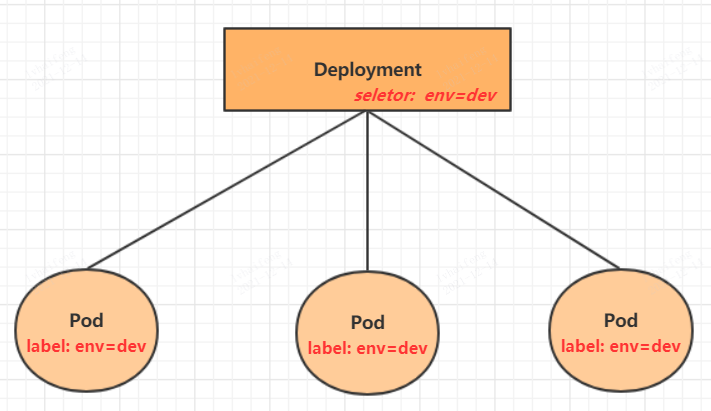
Command operation
# Command format: kubectl create deployment name [parameter]
# --Image specifies the image of the pod
# --Port specifies the port
# --replicas specifies the number of created pod s
# --Namespace specifies the namespace
[root@master ~]# kubectl run nginx --image=nginx:latest --port=80 --replicas=3 -n dev
deployment.apps/nginx created
# View the created Pod
[root@master ~]# kubectl get pods -n dev
NAME READY STATUS RESTARTS AGE
nginx-5ff7956ff6-6k8cb 1/1 Running 0 19s
nginx-5ff7956ff6-jxfjt 1/1 Running 0 19s
nginx-5ff7956ff6-v6jqw 1/1 Running 0 19s
# View deployment information
[root@master ~]# kubectl get deploy -n dev
NAME READY UP-TO-DATE AVAILABLE AGE
nginx 3/3 3 3 2m42s
#View both deploy and pod
kubectl get deploy,pod -n dev
# UP-TO-DATE: number of copies successfully upgraded
# AVAILABLE: number of AVAILABLE copies
[root@master ~]# kubectl get deploy -n dev -o wide
NAME READY UP-TO-DATE AVAILABLE AGE CONTAINERS IMAGES SELECTOR
nginx 3/3 3 3 2m51s nginx nginx:latest run=nginx
# View deployment details
[root@master ~]# kubectl describe deploy nginx -n dev
Name: nginx pod Controller name
Namespace: dev Namespace
CreationTimestamp: Wed, 08 May 2021 11:14:14 +0800
Labels: run=nginx label
Annotations: deployment.kubernetes.io/revision: 1
Selector: run=nginx tag chooser
Replicas: 3 desired | 3 updated | 3 total | 3 available | 0 unavailable
StrategyType: RollingUpdate
MinReadySeconds: 0
RollingUpdateStrategy: 25% max unavailable, 25% max surge
Pod Template:
Labels: run=nginx
Containers:
nginx:
Image: nginx:latest
Port: 80/TCP
Host Port: 0/TCP
Environment: <none>
Mounts: <none>
Volumes: <none>
Conditions:
Type Status Reason
---- ------ ------
Available True MinimumReplicasAvailable
Progressing True NewReplicaSetAvailable
OldReplicaSets: <none>
NewReplicaSet: nginx-5ff7956ff6 (3/3 replicas created)
Events:
Type Reason Age From Message
---- ------ ---- ---- -------
Normal ScalingReplicaSet 5m43s deployment-controller Scaled up replicaset nginx-5ff7956ff6 to 3
# delete
[root@master ~]# kubectl delete deploy nginx -n dev
deployment.apps "nginx" deleted
Configuration operation
Create a deploy nginx Yaml, as follows:
apiVersion: apps/v1
kind: Deployment
metadata:
name: nginx
namespace: dev
spec:
replicas: 3
selector:
matchLabels:
run: nginx
template:
metadata:
labels:
run: nginx
spec:
containers:
- image: nginx:latest
name: nginx
ports:
- containerPort: 80
protocol: TCP
Then you can execute the corresponding create and delete commands:
establish: kubectl create -f deploy-nginx.yaml Delete: kubectl delete -f deploy-nginx.yaml
Service
Through the previous lesson, we have been able to use Deployment to create a group of pods to provide services with high availability.
Although each Pod is assigned a separate Pod IP, there are two problems:
Pod IP Will follow Pod Changes in reconstruction Pod IP It's just a virtual that's visible in the cluster IP,External cannot be accessed
This makes it difficult to access the Service. Therefore, kubernetes designed Service to solve this problem.
Service can be regarded as a group of external access interfaces of similar pods. With the help of service, applications can easily realize service discovery and load balancing.
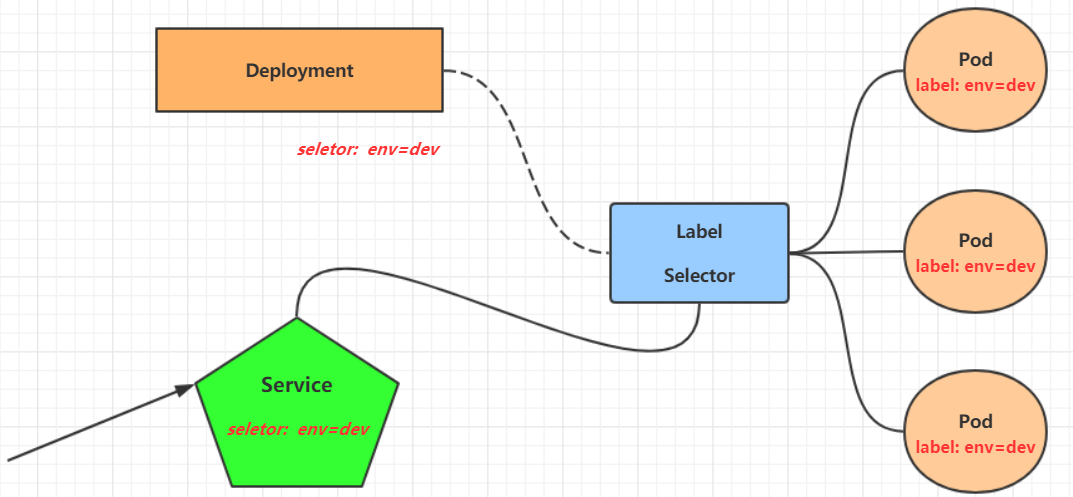
Create accessible services within the cluster
# Expose Service [root@master ~]# kubectl expose deploy nginx --name=svc-nginx1 --type=ClusterIP --port=80 --target-port=80 -n dev service/svc-nginx1 exposed ClusterIP The creation method of can only be accessed within the cluster # View service [root@master ~]# kubectl get svc svc-nginx1 -n dev -o wide NAME TYPE CLUSTER-IP EXTERNAL-IP PORT(S) AGE SELECTOR svc-nginx1 ClusterIP 10.109.179.231 <none> 80/TCP 3m51s run=nginx # A CLUSTER-IP is generated here, which is the IP of the service. This address will not change during the service life cycle # You can access the POD corresponding to the current service through this IP [root@master ~]# curl 10.109.179.231:80 <!DOCTYPE html> <html> <head> <title>Welcome to nginx!</title> </head> <body> <h1>Welcome to nginx!</h1> ....... </body> </html>
Create a Service that can also be accessed outside the cluster
# The type of the Service created above is ClusterIP. This ip address is accessible only within the cluster # If you need to create a Service that can also be accessed externally, you need to modify the type to NodePort [root@master ~]# kubectl expose deploy nginx --name=svc-nginx2 --type=NodePort --port=80 --target-port=80 -n dev service/svc-nginx2 exposed # At this time, you will find that a Service of NodePort type appears, and there is a pair of ports (80:31928/TC) [root@master ~]# kubectl get svc svc-nginx2 -n dev -o wide NAME TYPE CLUSTER-IP EXTERNAL-IP PORT(S) AGE SELECTOR svc-nginx2 NodePort 10.100.94.0 <none> 80:31928/TCP 9s run=nginx # Next, you can access the node IP:31928 to access the service through the host outside the cluster # For example, access the following address through a browser on the host computer http://192.168.90.100:31928/
Delete Service
[root@master ~]# kubectl delete svc svc-nginx-1 -n dev service "svc-nginx-1" deleted
collocation method
Create an SVC nginx Yaml, as follows:
apiVersion: v1
kind: Service
metadata:
name: svc-nginx
namespace: dev
spec:
clusterIP: 10.109.179.231 #Fixed svc intranet ip, not written, default
ports:
- port: 80
protocol: TCP
targetPort: 80
selector:
run: nginx
type: ClusterIP
Then you can execute the corresponding create and delete commands:
establish: kubectl create -f svc-nginx.yaml Delete: kubectl delete -f svc-nginx.yaml