First, look at an API: setMaskFilter(MaskFilter maskfilter):
Setting up MaskFilter, you can use different MaskFilter to achieve the effect of the filter, such as filtering, stereo, etc.
The following two subclasses of MaskFilter are available:
BlurMaskFilter: Specifies a vague style and radius to handle Paint's edges.
Emboss MaskFilter: Specifies the direction of the light source and the ambient light intensity to add relief effect.
Here's how Demo works:
1. BlurMaskFilter (Fuzzy Effect)
public class XBlurMaskFilterView extends View {
public XBlurMaskFilterView(Context context) {
super(context);
}
public XBlurMaskFilterView(Context context, AttributeSet attrs) {
super(context, attrs);
}
public XBlurMaskFilterView(Context context, AttributeSet attrs, int defStyleAttr) {
super(context, attrs, defStyleAttr);
}
@Override
protected void onDraw(Canvas canvas) {
BlurMaskFilter bmf = null;
Paint paint=new Paint();
paint.setColor(Color.RED); //stroke color
paint.setStyle(Paint.Style.FILL); //Brush Style
paint.setAntiAlias(true); //Anti-Aliasing
paint.setStrokeWidth(4); //Brush thickness
paint.setTextSize(60); //Draw text size, unit px
//The first parameter is the radius of ambiguity and the second parameter is the mode of ambiguity.
bmf = new BlurMaskFilter(4f,BlurMaskFilter.Blur.NORMAL);
paint.setMaskFilter(bmf);
canvas.drawText("This is the effect of internal and external ambiguity.", 100, 100, paint);
bmf = new BlurMaskFilter(4f,BlurMaskFilter.Blur.OUTER);
paint.setMaskFilter(bmf);
canvas.drawText("This is the effect of external ambiguity.", 100, 200, paint);
bmf = new BlurMaskFilter(4f,BlurMaskFilter.Blur.INNER);
paint.setMaskFilter(bmf);
canvas.drawText("This is the effect of internal ambiguity.", 100, 300, paint);
bmf = new BlurMaskFilter(4f,BlurMaskFilter.Blur.SOLID);
paint.setMaskFilter(bmf);
canvas.drawText("This is the effect of internal coarsening and external blurring.", 100, 400, paint);
setLayerType(View.LAYER_TYPE_SOFTWARE, null); //Turn off hardware acceleration
}
}
Design sketch:
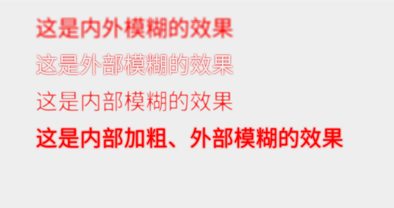
Take a look at the core code:
new BlurMaskFilter(4f,BlurMaskFilter.Blur.NORMAL);
Two parameters: 1. Fuzzy radius 2. Fuzzy Types BlurMaskFilter.Blur.NORMAL: Internal and External Fuzziness BlurMaskFilter.Blur.OUTER: External Ambiguity BlurMaskFilter.Blur.INNER: Internal Ambiguity BlurMaskFilter.Blur.SOLID: Internal coarsening, external blurring
Emboss MaskFilter
public class XEmbossMaskFilterView extends View {
public XEmbossMaskFilterView(Context context) {
super(context);
}
public XEmbossMaskFilterView(Context context, AttributeSet attrs) {
super(context, attrs);
}
public XEmbossMaskFilterView(Context context, AttributeSet attrs, int defStyleAttr) {
super(context, attrs, defStyleAttr);
}
@Override
protected void onDraw(Canvas canvas) {
float[] direction = new float[]{ 1, 1, 3 }; // Setting the direction of the light source
float light = 0.4f; //Setting Ambient Brightness
float specular = 8; // Definition of mirror reflection coefficient
float blur = 6.0f; //Fuzzy radius
EmbossMaskFilter emboss=new EmbossMaskFilter(direction,light,specular,blur);
Paint paint = new Paint();
paint.setAntiAlias(true); //Anti-Aliasing
paint.setColor(Color.RED);//stroke color
paint.setStyle(Paint.Style.FILL); //Brush Style
paint.setTextSize(120); //Draw text size, unit px
paint.setStrokeWidth(14); //Brush thickness
paint.setMaskFilter(emboss);
paint.setMaskFilter(emboss);
canvas.drawText("This is the relief effect.~", 50, 100, paint);
setLayerType(View.LAYER_TYPE_SOFTWARE, null); //Turn off hardware acceleration
}
}
Design sketch:
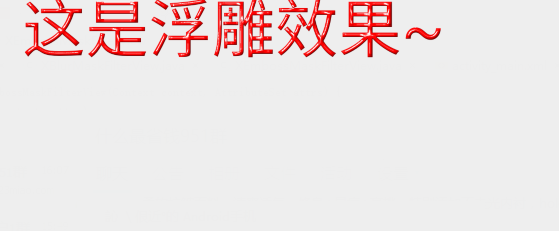
Core code:
EmbossMaskFilter(float[] direction, float ambient, float specular, float blurRadius)
Parametric significance: Direction: Floating-point array for controlling the direction of light sources along the x, y, and Z axes Ambient: set ambient brightness between 0 and 1 Specular: specular reflection coefficient blurRadius: Fuzzy Radius
Note:
When using MaskFilter, it should be noted that when our targetSdKV Version >= 14, MaskFilter will not work, because Android in the API version 14 or above is the default on hardware acceleration, which makes full use of the characteristics of GPU, making the painting smoother, but will consume more memory. So we turn off the hardware acceleration, which can be turned on or off at different levels.
Application: Add: android: hardware Accelerated = "true" to the application node of the configuration file Activity: Add android: hardware Accelerated = "false" to the activity node of the configuration file View: You can get the View object and call it, or set it directly in the onDraw() method of View: view.setLayerType(View.LAYER_TYPE_HARDWARE, null);