dokcer structure diagram
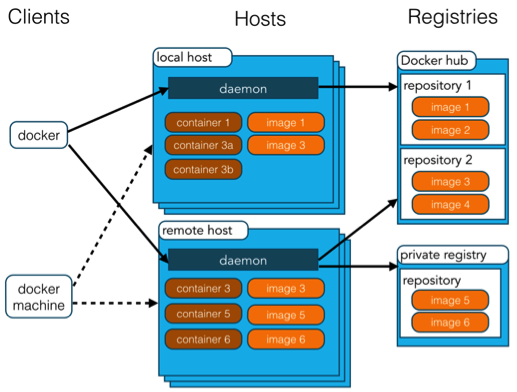
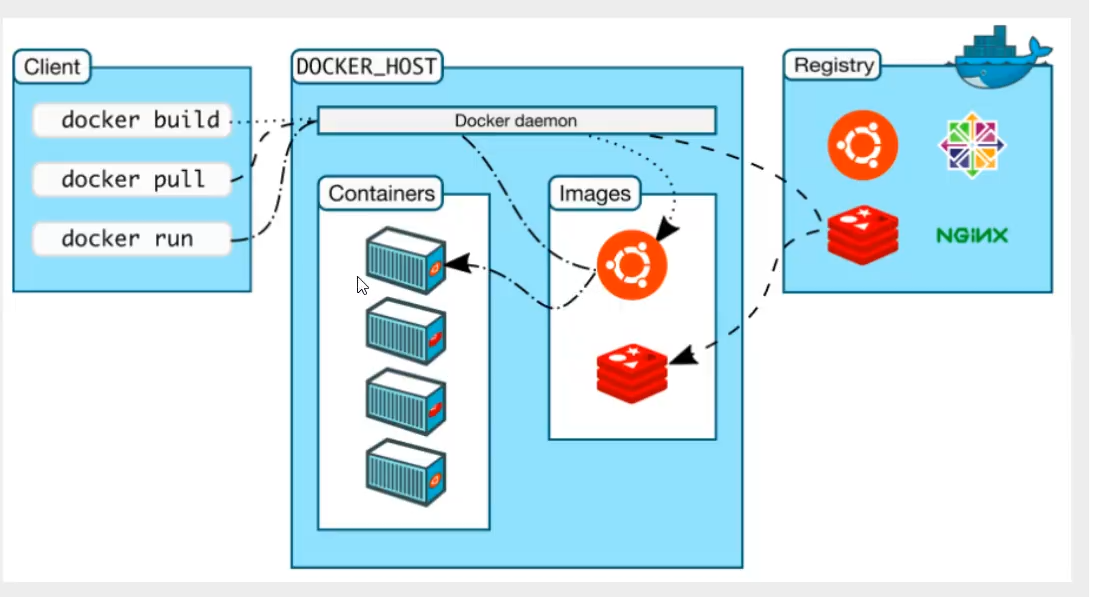
Docker includes three basic concepts:
- Image: Docker image is equivalent to a root file system. For example, the official image ubuntu:16.04 contains a complete set of root file system of the smallest system of Ubuntu 16.04.
- Container: the relationship between an Image and a container is like a class and instance in object-oriented programming. An Image is a static definition and a container is an entity when the Image runs. A container can be created, started, stopped, deleted, suspended, etc.
- Repository: a repository can be regarded as a code control center for storing images.
Docker uses client server (C/S) architecture mode and remote API s to manage and create docker containers.
Docker containers are created through docker images.
| concept | explain |
|---|---|
| Docker images | Docker image is a template for creating docker container, such as Ubuntu system. |
| Docker container | A container is an application or group of applications that run independently. It is an entity that mirrors the runtime. |
| Docker client | The Docker client uses the Docker SDK through the command line or other tools( https://docs.Docker.com/develop/sdk/ )Communicate with Docker's daemon. |
| Docker host | A physical or virtual machine is used to execute Docker daemons and containers. |
| Docker Registry | Docker warehouse is used to save images, which can be understood as a code warehouse in code control. Docker Hub( https://hub.docker.com )Provides a large collection of images for use. A Docker Registry can contain multiple repositories; each Repository can contain multiple tags (Tag); each Tag corresponds to an image. Usually, a warehouse will contain images of different versions of the same software, and tags are often used to correspond to each version of the software. We can specify which version of the software is the image in the format of < warehouse name >: < Tag >. If no Tag is given, latest will be used as the default Tag. |
| Docker Machine | Docker Machine is a command line tool to simplify docker installation. Docker can be installed on corresponding platforms through a simple command line, such as VirtualBox, Digital Ocean and Microsoft Azure. |
docker installation
# Install docker yum install docker # Start docker systemctl start docker # Stop docker systemctl stop docker # Restart docker systemctl restart docker # Set startup systemctl enable docker # View docker status systemctl status docker # View the running status of docker content manager docker stats # View docker profile docker info #More version information docker version
docker command
docker help command
image --help image help
[root@iZ70eyv5ttqkcsZ /]# docker image --help Usage: docker image COMMAND Manage images Commands: build Build an image from a Dockerfile Build mirror history Show the history of an image View mirror construction history import Import the contents from a tarball to create a filesystem image View details inspect Display detailed information on one or more images load Load an image from a tar archive or STDIN Import mirror ls List images View mirror list prune Remove unused images Delete unused mirrors pull Pull an image or a repository from a registry Pull from warehouse push Push an image or a repository to a registry Push from to warehouse rm Remove one or more images delete mirror save Save one or more images to a tar archive (streamed to STDOUT by default) Export mirror tag Create a tag TARGET_IMAGE that refers to SOURCE_IMAGE Run 'docker image COMMAND --help' for more information on a command.
network --help network management
Three times of environmental deployment:
-
Deploy multiple websites on the same server. If one is invaded, all websites will hang up
-
Install multiple virtual machines on the same server, and deploy websites in the virtual machines
-
Same server, multiple containers (isolation by default)
Break the isolation if you want to test
[root@iZ70eyv5ttqkcsZ /]# docker network --help Usage: docker network COMMAND Manage networks Commands: connect Connect a container to a network Join a container to a network create Create a network Create a new network disconnect Disconnect a container from a network The container exits a network inspect Display detailed information on one or more networks View network parameters ls List networks View all prune Remove all unused networks Delete all unused networks rm Remove one or more networks Delete specified network Run 'docker network COMMAND --help' for more information on a command.
[root@iZ70eyv5ttqkcsZ /]# docker network create my_net 045a52589a4a65c533c6780cea1e02f59ff086ec931d1e5f5bd5677f7b5880fc [root@iZ70eyv5ttqkcsZ /]# docker network ls NETWORK ID NAME DRIVER SCOPE 925d76f09fd6 bridge bridge local 281118b78fa3 host host local 045a52589a4a my_net bridge local 55f475a6cc84 none null local
volume --help file store
docker's persistence tool saves the data in the container
[root@iZ70eyv5ttqkcsZ /]# docker volume --help Usage: docker volume COMMAND Manage volumes Commands: create Create a volume establish inspect Display detailed information on one or more volumes View parameters ls List volumes view list prune Remove all unused local volumes rm Remove one or more volumes Run 'docker volume COMMAND --help' for more information on a command.
docker --help
[root@iZ70eyv5ttqkcsZ /]# docker --help
Usage: docker [OPTIONS] COMMAND
A self-sufficient runtime for containers
Options:
--config string Location of client config files (default "/root/.docker")
-c, --context string Name of the context to use to connect to the daemon
(overrides DOCKER_HOST env var and default context set with
"docker context use")
-D, --debug Enable debug mode
-H, --host list Daemon socket(s) to connect to
-l, --log-level string Set the logging level
("debug"|"info"|"warn"|"error"|"fatal") (default "info")
--tls Use TLS; implied by --tlsverify
--tlscacert string Trust certs signed only by this CA (default
"/root/.docker/ca.pem")
--tlscert string Path to TLS certificate file (default "/root/.docker/cert.pem")
--tlskey string Path to TLS key file (default "/root/.docker/key.pem")
--tlsverify Use TLS and verify the remote
-v, --version Print version information and quit
Management Commands:
builder Manage builds
config Manage Docker configs
container Manage containers
context Manage contexts
engine Manage the docker engine
image Manage images
network Manage networks
node Manage Swarm nodes
plugin Manage plugins
secret Manage Docker secrets
service Manage services
stack Manage Docker stacks
swarm Manage Swarm
system Manage Docker
trust Manage trust on Docker images
volume Manage volumes
Commands:
attach Attach local standard input, output, and error streams to a running container
build Build an image from a Dockerfile
commit Create a new image from a container's changes
cp Copy files/folders between a container and the local filesystem
create Create a new container
diff Inspect changes to files or directories on a container's filesystem
events Get real time events from the server
exec Run a command in a running container
export Export a container's filesystem as a tar archive
history Show the history of an image
images List images
import Import the contents from a tarball to create a filesystem image
info Display system-wide information Display system information
inspect Return low-level information on Docker objects
kill Kill one or more running containers
load Load an image from a tar archive or STDIN
login Log in to a Docker registry
logout Log out from a Docker registry
logs Fetch the logs of a container
pause Pause all processes within one or more containers
port List port mappings or a specific mapping for the container
ps List containers
pull Pull an image or a repository from a registry
push Push an image or a repository to a registry
rename Rename a container
restart Restart one or more containers
rm Remove one or more containers
rmi Remove one or more images
run Run a command in a new container
save Save one or more images to a tar archive (streamed to STDOUT by default)
search Search the Docker Hub for images
start Start one or more stopped containers
stats Display a live stream of container(s) resource usage statistics
stop Stop one or more running containers
tag Create a tag TARGET_IMAGE that refers to SOURCE_IMAGE
top Display the running processes of a container
unpause Unpause all processes within one or more containers
update Update configuration of one or more containers
version Show the Docker version information docker edition
wait Block until one or more containers stop, then print their exit codes
Run 'docker COMMAND --help' for more information on a command.
docker container --help container
[root@iZ70eyv5ttqkcsZ /]# docker container --help Usage: docker container COMMAND Manage containers Commands: attach Attach local standard input, output, and error streams to a running container commit Create a new image from a container's changes cp Copy files/folders between a container and the local filesystem create Create a new container diff Inspect changes to files or directories on a container's filesystem exec Run a command in a running container export Export a container's filesystem as a tar archive inspect Display detailed information on one or more containers kill Kill one or more running containers logs Fetch the logs of a container ls List containers pause Pause all processes within one or more containers port List port mappings or a specific mapping for the container prune Remove all stopped containers rename Rename a container restart Restart one or more containers rm Remove one or more containers run Run a command in a new container start Start one or more stopped containers stats Display a live stream of container(s) resource usage statistics stop Stop one or more running containers top Display the running processes of a container unpause Unpause all processes within one or more containers update Update configuration of one or more containers wait Block until one or more containers stop, then print their exit codes Run 'docker container COMMAND --help' for more information on a command.
- run creates and starts the container from the image
- stop stops a container
- kill forcibly end the mirror
- Restart restart container
- Logs view container logs
docker image command
docker images displays the local library image
REPOSITORY TAG IMAGE ID CREATED SIZE redis latest 7614ae9453d1 3 days ago 113MB mysql 5.6 dd3b2a5dcb48 3 days ago 303MB #explain REPOSITORY Mirrored warehouse source TAG Mirrored label IMAGE ID Ongoing id CREATED Image creation time SIZE Mirror size #Optional -a . --all #List all mirrors -q , --quiet #Only the mirror ID is displayed
docker serach search image
You can search image -f by docker serach image name for filtering
[root@iZ70eyv5ttqkcsZ ~]# docker search tomcat NAME DESCRIPTION STARS OFFICIAL AUTOMATED tomcat Apache Tomcat is an open source implementati... 3202 [OK] tomee Apache TomEE is an all-Apache Java EE certif... 95 [OK] #Optional --filter=STARS=3000 [root@iZ70eyv5ttqkcsZ ~]# docker search tomcat --filter=STARS=3000 NAME DESCRIPTION STARS OFFICIAL AUTOMATED tomcat Apache Tomcat is an open source implementati... 3202 [OK]
docker pull Download Image
[root@iZ70eyv5ttqkcsZ ~]# docker pull tomcat # docker pull image name [: tag] Using default tag: latest Not written tag The latest version will be downloaded by default latest: Pulling from library/tomcat #Download the core federated file system of docker iamge 0e29546d541c: Pull complete 9b829c73b52b: Pull complete cb5b7ae36172: Pull complete 6494e4811622: Pull complete 668f6fcc5fa5: Pull complete dc120c3e0290: Pull complete 8f7c0eebb7b1: Pull complete 77b694f83996: Pull complete 0f611256ec3a: Pull complete 4f25def12f23: Pull complete Digest: sha256:9dee185c3b161cdfede1f5e35e8b56ebc9de88ed3a79526939701f3537a52324 Status: Downloaded newer image for tomcat:latest docker.io/library/tomcat:latest #Therefore, docker tomcat is equivalent to docker io/library/tomcat:latest [root@iZ70eyv5ttqkcsZ ~]# docker pull mysql:5.7 5.7: Pulling from library/mysql 72a69066d2fe: Already exists 93619dbc5b36: Already exists 99da31dd6142: Already exists 626033c43d70: Already exists 37d5d7efb64e: Already exists ac563158d721: Already exists d2ba16033dad: Already exists 0ceb82207cd7: Pull complete 37f2405cae96: Pull complete e2482e017e53: Pull complete 70deed891d42: Pull complete Digest: sha256:f2ad209efe9c67104167fc609cca6973c8422939491c9345270175a300419f94 Status: Downloaded newer image for mysql:5.7 docker.io/library/mysql:5.7 #It can be seen that the files of the two versions are duplicated, so they are reused to save space
docker rmi delete image
docker rmi -f container id #Deletes the specified mirror docker rmi -f container id container id container id #Delete multiple specified mirrors docker rmi -f $(docker images -ap) #Delete all mirrors
docker container command
docker run container
run command parameters
docker run[Optional parameters] image
--name #Custom container name
--rm #Automatically delete after
--net #Specify the network that the container joins
--volume${PWD}:/tmp #Put the current directory in the container
-it #Enter the container interactively
-d #Let the container run in the background
-p #Specify container port -p 8080:8080
(-p ip:Host port:Container port
-p Host port:Container port
-p Container port
Container port
)
Image name
bush #Commands executed by the container
example:
Enter the command to create a container
[root@iZ70eyv5ttqkcsZ /]#docker run --name myubuntu --rm --net my_net -it --volume ${PWD}:/tmp ubuntu:15.10
Run a container from the image ubuntu:15.10,
The parameter is – name myubuntu, and the user-defined name myubuntu
– delete container after rm
–net my_net using custom network
– it enters the container
– volume${PWD}:/tmp the current directory and
After creation
The tmp of the container and the directory temp at the time of creation become shared folders

docker ps lists all containers
docker ps command parameter -a #List the currently running containers and bring out the containers that have been run in history [root@iZ70eyv5ttqkcsZ ~]# docker ps -a CONTAINER ID IMAGE COMMAND CREATED STATUS PORTS NAMES d6bff0002ff3 mysql:5.6 "docker-entrypoint.s..." 14 hours ago Exited (0) 11 hours ago qmm-mysql ea28a8983188 redis "docker-entrypoint.s..." 14 hours ago Exited (0) 11 hours ago redis-test 502e81fcd6ef mysql "docker-entrypoint.s..." 14 hours ago Exited (137) 14 hours ago mysqltest be5b402aa0ea ubuntu:15.10 "/bin/bash" 17 hours ago Exited (0) 14 hours ago myubuntu -n=? #Displays recently created containers [root@iZ70eyv5ttqkcsZ ~]# docker ps -n=2 CONTAINER ID IMAGE COMMAND CREATED STATUS PORTS NAMES d6bff0002ff3 mysql:5.6 "docker-entrypoint.s..." 14 hours ago Exited (0) 11 hours ago qmm-mysql ea28a8983188 redis "docker-entrypoint.s..." 14 hours ago Exited (0) 11 hours ago redis-test -q #Show only container numbers [root@iZ70eyv5ttqkcsZ ~]# docker ps -aq d6bff0002ff3 ea28a8983188 502e81fcd6ef be5b402aa0ea
Exit exit container
exit #Container stop and exit Ctrl + P+ Q #The container does not stop exiting
rm delete container
docker rm container id #Force delete - f docker rm -f$(docker ps -aq) #Delete all containers docker rm -a -q | xargs docker rm #Delete all containers via linux pipeline -f :adopt SIGKILL The signal forces the deletion of a running container. -l :Remove network connections between containers, not the container itself. -v :Delete the volume associated with the container.
Start container stop container
docker start container id #Start container docker restart container id #Restart container docker stop container id #Stop current container docker kill container id #Forcibly end container -s (in operation)
Background start pit
[root@iZ70eyv5ttqkcsZ /]# docker image ls REPOSITORY TAG IMAGE ID CREATED SIZE tomcat latest fb5657adc892 2 days ago 680MB redis latest 7614ae9453d1 3 days ago 113MB mysql 5.6 dd3b2a5dcb48 4 days ago 303MB mysql 5.7 c20987f18b13 4 days ago 448MB mysql latest 3218b38490ce 4 days ago 516MB hello-world latest feb5d9fea6a5 3 months ago 13.3kB ubuntu 15.10 9b9cb95443b5 5 years ago 137MB [root@iZ70eyv5ttqkcsZ /]# docker run -d ubuntu:15.10 88a5e2093d45b5c73fe387efec75435d06a105a4f90524c14f26458fd1a83ee6 [root@iZ70eyv5ttqkcsZ /]# docker ps CONTAINER ID IMAGE COMMAND CREATED STATUS PORTS NAMES [root@iZ70eyv5ttqkcsZ /]# #It can be seen that the ubuntu system started by docker run -d stops automatically #When the docker container runs in the background, there must be a foreground process. When dicker finds that there is no application, it will automatically stop #After the nginx container stopped, it found that it stopped without providing services
Logs view logs
[root@iZwz99sm8v95sckz8bd2c4Z ~]# docker logs --help
Usage: docker logs [OPTIONS] CONTAINER
Fetch the logs of a container
Options:
--details Show extra details provided to logs
-f, --follow Follow log output
--since string Show logs since timestamp (e.g. 2013-01-02T13:23:37Z) or relative (e.g. 42m for 42 minutes)
-n, --tail string Number of lines to show from the end of the logs (default "all")
-t, --timestamps Show timestamps
--until string Show logs before a timestamp (e.g. 2013-01-02T13:23:37Z) or relative (e.g. 42m for 42 minutes)
[root@iZ70eyv5ttqkcsZ /]# docker run -d ubuntu:15.10 /bin/sh -c "while true;do echo asdf;sleep 1;done" By starting ubyuntu function shell script Then view the log docker logs -tf --tail 10 9ea2db1ae202 View 10 container logs -t time stamp --tail number # Number of log entries to display
top view container process information
[root@iZ70eyv5ttqkcsZ /]# docker top 9ea2db1ae202 UID PID PPID C STIME TTY TIME CMD root 20319 20300 0 11:47 ? 00:00:00 /bin/sh -c while true;do echo asdf;sleep 1;done root 20735 20319 0 11:53 ? 00:00:00 sleep 1
inspect view image metadata
#command
docker inspect container id
[root@iZ70eyv5ttqkcsZ /]# docker inspect 9ea2db1ae202
[
{
"Id": "9ea2db1ae202fe5ed6daeaeea6b2f19008fe3431b854dc97234eb877262abbe4",
"Created": "2021-12-25T03:47:28.114441135Z", #Creation time
"Path": "/bin/sh",
"Args": [
"-c",
"while true;do echo asdf;sleep 1;done"
],
"State": {
"Status": "running",
"Running": true,
"Paused": false,
"Restarting": false,
"OOMKilled": false,
"Dead": false,
"Pid": 20319,
"ExitCode": 0,
"Error": "",
"StartedAt": "2021-12-25T03:47:28.408944652Z",
"FinishedAt": "0001-01-01T00:00:00Z"
},
"Image": "sha256:9b9cb95443b5f846cd3c8cfa3f64e63b6ba68de2618a08875a119c81a8f96698",
"ResolvConfPath": "/var/lib/docker/containers/9ea2db1ae202fe5ed6daeaeea6b2f19008fe3431b854dc97234eb877262abbe4/resolv.conf",
"HostnamePath": "/var/lib/docker/containers/9ea2db1ae202fe5ed6daeaeea6b2f19008fe3431b854dc97234eb877262abbe4/hostname",
"HostsPath": "/var/lib/docker/containers/9ea2db1ae202fe5ed6daeaeea6b2f19008fe3431b854dc97234eb877262abbe4/hosts",
"LogPath": "/var/lib/docker/containers/9ea2db1ae202fe5ed6daeaeea6b2f19008fe3431b854dc97234eb877262abbe4/9ea2db1ae202fe5ed6daeaeea6b2f19008fe3431b854dc97234eb877262abbe4-json.log",
"Name": "/reverent_mestorf",
"RestartCount": 0,
"Driver": "overlay2",
"Platform": "linux",
"MountLabel": "",
"ProcessLabel": "",
"AppArmorProfile": "",
"ExecIDs": null,
"HostConfig": {
"Binds": null,
"ContainerIDFile": "",
"LogConfig": {
"Type": "json-file",
"Config": {}
},
"NetworkMode": "default",
"PortBindings": {},
"RestartPolicy": {
"Name": "no",
"MaximumRetryCount": 0
},
"AutoRemove": false,
"VolumeDriver": "",
"VolumesFrom": null,
"CapAdd": null,
"CapDrop": null,
"CgroupnsMode": "host",
"Dns": [],
"DnsOptions": [],
"DnsSearch": [],
"ExtraHosts": null,
"GroupAdd": null,
"IpcMode": "private",
"Cgroup": "",
"Links": null,
"OomScoreAdj": 0,
"PidMode": "",
"Privileged": false,
"PublishAllPorts": false,
"ReadonlyRootfs": false,
"SecurityOpt": null,
"UTSMode": "",
"UsernsMode": "",
"ShmSize": 67108864,
"Runtime": "runc",
"ConsoleSize": [
0,
0
],
"Isolation": "",
"CpuShares": 0,
"Memory": 0,
"NanoCpus": 0,
"CgroupParent": "",
"BlkioWeight": 0,
"BlkioWeightDevice": [],
"BlkioDeviceReadBps": null,
"BlkioDeviceWriteBps": null,
"BlkioDeviceReadIOps": null,
"BlkioDeviceWriteIOps": null,
"CpuPeriod": 0,
"CpuQuota": 0,
"CpuRealtimePeriod": 0,
"CpuRealtimeRuntime": 0,
"CpusetCpus": "",
"CpusetMems": "",
"Devices": [],
"DeviceCgroupRules": null,
"DeviceRequests": null,
"KernelMemory": 0,
"KernelMemoryTCP": 0,
"MemoryReservation": 0,
"MemorySwap": 0,
"MemorySwappiness": null,
"OomKillDisable": false,
"PidsLimit": null,
"Ulimits": null,
"CpuCount": 0,
"CpuPercent": 0,
"IOMaximumIOps": 0,
"IOMaximumBandwidth": 0,
"MaskedPaths": [
"/proc/asound",
"/proc/acpi",
"/proc/kcore",
"/proc/keys",
"/proc/latency_stats",
"/proc/timer_list",
"/proc/timer_stats",
"/proc/sched_debug",
"/proc/scsi",
"/sys/firmware"
],
"ReadonlyPaths": [
"/proc/bus",
"/proc/fs",
"/proc/irq",
"/proc/sys",
"/proc/sysrq-trigger"
]
},
"GraphDriver": {
"Data": {
"LowerDir": "/var/lib/docker/overlay2/ff1a3f18a4ebfaa1917f590f9aef58944996e370a0920297a61b5a24789cc50e-init/diff:/var/lib/docker/overlay2/5374c6923f0c3e34a2063f69e740d22e5f0dc3c774a85daaea2243bde27f4e30/diff:/var/lib/docker/overlay2/c52b61b87d6f5b6d1db021f5bcefb0fc72244cf6ebd177ab4da31c3039484575/diff:/var/lib/docker/overlay2/89ec0b0a5bdbf0b16e52f600a2635d65bf853f49028600c29c0d9831a97c6b1c/diff:/var/lib/docker/overlay2/ac0af19b0239fea77aa851305752f6892e1e35b06d35eee2ce952d0a58165bd5/diff",
"MergedDir": "/var/lib/docker/overlay2/ff1a3f18a4ebfaa1917f590f9aef58944996e370a0920297a61b5a24789cc50e/merged",
"UpperDir": "/var/lib/docker/overlay2/ff1a3f18a4ebfaa1917f590f9aef58944996e370a0920297a61b5a24789cc50e/diff",
"WorkDir": "/var/lib/docker/overlay2/ff1a3f18a4ebfaa1917f590f9aef58944996e370a0920297a61b5a24789cc50e/work"
},
"Name": "overlay2"
},
"Mounts": [],
"Config": {
"Hostname": "9ea2db1ae202",
"Domainname": "",
"User": "",
"AttachStdin": false,
"AttachStdout": false,
"AttachStderr": false,
"Tty": false,
"OpenStdin": false,
"StdinOnce": false,
"Env": [
"PATH=/usr/local/sbin:/usr/local/bin:/usr/sbin:/usr/bin:/sbin:/bin"
],
"Cmd": [
"/bin/sh",
"-c",
"while true;do echo asdf;sleep 1;done"
],
"Image": "ubuntu:15.10",
"Volumes": null,
"WorkingDir": "",
"Entrypoint": null,
"OnBuild": null,
"Labels": {}
},
"NetworkSettings": {
"Bridge": "",
"SandboxID": "1e4ab641ef66db61ed8d80ee86403f520e9fed30778bdea5ca90560f2d88aaff",
"HairpinMode": false,
"LinkLocalIPv6Address": "",
"LinkLocalIPv6PrefixLen": 0,
"Ports": {},
"SandboxKey": "/var/run/docker/netns/1e4ab641ef66",
"SecondaryIPAddresses": null,
"SecondaryIPv6Addresses": null,
"EndpointID": "582789bb827cf0be983a2c27b1ce81beb938d96bcc87819975699d6f8698f80e",
"Gateway": "172.17.0.1",
"GlobalIPv6Address": "",
"GlobalIPv6PrefixLen": 0,
"IPAddress": "172.17.0.2",
"IPPrefixLen": 16,
"IPv6Gateway": "",
"MacAddress": "02:42:ac:11:00:02",
"Networks": {
"bridge": {
"IPAMConfig": null,
"Links": null,
"Aliases": null,
"NetworkID": "b7fadd350b116c439908c7d7e2118478ddaa91d355d090572584e6b5f58137b6",
"EndpointID": "582789bb827cf0be983a2c27b1ce81beb938d96bcc87819975699d6f8698f80e",
"Gateway": "172.17.0.1",
"IPAddress": "172.17.0.2",
"IPPrefixLen": 16,
"IPv6Gateway": "",
"GlobalIPv6Address": "",
"GlobalIPv6PrefixLen": 0,
"MacAddress": "02:42:ac:11:00:02",
"DriverOpts": null
}
}
}
}
]
exec / attach command to enter the container
#Most containers run in the background. You can enter the container to modify the configuration through the exec command docker exec -it container id bashShell #example #Mode 1 [root@iZ70eyv5ttqkcsZ /]# docker exec -it 9ea2db1ae202 /bin/bash root@9ea2db1ae202:/# ls bin dev home lib64 mnt proc run srv tmp var boot etc lib media opt root sbin sys usr #Mode II docker attach 9ea2db1ae202 #difference #exec is to open a new terminal for operation #attach enters the terminal where the container is executing
ps copies files from the container to the host
docker cp container id:In container path destination host path #Enter the inside of the container [root@iZ70eyv5ttqkcsZ home]# docker exec -it 9ea2db1ae202 /bin/bash root@9ea2db1ae202:/# ls bin dev home lib64 mnt proc run srv tmp var boot etc lib media opt root sbin sys usr root@9ea2db1ae202:/# cd tmp/ root@9ea2db1ae202:/tmp# ll total 8 drwxrwxrwt 2 root root 4096 Jul 6 2016 ./ drwxr-xr-x 1 root root 4096 Dec 25 03:47 ../ #Create a new file test java root@9ea2db1ae202:/tmp# touch test.java root@9ea2db1ae202:/tmp# ls test.java root@9ea2db1ae202:/tmp# exit exit [root@iZ70eyv5ttqkcsZ home]# docker ps CONTAINER ID IMAGE COMMAND CREATED STATUS PORTS NAMES 9ea2db1ae202 ubuntu:15.10 "/bin/sh -c 'while t..." 30 minutes ago Up 30 minutes reverent_mestorf #Copy after exit [root@iZ70eyv5ttqkcsZ home]# docker cp 9ea2db1ae202:tmp/test.java /temp #Copy the files in the container to the host path [root@iZ70eyv5ttqkcsZ home]# ls admin [root@iZ70eyv5ttqkcsZ home]# cd .. [root@iZ70eyv5ttqkcsZ /]# cd temp/ #Check copy results [root@iZ70eyv5ttqkcsZ temp]# ls f t1.txt test.java
Detailed explanation of docker image
What is mirroring
Image is a lightweight and executable independent software package, which is used to package the software running environment and the software developed based on the running environment. It contains all the contents required to run a software, including code, runtime (the dependency of a program running or being executed), library, environment variables and configuration files.
Docker image loading principle
The Docker image is actually composed of a layer by layer file system, which is the UnionFS federated file system.
Union fs (Federated file system): Union file system (Union FS) is a layered, lightweight and high-performance file system. It supports the superposition of file system modifications as a single commit. At the same time, different directories can be mounted under the same virtual file system (unit severe directories into a single virtual file system). The union file system is the foundation of Docker image. Images can be inherited through layering. Based on the basic image (without parent image), various specific application images can be made.
Features: multiple file systems can be loaded at the same time, but from the outside, only one file system can be seen. Joint loading will overlay all layers of file systems, so that the final file system will contain all underlying files and directories
bootfs(boot file system) mainly includes bootloader and kernel. Bootloader is mainly used to boot and load the kernel. Bootfs file system will be loaded when Linux starts up. Bootfs is at the bottom of Docker image This - layer is the same as our typical Linux/Unix system, including boot loader and kernel. After the boot is loaded, the whole kernel is in memory. At this time, the right to use the memory E Qbp fs is transferred to the kernel. At this time, the system will also unload bootfs
rootfs (root file system), above bootfs. It contains standard directories and files such as / dev, /proc, /bin, /etc in a typical Linux system. rootfs is a variety of operating system distributions, such as Ubuntu, CentOS and so on.
Hierarchical understanding
[root@iZ70eyv5ttqkcsZ ~]# docker pull redis Using default tag: latest Trying to pull repository docker.io/library/redis ... latest: Pulling from docker.io/library/redis a2abf6c4d29d: Pull complete c7a4e4382001: Pull complete 4044b9ba67c9: Pull complete c8388a79482f: Pull complete 413c8bb60be2: Pull complete 1abfd3011519: Pull complete Digest: sha256:db485f2e245b5b3329fdc7eff4eb00f913e09d8feb9ca720788059fdc2ed8339 Status: Downloaded newer image for docker.io/redis:latest
Layered information of redis image
[root@iZ70eyv5ttqkcsZ ~]# docker image inspect 7614ae9453d1
[
{
"Id": "sha256:7614ae9453d1d87e740a2056257a6de7135c84037c367e1fffa92ae922784631",
"RepoTags": [
"docker.io/redis:latest"
],
"RepoDigests": [
"docker.io/redis@sha256:db485f2e245b5b3329fdc7eff4eb00f913e09d8feb9ca720788059fdc2ed8339"
],
"Parent": "",
"Comment": "",
"Created": "2021-12-21T12:42:49.755107412Z",
"Container": "13d25f53410417c5220c8dfe8bd49f06abdbcd69faa62a9b877de02464bb04a3",
"ContainerConfig": {
"Hostname": "13d25f534104",
"Domainname": "",
"User": "",
"AttachStdin": false,
"AttachStdout": false,
"AttachStderr": false,
"ExposedPorts": {
"6379/tcp": {}
},
"Tty": false,
"OpenStdin": false,
"StdinOnce": false,
"Env": [
"PATH=/usr/local/sbin:/usr/local/bin:/usr/sbin:/usr/bin:/sbin:/bin",
"GOSU_VERSION=1.12",
"REDIS_VERSION=6.2.6",
"REDIS_DOWNLOAD_URL=http://download.redis.io/releases/redis-6.2.6.tar.gz",
"REDIS_DOWNLOAD_SHA=5b2b8b7a50111ef395bf1c1d5be11e6e167ac018125055daa8b5c2317ae131ab"
],
"Cmd": [
"/bin/sh",
"-c",
"#(nop) ",
"CMD [\"redis-server\"]"
],
"Image": "sha256:e093f59d716c95cfce82c676f099b960cc700432ab531388fcedf79932fc81ec",
"Volumes": {
"/data": {}
},
"WorkingDir": "/data",
"Entrypoint": [
"docker-entrypoint.sh"
],
"OnBuild": null,
"Labels": {}
},
"DockerVersion": "20.10.7",
"Author": "",
"Config": {
"Hostname": "",
"Domainname": "",
"User": "",
"AttachStdin": false,
"AttachStdout": false,
"AttachStderr": false,
"ExposedPorts": {
"6379/tcp": {}
},
"Tty": false,
"OpenStdin": false,
"StdinOnce": false,
"Env": [
"PATH=/usr/local/sbin:/usr/local/bin:/usr/sbin:/usr/bin:/sbin:/bin",
"GOSU_VERSION=1.12",
"REDIS_VERSION=6.2.6",
"REDIS_DOWNLOAD_URL=http://download.redis.io/releases/redis-6.2.6.tar.gz",
"REDIS_DOWNLOAD_SHA=5b2b8b7a50111ef395bf1c1d5be11e6e167ac018125055daa8b5c2317ae131ab"
],
"Cmd": [
"redis-server"
],
"Image": "sha256:e093f59d716c95cfce82c676f099b960cc700432ab531388fcedf79932fc81ec",
"Volumes": {
"/data": {}
},
"WorkingDir": "/data",
"Entrypoint": [
"docker-entrypoint.sh"
],
"OnBuild": null,
"Labels": null
},
"Architecture": "amd64",
"Os": "linux",
"Size": 112691373,
"VirtualSize": 112691373,
"GraphDriver": {
"Name": "overlay2",
"Data": {
"LowerDir": "/var/lib/docker/overlay2/62af77965a3476e4455a63a4a2c035de425c122126416a6d444bc3828b6e1565/diff:/var/lib/docker/overlay2/891aab6af76699a767e75221bde0813ded1b4d7a334ac2f871a054e22d3b6406/diff:/var/lib/docker/overlay2/6546f44f77123619d93872f6d62007c3063c396149e4e934bbe06ae6f934f673/diff:/var/lib/docker/overlay2/f01a1ec92c9bfbce291ebaadc090b089260d1b54f1abab456737b6a766945a53/diff:/var/lib/docker/overlay2/c077d83c4aea5d1eab5598f9abf2e771e757a06553ee4dd730e27b5498662783/diff",
"MergedDir": "/var/lib/docker/overlay2/67a7e9415012210b243784af52f52a9c7427ed40e55d4b91370138314602f2ab/merged",
"UpperDir": "/var/lib/docker/overlay2/67a7e9415012210b243784af52f52a9c7427ed40e55d4b91370138314602f2ab/diff",
"WorkDir": "/var/lib/docker/overlay2/67a7e9415012210b243784af52f52a9c7427ed40e55d4b91370138314602f2ab/work"
}
},
"RootFS": {
"Type": "layers",
"Layers": [
"sha256:2edcec3590a4ec7f40cf0743c15d78fb39d8326bc029073b41ef9727da6c851f",
"sha256:9b24afeb7c2f21e50a686ead025823cd2c6e9730c013ca77ad5f115c079b57cb",
"sha256:4b8e2801e0f956a4220c32e2c8b0a590e6f9bd2420ec65453685246b82766ea1",
"sha256:529cdb636f61e95ab91a62a51526a84fd7314d6aab0d414040796150b4522372",
"sha256:9975392591f2777d6bf4d9919ad1b2c9afa12f9a9b4d260f45025ec3cc9b18ed",
"sha256:8e5669d8329116b8444b9bbb1663dda568ede12d3dbcce950199b582f6e94952"
]
}
}
]
What are the benefits of this layered approach?
The biggest advantage is resource sharing. If multiple images use the same base image, the host only needs to save one base image. When loading, all use this image, saving space and bandwidth
Example:
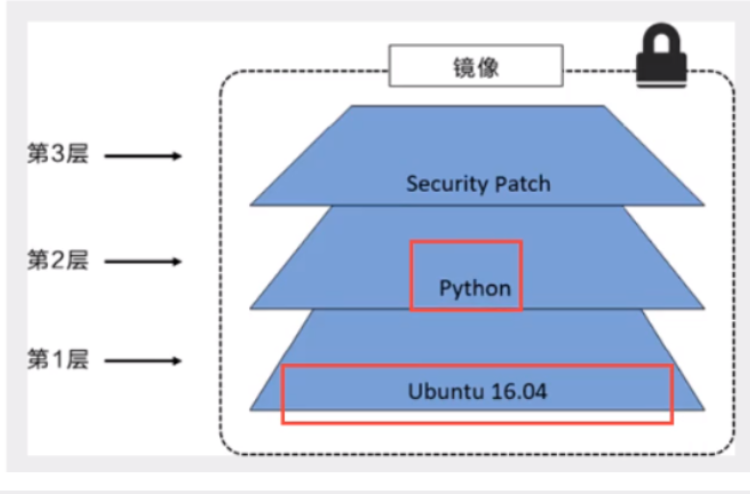
All images start from a basic image layer. When modifying or adding new content, a new image layer will be created above the current image layer
In the figure above, first create an image with ubuntu as the first layer image, and then add the python package. On this basis, a second image layer will be created and a third security layer will be added
When additional image layers are added, the image is also a collection of all current images. There are three files in each layer, and the image contains six files in two image layers
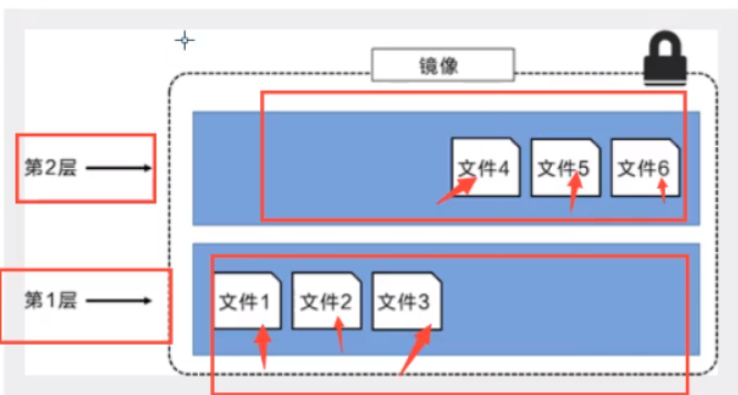
Now it is a three - tier image, adding file 7 as the third tier But externally, there are only six documents Because the filer is an updated version of file 5
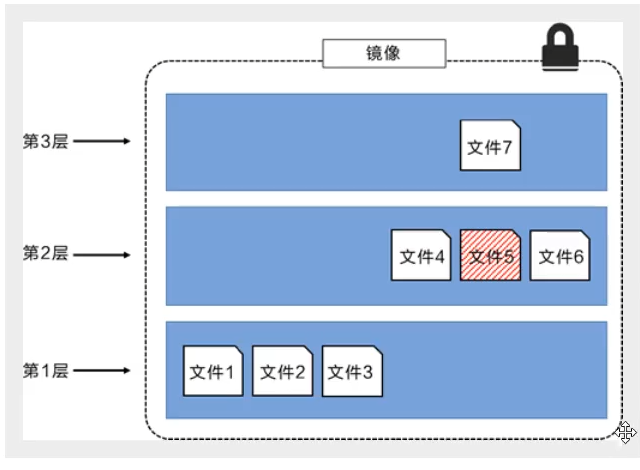
The mirror layer displayed by the actual outer layer is the result of the merger
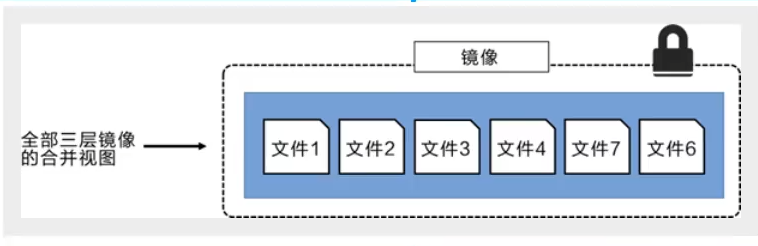
Dockers are read-only. After the slave image is started, a new writable layer will be loaded to the top of the image This layer is called the container layer, and everything below it is called the mirror layer
At the same time, we can package the changed operation into a new image
commit image
docker commit -m="Description information submitted" -a"author" container id Target image name:[TAG]
Example: tomcat runs and commit s the image
Webapps.com of tomcat The things in dist directory cp to webapp
Use the commit command to commit to a new image
You can use the new image later
#Enter tomcat to copy [root@iZ70eyv5ttqkcsZ ~]# docker exec -it mytomcat /bin/bash root@4fb7a336b403:/usr/local/tomcat# cp -r webapps.dist/* webapps root@4fb7a336b403:/usr/local/tomcat# ls BUILDING.txt CONTRIBUTING.md LICENSE NOTICE README.md RELEASE-NOTES RUNNING.txt bin conf lib logs native-jni-lib temp webapps webapps.dist work root@4fb7a336b403:/usr/local/tomcat# cd webapps root@4fb7a336b403:/usr/local/tomcat/webapps# ls ROOT docs examples host-manager manager #Then package [root@iZ70eyv5ttqkcsZ ~]# docker commit -a="yjwtest" -m="add webapp" 4fb7a336b403 tomcattest:01 [root@iZ70eyv5ttqkcsZ ~]# docker images REPOSITORY TAG IMAGE ID CREATED SIZE tomcattest 01 27a965b7b00e 9 seconds ago 684 MB docker.io/tomcat latest fb5657adc892 3 days ago 680 MB docker.io/redis latest 7614ae9453d1 4 days ago 113 MB docker.io/mysql latest 3218b38490ce 5 days ago 516 MB docker.io/hello-world latest feb5d9fea6a5 3 months ago 13.3 kB docker.io/portainer/portainer latest 580c0e4e98b0 9 months ago 79.1 MB I can see that the packaging succeeded
Observing the layers field of the two mirrors, it can be seen that a mirror layer is added
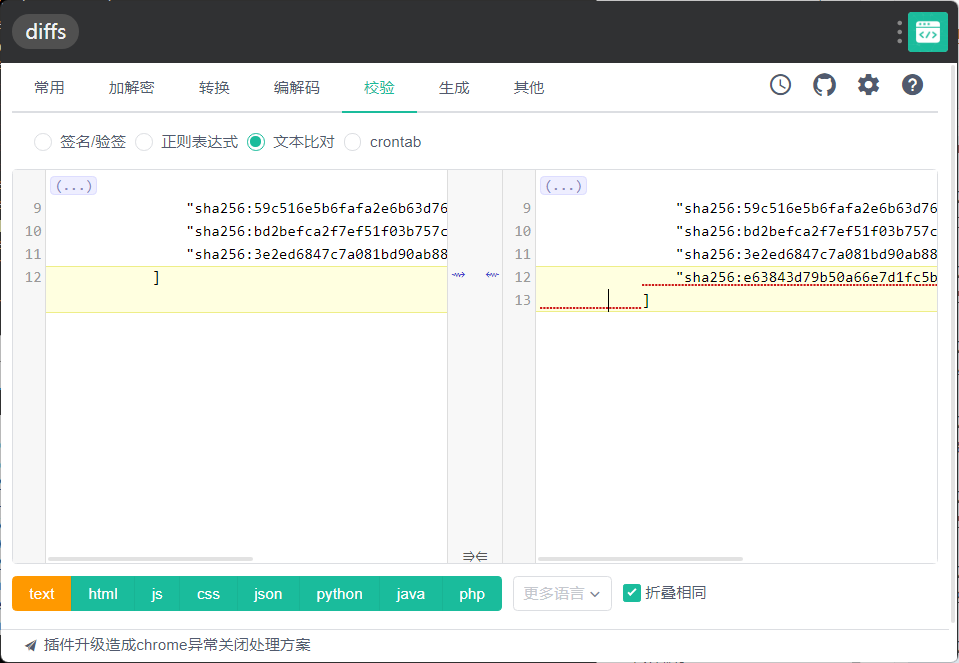
Container data volume
Docker packages the application with the running environment to form a container. If the data generated by the docker container is not generated through docker commit to save the data as part of the image, the data will naturally disappear after the container is deleted. In order to save data, we use volumes in docker.
A volume is a directory or file. It exists in one or more containers and is mounted to the container by Docker. However, the volume does not belong to the union file system. Therefore, it can bypass the union file system and provide some features for continuous storage or sharing of data:.
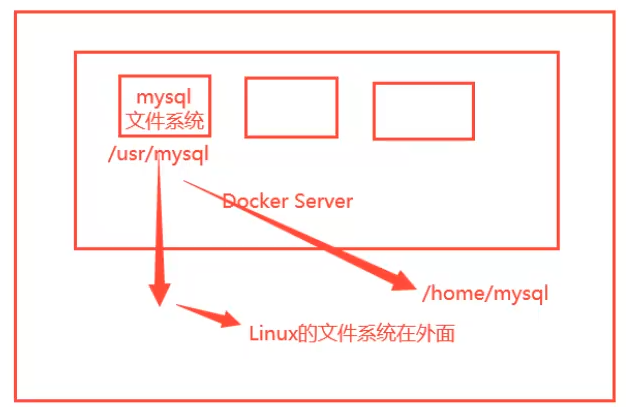
Container persistence and synchronization, and data sharing between containers
Example
Create a centos system and mount the / home/centostest directory of the host and the home directory of the container
[root@iZ70eyv5ttqkcsZ ~]# docker run -it -v /home/centostest:/home centos /bin/bash
docker inspect container id
"Mounts": [
{
"Type": "bind",
"Source": "/home/centostest", #Host address
"Destination": "/home", # Address in container
"Mode": "",
"RW": true,
"Propagation": "rprivate"
}
],
Test whether the binding is successful
#Host docker container #Host computer [root@iZ70eyv5ttqkcsZ home]# cd centostest/ [root@iZ70eyv5ttqkcsZ centostest]# ls [root@iZ70eyv5ttqkcsZ centostest]# touch 1.txt [root@iZ70eyv5ttqkcsZ centostest]# ls 1.txt #docker [root@00dc126cf532 home]# ls 1.txt #docker container - host #container [root@00dc126cf532 home]# touch test.java [root@00dc126cf532 home]# ls 1.txt test.java #Host computer [root@iZ70eyv5ttqkcsZ centostest]# ls 1.txt test.java
Stop the container in time The modified directory can also synchronize data after startup
Example: mysql data and configuration file are mounted to realize container data persistence
- Create container
docker run -d -p3306:3306 -v /home/mysql/conf:/etc/mysql/conf -v /home/mysql/data:/var/lib/mysql -e MYSQL_ROOT_PASSWORD=1234 --name mysqltest mysql:5.7 -d Background operation -v You can write more when the volume is mounted -e Environment configuration --name rename Container name may be duplicate,have access to docker ps -a After viewing,docker rm Delete container,Or choose another name
"Mounts": [
{
"Type": "bind",
"Source": "/home/mysql/conf",
"Destination": "/etc/mysql/conf",
"Mode": "",
"RW": true,
"Propagation": "rprivate"
},
{
"Type": "bind",
"Source": "/home/mysql/data",
"Destination": "/var/lib/mysql",
"Mode": "",
"RW": true,
"Propagation": "rprivate"
}
],
- Port mapping is performed through 3306:3306 So use the ip: port number to test the link
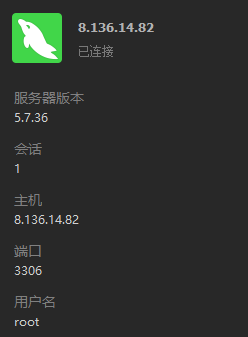
Test link succeeded
-
Create a database test1
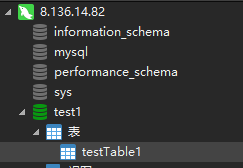
You can see that the test1w folder appears in the mounted data directory

4. Delete the container and check whether the data exists
[root@iZ70eyv5ttqkcsZ ~]# docker rm -f a3576fbdfab0 [root@iZ70eyv5ttqkcsZ conf]# docker ps CONTAINER ID IMAGE COMMAND CREATED STATUS PORTS NAMES a3576fbdfab0 mysql:5.7 "docker-entrypoint..." 11 minutes ago Up 11 minutes 0.0.0.0:3306->3306/tcp, 33060/tcp mysqltest [root@iZ70eyv5ttqkcsZ conf]# docker ps CONTAINER ID IMAGE COMMAND CREATED STATUS PORTS NAMES
Has been deleted
[root@iZ70eyv5ttqkcsZ data]# ls auto.cnf ca.pem client-key.pem ibdata1 ib_logfile1 mysql private_key.pem server-cert.pem sys ca-key.pem client-cert.pem ib_buffer_pool ib_logfile0 ibtmp1 performance_schema public_key.pem server-key.pem test1
Check that the data still exists. You can see that the data is persistent
Named mount and anonymous mount
Anonymous and named means that the mount name is not specified
-v / the path in the container is anonymous mount
-v the volume name / path in the container is a named mount
-v / host path: path in container
#Anonymous mount
docker run -d -P --name nginx01 -v /ext/nginx nginx
DRIVER VOLUME NAME
local d50fc7dd550f516f0399bc44a7a6bb36f5c8a027d150d20186d4bcb1bf97a770
#Named mount
docker run -d -P --name nginx02 -v juming-nginx:/etc/nginx nginx
DRIVER VOLUME NAME
local juming-nginx
#View the specific path through docker volume inspect mount name
[root@iZ70eyv5ttqkcsZ etc]# docker volume inspect juming-nginx
[
{
"Driver": "local",
"Labels": null,
"Mountpoint": "/var/lib/docker/volumes/juming-nginx/_data",#It can be seen that the actual path is in this place. If there is no specified directory, it exists in this directory
"Name": "juming-nginx",
"Options": {},
"Scope": "local"
}
]
Only the path inside the container is written, and the path outside the container is stored in this directory by default
[root@iZ70eyv5ttqkcsZ etc]# cd /var/lib/docker/volumes [root@iZ70eyv5ttqkcsZ volumes]# ls 03bb1f56f95be70ae73ce7658b2b465db6357da7d934951fefa7da01a331b63f 374bd2397a0f963947e287c00383dc532a3291661eff5c65634b78d52da65312 56c60c435470192b3aea364948472035bd66437c78b5392f41a7e6dbb6037f7d 90b0ab7e3ee2171f964daa70944f097150505901d580d125c655c2a01a5f5c3a d50fc7dd550f516f0399bc44a7a6bb36f5c8a027d150d20186d4bcb1bf97a770 juming-nginx metadata.db
expand:
ro readonly #Read only can only be read from docker, and write can only start from the host rw readwrite#Writable docker run -d -P --name nginx02 -v juming-nginx:etc/nginx:ro nginx docker run -d -P --name nginx02 -v juming-nginx:etc/nginx:rw nginx # Default
Set data volume in Dockerfile
We can use the VOLUME instruction in Dockerfile to add one or more data volumes to the image.
Next, use Dockerfile to build a new image. The contents of dockerfile01 file are anonymously mounted in volume01 and volume02 directories:
FROM centos VOLUME ["volume01","volume02"] CMD echo "----end----" CMD /bin/bash
Build statement
[root@iZ70eyv5ttqkcsZ home]# docker build -f dockfile01 -t centos . #Pay attention to one point
Sending build context to Docker daemon 219.9 MB
Step 1/4 : FROM centos
---> 5d0da3dc9764
Step 2/4 : VOLUME volume01 volume02
---> Running in fb1b6162c99a
---> 2324d5195be1
Removing intermediate container fb1b6162c99a
Step 3/4 : CMD echo "end------"
---> Running in b60ceb27c6cc
---> 47ae91d9d1a5
Removing intermediate container b60ceb27c6cc
Step 4/4 : CMD /bin/bash
---> Running in c35591f37d19
---> b87454c9f973
Removing intermediate container c35591f37d19
Successfully built b87454c9f973
#Generated its own images
[root@iZ70eyv5ttqkcsZ home]# docker images
REPOSITORY TAG IMAGE ID CREATED SIZE
centos latest b87454c9f973 22 seconds ago 231 MB
tomcattest 01 27a965b7b00e 22 hours ago 684 MB
docker.io/tomcat latest fb5657adc892 4 days ago 680 MB
docker.io/redis latest 7614ae9453d1 5 days ago 113 MB
#You can see the data volume directory of the corresponding host
"Mounts": [
{
"Type": "volume",
"Name": "fd83740be3beed68e3592749bc30492832ed5d56084faa48d6ba6305814eba6c", #name
"Source": "/var/lib/docker/volumes/fd83740be3beed68e3592749bc30492832ed5d56084faa48d6ba6305814eba6c/_data", #Host computer
"Destination": "volume01",#Address in container
"Driver": "local",
"Mode": "",
"RW": true,
"Propagation": ""
},
{
"Type": "volume",
"Name": "74043b2e4ca2110706c73e76e6d04b49f58d5942a4dfd86ff0e66e4a9c89a94b",
"Source": "/var/lib/docker/volumes/74043b2e4ca2110706c73e76e6d04b49f58d5942a4dfd86ff0e66e4a9c89a94b/_data",
"Destination": "volume02",
"Driver": "local",
"Mode": "",
"RW": true,
"Propagation": ""
}
],
Container data volume
Through the parameter -- volumes from, set container 2 and container 1 to establish the data volume mounting relationship.
docker run -d -p 6603:3306 -v /home/mysql/conf:/etc/mysql/conf.d -v /home/mysql/data:/var/lib/mysql -e MYSQL_ROOT_PASSWORD=123456 --name mysql01 mysql:5.7 docker run -d -p 6604:3306 -e MYSQL_ROOT_PASSWORD=123456 --name mysql02 --volumes-from mysql01 mysql:5.7
The synchronization of two mysql databases is realized
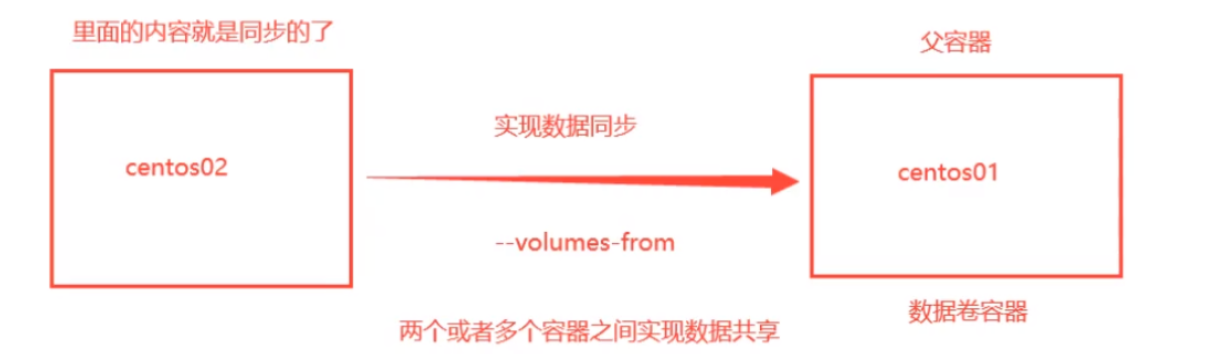
For the transfer of configuration information between containers, the life cycle of data volume containers lasts until no container is used
Upload image
Upload to Docker Hub
#The previous image named yjwtomcat1 cannot be uploaded [root@iZ70eyv5ttqkcsZ ~]# docker images REPOSITORY TAG IMAGE ID CREATED SIZE yjwtomcat1 0 0ae4a098790e 14 hours ago 692 MB entorypoint-test latest 7fe30dd55dc0 16 hours ago 231 MB cmdtest latest f5a0a65d1e51 16 hours ago 231 MB #Use docker tag original name and current name to modify the image name [root@iZ70eyv5ttqkcsZ ~]# docker tag yjwtomcat1:0 cancan1230987/yjwtomcat:1.0 #Modified image name [root@iZ70eyv5ttqkcsZ ~]# docker images REPOSITORY TAG IMAGE ID CREATED SIZE cancan1230987/yjwtomcat 1.0 0ae4a098790e 14 hours ago 692 MB yjwtomcat1 0 0ae4a098790e 14 hours ago 692 MB entorypoint-test latest 7fe30dd55dc0 16 hours ago 231 MB #Upload succeeded [root@iZ70eyv5ttqkcsZ ~]# docker push cancan1230987/yjwtomcat
docker run name
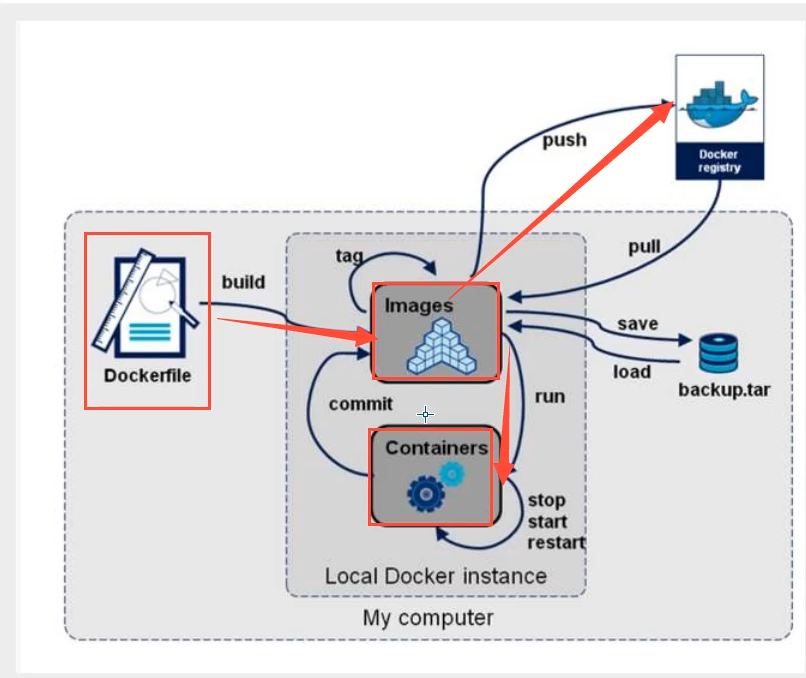
run command quick find
docker run -d -p 8088:9000 --restart=always -v /var/run/docker.sock:/var/run/docker.sock --privileged=true portainer/portainer
Watch the crazy God video of station B and learn notes
[crazy God talking about Java] Docker's latest super detailed tutorial is easy to understand