1.Data Volume Introduction
Docker packages and runs environments to form container runs. Data generated by Docker containers will naturally be lost when the containers are deleted unless a new image is generated through docker commit. In order to save data in Docker we use volumes. |
Volumes are directories or files that exist in one or more containers and are mounted by Docker s to containers, but are not part of the Union FileSystem, so they bypass the federated file system to provide some features for persistent storage or sharing of data:
Volumes are designed for data persistence and are completely independent of the lifetime of containers, so Docker does not delete their mounted volumes when containers are deleted.
Features of a data volume:
- Data volumes can share or reuse data between containers
- Changes in volumes can take effect directly
- Changes in the data volume will not be included in mirrored updates
- The life cycle of a data volume continues until no containers use it
2.Simple use
Run the container, specifying the mount data volume command:
docker run -it -v Host Directory:Container directory
Create a data volume from the host directory/home/test and container/home. First create a test.java file in the container directory, then go to the host directory to see if there is one.
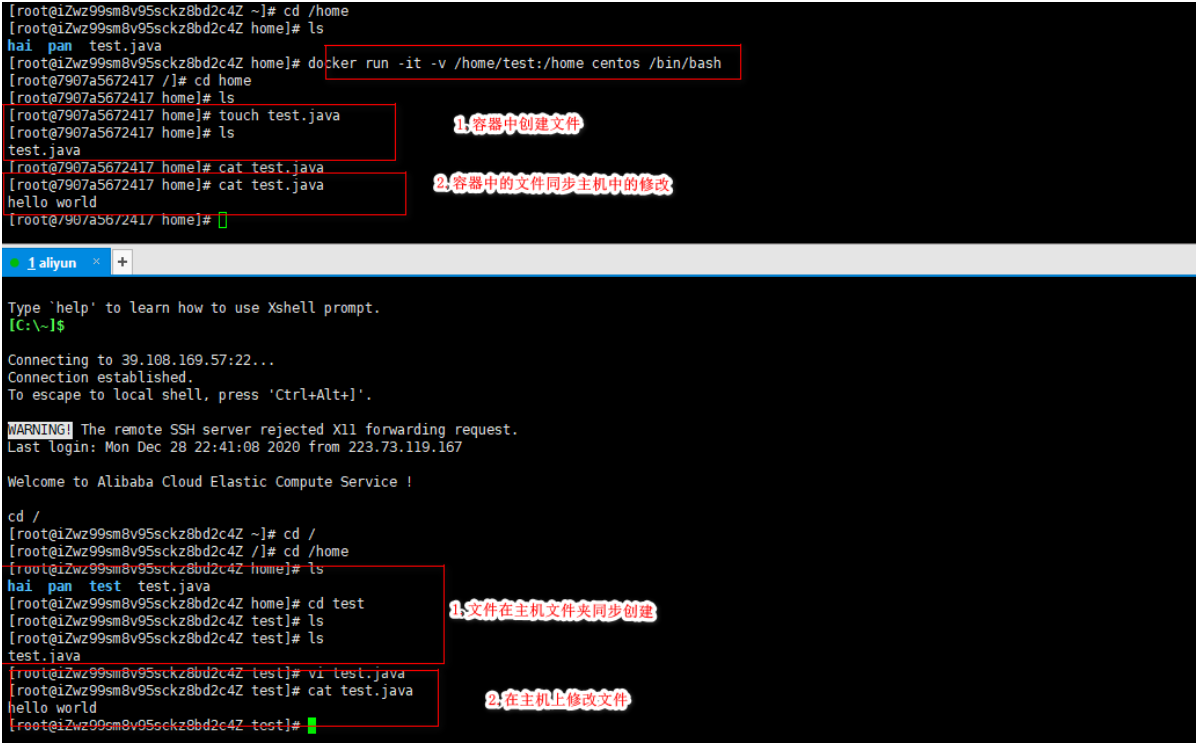
View the container's corresponding metadata docker inspect container id to see the established data volume information in the Mounts node.
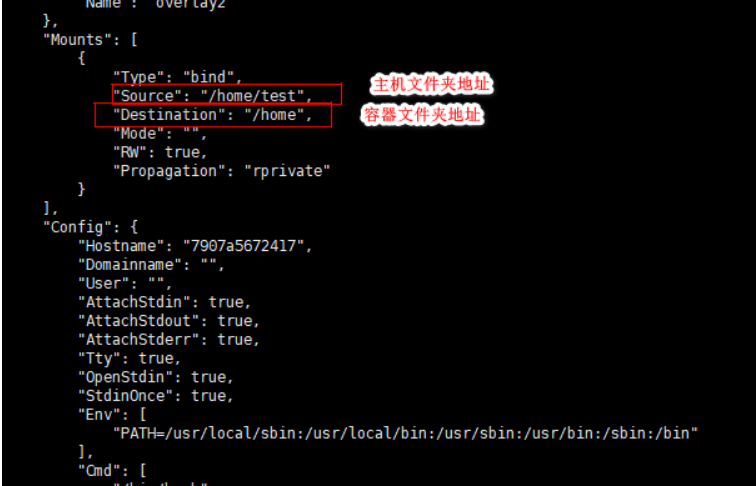
Even if the container stops running or is deleted, data synchronization can still be achieved and local data volumes will not be lost.
3.MySQL Container Establishes Data Volume Synchronization Data
The default data document storage directory for MySQL on Linux is/var/lib/mysql, and the default configuration file location/etc/mysql/conf.d. To ensure data loss after MySQL mirroring or container deletion, a data volume is created below to store MySQL data and files.
[root@iZwz99sm8v95sckz8bd2c4Z home]# docker images; REPOSITORY TAG IMAGE ID CREATED SIZE mytomcat 1.0 f189aac861de About an hour ago 653MB mysql 5.7 f07dfa83b528 6 days ago 448MB tomcat latest feba8d001e3f 10 days ago 649MB nginx latest ae2feff98a0c 12 days ago 133MB centos latest 300e315adb2f 2 weeks ago 209MB portainer/portainer latest 62771b0b9b09 5 months ago 79.1MB elasticsearch 7.6.2 f29a1ee41030 9 months ago 791MB [root@iZwz99sm8v95sckz8bd2c4Z home]# docker run -d -p 6603:3306 -v /home/mysql/conf:/etc/mysql/conf.d -v /home/mysql/data:/var/lib/mysql -e MYSQL_ROOT_PASSWORD=123456 --name mysql01 mysql:5.7 72efdb845471b6bd19077b596af51122baa982c01211c39f989afaca556b149f [root@iZwz99sm8v95sckz8bd2c4Z home]# cd /home [root@iZwz99sm8v95sckz8bd2c4Z home]# ls hai mysql pan test test.java [root@iZwz99sm8v95sckz8bd2c4Z home]# cd mysql/conf [root@iZwz99sm8v95sckz8bd2c4Z conf]# ls [root@iZwz99sm8v95sckz8bd2c4Z conf]# cd /home/mysql/data [root@iZwz99sm8v95sckz8bd2c4Z data]# ls auto.cnf client-cert.pem ibdata1 ibtmp1 private_key.pem server-key.pem ca-key.pem client-key.pem ib_logfile0 mysql public_key.pem sys ca.pem ib_buffer_pool ib_logfile1 performance_schema server-cert.pem [root@iZwz99sm8v95sckz8bd2c4Z data]# ls auto.cnf client-cert.pem ibdata1 ibtmp1 private_key.pem server-key.pem ca-key.pem client-key.pem ib_logfile0 mysql public_key.pem sys ca.pem ib_buffer_pool ib_logfile1 performance_schema server-cert.pem test
Common Commands
(1) Create a data volume
docker volume create my-vol
(2) View all data volumes
$ docker volume ls local my-vol
(3) View the information for the specified data volume
$ docker volume inspect my-vol
[
{
"Driver": "local",
"Labels": {},
"Mountpoint": "/var/lib/docker/volumes/my-vol/_data",
"Name": "my-vol",
"Options": {},
"Scope": "local"
}
]
(4) Delete the data volume docker volume rm...
$ docker volume rm my-vol
(5) Delete related volumes when deleting containers
$ docker rm -v ...
Data volumes are designed to persist data, and their lifecycle is container independent. Docker does not automatically delete data volumes after they are deleted, and there is no mechanism such as garbage collection to handle data volumes without any container references. If you need to remove data volumes while deleting containers, you can use docker rm-v when deleting containers.This command.
A data volume without a master may take up a lot of space. To clean it up, use the following commands
$ docker volume prune
(5) Create data volumes using--mount
Mount a host directory as a data volume. Use the --mount flag to specify the directory to mount a local host into the container.
$ docker run -d -P \ --name web \ # -v /src/webapp:/opt/webapp \ --mount type=bind,source=/src/webapp,target=/opt/webapp \ training/webapp python app.py
The above command mounts the host's/src/webapp directory to the container's/opt/webapp directory. Users can place programs in their local directory to see if the container is working properly. The path to the local directory must be an absolute path, and Docker will automatically create it for you if the directory does not exist.
The default permission for Docker to mount the host directory is read-write, or users can specify read-only by adding the readonly parameter.
$ docker run -d -P \ --name web \ # -v /src/webapp:/opt/webapp:ro \ --mount type=bind,source=/src/webapp,target=/opt/webapp,readonly \ training/webapp \ python app.py Added readonly After that, mount it as read-only. If you are in a container/src/webapp Directory creates a new file with the following error /src/webapp # touch new.txt touch: new.txt: Read-only file system
5.Named and anonymous mounts
5.1 Anonymous mount
Anonymous mounting means that when you specify a data volume, you do not specify the host path for the container path, so the corresponding mapped host path is the default path/var/lib/docker/volumes/where a randomly named folder is automatically generated.
Run as follows and mount the Nginx container anonymously:
[root@iZwz99sm8v95sckz8bd2c4Z ~]# docker run -d -P --name nginx01 -v /etc/nginx nginx d3a27b969d122d5516cac75e99b17dff7aaaf1e0c042385c6b05990053f1259
Looking at all volume volumes, VOLUME NAME has a real directory value here.
[root@iZwz99sm8v95sckz8bd2c4Z ~]# docker volume ls DRIVER VOLUME NAME local 0cd45ab893fc13971219ac5127f9c0b02491635d76d94183b0261953bdb52d26 local 668a94251e562612880a2fdb03944d67d1acdbbdae6ef7c94bee8685644f2956 local e605f3dc4bf11ab693972592b55fb6911e5bf2083425fd58869c5f574998a09a
5.2 Named Mount
Named mount means specifying the folder name, which is different from the specified path mount, where the specified folder name is under the default data volume path specified by Docker. You can view the directory status of the current data volume through the docker volume ls command.
[root@iZwz99sm8v95sckz8bd2c4Z ~]# docker run -d -P --name nginx02 -v juming-nginx:/etc/nginx nginx 4ceaff19e5275dcd3014a8e7a8af618f7f7ce0da18d605c7c41a8653e78bf912 [root@iZwz99sm8v95sckz8bd2c4Z ~]# docker volume ls DRIVER VOLUME NAME local 0cd45ab893fc13971219ac5127f9c0b02491635d76d94183b0261953bdb52d26 local 668a94251e562612880a2fdb03944d67d1acdbbdae6ef7c94bee8685644f2956 local e605f3dc4bf11ab693972592b55fb6911e5bf2083425fd58869c5f574998a09a local juming-nginx
Command to view specified data volume information: docker volume inspect data volume name
[root@iZwz99sm8v95sckz8bd2c4Z ~]# docker volume inspect juming-nginx
[
{
"CreatedAt": "2020-12-29T22:40:25+08:00",
"Driver": "local",
"Labels": null,
"Mountpoint": "/var/lib/docker/volumes/juming-nginx/_data",
"Name": "juming-nginx",
"Options": null,
"Scope": "local"
}
]
You can see that the host data volume is mounted on / var/lib/docker/volumes/juming-nginx/_data
Docker all data volumes default to / var/lib/docker/volumes/directory
[root@iZwz99sm8v95sckz8bd2c4Z volumes]# ls 0cd45ab893fc13971219ac5127f9c0b02491635d76d94183b0261953bdb52d26 backingFsBlockDev juming-nginx 668a94251e562612880a2fdb03944d67d1acdbbdae6ef7c94bee8685644f2956 e605f3dc4bf11ab693972592b55fb6911e5bf2083425fd58869c5f574998a09a metadata.db
Anonymous mount, named mount, command differences for specified path mount are as follows:
-v Path inside container#Anonymous mount
-v Volume Name: Path in Container#Named Mount
-v/Host Path: Path in Container#Specify Path Mount
Specify parameters related to data volume mapping:
ro - readonly Read-only. If read-only is set, only the host's path can be manipulated, not the corresponding path in the container.
rw ----- readwrite Readable and Writable
[root@iZwz99sm8v95sckz8bd2c4Z ~]# docker run -d -P --name nginx02 -v juming-nginx:/etc/nginx:ro nginx [root@iZwz99sm8v95sckz8bd2c4Z ~]# docker run -d -P --name nginx02 -v juming-nginx:/etc/nginx:rw nginx
6.Add Data Volume to Dockerfile
We can use the VOLUME directive in the Dockerfile to add one or more data volumes to the mirror.
The following uses Dockerfile to build a new image, the contents of the dockerfile01 file, and anonymously mounts the volume01 and volume02 directories:
FROM centos VOLUME ["volume01","volume02"] CMD echo "----end----" CMD /bin/bash
Perform build mirroring
[root@iZwz99sm8v95sckz8bd2c4Z docker-test-volume]# docker build -f /home/docker-test-volume/dockerfile01 -t ethan/centos:1.0 . Sending build context to Docker daemon 2.048kB Step 1/4 : FROM centos ---> 300e315adb2f Step 2/4 : VOLUME ["volume01","volume02"] ---> Running in 215ef28fd5a6 Removing intermediate container 215ef28fd5a6 ---> f506ddf133d2 Step 3/4 : CMD echo "----end----" ---> Running in 62a1c4b9dc7b Removing intermediate container 62a1c4b9dc7b ---> bbea81a6e94e Step 4/4 : CMD /bin/bash ---> Running in 245d239f3776 Removing intermediate container 245d239f3776 ---> 1df90e6fd790 Successfully built 1df90e6fd790 Successfully tagged ethan/centos:1.0 [root@iZwz99sm8v95sckz8bd2c4Z docker-test-volume]# docker images REPOSITORY TAG IMAGE ID CREATED SIZE ethan/centos 1.0 1df90e6fd790 13 minutes ago 209MB mytomcat 1.0 f189aac861de 25 hours ago 653MB mysql 5.7 f07dfa83b528 7 days ago 448MB tomcat latest feba8d001e3f 11 days ago 649MB nginx latest ae2feff98a0c 13 days ago 133MB centos latest 300e315adb2f 3 weeks ago 209MB portainer/portainer latest 62771b0b9b09 5 months ago 79.1MB elasticsearch 7.6.2 f29a1ee41030 9 months ago 791MB
Start the container you generated after you finished generating the mirror
[root@iZwz99sm8v95sckz8bd2c4Z docker-test-volume]# docker run -it 1df90e6fd790 /bin/bash [root@828d43dba78e /]# ls -l total 56 lrwxrwxrwx 1 root root 7 Nov 3 15:22 bin -> usr/bin drwxr-xr-x 5 root root 360 Dec 29 15:41 dev drwxr-xr-x 1 root root 4096 Dec 29 15:41 etc drwxr-xr-x 2 root root 4096 Nov 3 15:22 home lrwxrwxrwx 1 root root 7 Nov 3 15:22 lib -> usr/lib lrwxrwxrwx 1 root root 9 Nov 3 15:22 lib64 -> usr/lib64 drwx------ 2 root root 4096 Dec 4 17:37 lost+found drwxr-xr-x 2 root root 4096 Nov 3 15:22 media drwxr-xr-x 2 root root 4096 Nov 3 15:22 mnt drwxr-xr-x 2 root root 4096 Nov 3 15:22 opt dr-xr-xr-x 111 root root 0 Dec 29 15:41 proc dr-xr-x--- 2 root root 4096 Dec 4 17:37 root drwxr-xr-x 11 root root 4096 Dec 4 17:37 run lrwxrwxrwx 1 root root 8 Nov 3 15:22 sbin -> usr/sbin drwxr-xr-x 2 root root 4096 Nov 3 15:22 srv dr-xr-xr-x 13 root root 0 Dec 29 15:41 sys drwxrwxrwt 7 root root 4096 Dec 4 17:37 tmp drwxr-xr-x 12 root root 4096 Dec 4 17:37 usr drwxr-xr-x 20 root root 4096 Dec 4 17:37 var drwxr-xr-x 2 root root 4096 Dec 29 15:41 volume01 drwxr-xr-x 2 root root 4096 Dec 29 15:41 volume02
You can see the automounted data volume directory. Here's a look at the corresponding host's data volume directory
[root@iZwz99sm8v95sckz8bd2c4Z docker-test-volume]# docker inspect 828d43dba78e
[
{
"Id": "828d43dba78ecaa10e7e57c1091ee8cf3581dae88187aa04163946dfc86bfd76",
"Created": "2020-12-29T15:41:29.297091075Z",
"Path": "/bin/bash",
"Args": [],
"State": {
"Status": "running",
"Running": true,
"Paused": false,
"Restarting": false,
"OOMKilled": false,
"Dead": false,
"Pid": 1719,
"ExitCode": 0,
"Error": "",
"StartedAt": "2020-12-29T15:41:34.107755138Z",
"FinishedAt": "0001-01-01T00:00:00Z"
},
...
#A key:
"Mounts": [
{
"Type": "volume",
"Name": "c51c75b11a69c526a97a07b03ce2ec74d8e77aa150b736291777c1c204a8aecc",
"Source": "/var/lib/docker/volumes/c51c75b11a69c526a97a07b03ce2ec74d8e77aa150b736291777c1c204a8aecc/_data",
"Destination": "volume01",
"Driver": "local",
"Mode": "",
"RW": true,
"Propagation": ""
},
{
"Type": "volume",
"Name": "1ae2d34c56c4352ba906b5bc261706b235a07ca2b3c9df6c612bb4380db8983f",
"Source": "/var/lib/docker/volumes/1ae2d34c56c4352ba906b5bc261706b235a07ca2b3c9df6c612bb4380db8983f/_data",
"Destination": "volume02",
"Driver": "local",
"Mode": "",
"RW": true,
"Propagation": ""
}
],
You can see that there is a host mount directory under Mounts. Since there is no host directory specified in the dockerfile, it is an anonymous mount and a randomly named path is generated under the / var/lib/docker/volumes/directory.
7.Container data volume
Container data volumes refer to the establishment of data volumes to synchronize data between multiple containers and achieve data synchronization between containers.
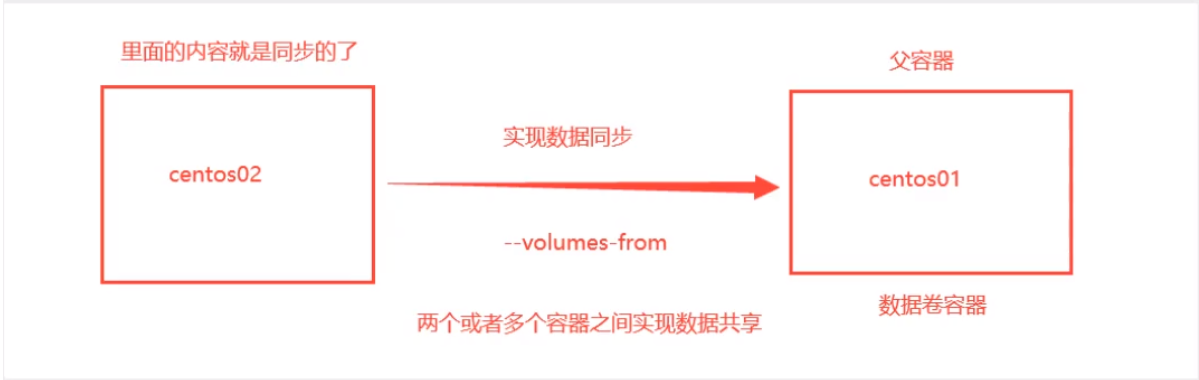
Start container 1 first, volume 01, volume 02 as Mount directory.
[root@iZwz99sm8v95sckz8bd2c4Z ~]# docker run -it --name cnetos01 ethan/centos:1.0 [root@731d53b8c3d5 /]# ls bin dev etc home lib lib64 lost+found media mnt opt proc root run sbin srv sys tmp usr var volume01 volume02
Then start Container 2 and set Container 2 and Container 1 to establish a data volume mount relationship with the parameter--volumes-from.
[root@iZwz99sm8v95sckz8bd2c4Z /]# docker run -it --name centos02 --volumes-from cnetos01 ethan/centos:1.0 [root@7f90d4147511 /]# ls -l total 56 lrwxrwxrwx 1 root root 7 Nov 3 15:22 bin -> usr/bin drwxr-xr-x 5 root root 360 Dec 30 14:58 dev drwxr-xr-x 1 root root 4096 Dec 30 14:58 etc drwxr-xr-x 2 root root 4096 Nov 3 15:22 home lrwxrwxrwx 1 root root 7 Nov 3 15:22 lib -> usr/lib lrwxrwxrwx 1 root root 9 Nov 3 15:22 lib64 -> usr/lib64 drwx------ 2 root root 4096 Dec 4 17:37 lost+found drwxr-xr-x 2 root root 4096 Nov 3 15:22 media drwxr-xr-x 2 root root 4096 Nov 3 15:22 mnt drwxr-xr-x 2 root root 4096 Nov 3 15:22 opt dr-xr-xr-x 108 root root 0 Dec 30 14:58 proc dr-xr-x--- 2 root root 4096 Dec 4 17:37 root drwxr-xr-x 11 root root 4096 Dec 4 17:37 run lrwxrwxrwx 1 root root 8 Nov 3 15:22 sbin -> usr/sbin drwxr-xr-x 2 root root 4096 Nov 3 15:22 srv dr-xr-xr-x 13 root root 0 Dec 29 15:41 sys drwxrwxrwt 7 root root 4096 Dec 4 17:37 tmp drwxr-xr-x 12 root root 4096 Dec 4 17:37 usr drwxr-xr-x 20 root root 4096 Dec 4 17:37 var drwxr-xr-x 2 root root 4096 Dec 30 14:54 volume01 drwxr-xr-x 2 root root 4096 Dec 30 14:54 volume02
First add files to volume 01 in container 2
[root@7f90d4147511 /]# cd volume01 [root@7f90d4147511 volume01]# touch test.java [root@7f90d4147511 volume01]# ls test.java
Then you can see that the file for container 1 is also added
The following synchronizes the two MySQL databases and configuration files, the same as above. First, create a data volume, then set up a container data volume mount for another MySQL container. Example:
[root@iZwz99sm8v95sckz8bd2c4Z home]# docker run -d -p 6603:3306 -v /home/mysql/conf:/etc/mysql/conf.d -v /home/mysql/data:/var/lib/mysql -e MYSQL_ROOT_PASSWORD=123456 --name mysql01 mysql:5.7 [root@iZwz99sm8v95sckz8bd2c4Z home]# docker run -d -p 6604:3306 -e MYSQL_ROOT_PASSWORD=123456 --name mysql02 --volumes-from mysql01 mysql:5.7