1. Environment configuration (it is best to use CentOS7, and you can try 8 if you want)
docker is usually installed in linux environment, so it is useless to visit Alibaba cloud servers.
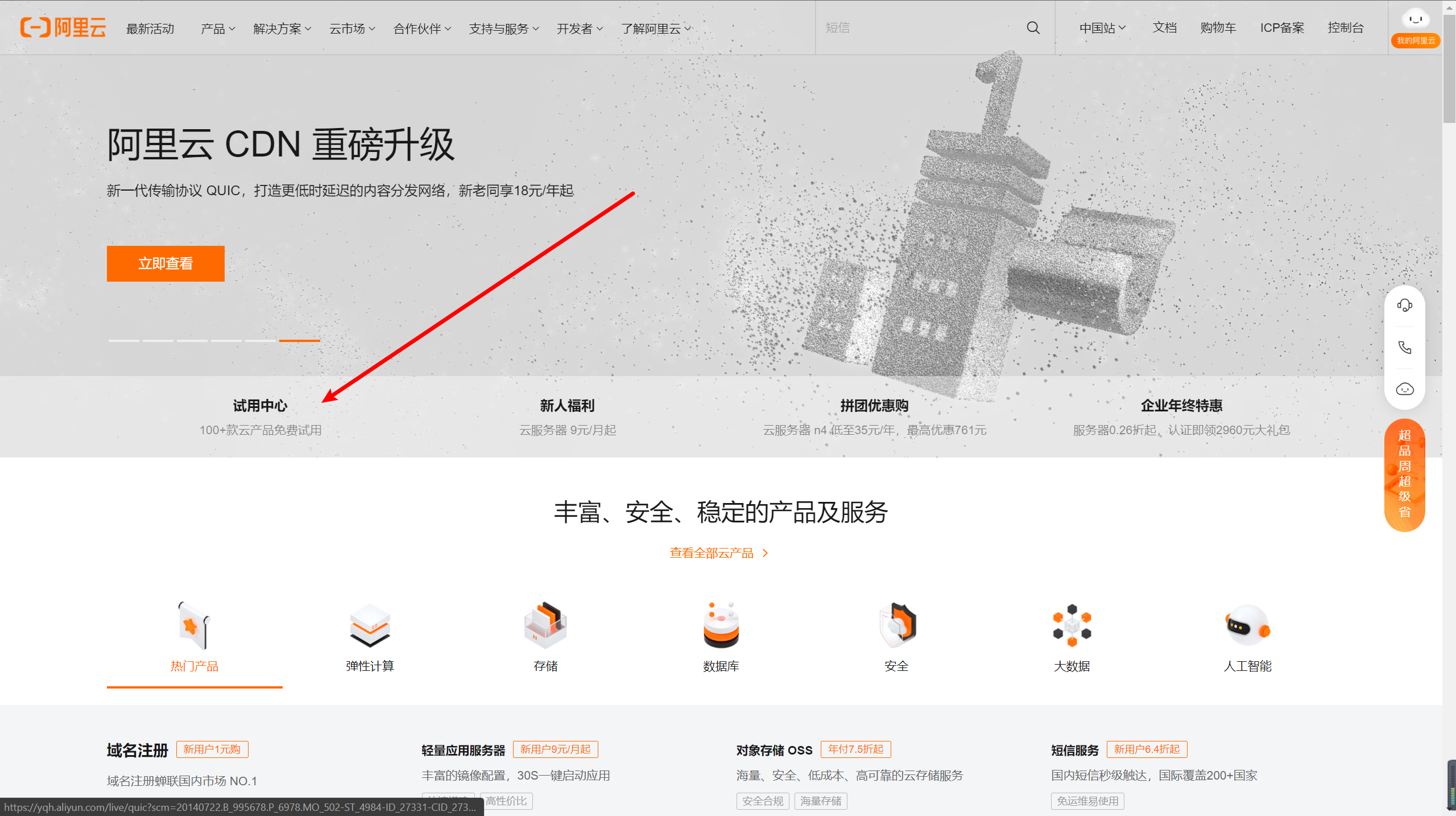
Watch the activity and find a cheap or free white whoring.
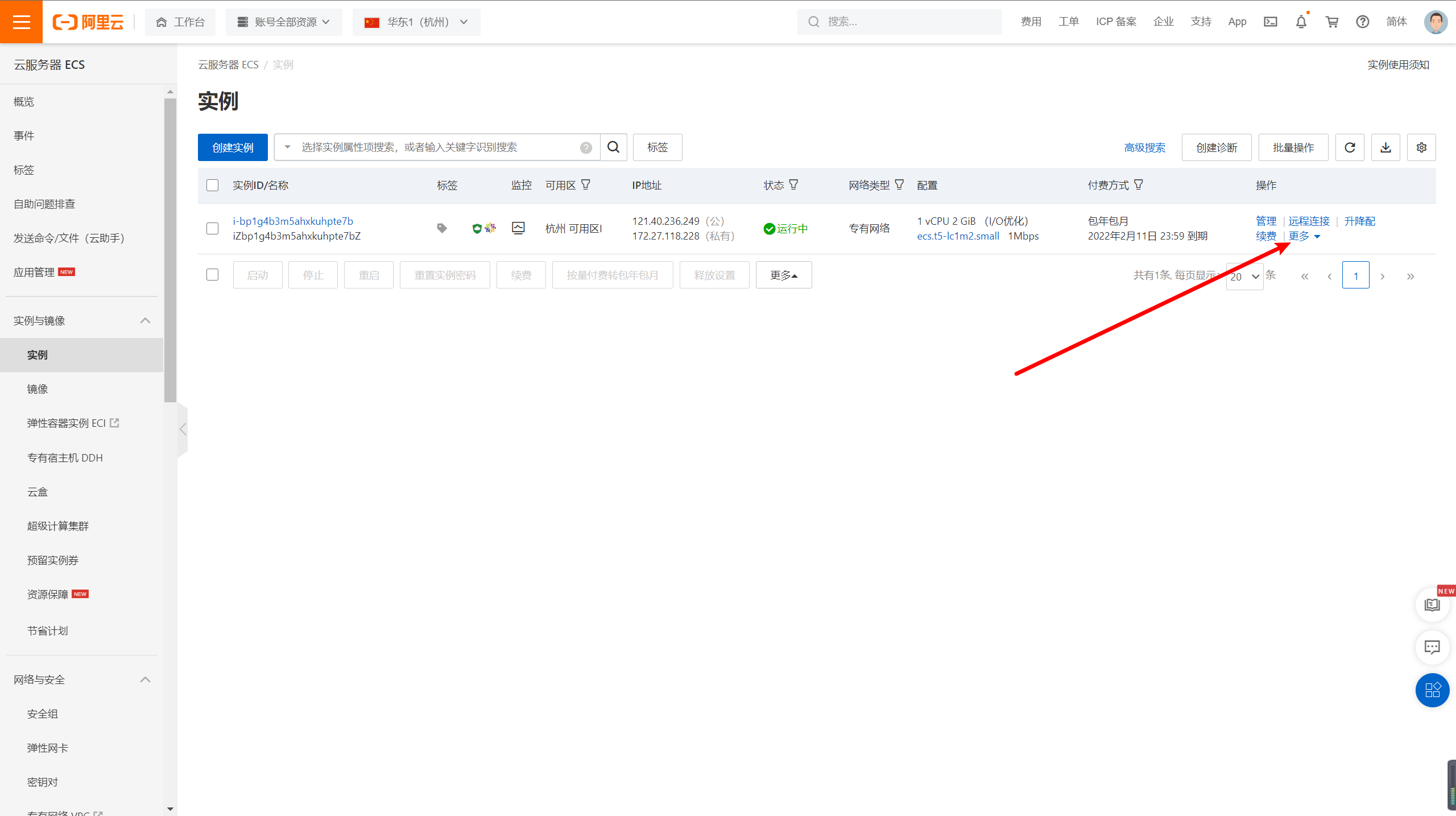
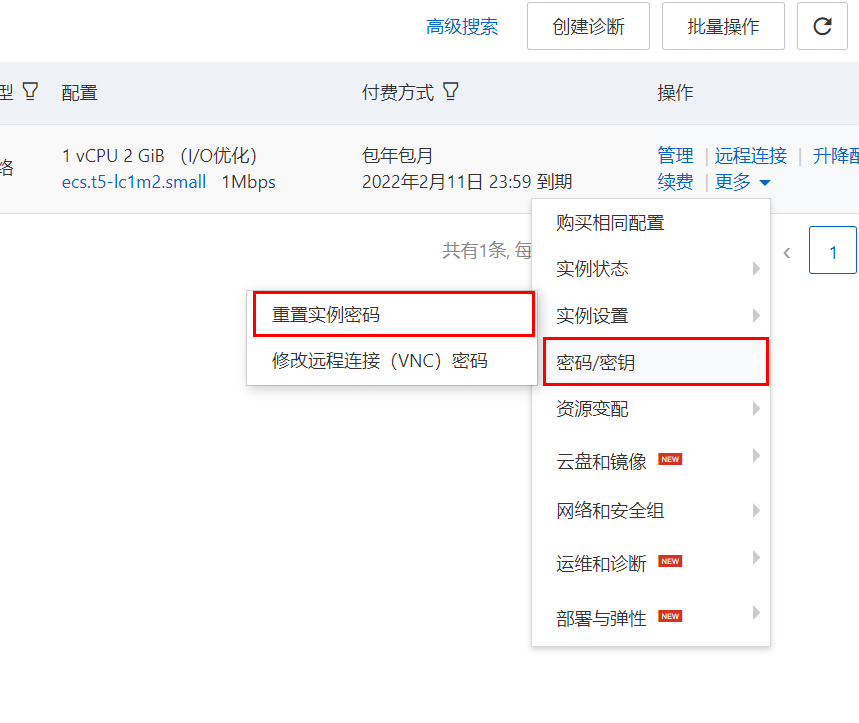
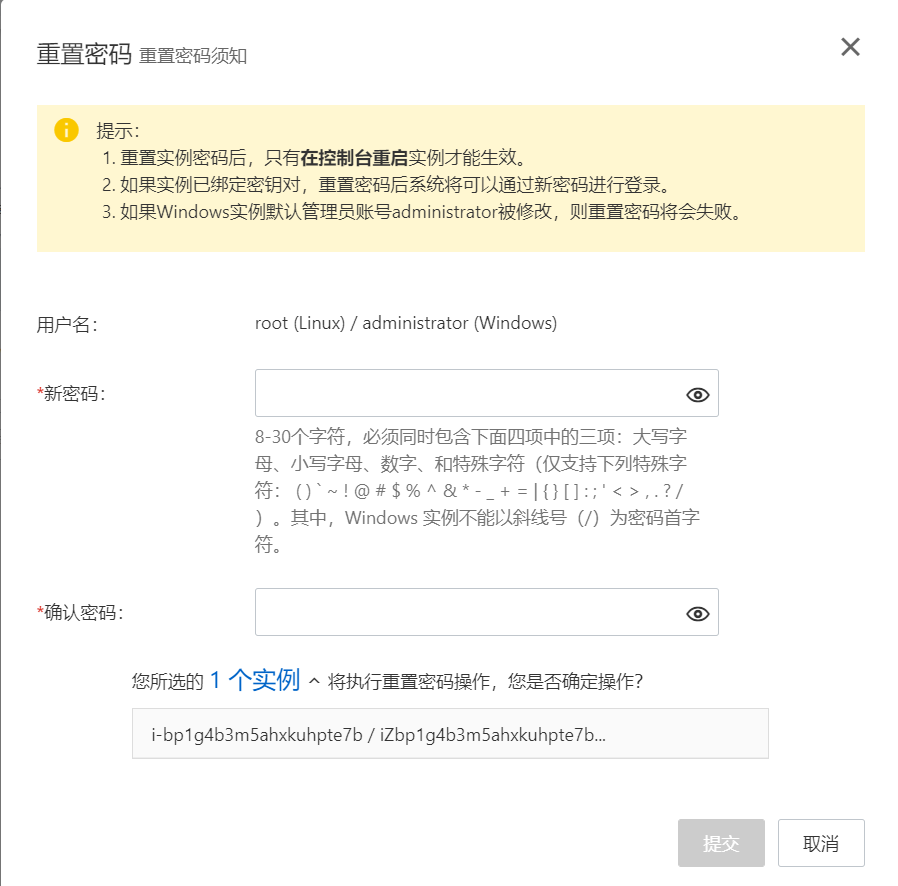
Reset next password
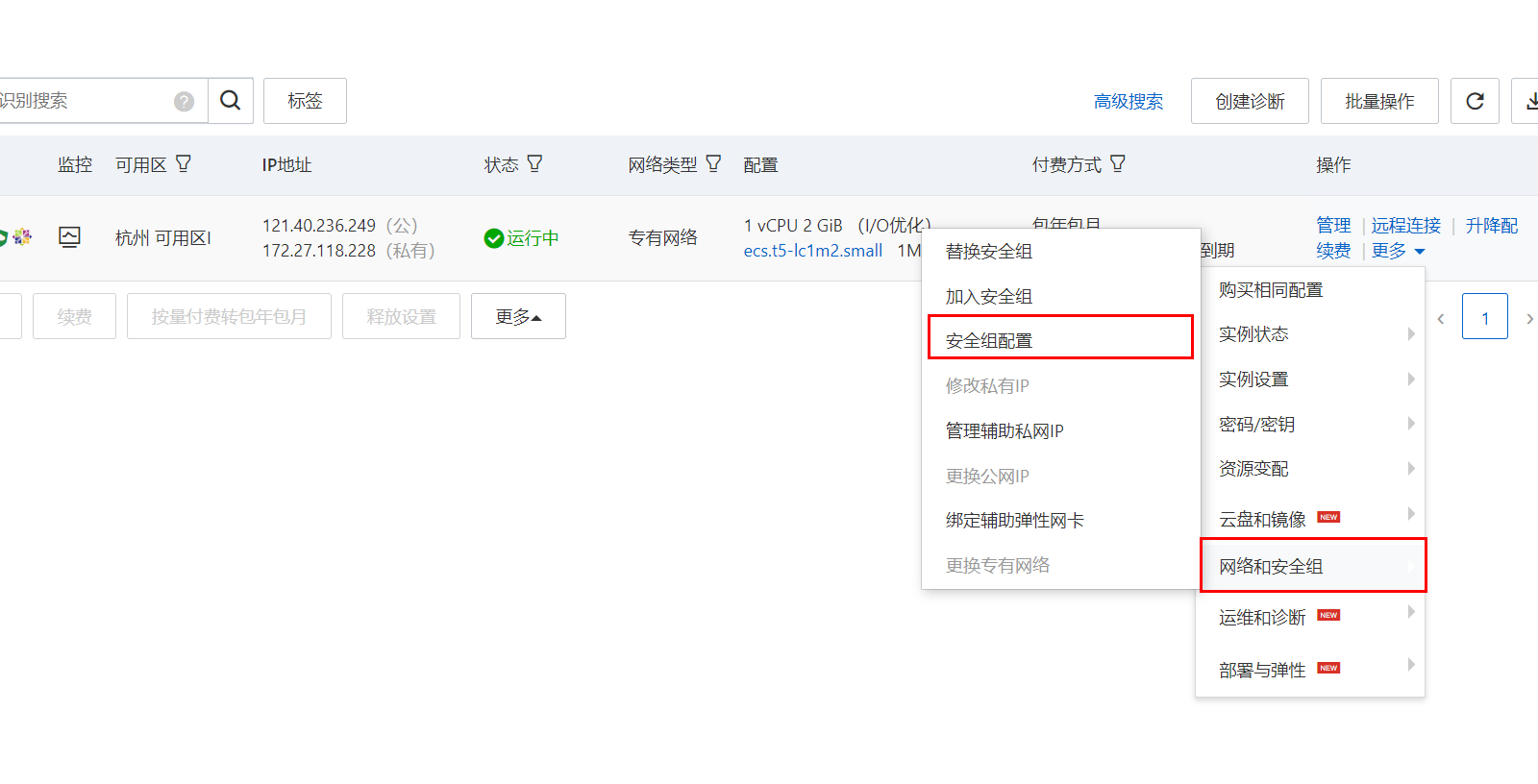
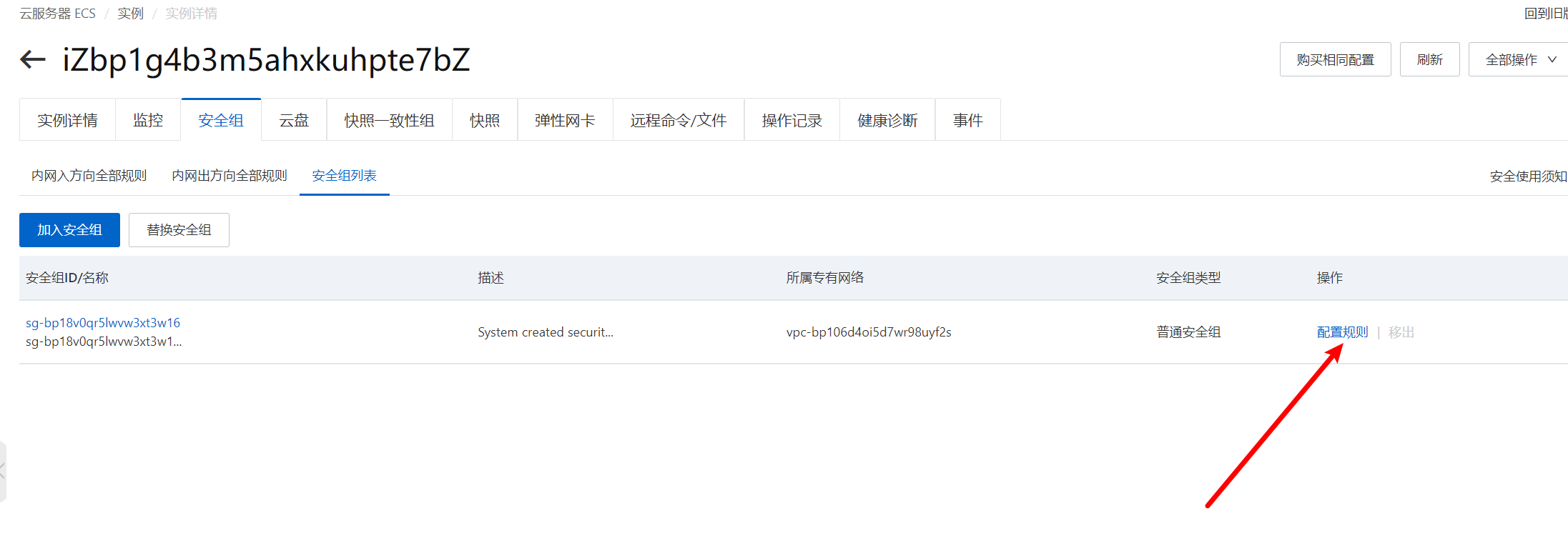
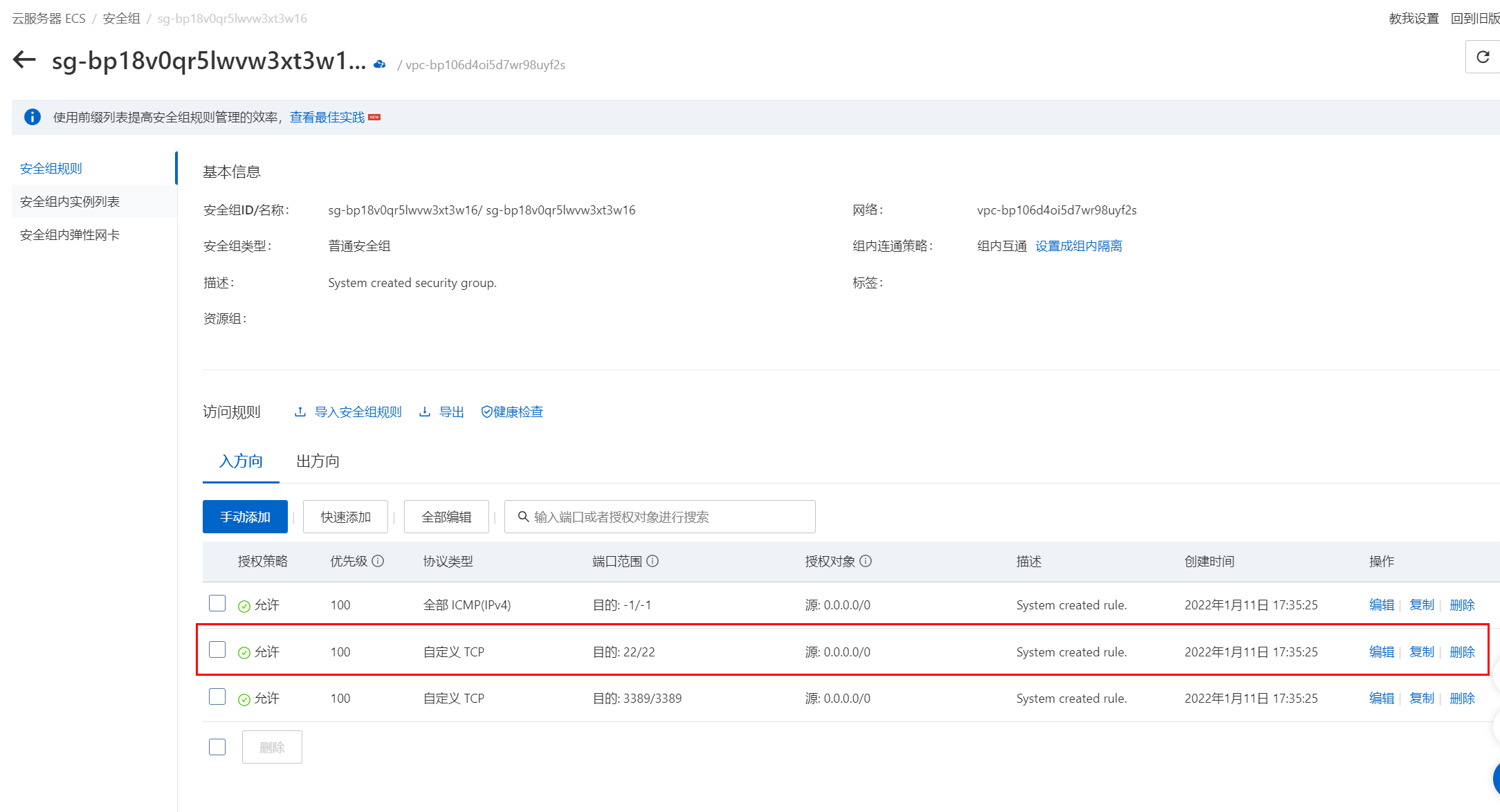
Open XShell
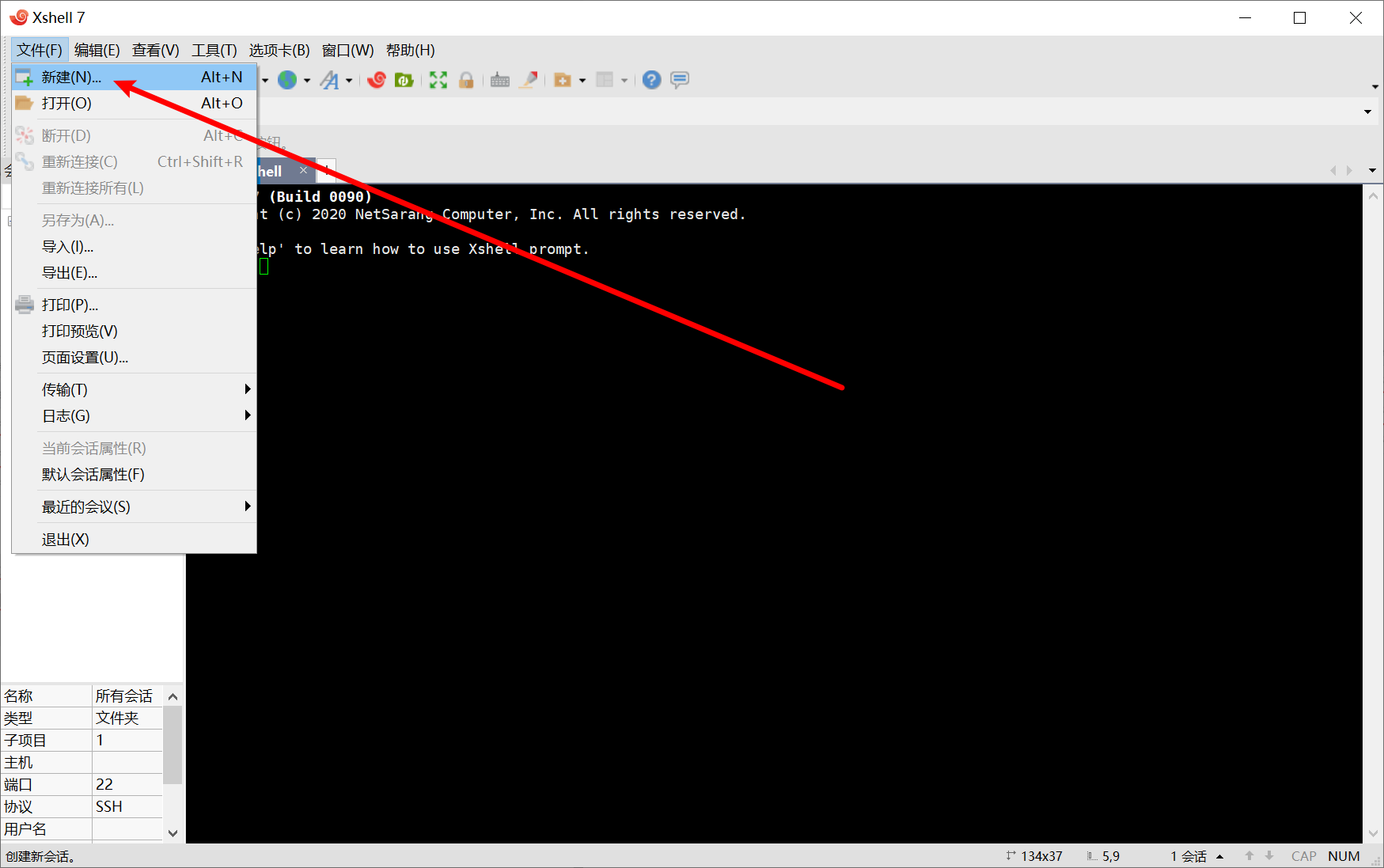
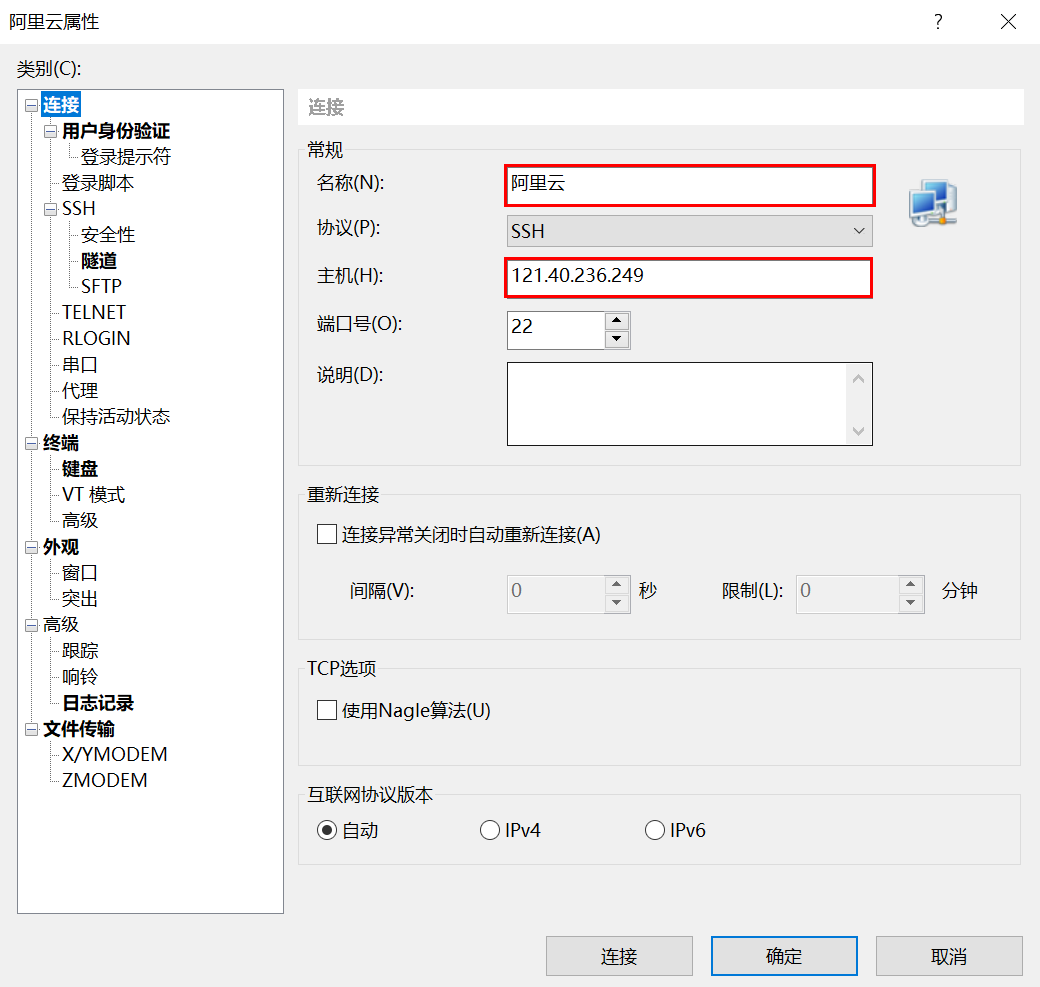
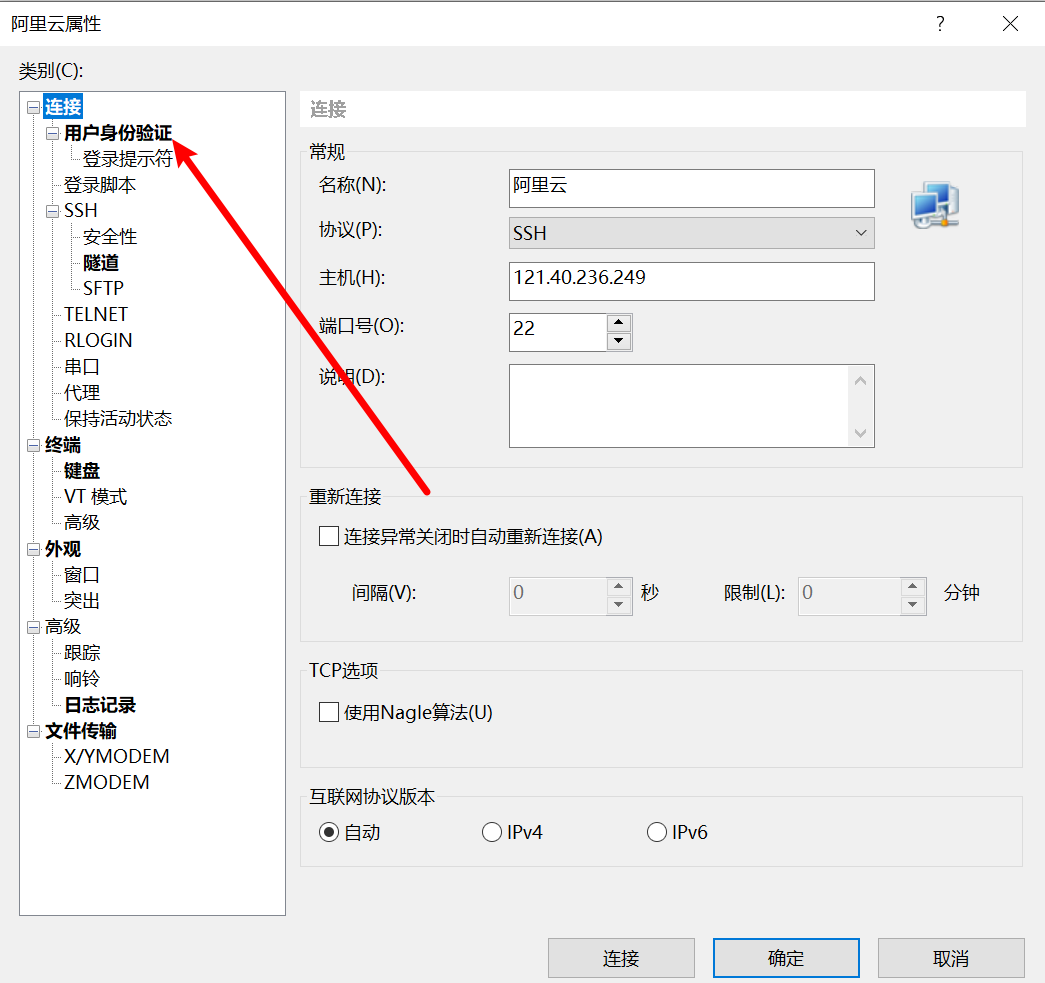
Enter the account and password just now
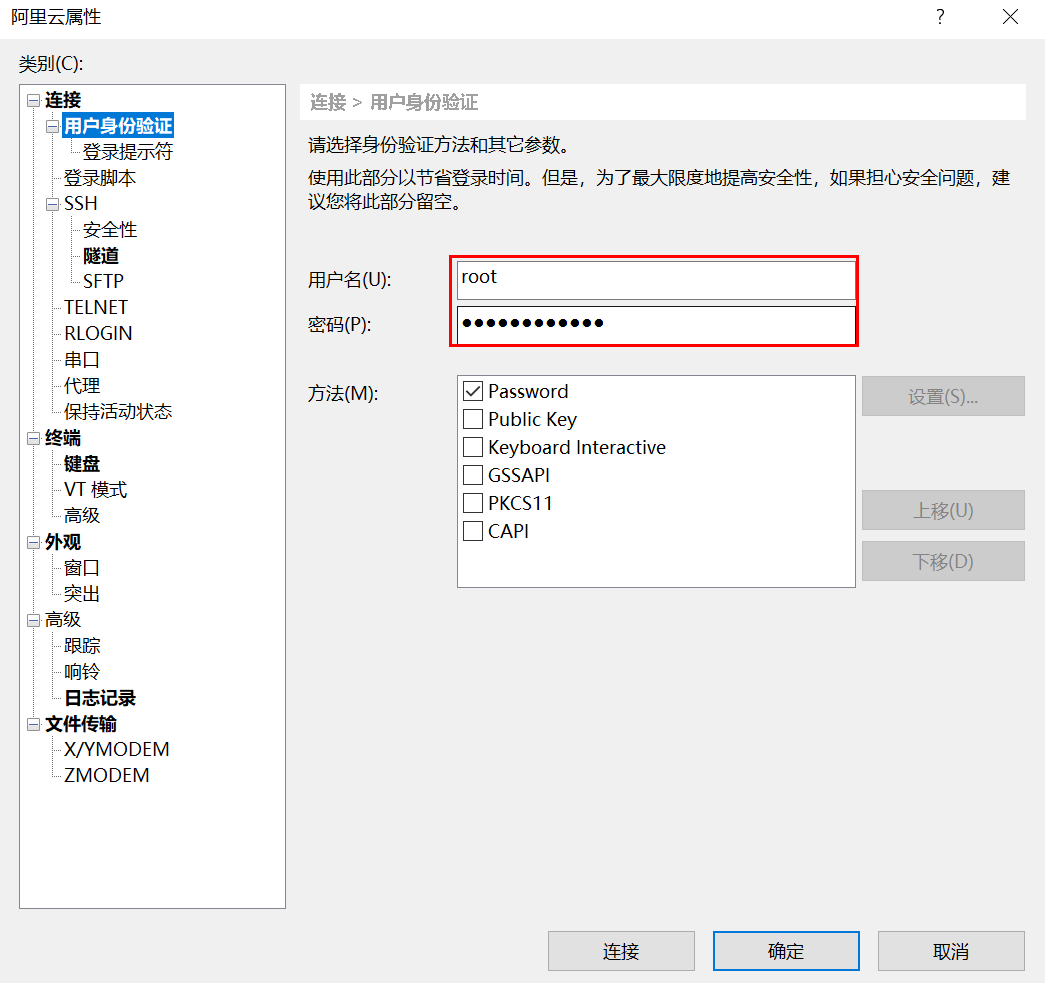
Just connect. (if you don't have an ECS, find a virtual machine)
2. Installing and configuring docker
View the kernel of the system:
uname -r
[root@iZbp1g4b3m5ahxkuhpte7bZ ~]# uname -r 4.18.0-348.2.1.el8_5.x86_64
View system configuration
cat /etc/os-release
[root@iZbp1g4b3m5ahxkuhpte7bZ ~]# cat /etc/os-release NAME="CentOS Linux" VERSION="8" ID="centos" ID_LIKE="rhel fedora" VERSION_ID="8" PLATFORM_ID="platform:el8" PRETTY_NAME="CentOS Linux 8" ANSI_COLOR="0;31" CPE_NAME="cpe:/o:centos:centos:8" HOME_URL="https://centos.org/" BUG_REPORT_URL="https://bugs.centos.org/" CENTOS_MANTISBT_PROJECT="CentOS-8" CENTOS_MANTISBT_PROJECT_VERSION="8"
Uninstall the old version, official website( https://docs.docker.com/engine/install/centos/ )
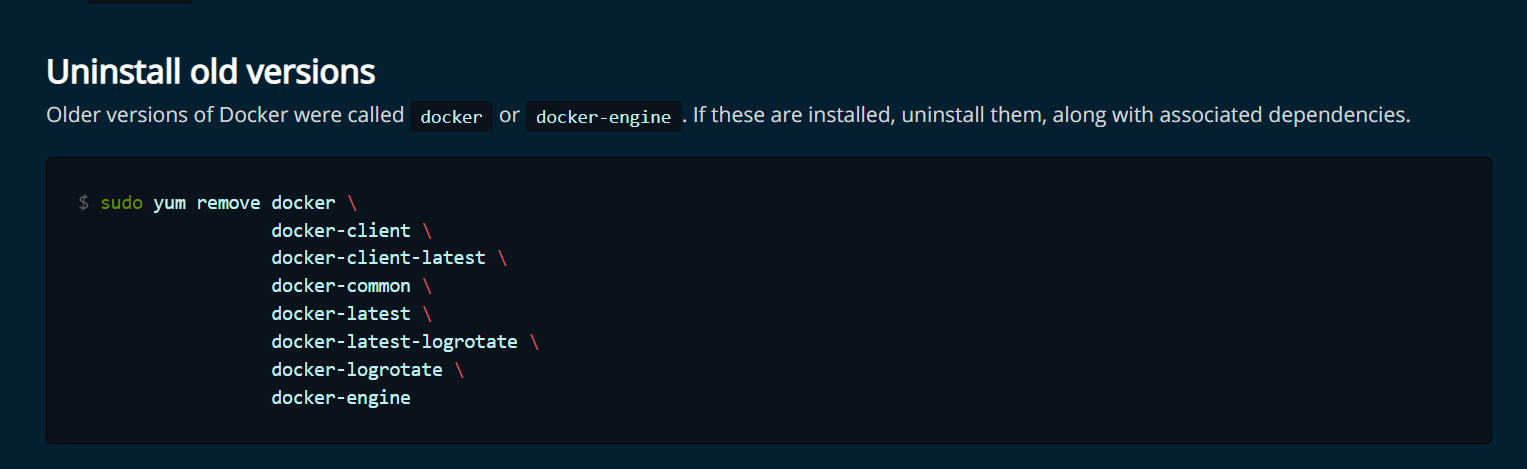
sudo yum remove docker \
docker-client \
docker-client-latest \
docker-common \
docker-latest \
docker-latest-logrotate \
docker-logrotate \
docker-engine
Some installation packages required to install docker
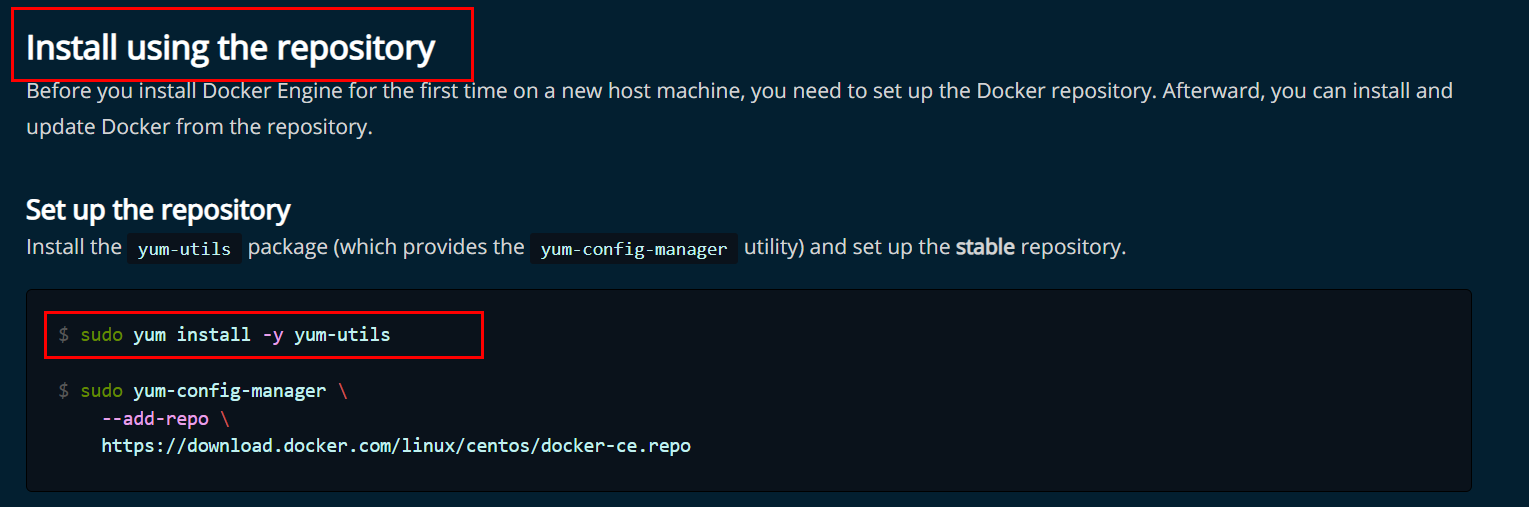
yum install -y yum-utils
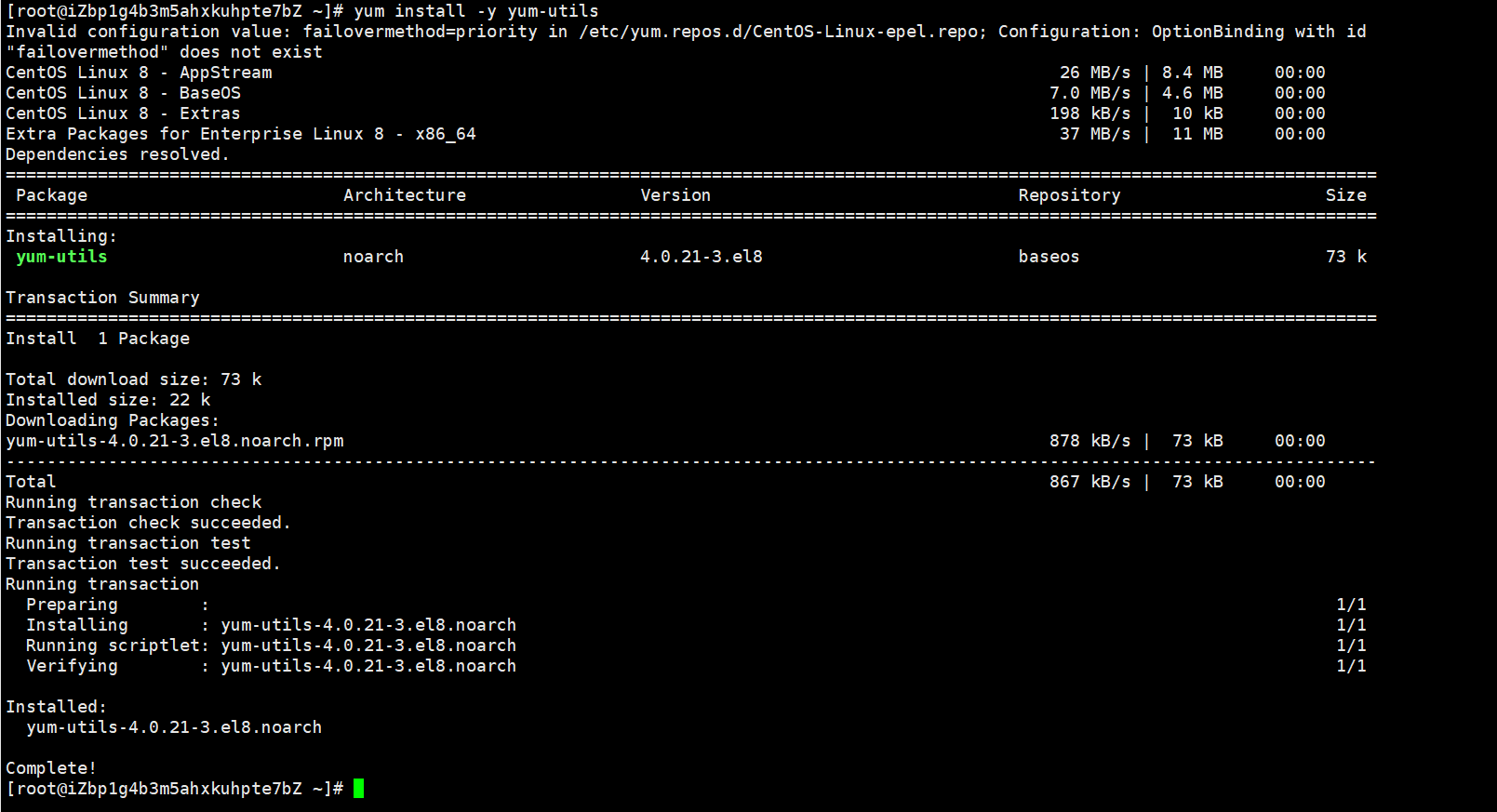
Set up a mirrored warehouse
yum-config-manager \
--add-repo \
https://download.docker.com/linux/centos/docker-ce.repo # foreign address
# Set up Alibaba cloud Docker image warehouse
yum-config-manager \
--add-repo \
https://mirrors.aliyun.com/docker-ce/linux/centos/docker-ce.repo # alicloud address
Always report errors with CentOS8, and replace CentOS8 with CentOS7. It doesn't cost money to change the version
Just stop the instance and change the version
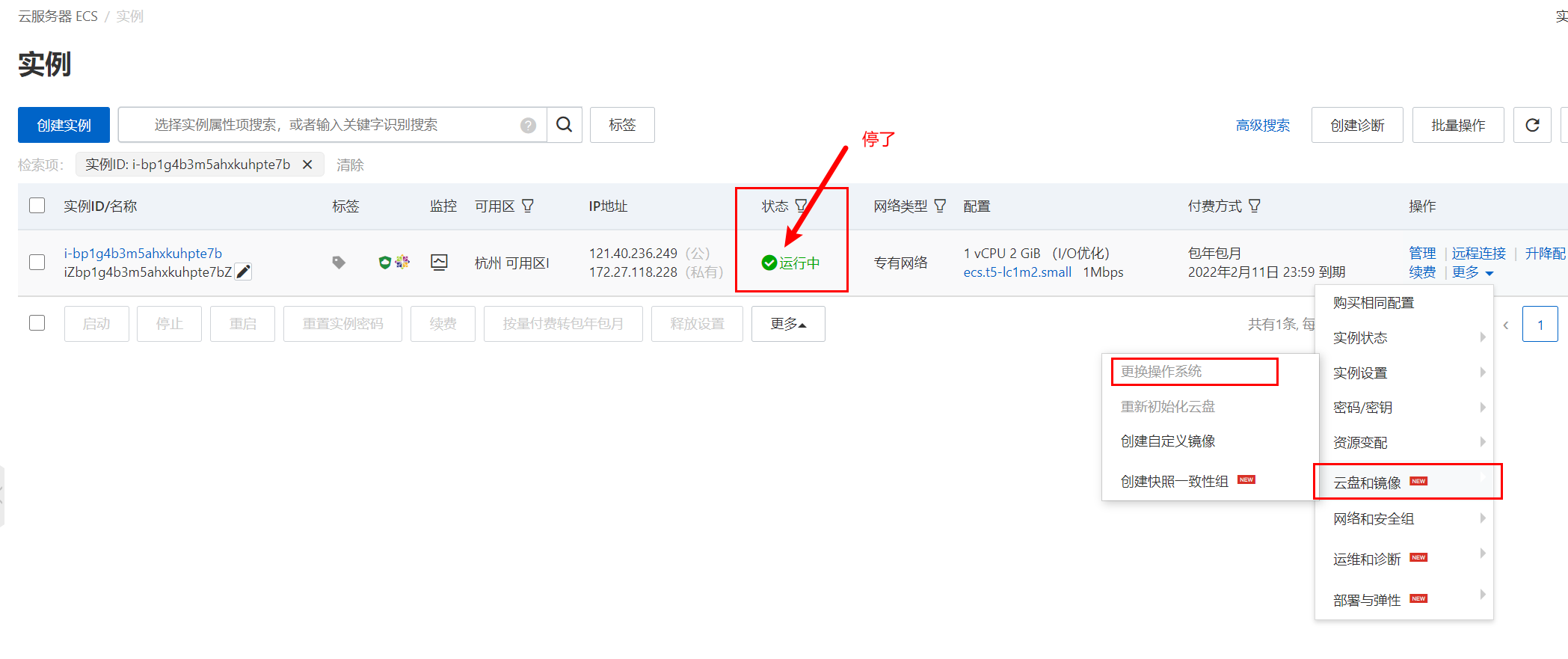
[root@iZbp1g4b3m5ahxkuhpte7bZ ~]# uname -r 3.10.0-1160.49.1.el7.x86_64 [root@iZbp1g4b3m5ahxkuhpte7bZ ~]# cat /etc/os-release NAME="CentOS Linux" VERSION="7 (Core)" ID="centos" ID_LIKE="rhel fedora" VERSION_ID="7" PRETTY_NAME="CentOS Linux 7 (Core)" ANSI_COLOR="0;31" CPE_NAME="cpe:/o:centos:centos:7" HOME_URL="https://www.centos.org/" BUG_REPORT_URL="https://bugs.centos.org/" CENTOS_MANTISBT_PROJECT="CentOS-7" CENTOS_MANTISBT_PROJECT_VERSION="7" REDHAT_SUPPORT_PRODUCT="centos" REDHAT_SUPPORT_PRODUCT_VERSION="7"
Again
Remove the original
yum remove docker \
docker-client \
docker-client-latest \
docker-common \
docker-latest \
docker-latest-logrotate \
docker-logrotate \
docker-engine
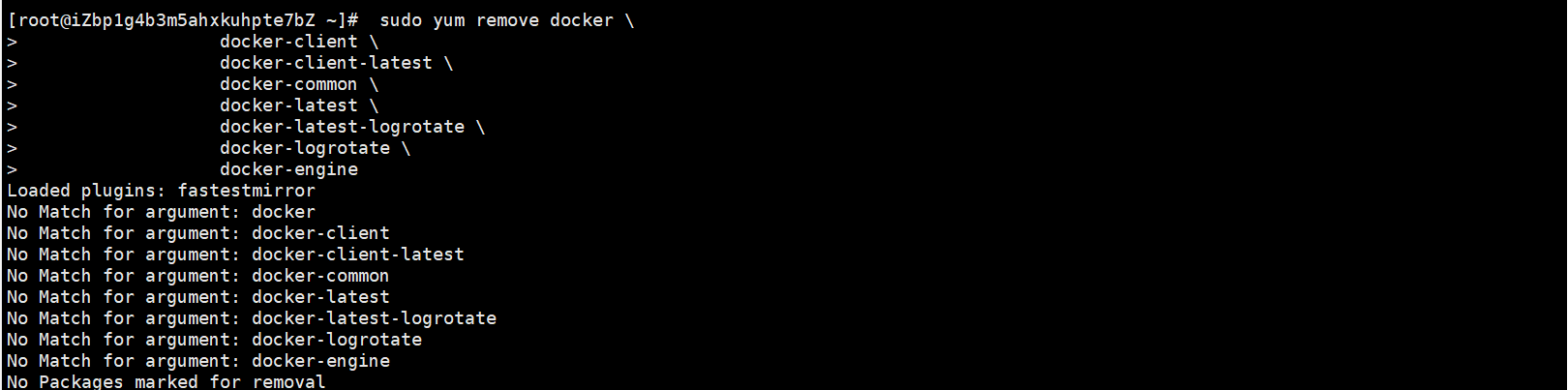
Installation package
yum install -y yum-utils
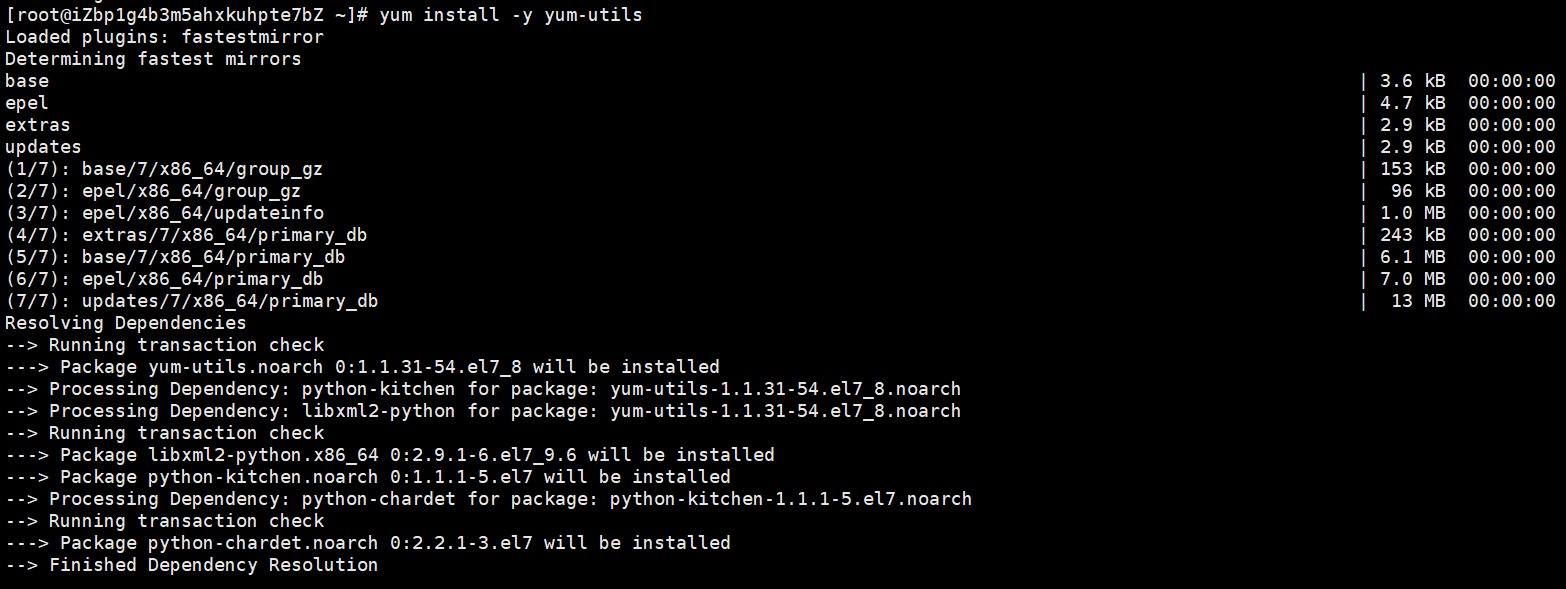
Set Ali warehouse (installed with warehouse)
yum-config-manager \
--add-repo \
https://mirrors.aliyun.com/docker-ce/linux/centos/docker-ce.repo

Update yum package index
yum makecache fast

Install docker
You can install it this way (install the latest)
yum install docker-ce docker-ce-cli containerd.io

You can also install it this way (select the version to install)
yum list docker-ce --showduplicates | sort -r
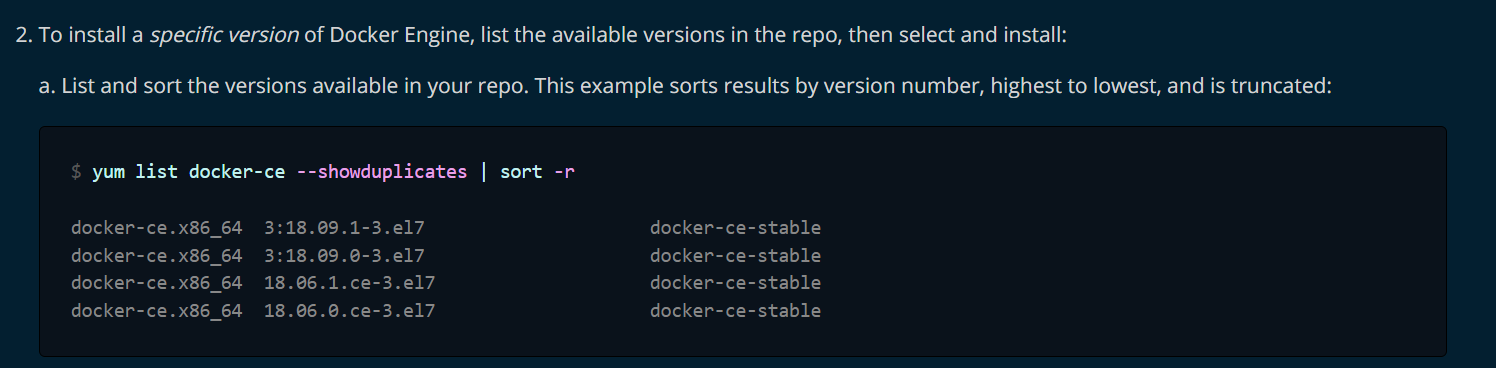
Then choose y all the way (it should be two Y's)
Start docker
systemctl start docker
View version
docker version
Set startup and self startup
systemctl enable docker
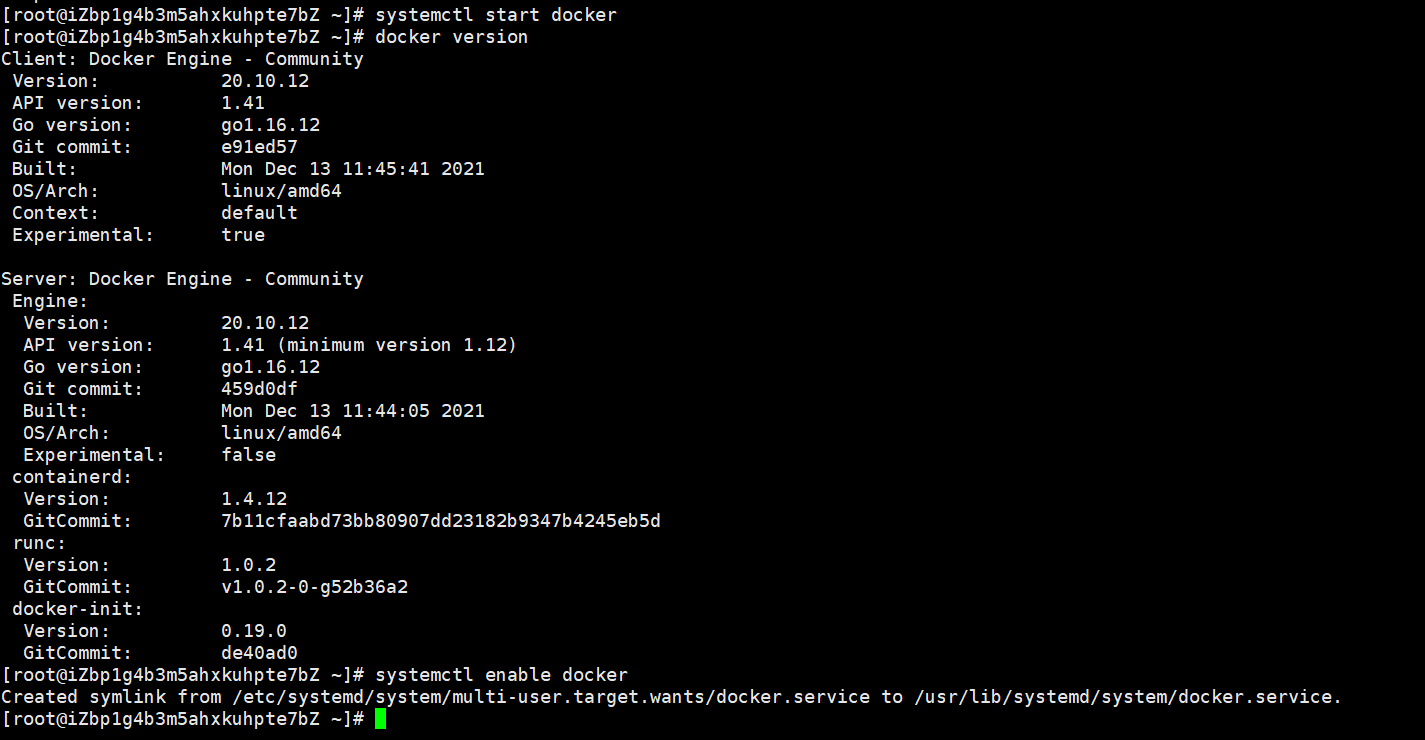
Try Hello world on the official website
docker run hello-world
After running, look at the downloaded image
docker images
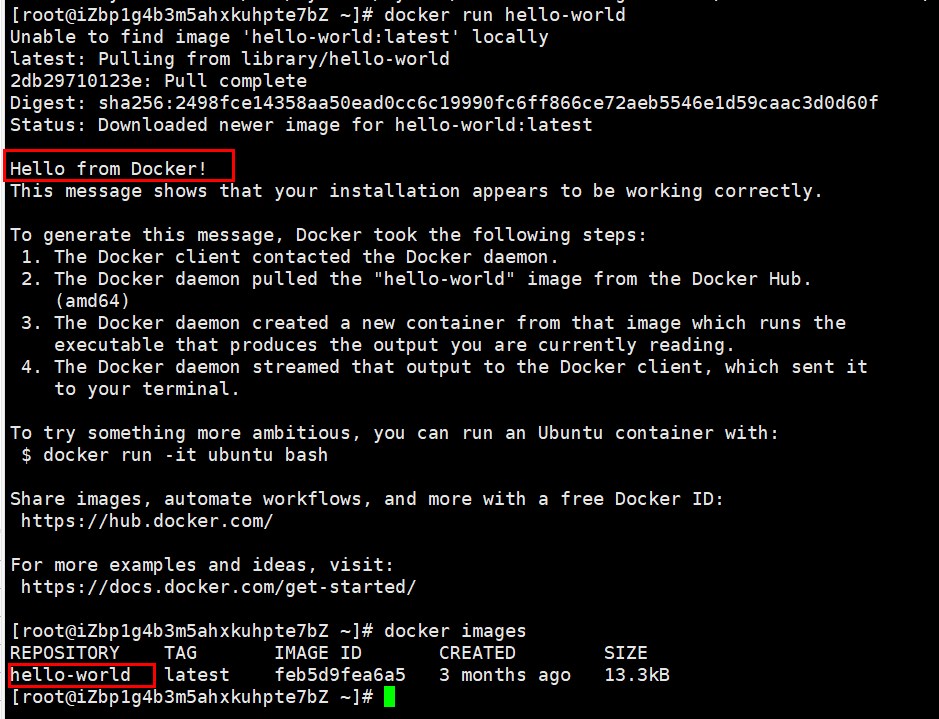
Uninstall docker
# 1. Uninstall dependency yum remove docker-ce docker-ce-cli containerd.io # 2. Delete resources/ var/lib/docker is the default working path of docker rm -rf /var/lib/docker
Installation complete
3. Install docker with pagoda panel
Look at the pagoda official website (very easy to remember BT)
https://www.bt.cn/
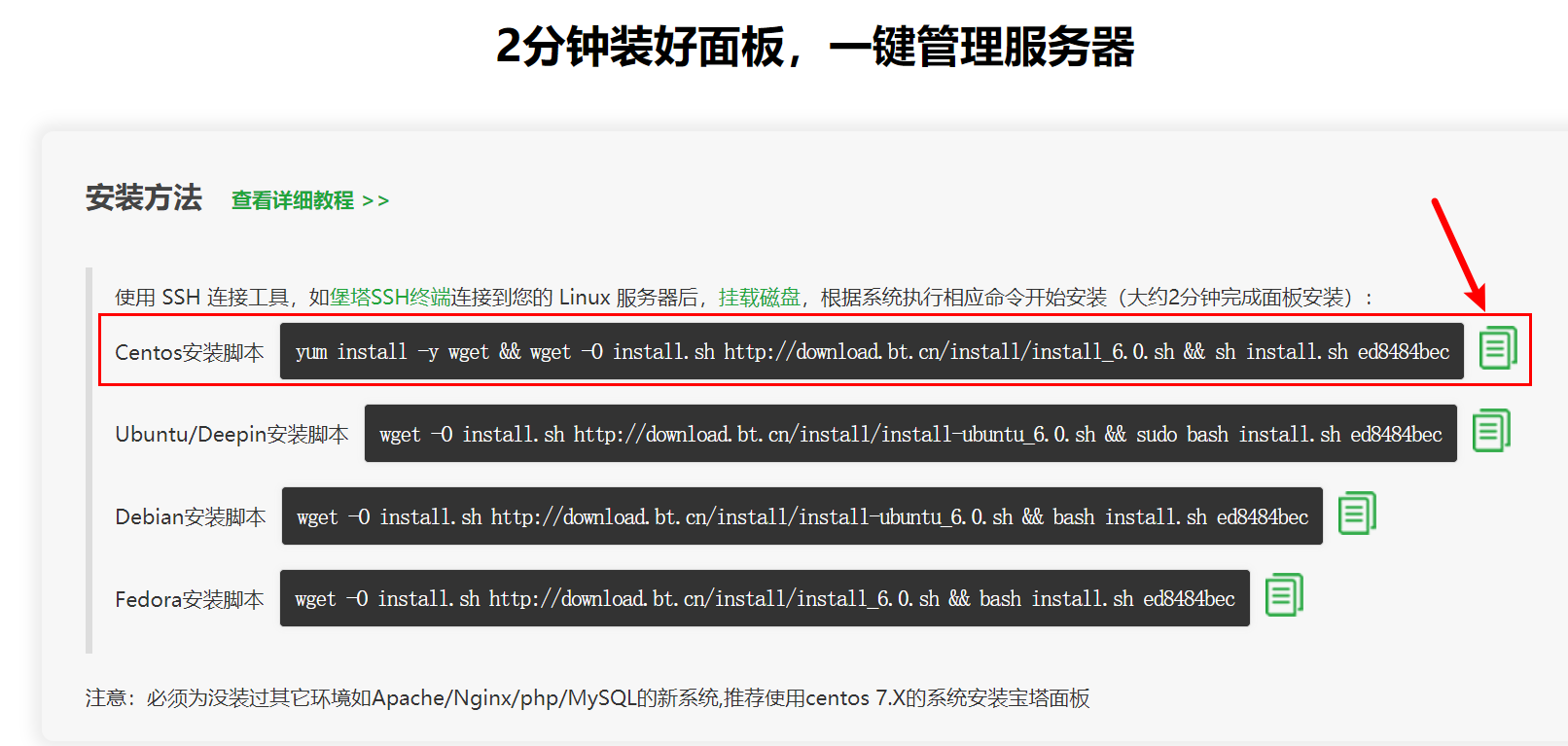
With command
yum install -y wget && wget -O install.sh http://download.bt.cn/install/install_6.0.sh && sh install.sh ed8484bec
After running, display this, two addresses, user name and password (pay attention to the Yellow characters, remember to release the 8888 port if you don't release it)
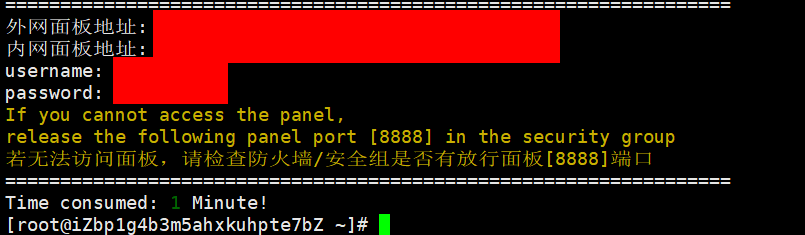
You can get this page by pasting the Internet address on the browser
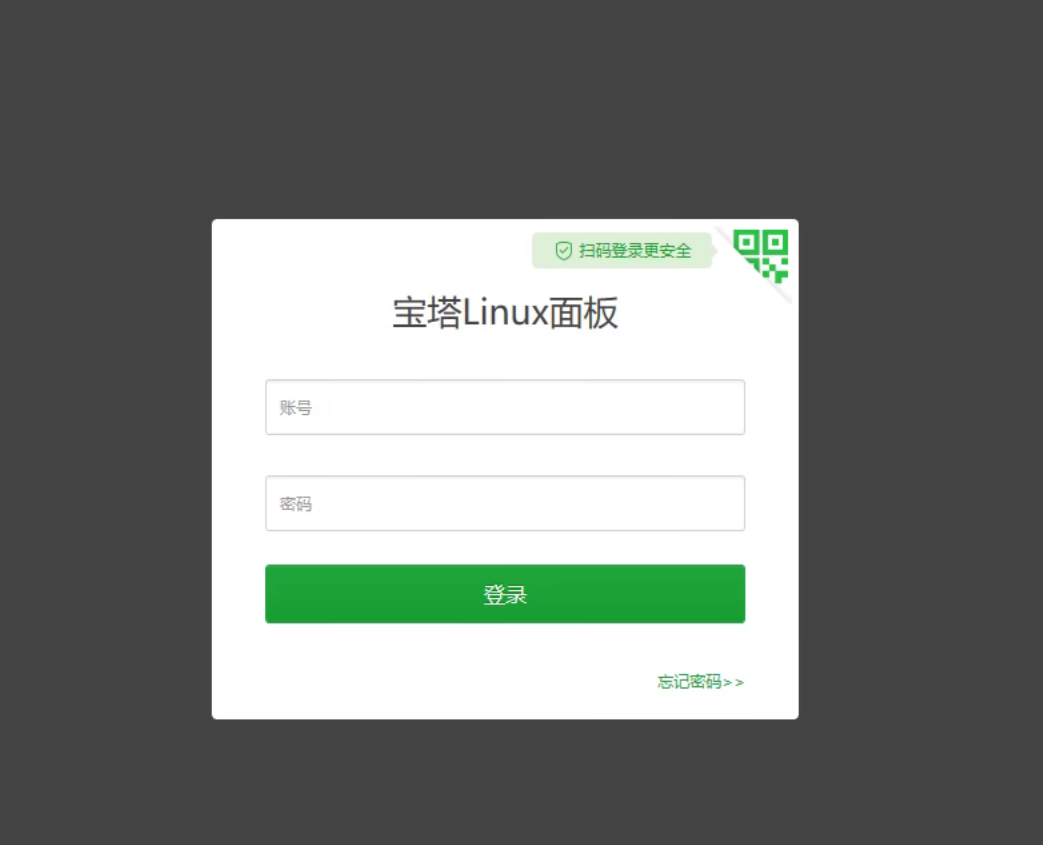
If you don't get this page, go to alicloud and open port 8888
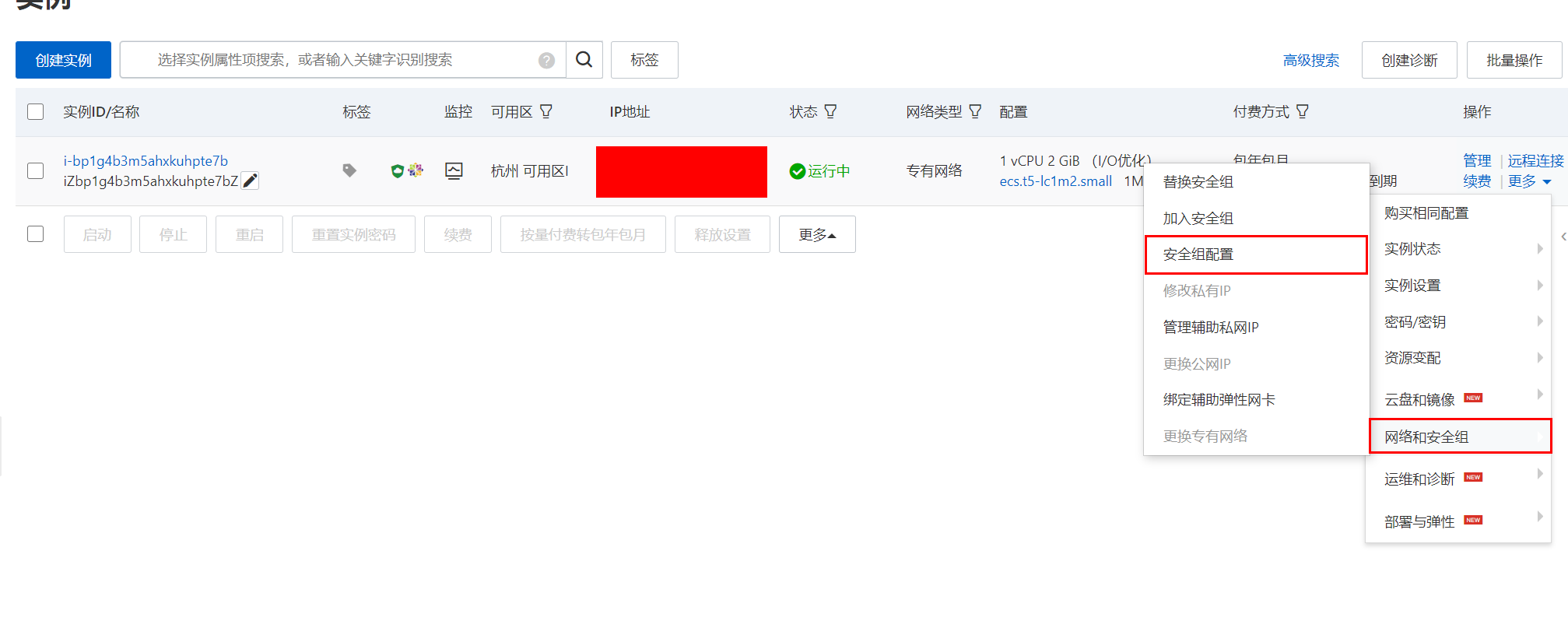
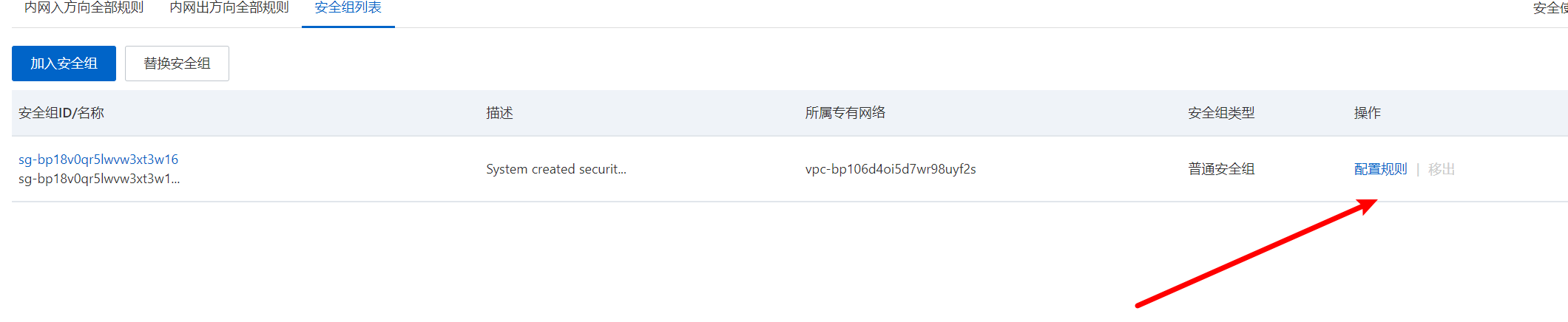
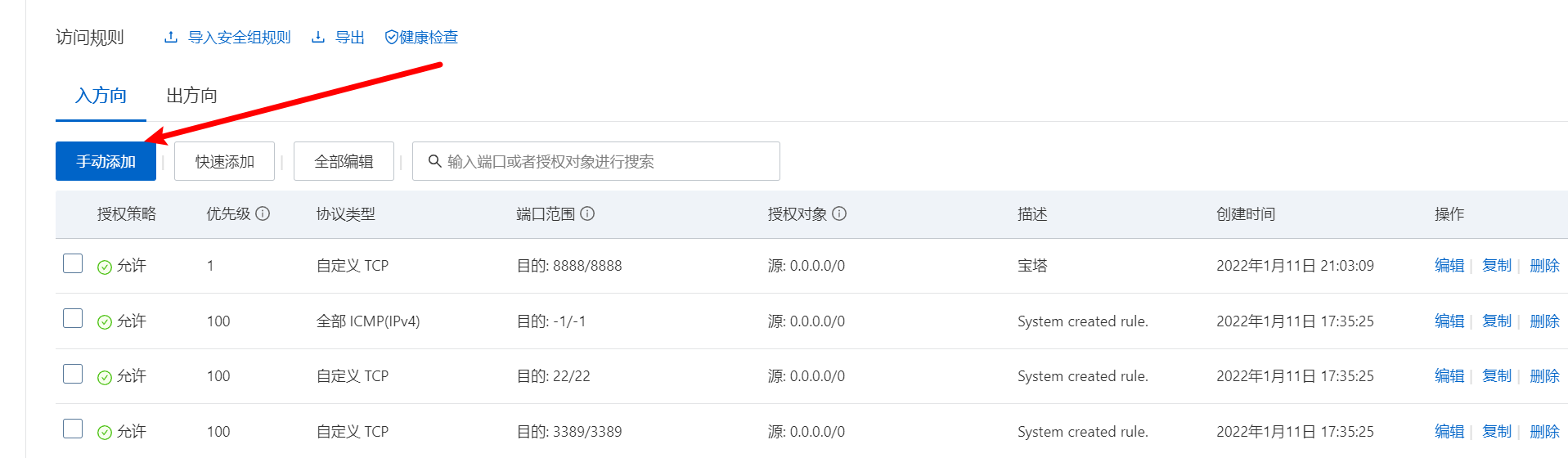

After saving, try again. Can you access the pagoda
Just paste the account and password in XShell (tick to enter)
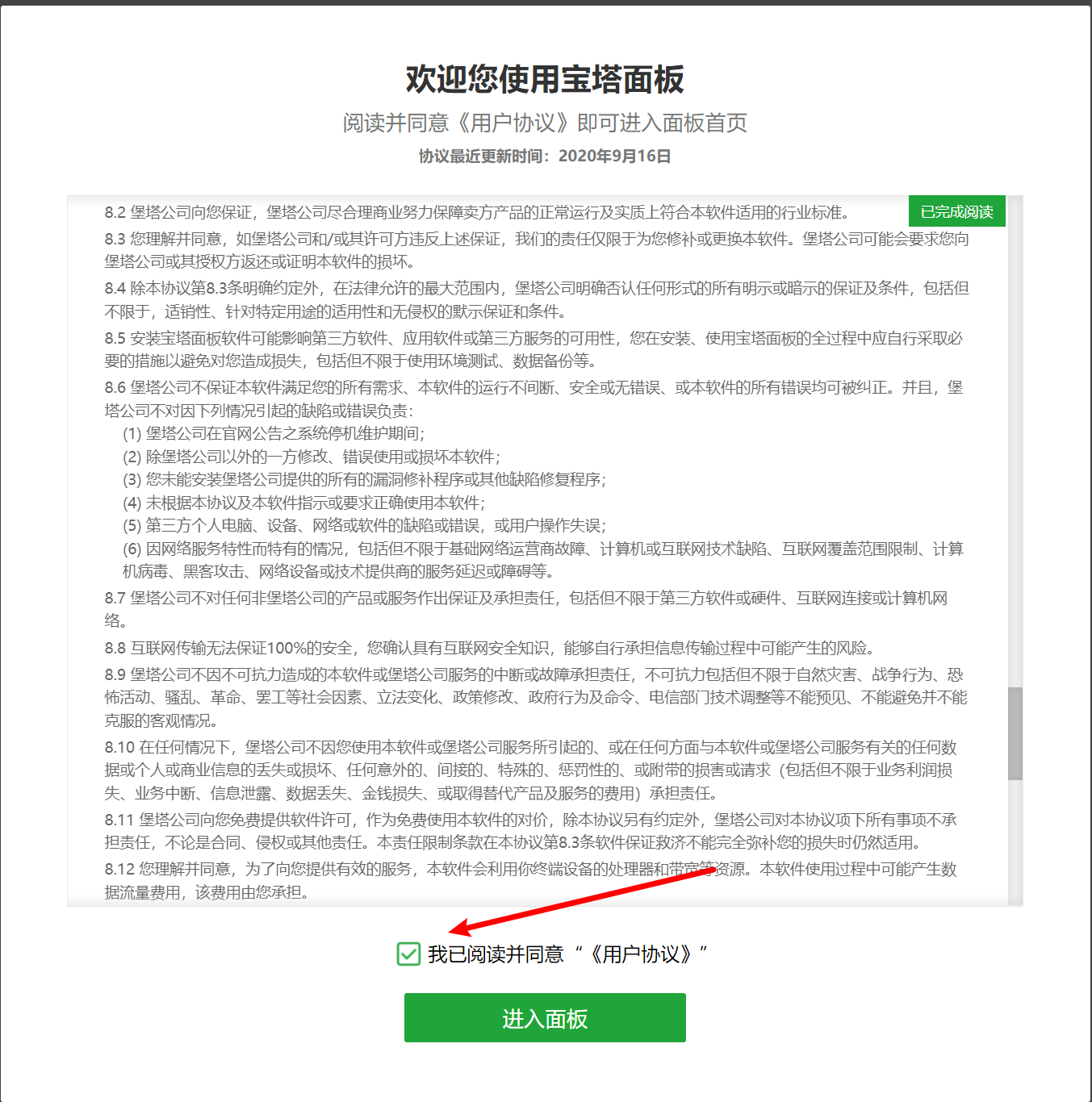
It's coming in (this thing is very convenient, keep looking)
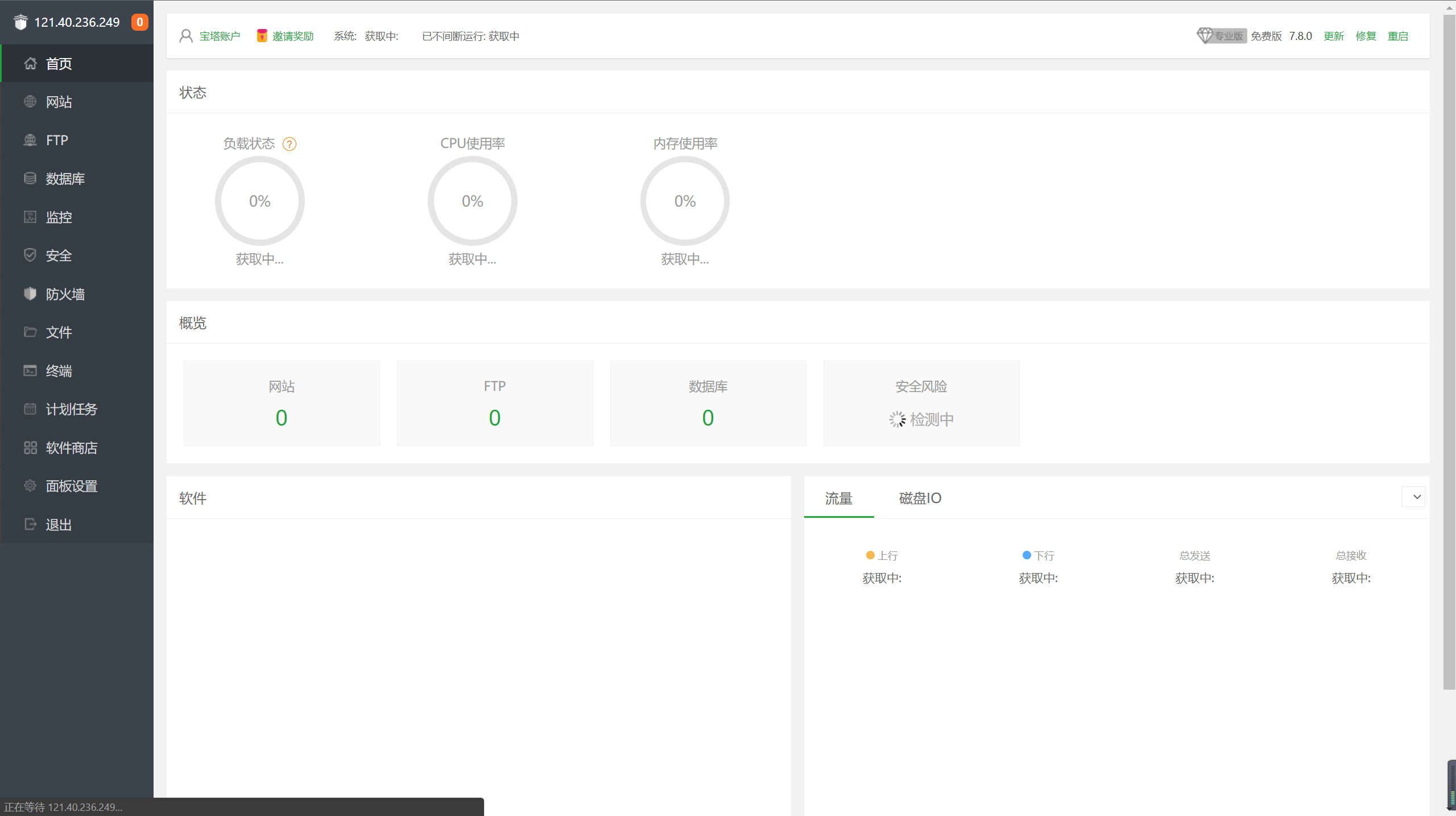
You can install docker directly here or install various software on your server
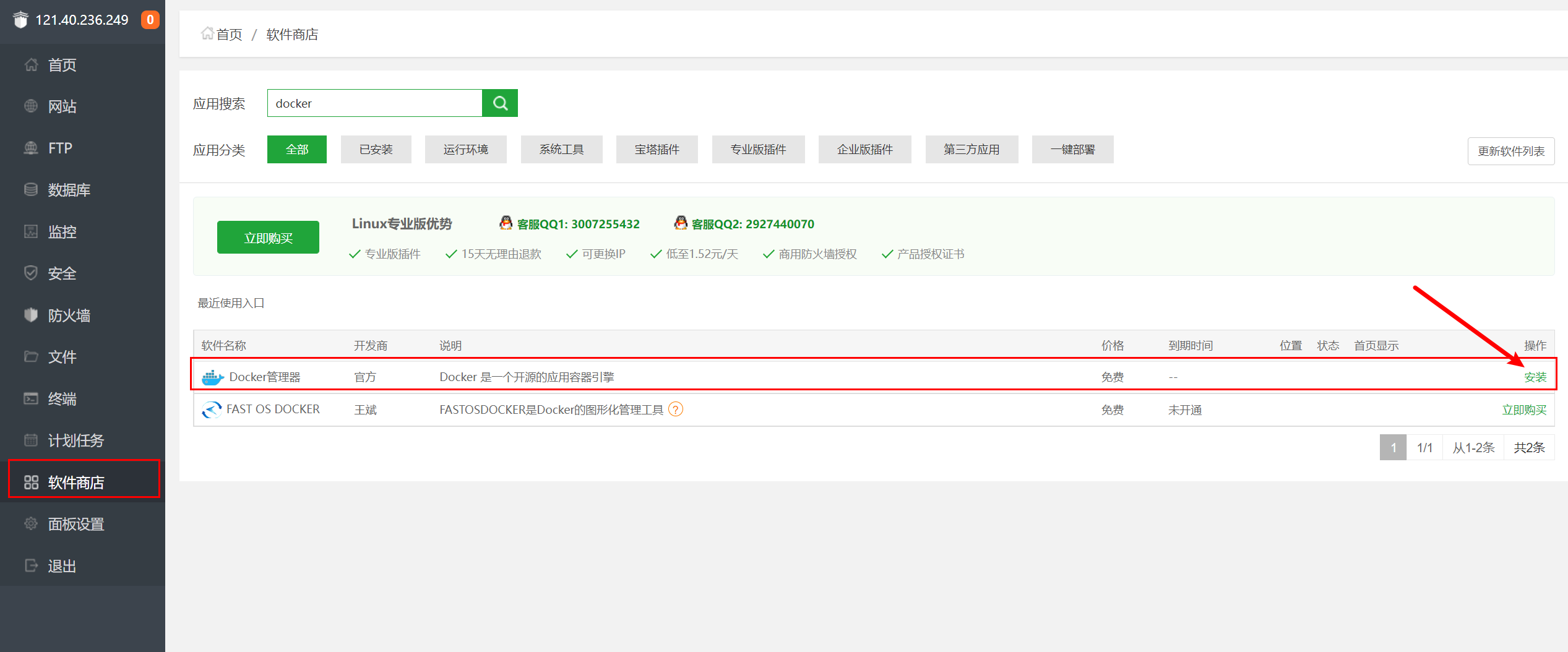
Like some commonly used software can be installed

Just click Install and wait (click mysql to pop up this, just wait)
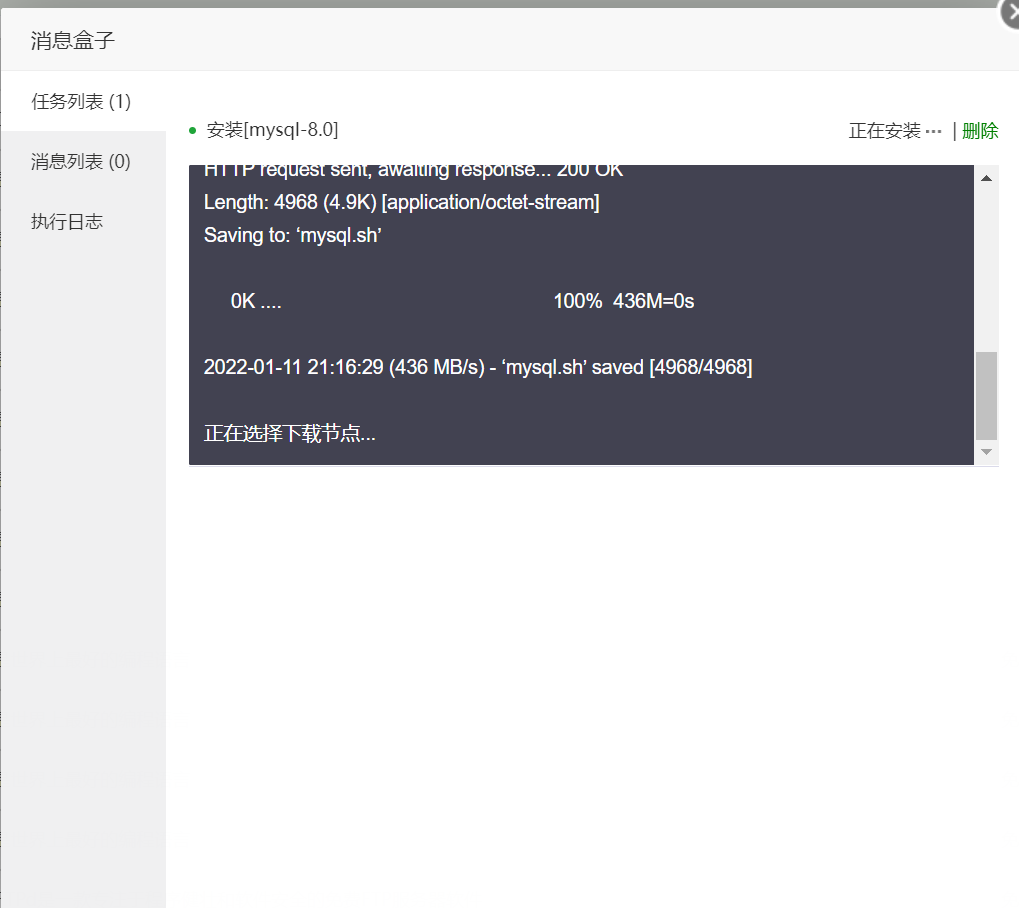
It's really over this time