After understanding the basic principles and contents of Docker, we will officially start learning Docker. This chapter mainly introduces the image and container of Docker.
Part I review: introduction suggestions and basic principles of Docker Xiaobai. Next Preview: environment variables, data volumes, etc.
Now, let's start learning!
image
principle
If only the operating system attribute of Docker container is considered, then image = lightweight operating system installation package.
If the application software attribute of Docker container needs to be considered, the image = (lightweight operating system + application) installation package
For example: MySQL image = Virtual Linux operating system + MySQL
How does the image come into being?
The user writes a Dockerfile and build s this file to generate an image.
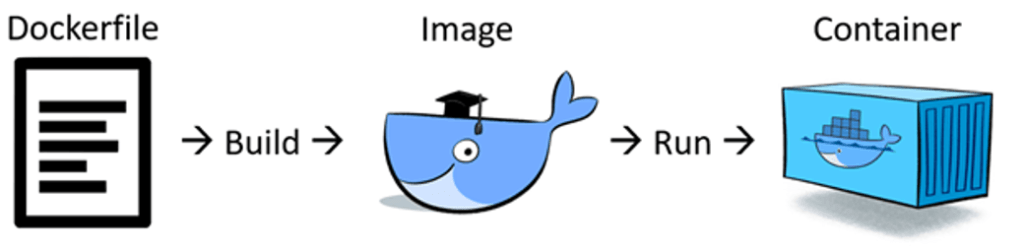
Is a mirror a file?
Logically, an image can be simply understood as a file, but it is actually a combination of multiple layers of files.
Therefore, although the image is not a separate file, it can be exported as a compressed file:
# Export the image into a tarball file docker save image # Load a tarball image file docker load image
Where are the images stored?
When running the container, Docker will look for whether to mirror the file from the / var/lib/docker/image directory.
If there is no image file, Docker will try to get the image from Dockerhub image warehouse (opens new window) Download to the local, and then run.
Warehouse
As we all know, DockerHub is the world's largest image warehouse officially operated by Docker.
In fact, in addition to DockerHub, there are many ways to build a warehouse:
Self built warehouse
Support self built warehouse. General cloud providers provide image warehouse services for customers to store their own private images.
Accelerated warehouse
If downloading an image from Dockerhub is very slow, you need to modify the warehouse address in the following ways:
Select or obtain your favorite domestic image warehouse (acceleration address)
#1 Docker Chinese community https://registry.docker-cn.com #2. Netease warehouse http://hub-mirror.c.163.com #3 Tencent warehouse https://mirror.ccs.tencentyun.com #4 Alibaba cloud warehouse https://f53jxx8r.mirror.aliyuncs.com
The above Alibaba cloud warehouse acceleration address is for reference only. It is recommended to log in to the console and start from the background Get (opens new window) obtain
Modify / etc / docker / daemon JSON file (can be added if there is no one), insert the following value
{ "registry-mirrors": ["https://f53jxx8r.mirror.aliyuncs.com"] }Effective after service restart
sudo systemctl daemon-reload sudo systemctl restart docker
Docker supports configuring multiple warehouse addresses, similar to:
{ "registry-mirrors": ["https://registry.docker-cn.com","https://f53jxx8r.mirror.aliyuncs.com","https://docker.mirrors.ustc.edu.cn","http://hub-mirror.c.163.com"] }
container
Container is the most important component of Docker. It has been mentioned many times above that container is a lightweight virtual machine.
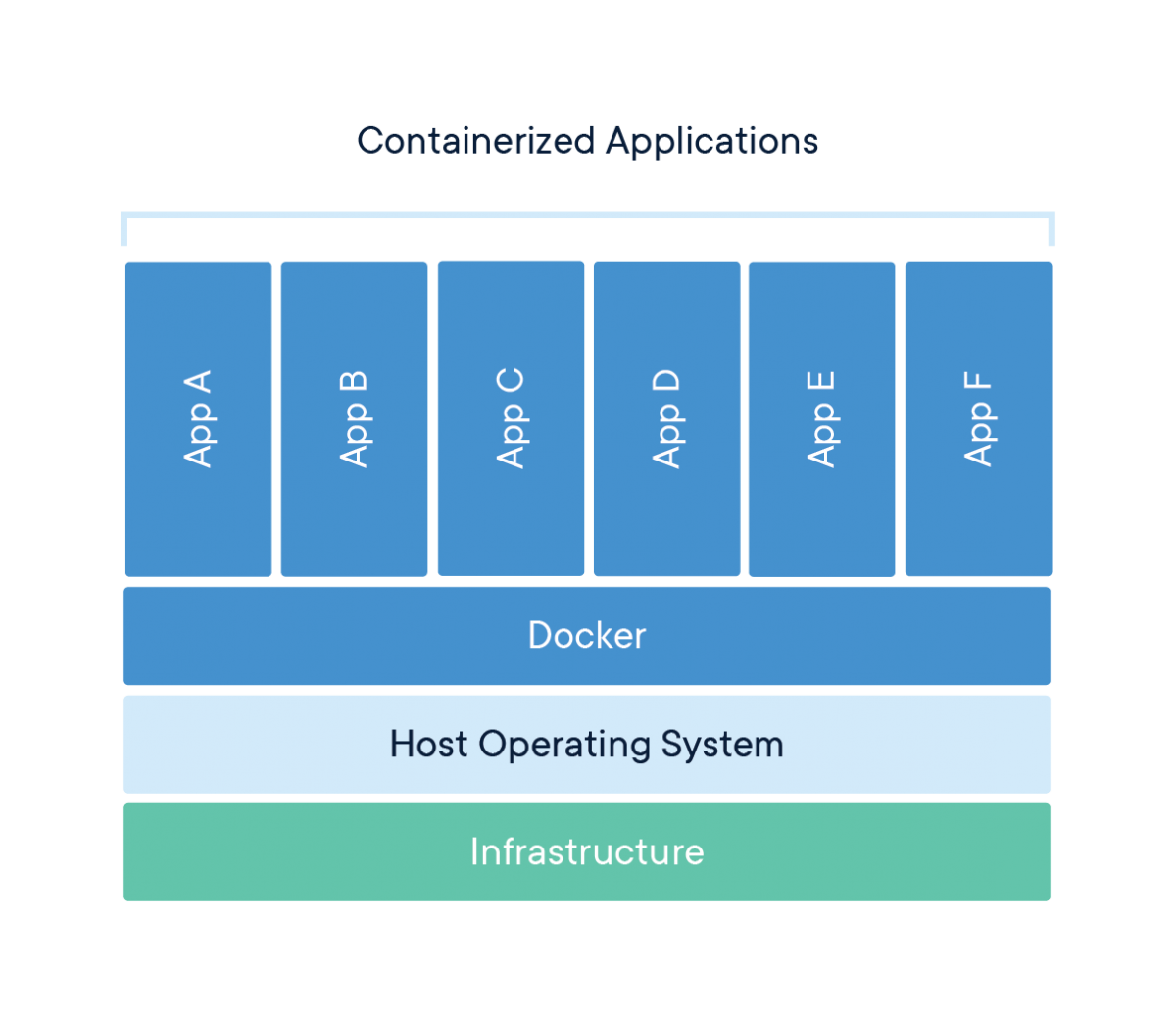
Run container
Run the container through the docker run command. Its usage and parameters are as follows( Details (opens new window)).
Usage: docker run [OPTIONS] IMAGE [COMMAND] [ARG...]
Run a command in a new container
Options:
--add-host list Add a custom host-to-IP mapping (host:ip)
-a, --attach list Attach to STDIN, STDOUT or STDERR
--blkio-weight uint16 Block IO (relative weight), between 10 and 1000, or 0 to disable (default 0)
--blkio-weight-device list Block IO weight (relative device weight) (default [])
--cap-add list Add Linux capabilities
--cap-drop list Drop Linux capabilities
--cgroup-parent string Optional parent cgroup for the container
--cgroupns string Cgroup namespace to use (host|private)
'host': Run the container in the Docker host's cgroup namespace
'private': Run the container in its own private cgroup namespace
'': Use the cgroup namespace as configured by the
default-cgroupns-mode option on the daemon (default)
--cidfile string Write the container ID to the file
--cpu-period int Limit CPU CFS (Completely Fair Scheduler) period
--cpu-quota int Limit CPU CFS (Completely Fair Scheduler) quota
--cpu-rt-period int Limit CPU real-time period in microseconds
--cpu-rt-runtime int Limit CPU real-time runtime in microseconds
-c, --cpu-shares int CPU shares (relative weight)
--cpus decimal Number of CPUs
--cpuset-cpus string CPUs in which to allow execution (0-3, 0,1)
--cpuset-mems string MEMs in which to allow execution (0-3, 0,1)
-d, --detach Run container in background and print container ID
--detach-keys string Override the key sequence for detaching a container
--device list Add a host device to the container
--device-cgroup-rule list Add a rule to the cgroup allowed devices list
--device-read-bps list Limit read rate (bytes per second) from a device (default [])
--device-read-iops list Limit read rate (IO per second) from a device (default [])
--device-write-bps list Limit write rate (bytes per second) to a device (default [])
--device-write-iops list Limit write rate (IO per second) to a device (default [])
--disable-content-trust Skip image verification (default true)
--dns list Set custom DNS servers
--dns-option list Set DNS options
--dns-search list Set custom DNS search domains
--domainname string Container NIS domain name
--entrypoint string Overwrite the default ENTRYPOINT of the image
-e, --env list Set environment variables
--env-file list Read in a file of environment variables
--expose list Expose a port or a range of ports
--gpus gpu-request GPU devices to add to the container ('all' to pass all GPUs)
--group-add list Add additional groups to join
--health-cmd string Command to run to check health
--health-interval duration Time between running the check (ms|s|m|h) (default 0s)
--health-retries int Consecutive failures needed to report unhealthy
--health-start-period duration Start period for the container to initialize before starting health-retries countdown (ms|s|m|h) (default 0s)
--health-timeout duration Maximum time to allow one check to run (ms|s|m|h) (default 0s)
--help Print usage
-h, --hostname string Container host name
--init Run an init inside the container that forwards signals and reaps processes
-i, --interactive Keep STDIN open even if not attached
--ip string IPv4 address (e.g., 172.30.100.104)
--ip6 string IPv6 address (e.g., 2001:db8::33)
--ipc string IPC mode to use
--isolation string Container isolation technology
--kernel-memory bytes Kernel memory limit
-l, --label list Set meta data on a container
--label-file list Read in a line delimited file of labels
--link list Add link to another container
--link-local-ip list Container IPv4/IPv6 link-local addresses
--log-driver string Logging driver for the container
--log-opt list Log driver options
--mac-address string Container MAC address (e.g., 92:d0:c6:0a:29:33)
-m, --memory bytes Memory limit
--memory-reservation bytes Memory soft limit
--memory-swap bytes Swap limit equal to memory plus swap: '-1' to enable unlimited swap
--memory-swappiness int Tune container memory swappiness (0 to 100) (default -1)
--mount mount Attach a filesystem mount to the container
--name string Assign a name to the container
--network network Connect a container to a network
--network-alias list Add network-scoped alias for the container
--no-healthcheck Disable any container-specified HEALTHCHECK
--oom-kill-disable Disable OOM Killer
--oom-score-adj int Tune host's OOM preferences (-1000 to 1000)
--pid string PID namespace to use
--pids-limit int Tune container pids limit (set -1 for unlimited)
--platform string Set platform if server is multi-platform capable
--privileged Give extended privileges to this container
-p, --publish list Publish a container's port(s) to the host
-P, --publish-all Publish all exposed ports to random ports
--pull string Pull image before running ("always"|"missing"|"never") (default "missing")
--read-only Mount the container's root filesystem as read only
--restart string Restart policy to apply when a container exits (default "no")
--rm Automatically remove the container when it exits
--runtime string Runtime to use for this container
--security-opt list Security Options
--shm-size bytes Size of /dev/shm
--sig-proxy Proxy received signals to the process (default true)
--stop-signal string Signal to stop a container (default "SIGTERM")
--stop-timeout int Timeout (in seconds) to stop a container
--storage-opt list Storage driver options for the container
--sysctl map Sysctl options (default map[])
--tmpfs list Mount a tmpfs directory
-t, --tty Allocate a pseudo-TTY
--ulimit ulimit Ulimit options (default [])
-u, --user string Username or UID (format: <name|uid>[:<group|gid>])
--userns string User namespace to use
--uts string UTS namespace to use
-v, --volume list Bind mount a volume
--volume-driver string Optional volume driver for the container
--volumes-from list Mount volumes from the specified container(s)
-w, --workdir string Working directory inside the containerLet's introduce how to run a container through a simple example:
Find a Docker image, for example: MySQL(opens new window)
Run the following command to start a MySQL container
docker run --name mysql -e MYSQL_ROOT_PASSWORD=123456 -d mysql:tag
After the container runs successfully, run the following commands to start using MySQL client commands
docker exec -it mysql mysql -uroot -p123456
In the above example, we complete the following work:
- Find the solution to run the container through the image page
- Run a container
- Enter a container
create mirror
The principle of Docker shows that the kernel of the container has some invariable files shared by Docker images, and the other part is variable files.
Therefore, containers can also be easily converted into images. The specific operations are as follows:
Run the docker ps command to get the ID number of the container
Export containers as compressed files
# Export container to tarball file docker export -o mysql-`date +%Y%m%d`.tar f9fc8627b7fe # see file ls mysql-`date +%Y%m%d`.tar
Convert compressed files to images
docker import mysql-20210416.tar mysql-test
Run the docker image ls command to view the image that has just been converted successfully
$ docker image ls REPOSITORY TAG IMAGE ID CREATED SIZE mysql-test latest 05cb947f5572 5 seconds ago 209MB
Functionally speaking, docker export is equivalent to commit + save. First commit the container into an image, and then save it into a file.
The second part: environment variables, data volumes, etc. I look forward to your continuing study with Xiao Jiu~
This paper consists of Websoft9 Original release, reprint, please indicate the source.