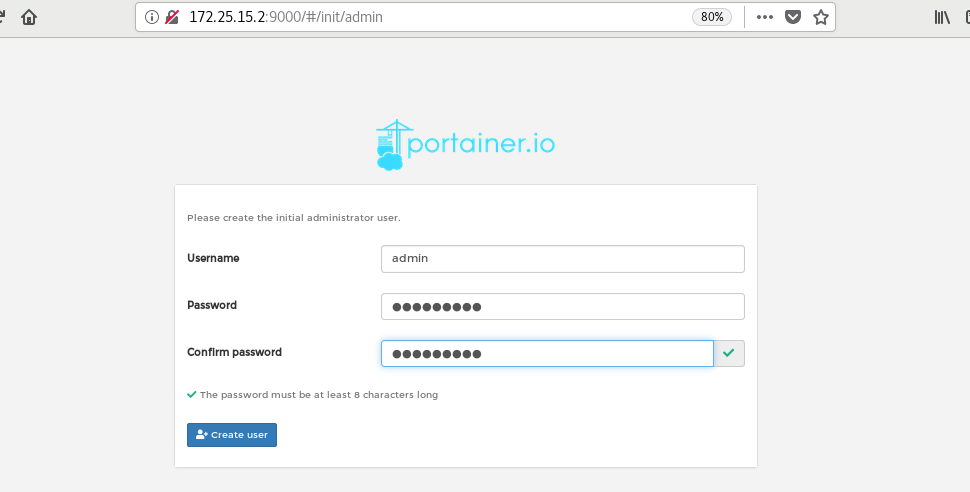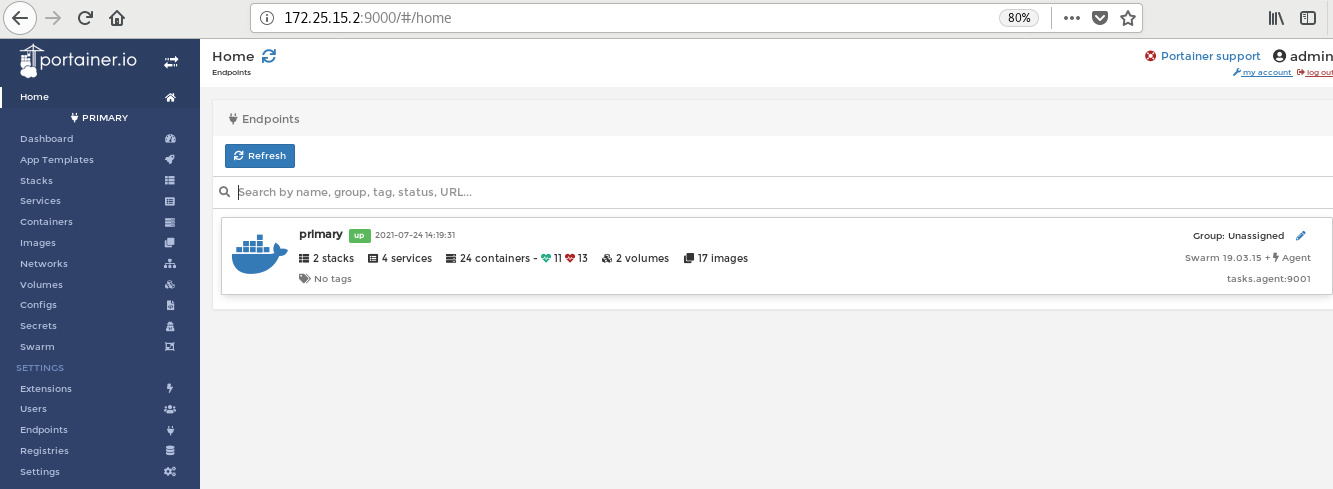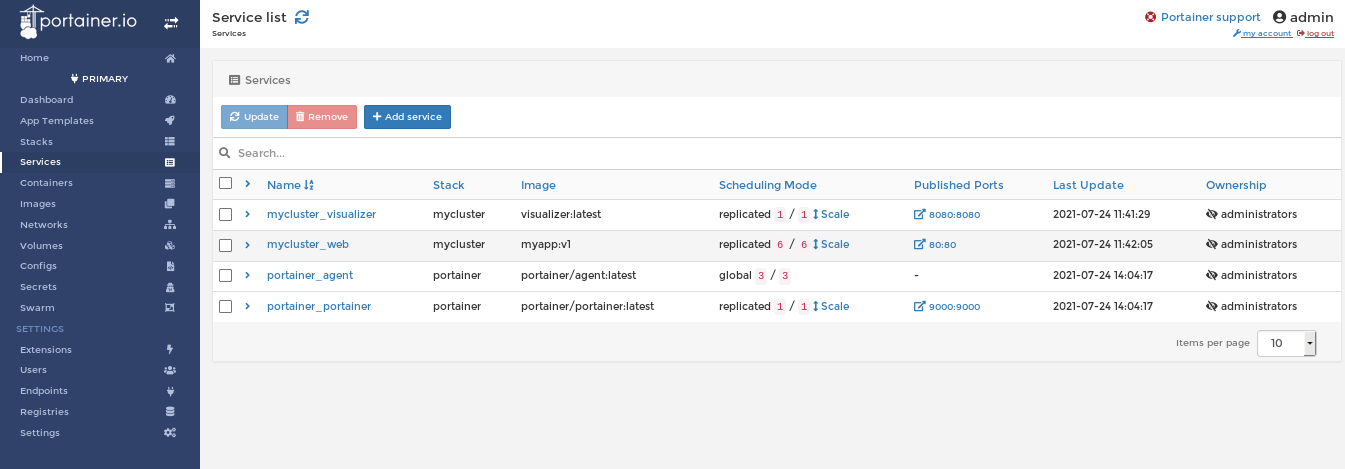1, Introduction to Docker Swarm
1. Introduction
- Swarm was an independent project before Docker version 1.12. After Docker version 1.12 was released, the project was merged into Docker and became a subcommand of Docker.
- Swarm is the only native tool that supports Docker cluster management provided by Docker community.
- Swarm can convert a system composed of multiple Docker hosts into a single virtual Docker host, so that the container can form a cross host subnet network.
- Docker Swarm is an orchestration tool that provides clustering and scheduling capabilities for IT operation and maintenance teams.

2. Advantages of docker swarm
High performance on any scale
Flexible container scheduling
Continuous availability of services
Compatibility with Docker API and integration support
Docker Swarm provides native support for the core functions of docker based applications, such as multi host network and storage volume management.
3. Related concepts of docker swarm
- Nodes are divided into manager nodes and worker nodes
Task is the smallest scheduling unit in Swarm. At present, it is a single container. - A service is a collection of tasks. A service defines the properties of a task.
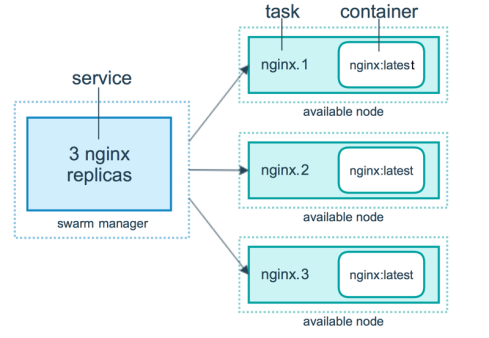
2, Docker Swarm practice
It needs to be installed in advance
| host | ip | service | jurisdiction |
|---|---|---|---|
| server1 | 172.25.15.1 | haobor,docker | Network warehouse |
| server2 | 172.25.15.2 | docker | Management end |
| server3 | 172.25.15.3 | docker | client |
| server4 | 172.25.15.4 | docker | client |
1. Create Swarm cluster
Initialize cluster: docker swarm init
[root@server2 ~]# docker swarm init #Initialize cluster
Swarm initialized: current node (g8o5171683sfwozlf93c0ks2e) is now a manager.
To add a worker to this swarm, run the following command:
docker swarm join --token SWMTKN-1-4b7mohh0nx2k0nvqxsqanywz9iqkinajv8hsyh0e84brodg92r-5k4jq4ezk2ffchj913i5lta1r 172.25.15.2:2377
To add a manager to this swarm, run 'docker swarm join-token manager' and follow the instructions.
[root@server2 ~]#
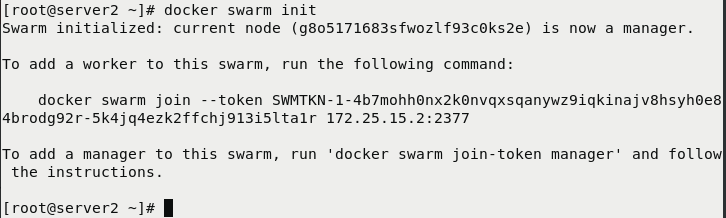
Execute commands on other docker nodes according to the prompts: (other nodes must first install and start the docker service)
## server3 [root@server3 ~]# docker swarm join --token SWMTKN-1-4b7mohh0nx2k0nvqxsqanywz9iqkinajv8hsyh0e84brodg92r-5k4jq4ezk2ffchj913i5lta1r 172.25.15.2:2377 #Join cluster This node joined a swarm as a worker. ## server4 [root@server4 ~]# docker swarm join --token SWMTKN-1-4b7mohh0nx2k0nvqxsqanywz9iqkinajv8hsyh0e84brodg92r-5k4jq4ezk2ffchj913i5lta1r 172.25.15.2:2377 #Join cluster This node joined a swarm as a worker.


View cluster
[root@server2 ~]# docker node ls
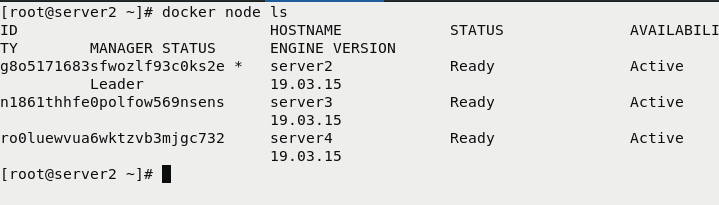

2. Ensure the normal operation of docker service
[root@server1 ~]# cd /etc/sysctl.d [root@server1 sysctl.d]# ls 99-sysctl.conf docker.conf [root@server1 sysctl.d]# vim docker.conf [root@server1 sysctl.d]# cat docker.conf net.bridge.bridge-nf-call-iptables = 1 net.bridge.bridge-nf-call-ip6tables = 1 [root@server1 sysctl.d]# scp docker.conf server3:/etc/sysctl.d/ docker.conf 100% 79 112.7KB/s 00:00 [root@server1 sysctl.d]# scp docker.conf server4:/etc/sysctl.d/ docker.conf 100% 79 112.3KB/s 00:00 [root@server1 sysctl.d]#
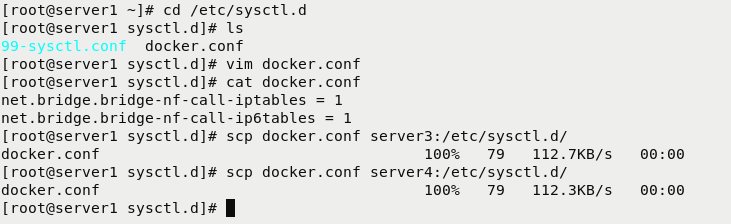
3. Distribution of certificates
### Servers 2, 3 and 4 must have certificates [root@server1 ~]# cd /etc/docker/ [root@server1 docker]# ls certs.d daemon.json key.json [root@server1 docker]# scp -r certs.d server2:/etc/docker/ ca.crt 100% 2106 3.8MB/s 00:00 [root@server1 docker]# scp -r certs.d server3:/etc/docker/ ca.crt 100% 2106 1.2MB/s 00:00 [root@server1 docker]# scp -r certs.d server4:/etc/docker/ ca.crt 100% 2106 2.1MB/s 00:00 [root@server1 docker]#
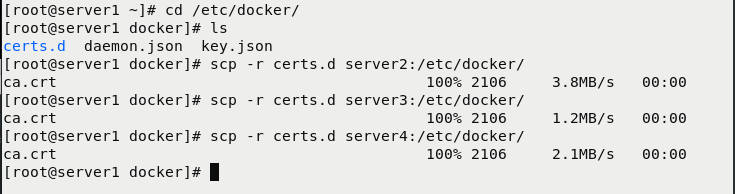
3, docker stack deployment
1. Parse and default pull warehouse (configure harbor warehouse)
### server 2, 3 and 4 must have
[root@server1 ~]# cd /etc/docker/
[root@server1 docker]# vim daemon.json
[root@server1 docker]# vim daemon.json
[root@server1 docker]# cat daemon.json
{
"registry-mirrors" : ["https://reg.westos.org"] # Configure the default warehouse as re westos. org
}
[root@server1 docker]# scp daemon.json server2:/etc/docker/
daemon.json 100% 52 81.2KB/s 00:00
[root@server1 docker]# scp daemon.json server3:/etc/docker/
daemon.json 100% 52 57.5KB/s 00:00
[root@server1 docker]# scp daemon.json server4:/etc/docker/
daemon.json 100% 52 69.1KB/s 00:00
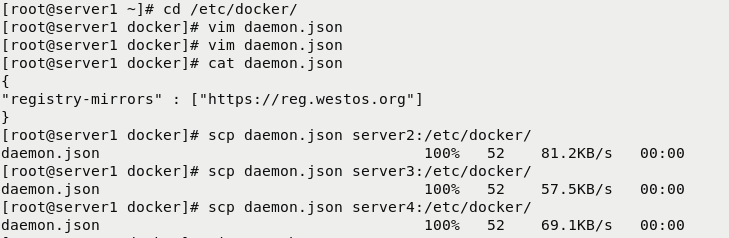




server1 is configured as a haobor network warehouse
[root@server1 ~]# ls auth convoy.tar.gz harbor nginx.tar busybox.tar game2048.tar harbor-offline-installer-v1.10.1.tgz rhel7.tar compose get-docker.sh lxcfs-2.0.5-3.el7.centos.x86_64.rpm convoy haproxy.tar mario.tar [root@server1 ~]# cd harbor [root@server1 harbor]# ls common docker-compose.yml harbor.yml LICENSE common.sh harbor.v1.10.1.tar.gz install.sh prepare [root@server1 harbor]# ./install.sh #Run the script to install the haorbor warehouse
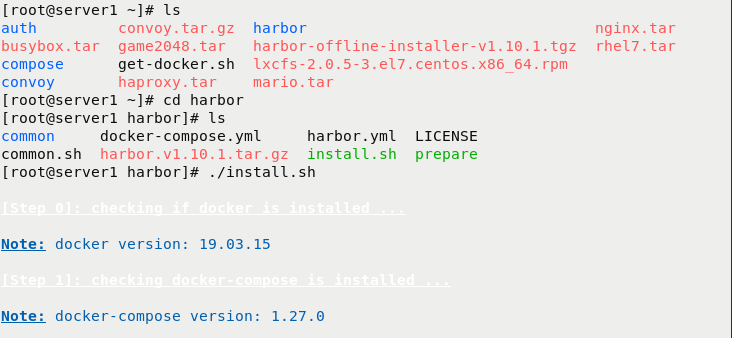
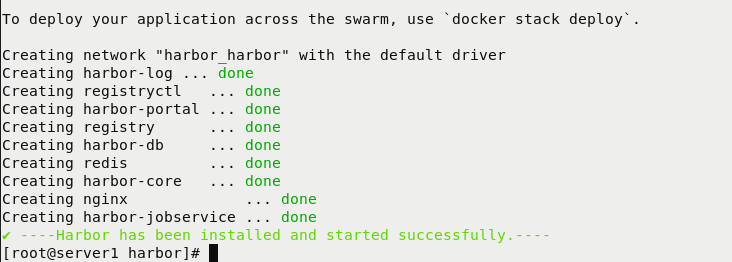
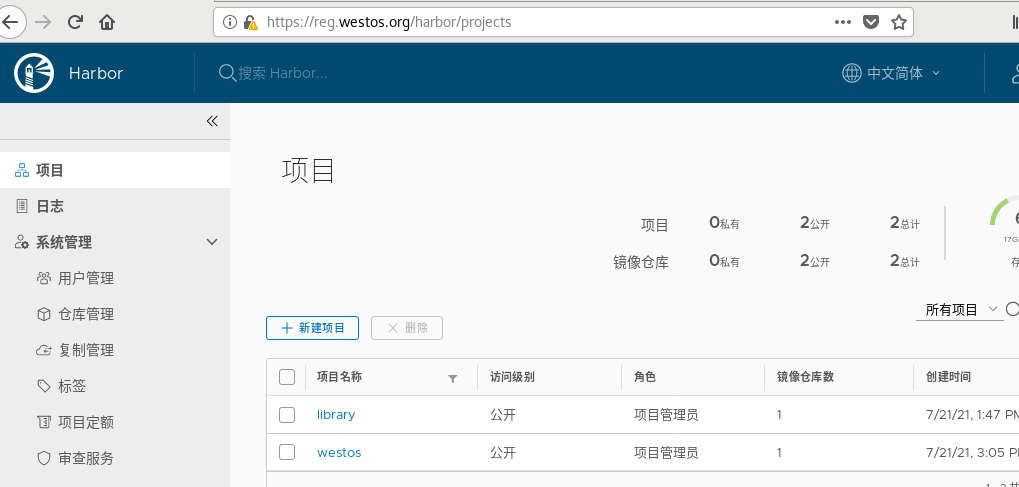
Import mirror
[root@server1 ~]# lftp 172.25.15.250 lftp 172.25.15.250:~> cd pub/images/ lftp 172.25.15.250:/pub/images> get myapp.tar #Download Image 15931392 bytes transferred lftp 172.25.15.250:/pub/images> exit [root@server1 ~]# ls auth convoy.tar.gz harbor myapp.tar busybox.tar game2048.tar harbor-offline-installer-v1.10.1.tgz nginx.tar compose get-docker.sh lxcfs-2.0.5-3.el7.centos.x86_64.rpm rhel7.tar convoy haproxy.tar mario.tar [root@server1 ~]# docker load -i myapp.tar #Import mirror d39d92664027: Loading layer 4.232MB/4.232MB 8460a579ab63: Loading layer 11.61MB/11.61MB c1dc81a64903: Loading layer 3.584kB/3.584kB 68695a6cfd7d: Loading layer 4.608kB/4.608kB 05a9e65e2d53: Loading layer 16.38kB/16.38kB a0d2c4392b06: Loading layer 7.68kB/7.68kB Loaded image: ikubernetes/myapp:v1 Loaded image: ikubernetes/myapp:v2 [root@server1 ~]# docker tag ikubernetes/myapp:v1 reg.westos.org/library/myapp:v1 #Modify the name and label [root@server1 ~]# docker tag ikubernetes/myapp:v2 reg.westos.org/library/myapp:v2 #Modify the name and label [root@server1 ~]# docker push reg.westos.org/library/myapp:v1 #Incoming network warehouse [root@server1 ~]# docker push reg.westos.org/library/myapp:v2 #Incoming network warehouse
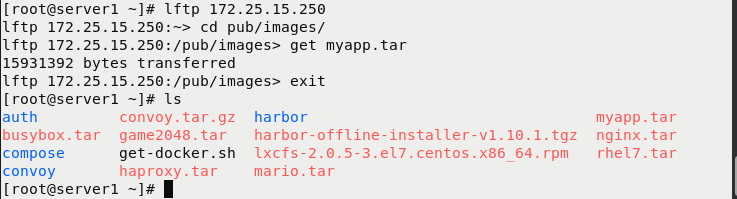
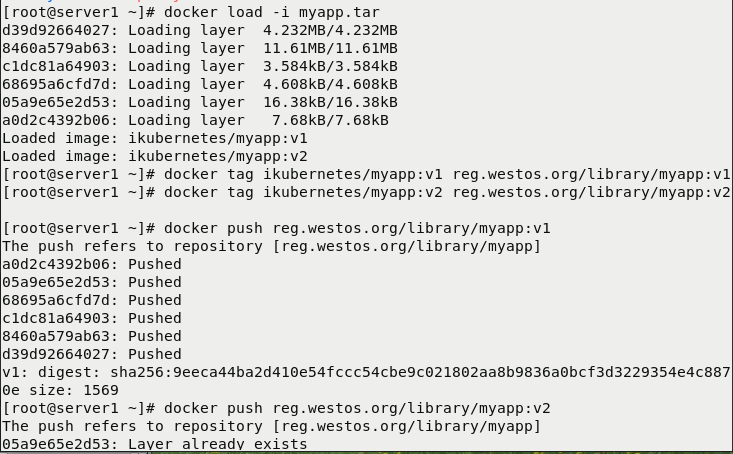
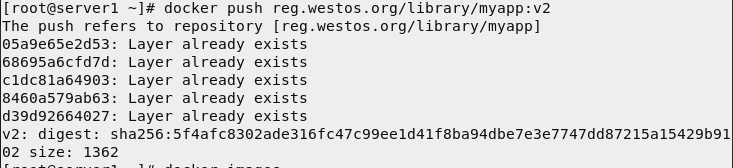
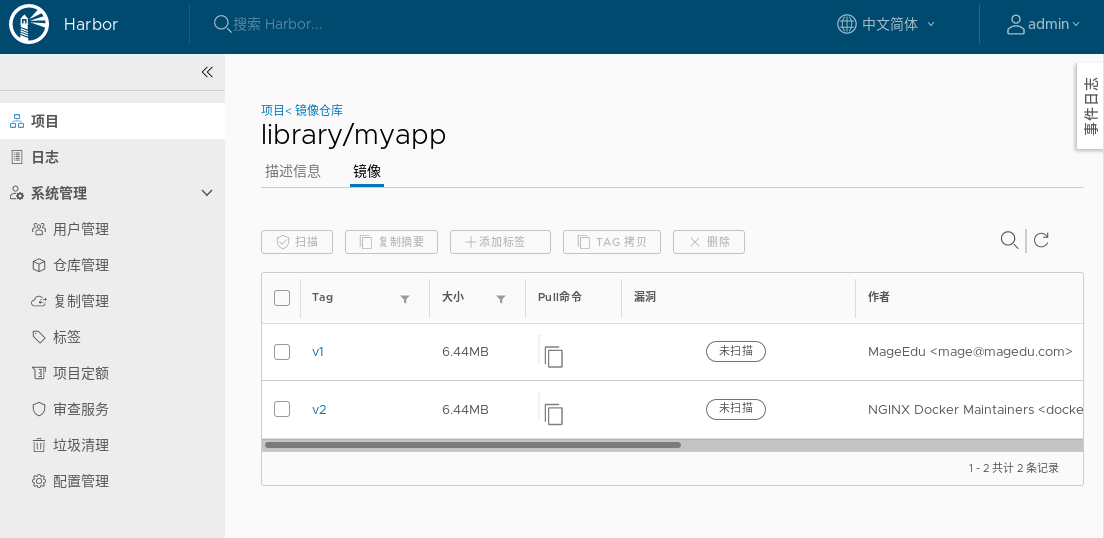
2. Create cluster service:
Command interpretation:
The docker service create command creates a service
– name the service name is named my_cluster
– network specifies the network used by the service
Complex model
– replicas sets the number of examples started to 3
[root@server2 ~]# docker service create --name webservice --publish 80:80 --replicas 3 myapp:v1 #Create three clusters with myapp:v1 as the mirror xt6qchju7zs8g1bw6z1i1uh60 overall progress: 3 out of 3 tasks 1/3: running 2/3: running 3/3: running verify: Service converged [root@server2 ~]# [root@server2 ~]# docker service ps webservice #see
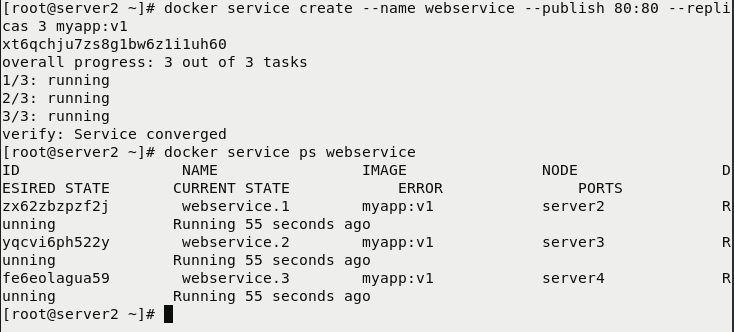
3. Load balancing
[root@server2 ~]# curl 172.25.15.2/hostname.html 31aa6f55230f [root@server2 ~]# curl 172.25.15.2/hostname.html 9d7c1b78c2fd [root@server2 ~]# curl 172.25.15.2/hostname.html bb7968ebac81 [root@server2 ~]# curl 172.25.15.2/hostname.html 31aa6f55230f [root@server2 ~]# curl 172.25.15.2/hostname.html 9d7c1b78c2fd [root@server2 ~]# curl 172.25.15.2/hostname.html bb7968ebac81
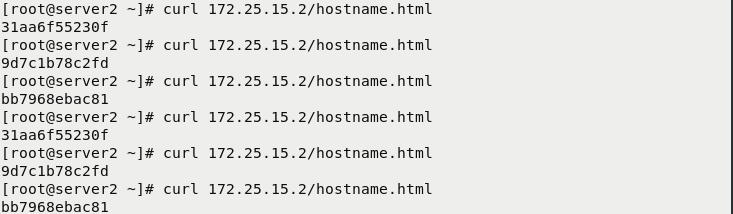
4. Elastic expansion
4.1 rolling update
Command mode, you need to create clusters and deploy monitoring in advance
- docker service update --image httpd --update-parallelism 2 --update-delay 5s my_cluster
- – image specifies the mirror to update
- – update parallelism specifies the maximum number of tasks to synchronize updates
- – update delay specifies the update interval
4.2 downloading images
[root@server1 ~]# lftp 172.25.15.250 lftp 172.25.15.250:~> cd pub/images/ lftp 172.25.15.250:/pub/images> get visualizer.tar #Download Image Monitoring Software Package 167856640 bytes transferred lftp 172.25.15.250:/pub/images> exit [root@server1 ~]# ls auth convoy.tar.gz harbor myapp.tar busybox.tar game2048.tar harbor-offline-installer-v1.10.1.tgz nginx.tar compose get-docker.sh lxcfs-2.0.5-3.el7.centos.x86_64.rpm rhel7.tar convoy haproxy.tar mario.tar visualizer.tar [root@server1 ~]# docker load -i visualizer.tar #Import mirror [root@server1 ~]# docker tag dockersamples/visualizer:latest reg.westos.org/library/visualizer:latest #Label and modify the name [root@server1 ~]# docker push reg.westos.org/library/visualizer:latest #Import warehouse
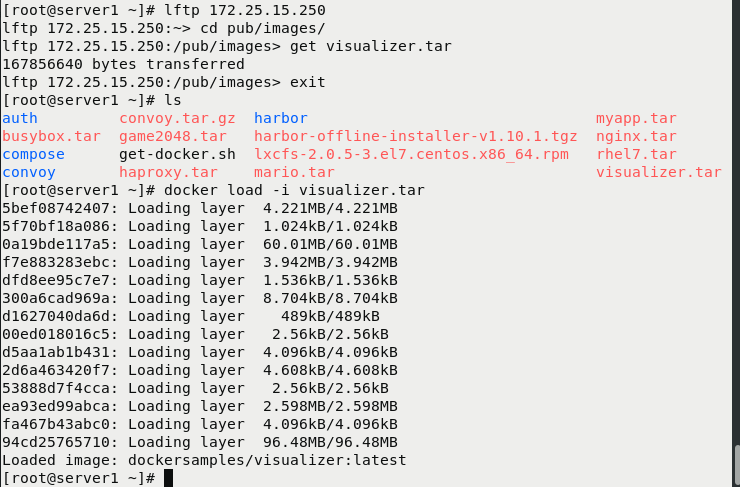
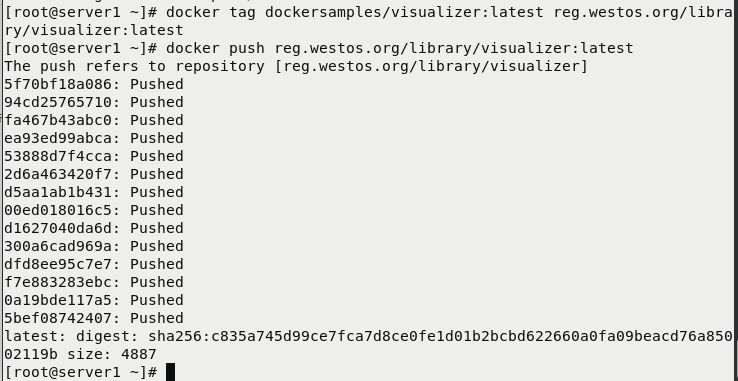
5. Create a cluster and monitor it
[root@server2 ~]# vim docker-compose.yml [root@server2 ~]# cat docker-compose.yml [root@server2 ~]# docker stack deploy -c docker-compose.yml mycluster #Run the script to create a cluster and add monitoring Creating service mycluster_web Updating service mycluster_visualizer (id: 840iwj37i2tg5756gxdtx51g0) [root@server2 ~]# docker stack ps mycluster
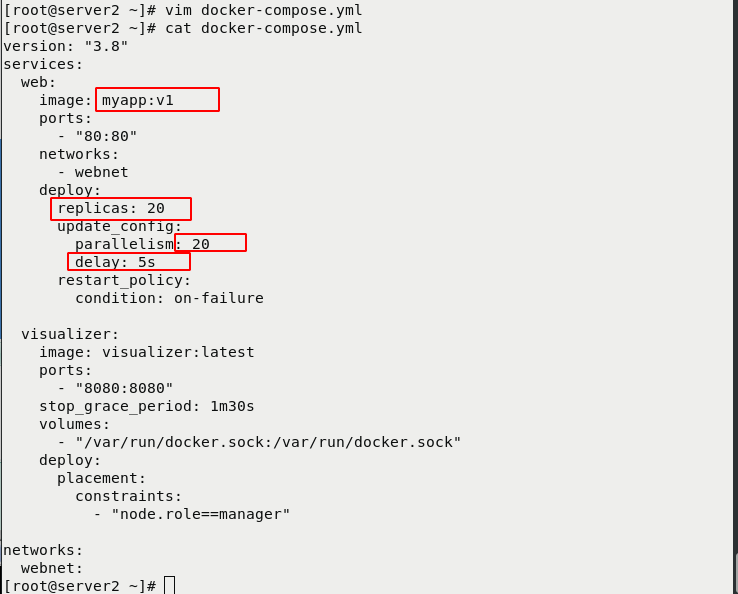
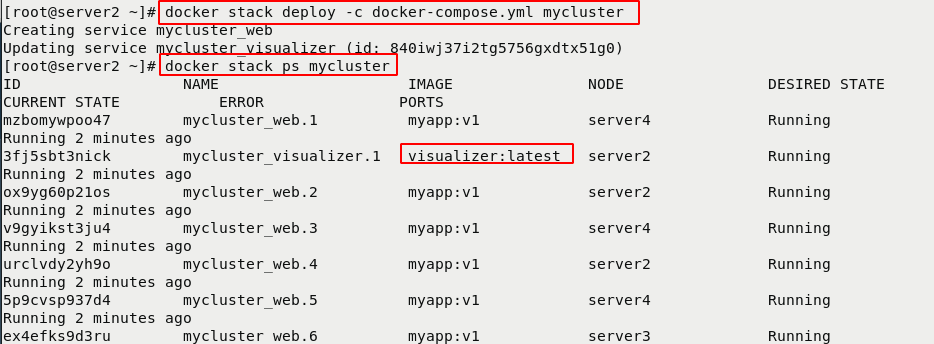
6. Browser view monitoring
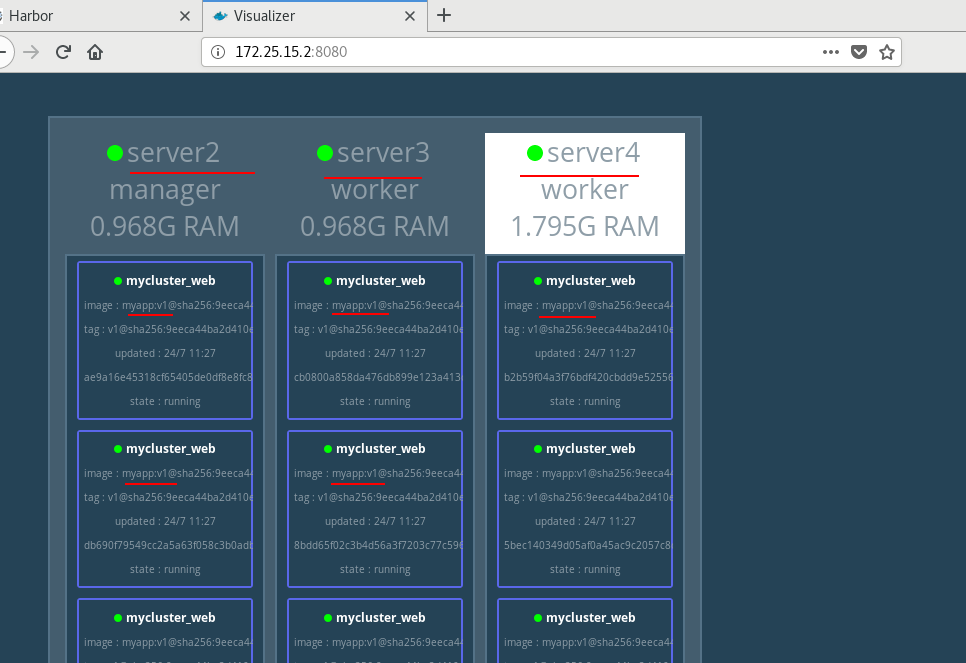
7. Update
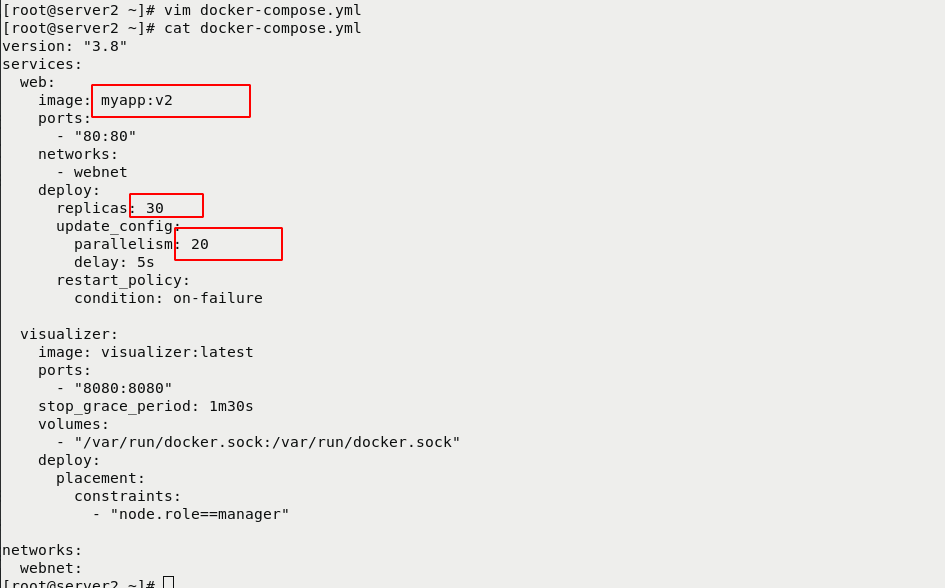
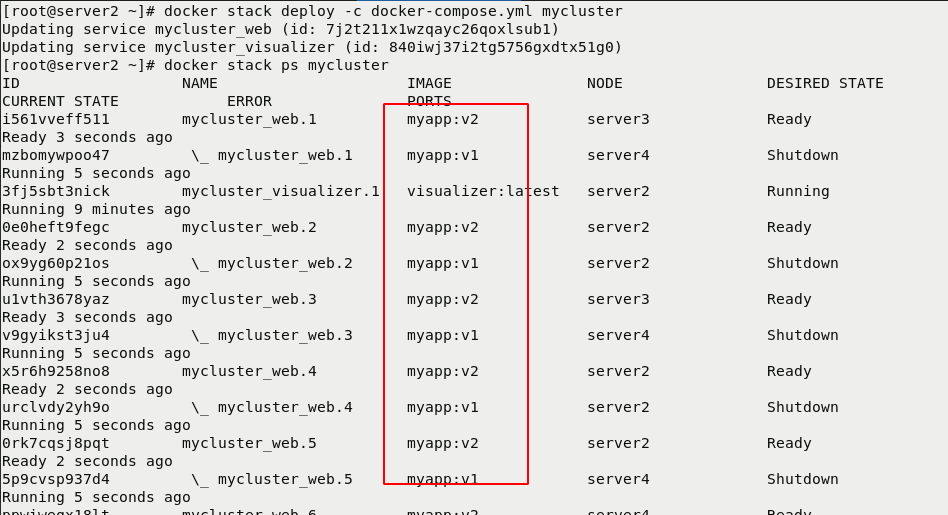
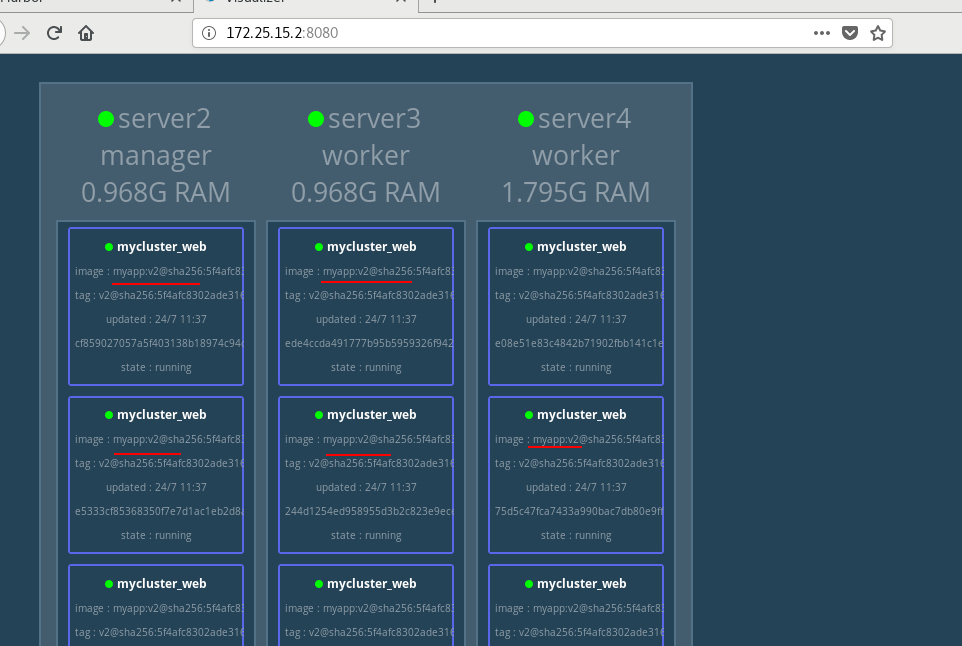
8. Rollback
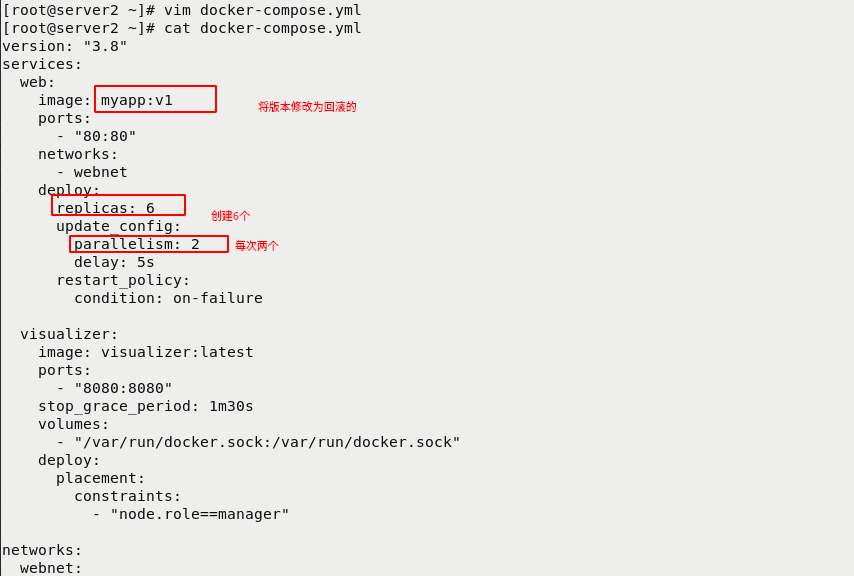
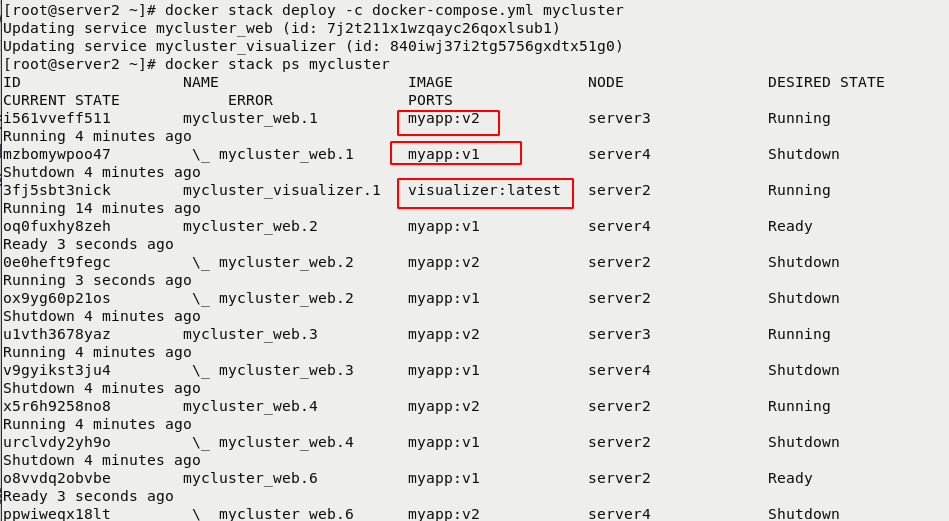
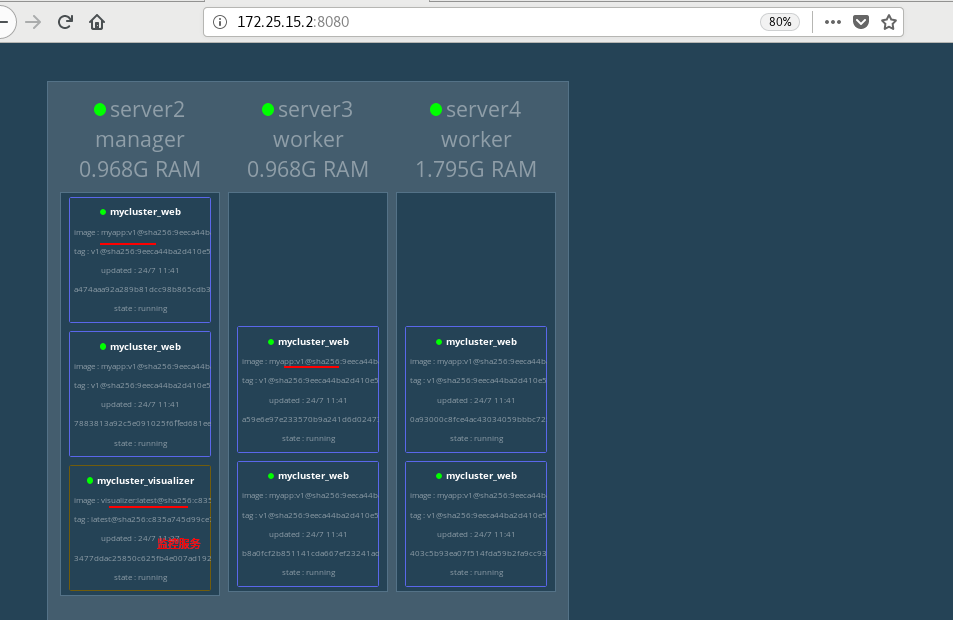
4, Portal visualization
1. Download the graphics service and import it into the harbor warehouse
[root@server1 ~]# lftp 172.25.15.250 lftp 172.25.15.250:~> cd pub/docker cd ok, cwd=/pub/docker lftp 172.25.15.250:/pub/docker> mirror portainer/ #Download graphics services Total: 1 directory, 3 files, 0 symlinks New: 3 files, 0 symlinks 86588866 bytes transferred lftp 172.25.15.250:/pub/docker> exit [root@server1 ~]# ls auth get-docker.sh myapp.tar busybox.tar haproxy.tar nginx.tar compose harbor portainer convoy harbor-offline-installer-v1.10.1.tgz rhel7.tar convoy.tar.gz lxcfs-2.0.5-3.el7.centos.x86_64.rpm visualizer.tar game2048.tar mario.tar [root@server1 ~]# cd portainer/ [root@server1 portainer]# docker load -i portainer.tar #Import mirror dd4969f97241: Loading layer 278kB/278kB e7260fd2a5f2: Loading layer 73.85MB/73.85MB Loaded image: portainer/portainer:latest [root@server1 portainer]# docker load -i portainer-agent.tar #Import mirror 1f0ac9aec537: Loading layer 2.048kB/2.048kB 0cf0d1d03535: Loading layer 12.15MB/12.15MB Loaded image: portainer/agent:latest [root@server1 portainer]#
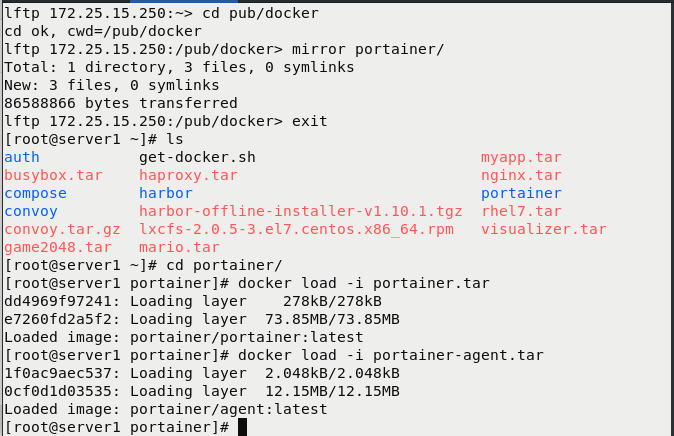
New project, import image
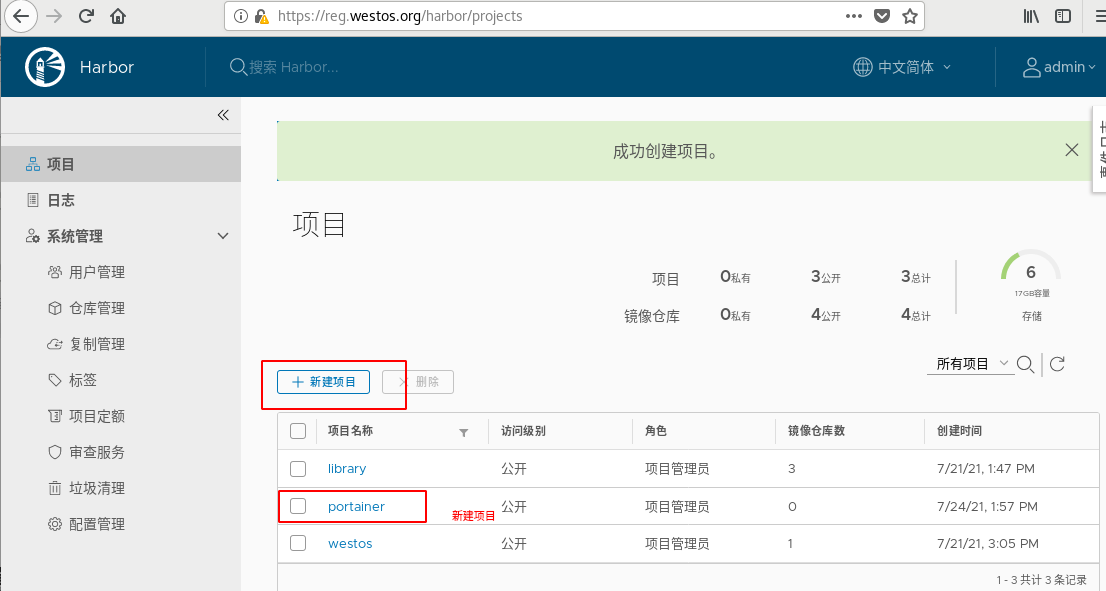
[root@server1 portainer]# docker tag portainer/agent:latest reg.westos.org/portainer/agent:latest #Label and modify the name [root@server1 portainer]# docker push reg.westos.org/portainer/portainer:latest #Import to network warehouse [root@server1 portainer]# docker push reg.westos.org/portainer/agent:latest #Import to network warehouse
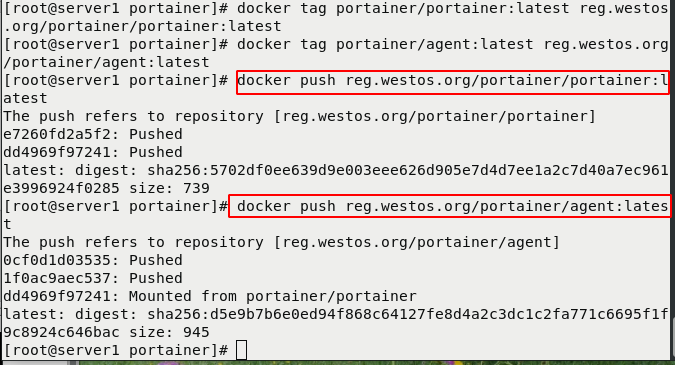
2. Start graphics
## Download service pack [root@server2 ~]# lftp 172.25.15.250 lftp 172.25.15.250:~> cd pub/docker/ lftp 172.25.15.250:/pub/docker> mirror portainer/ Total: 1 directory, 3 files, 0 symlinks New: 3 files, 0 symlinks 86588866 bytes transferred lftp 172.25.15.250:/pub/docker> exit [root@server2 ~]# ls busybox.tar convoy docker-compose.yml portainer compose convoy.tar.gz nginx.tar [root@server2 ~]# cd portainer/ [root@server2 portainer]# docker stack deploy -c portainer-agent-stack.yml portainer #Start drawing Creating network portainer_agent_network Creating service portainer_agent Creating service portainer_portainer [root@server2 portainer]#
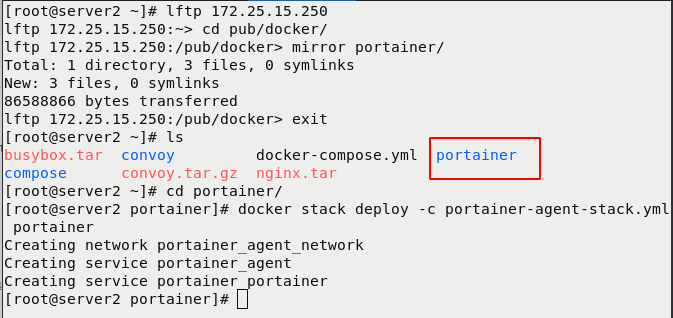
Start successful

Browser view