1: example of the instrument panel in three minutes after echarts
- Import related documents
<!-- Introduce echarts.js -->
<script src="js/echarts.min.js"></script>
<script src="js/jquery-1.11.3.js"></script>
- The original default display is as follows
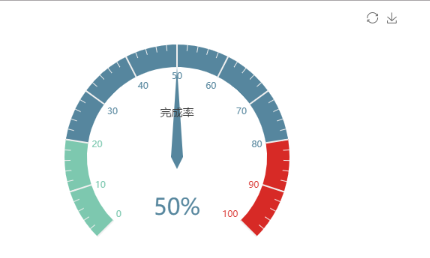
Picture.png
- Three minute code
Reference API: http://echarts.baidu.com/examples/editor.html?c=gauge
<!DOCTYPE html>
<html>
<head>
<meta charset="utf-8">
<title>Three minute dashboard</title>
<!-- Introduce echarts.js -->
<script src="js/echarts.min.js"></script>
<script src="js/jquery-1.11.3.js"></script>
</head>
<body>
<!-- by ECharts Prepare a Dom -->
<div id="main" style="width: 600px;height:400px;"></div>
<script type="text/javascript">
// Initialize the echarts instance based on the prepared dom
var myChart = echarts.init(document.getElementById('main'));
// Specify configuration items and data for the chart
myChart.setOption({
tooltip: {
formatter: "{a} <br/>{b} : {c}%"
},
toolbox: {
feature: {
restore: {},
saveAsImage: {}
}
},
series: [{
name: 'Business indicators',
type: 'gauge',
detail: { formatter: '{value}%' },
data: [{ value: 50, name: 'Completion rate' }]
}]
});
setInterval(function() {
option.series[0].data[0].value = (Math.random() * 100).toFixed(2) - 0;
myChart.setOption(option, true);
}, 2000);
</script>
</body>
</html>
2: relevant modifications
-
Requirement 1: change the overall background color to black
First, change the overall background color to black, and add the attribute: backgroundColor: 'ා 12cf96',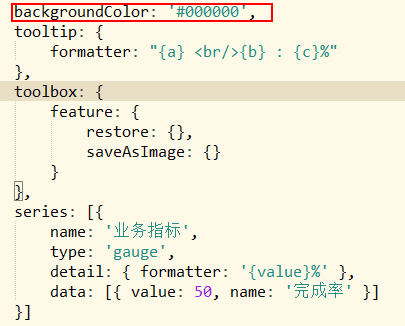
Picture.png
The effect is as follows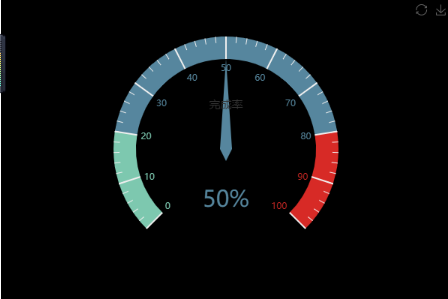
Picture.png
-
Requirement 2: dial scale color
Add code to the series so that red is 0-20 and 80-100 is green
axisLine: { // Axis of coordinates
lineStyle: { // Property lineStyle controls line style
color: [[0.2, '#c23531'], [0.8, '#63869e'], [1, '#91c7ae']]
}
},
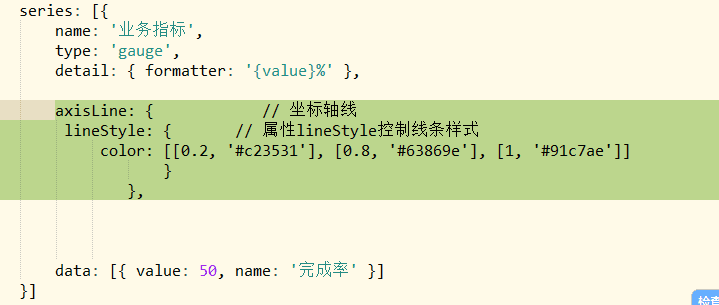
Picture.png
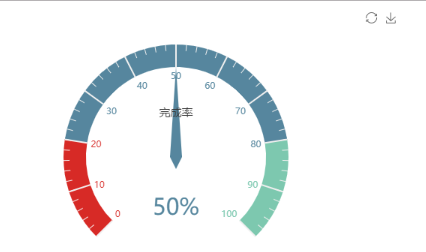
Original author: miss qiche
Pay attention to the public address of "programming micro magazine", reply back to "receive resources", get IT resources and small program 500G dry goods.
