Let's talk about the form validation plug-in VeeValidate this time, so why combine it with Vue? Let's have a look. github The picture above is clear!
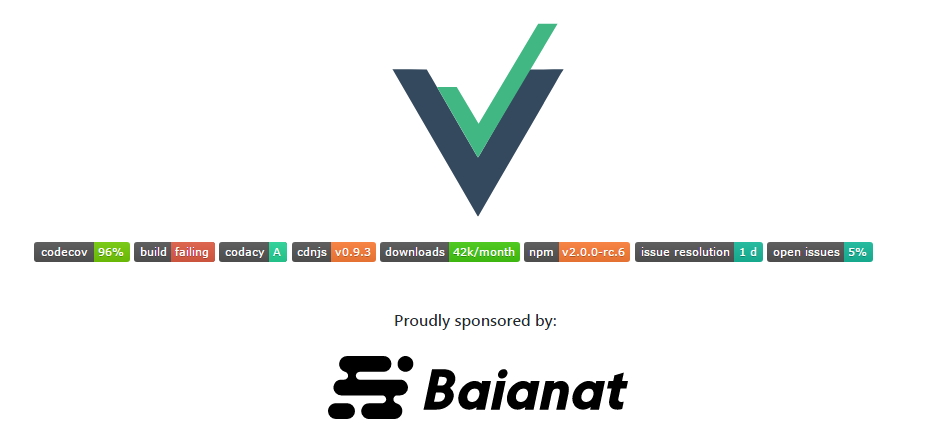
Come for Vue! It's not clear whether it's Vue's official form validation plug-in.
Bullshit shows the effect directly:

=============================== dividing line==================================
Why do you need form validation plug-ins? Think about how many form validations you have rewritten and how painful it is to repeat the wheel. Of course, you can build a common set of components yourself. I'm lazy, form validation is off-the-shelf, and VeeValidate scalability is good, so I use it for form validation.
jquery.validate is also a good choice, which is later, this article will only introduce the practice of VeeValidate in Vue.
1. Installation
Introducing projects in support of mode 3
npm
npm install vee-validate --savebower
bower install vee-validate#2.0.0-rc.4 --saveCDN
https://cdn.jsdelivr.net/vee-validate/2.0.0-rc.3/vee-validate.min.js2. Configuration and use
I use npm to install and inject dependencies. There are mainly three files for configuration.
===== validate.js: Separate the code for form validation, introduce VeeValidate from node_modules, and configure related items
===== main.js: vue main file entry, introducing validate.js
===== form.vue: Form component
First attach the code in validate.js:
import Vue from 'vue'
import VeeValidate, {Validator} from 'vee-validate'
import zh from 'vee-validate/dist/locale/zh_CN';//Introduction of Chinese Documents
// Configure Chinese
Validator.addLocale(zh);
const config = {
locale: 'zh_CN'
};
Vue.use(VeeValidate,config);
// custom validate
const dictionary = {
zh_CN: {
messages: {
email: () => 'Please enter the correct mailbox format',
required: ( field )=> "Please enter" + field
},
attributes:{
email:'mailbox',
password:'Password',
name: 'Account number',
phone: 'Mobile phone'
}
}
};
Validator.updateDictionary(dictionary);
Validator.extend('phone', {
messages: {
zh_CN:field => field + 'Must be an 11-digit mobile phone number',
},
validate: value => {
return value.length == 11 && /^((13|14|15|17|18)[0-9]{1}\d{8})$/.test(value)
}
});From top to bottom are:
1. Form validation dependency files are introduced, and files supporting Chinese error prompts are introduced.
import Vue from 'vue'
import VeeValidate, {Validator} from 'vee-validate'
import zh from 'vee-validate/dist/locale/zh_CN';//Introduction of Chinese Documents2. Configuration of Chinese error prompts.
// Configure Chinese
Validator.addLocale(zh);
const config = {
locale: 'zh_CN'
};
Vue.use(VeeValidate,config);3. If you want to customize the prompt for form validation, there is no default.
// custom validate
const dictionary = {
zh_CN: {
messages: {
email: () => 'Please enter the correct mailbox format',
required: ( field )=> "Please enter" + field
},
attributes:{
email:'mailbox',
password:'Password',
name: 'Account number',
phone: 'Mobile phone'
}
}
};
Validator.updateDictionary(dictionary);message: Tips.
attributes: filed.
4. Extend custom validation, such as form validation for custom telephones.
Validator.extend('phone', {
messages: {
zh_CN:field => field + 'Must be an 11-digit mobile phone number',
},
validate: value => {
return value.length == 11 && /^((13|14|15|17|18)[0-9]{1}\d{8})$/.test(value)
}
});The code in main.js:
import './static/js/validate.js'You just need to introduce validate.js into the main file entry to pave the way, and now you can start writing the form interface.
Code in form.vue component:
<div class="layui-form-item">
<label class="layui-form-label">account</label>
<div class="layui-block">
<input v-model="name" v-validate="'required|min:3|alpha'" :class="{'input': true, 'is-danger': errors.has('name') }" type="text" name="name" class="layui-input" placeholder="account">
<span v-show="errors.has('name')" class="text-style" v-cloak> {{ errors.first('name') }} </span>
</div>
</div>This is one of the input s.
1. First of all, you have to have the name attribute in input.
2. v-validate attributes: filter in the form of pipeline and verify the condition.
3. span is an error prompt.
errors.first('field') -- Get the first error message about the current field
collect('field') -- Get all the error information about the current field (list)
has('field') -- Is there an error in the current filed (true/false)
all() -- All errors in the current form (list)
any() -- Is there any error in the current form (true/false)Here you can complete the basic form validation, different projects will have different requirements, form validation page is different, but VeeValidate supports you to expand, complete a variety of different requirements. You can create your own form validation by referring to official documents, so that different projects can be used with simple modifications.
VeeValidate has rich documentation:
Excellent articles:
1,vee-validate form validation
2,The Use of Vue2.0 Form Check Component vee-validate