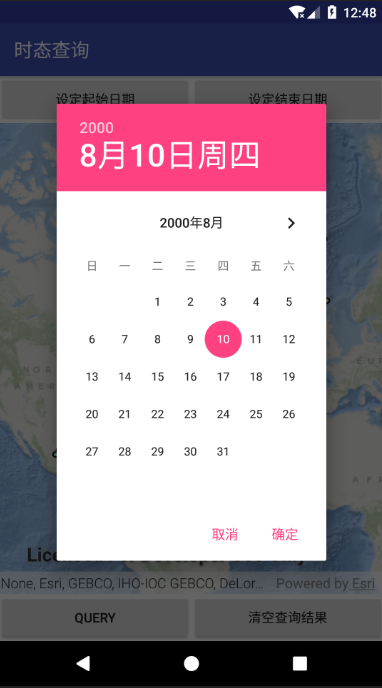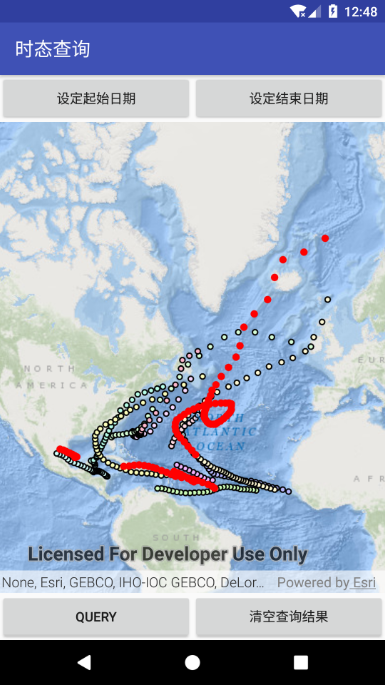The temporal Query function is to retrieve the time information stored in the element table through the time range set by the user, so as to obtain the operation of elements in a specific temporal range. In this case, taking typhoon data as an example, the temporal Query conditions are constructed through the set time range, the temporal Query results of the elements are obtained by executing the Query query, and the resulting elements are transformed into graphic objects for display.
Implementation steps:
1. Create Android project
2. Add Runtime SDK dependency
The first two steps are omitted. For beginners, please refer to Getting started with ArcGIS Runtime SDK for Android (1): first map application (2D)
3. Add permissions and OpenGL ES support
Add in Android manifest.xml:
<!--Networking permission -->
<uses-permission android:name="android.permission.INTERNET" />
<!--OpenGL ES Support -->
<uses-feature
android:glEsVersion="0x00020000"
android:required="true" />4. Set interface layout
Layout XML code:
<?xml version="1.0" encoding="utf-8"?>
<LinearLayout xmlns:android="http://schemas.android.com/apk/res/android"
xmlns:app="http://schemas.android.com/apk/res-auto"
xmlns:tools="http://schemas.android.com/tools"
android:layout_width="match_parent"
android:layout_height="match_parent"
android:orientation="vertical"
tools:context=".MainActivity">
<LinearLayout
android:layout_width="match_parent"
android:layout_height="0dp"
android:layout_weight="1"
android:orientation="horizontal">
<Button
android:layout_width="0dp"
android:layout_height="match_parent"
android:layout_weight="1"
android:id="@+id/btnSetStartDate"
android:text="Set start date"/>
<Button
android:layout_width="0dp"
android:layout_height="match_parent"
android:layout_weight="1"
android:id="@+id/btnSetEndDate"
android:text="Set end date"/>
</LinearLayout>
<com.esri.arcgisruntime.mapping.view.MapView
android:id="@+id/mapView"
android:layout_width="match_parent"
android:layout_height="0dp"
android:layout_weight="10"/>
<LinearLayout
android:layout_width="match_parent"
android:layout_height="0dp"
android:layout_weight="1"
android:orientation="horizontal">
<Button
android:id="@+id/btnQuery"
android:layout_width="0dp"
android:layout_height="match_parent"
android:layout_weight="1"
android:text="QUERY" />
<Button
android:id="@+id/btnClearGraphics"
android:layout_width="0dp"
android:layout_height="match_parent"
android:layout_weight="1"
android:text="Clear query results"/>
</LinearLayout>
</LinearLayout>5. Write code
Train of thought:
(1) Load online feature service data.
(2) Set two buttons to open the date selection box, and set the start and end dates.
(3) Perform temporal query according to the set start and end dates.
Steps:
(1) Variable preparation:
private ArcGISMap mMap; //Map objects
private MapView mMapView; //MapView component object
private ServiceFeatureTable mServiceFeatureTable; //Element table service object
private FeatureLayer mFeaturelayer; //Feature layer objects
private DatePickerDialog mStartDateDialog; //Set date selection box for start date
private DatePickerDialog mEndDateDialog; //Set date selection box for end date
private GregorianCalendar mStartDateCalendar; //From date object
private GregorianCalendar mEndDateCalendar; //End date object(2) onCreate method:
//Trigger event to execute this function during Activity initialization
@Override
protected void onCreate(Bundle savedInstanceState) {
super.onCreate(savedInstanceState);
setContentView(R.layout.activity_main);
//Get MapView component object in Layout
mMapView = (MapView)findViewById(R.id.mapView);
//Create map objects with ocean map as base map
mMap = new ArcGISMap(Basemap.createOceans());
//Creating element table of typhoon element service through URL
mServiceFeatureTable = new ServiceFeatureTable("https://sampleserver6.arcgisonline.com/arcgis/rest/services/Hurricanes/MapServer/0");
//Creating a Featurelayer object using a ServiceFeatureTable object
mFeaturelayer = new FeatureLayer(mServiceFeatureTable);
//Add layers to your map
mMap.getOperationalLayers().add(mFeaturelayer);
//Set map display in MapView
mMapView.setMap(mMap);
//Initialization date selection box
initDatePickerDialog();
//Set click listening events for each button
findViewById(R.id.btnSetStartDate).setOnClickListener(this);
findViewById(R.id.btnSetEndDate).setOnClickListener(this);
findViewById(R.id.btnQuery).setOnClickListener(this);
findViewById(R.id.btnClearGraphics).setOnClickListener(this);
}(3) Initialization method of date selection box:
//Initialization date selection box
private void initDatePickerDialog(){
//Create time selection box object and set listening
mStartDateDialog = new DatePickerDialog(MainActivity.this, new DatePickerDialog.OnDateSetListener() {
@Override
public void onDateSet(DatePicker view, int year, int monthOfYear, int dayOfMonth) { ;
mStartDateCalendar=new GregorianCalendar(year, monthOfYear, dayOfMonth);
}
}, 2000, 7, 1);
mEndDateDialog = new DatePickerDialog(MainActivity.this, new DatePickerDialog.OnDateSetListener() {
@Override
public void onDateSet(DatePicker view, int year, int monthOfYear, int dayOfMonth) { ;
mEndDateCalendar=new GregorianCalendar(year, monthOfYear, dayOfMonth);
}
},2000,7,1);
//Set the time range of the date selection box
Calendar startCalendar = Calendar.getInstance();
Calendar endCalendar = Calendar.getInstance();
startCalendar.set(2000,7,1);
endCalendar.set(2000,9,31);
mStartDateDialog.getDatePicker().setMinDate(startCalendar.getTime().getTime());
mStartDateDialog.getDatePicker().setMaxDate(endCalendar.getTime().getTime());
mEndDateDialog.getDatePicker().setMinDate(startCalendar.getTime().getTime());
mEndDateDialog.getDatePicker().setMaxDate(endCalendar.getTime().getTime());
}(4) The core method of executing temporal query:
//Execute Query temporal Query operation and display Query results
private void queryByTimeExtent(){
//Create query parameter object
QueryParameters queryParameters = new QueryParameters();
//Set where clause to query all elements
queryParameters.setWhereClause("1=1");
// Create time range objects and set start and end times
TimeExtent timeExtent = new TimeExtent(mStartDateCalendar,mEndDateCalendar);
//Set the time range of query parameters
queryParameters.setTimeExtent(timeExtent);
//Query elements
final ListenableFuture<FeatureQueryResult> future = mServiceFeatureTable.queryFeaturesAsync(queryParameters);
//When the asynchronous query result returns, use addDoneListener to trigger to receive
future.addDoneListener(new Runnable() {
@Override
public void run() {
try {
//Call get method to get query results
FeatureQueryResult result = future.get();
//Create a graphiccoverlay object to display query results
GraphicsOverlay graphicsOverlay=new GraphicsOverlay();
//Creating feature iterator to traverse query results
Iterator<Feature> iterator=result.iterator();
//Check and traverse query results
while(iterator.hasNext()) {
//Traversing elements in iterators
Feature feature =iterator.next();
//Get the geometry object of the result feature
Geometry geometry=feature.getGeometry();
//Create Symbol to display query results
SimpleMarkerSymbol markerSymbol=new SimpleMarkerSymbol(SimpleMarkerSymbol.Style.CIRCLE, Color.RED, 8);
//Create a Graphic for displaying query results and add it to the Graphic overlay
Graphic graphic=new Graphic(geometry,markerSymbol);
graphicsOverlay.getGraphics().add(graphic);
}
//Show query results
mMapView.getGraphicsOverlays().clear();
mMapView.getGraphicsOverlays().add(graphicsOverlay);
Envelope envelope = graphicsOverlay.getExtent();
mMapView.setViewpointGeometryAsync(envelope, 100);
} catch (Exception e) {
Toast.makeText(MainActivity.this, "Query failed" + ". Error=" + e.getMessage(),Toast.LENGTH_SHORT).show();
Log.e(getResources().getString(R.string.app_name),"Feature search failed " + ". Error=" + e.getMessage());
}
}
});
}(5) Click event monitoring:
//Click event monitoring
@Override
public void onClick(View view) {
switch (view.getId()){
case R.id.btnSetStartDate:
//When you click the "set start date" button, the start date selection box will pop up
mStartDateDialog.show();
break;
case R.id.btnSetEndDate:
//When clicking "set end date", the end date selection box will pop up
mEndDateDialog.show();
break;
case R.id.btnQuery:
//When "QUERY" is clicked, temporal QUERY is executed
queryByTimeExtent();
break;
case R.id.btnClearGraphics:
//When you click the "clear query result" button, delete the graph in MapView
mMapView.getGraphicsOverlays().clear();
break;
}
}6. Run App: simple temporal query operation can be realized.