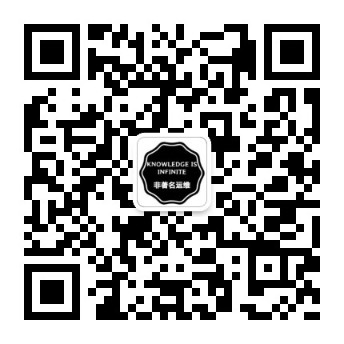1. Create a group
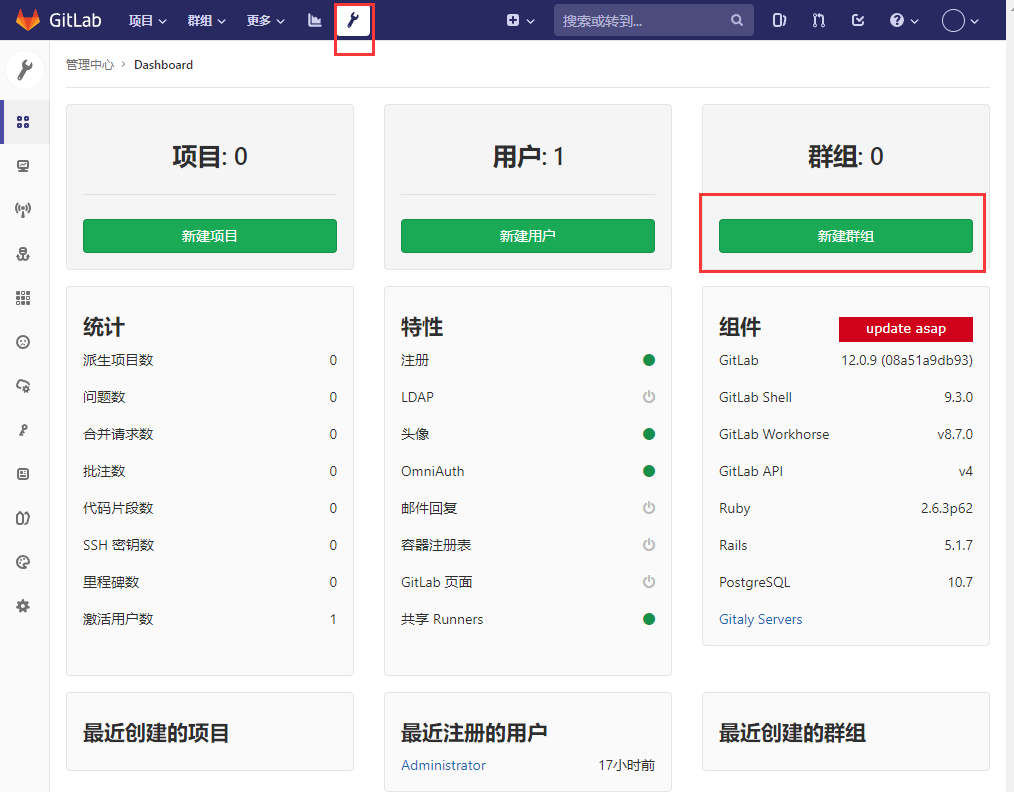
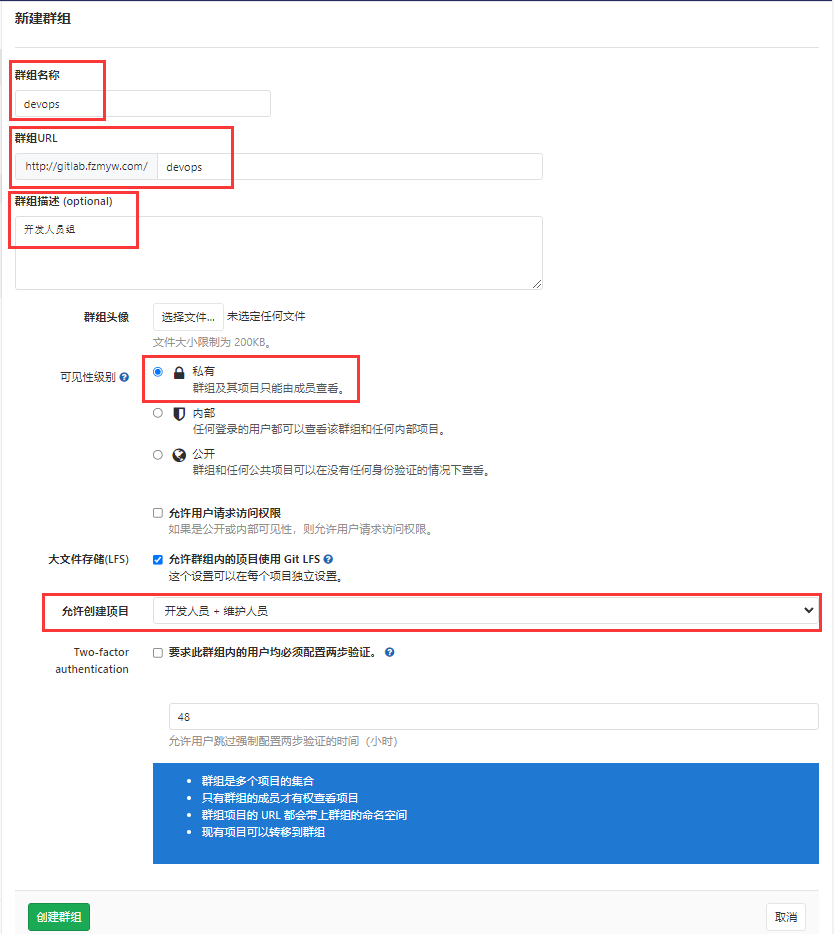
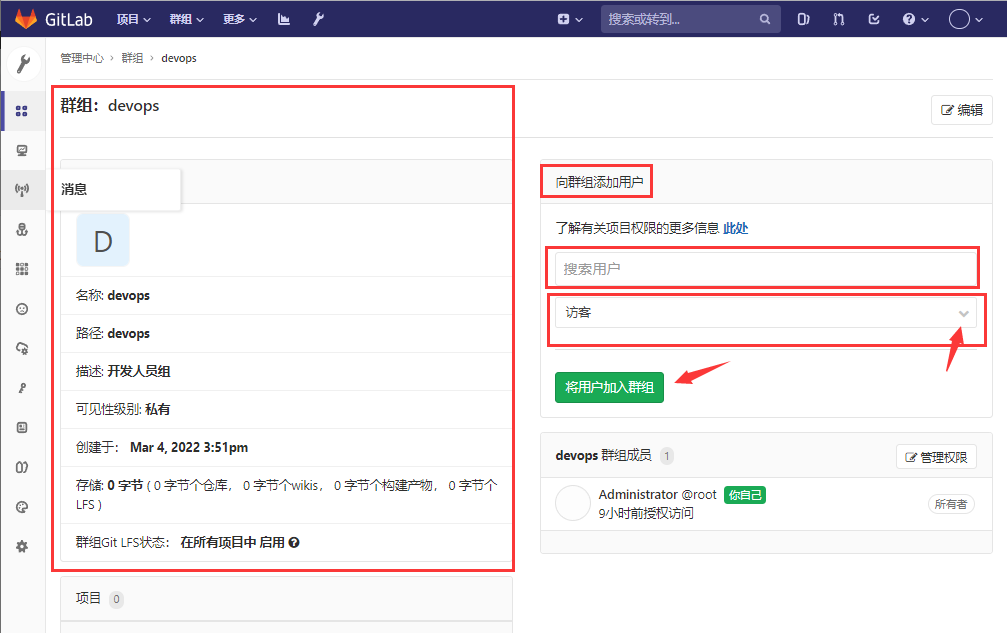
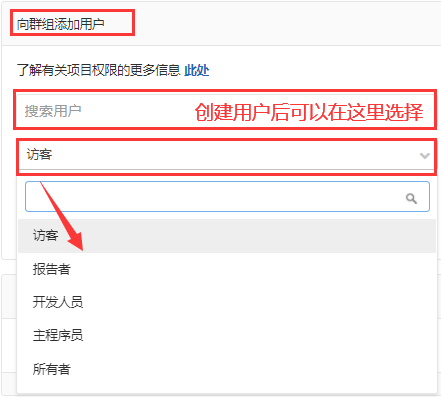
2. Create an item and configure the item to belong to a group
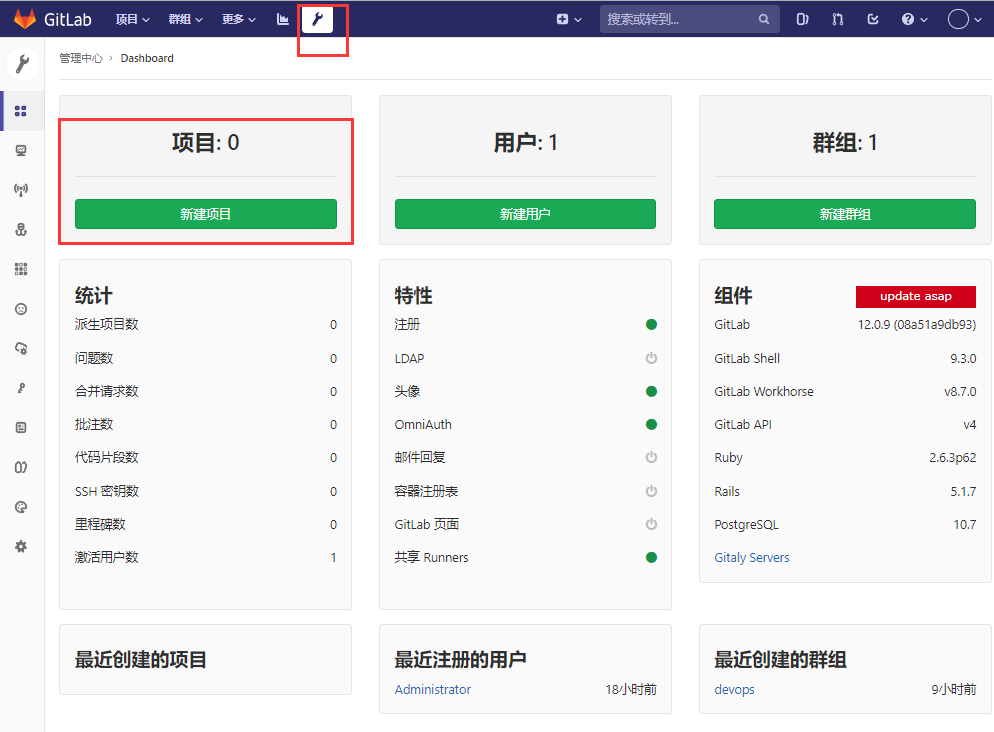
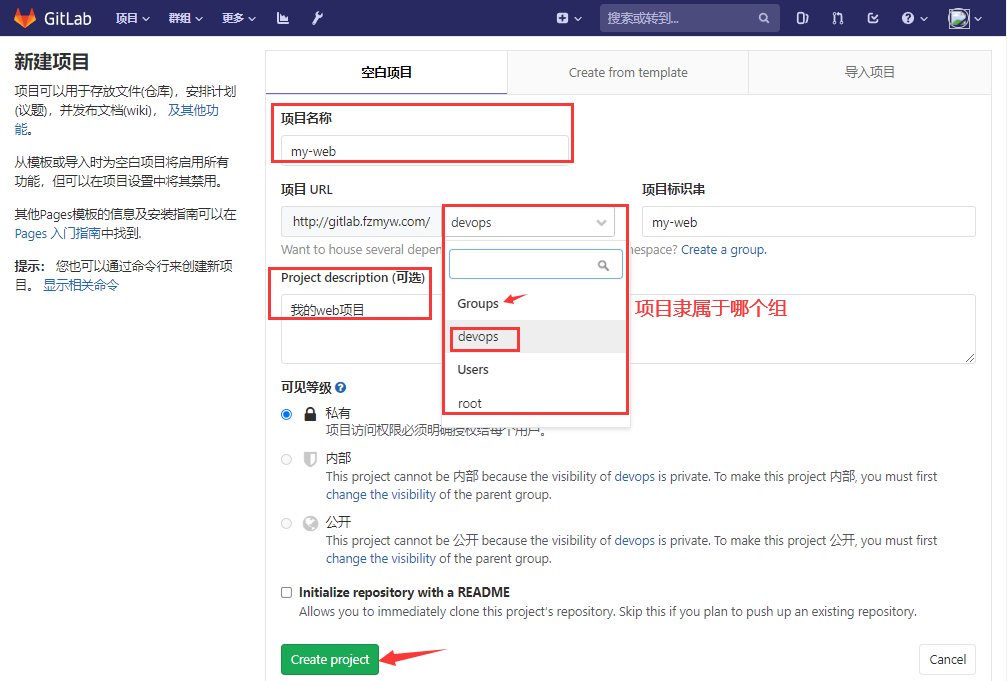
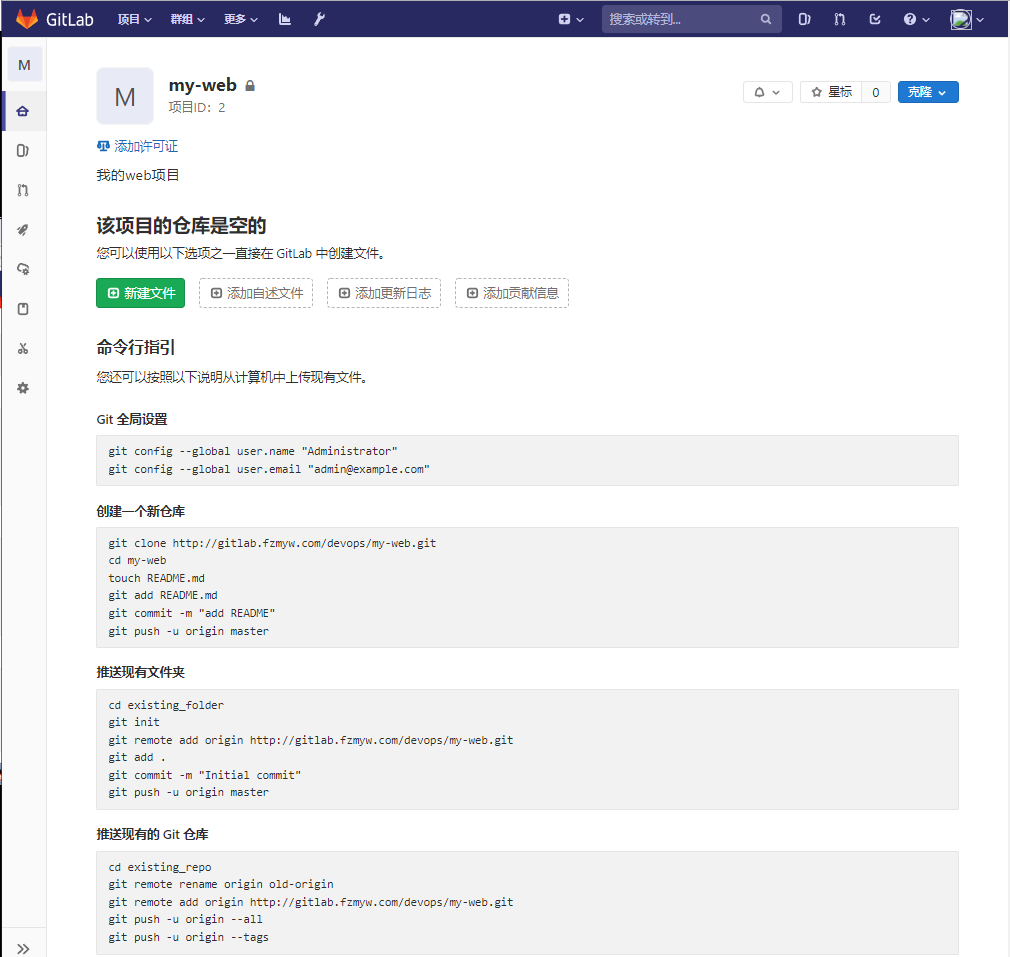
3. Create users, set passwords, and assign groups to users
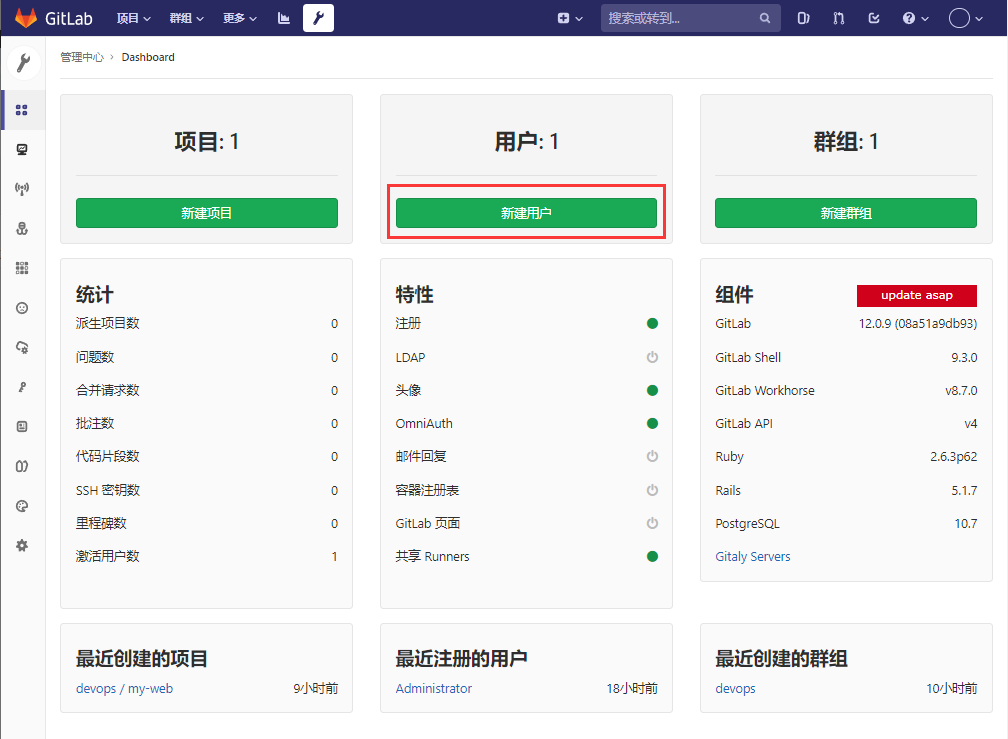
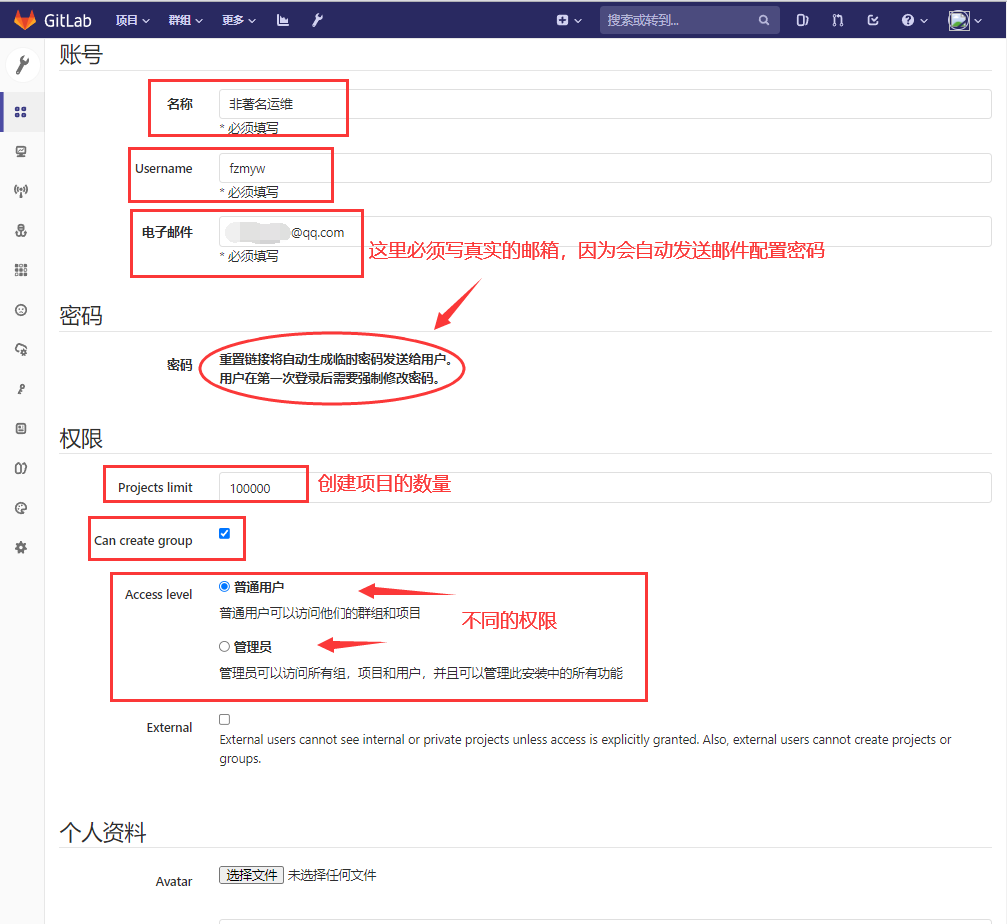
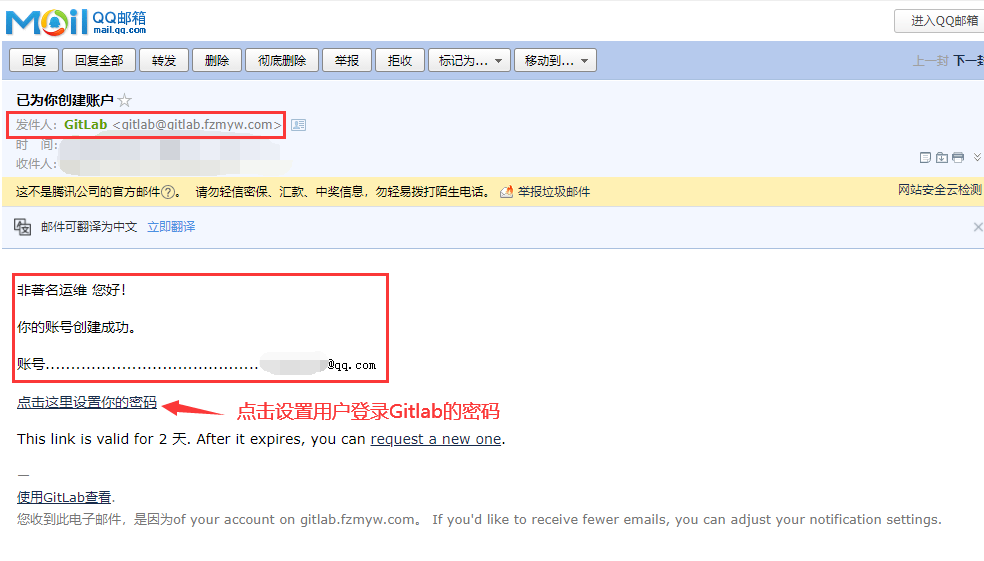
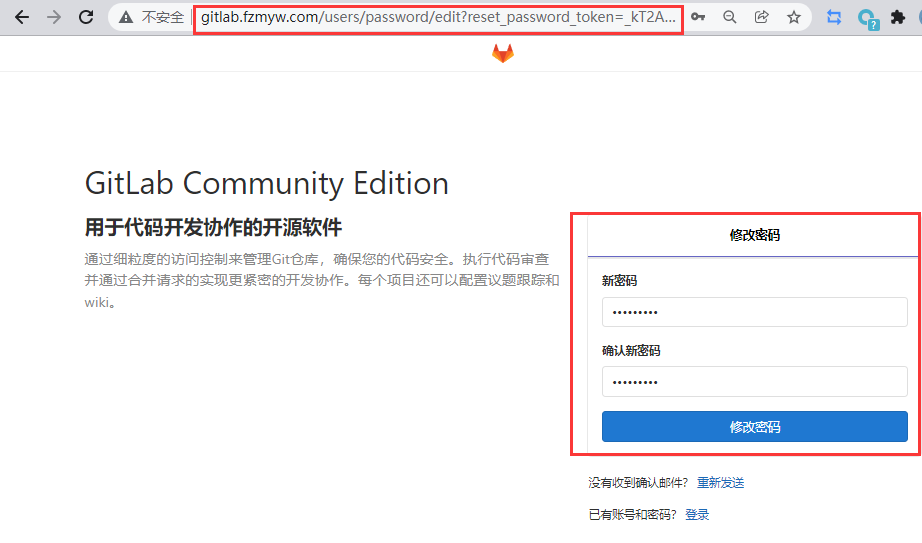
4. Other users log in to Gitlab
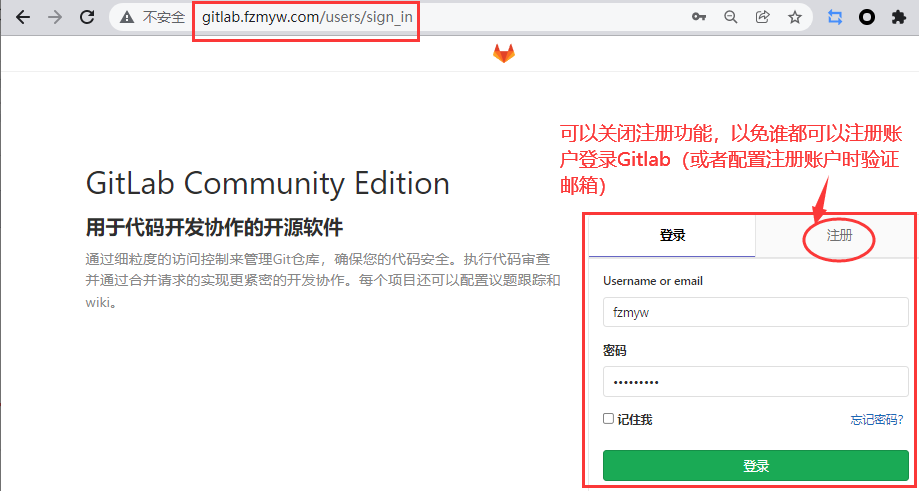
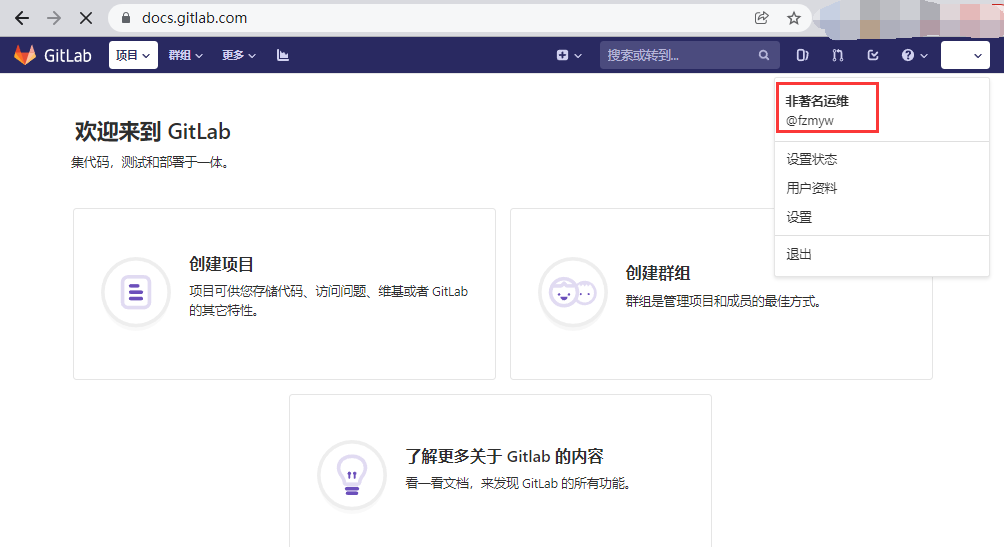
Turn off the registration function
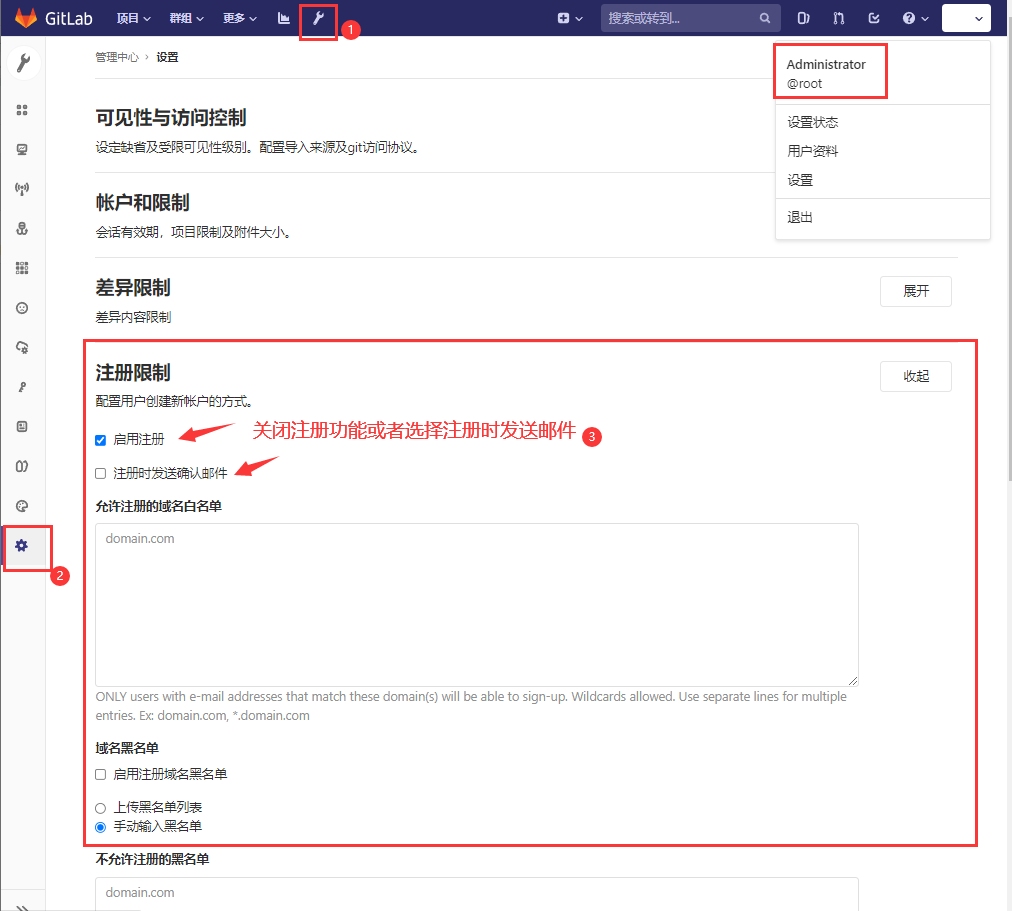
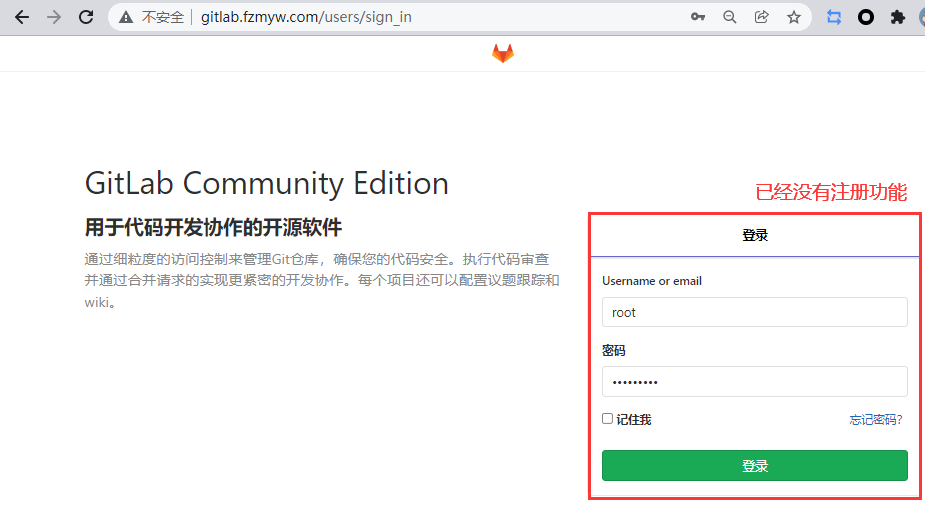
5. The administrator assigns items to other users
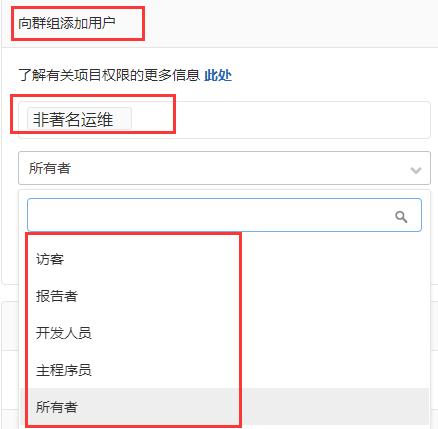
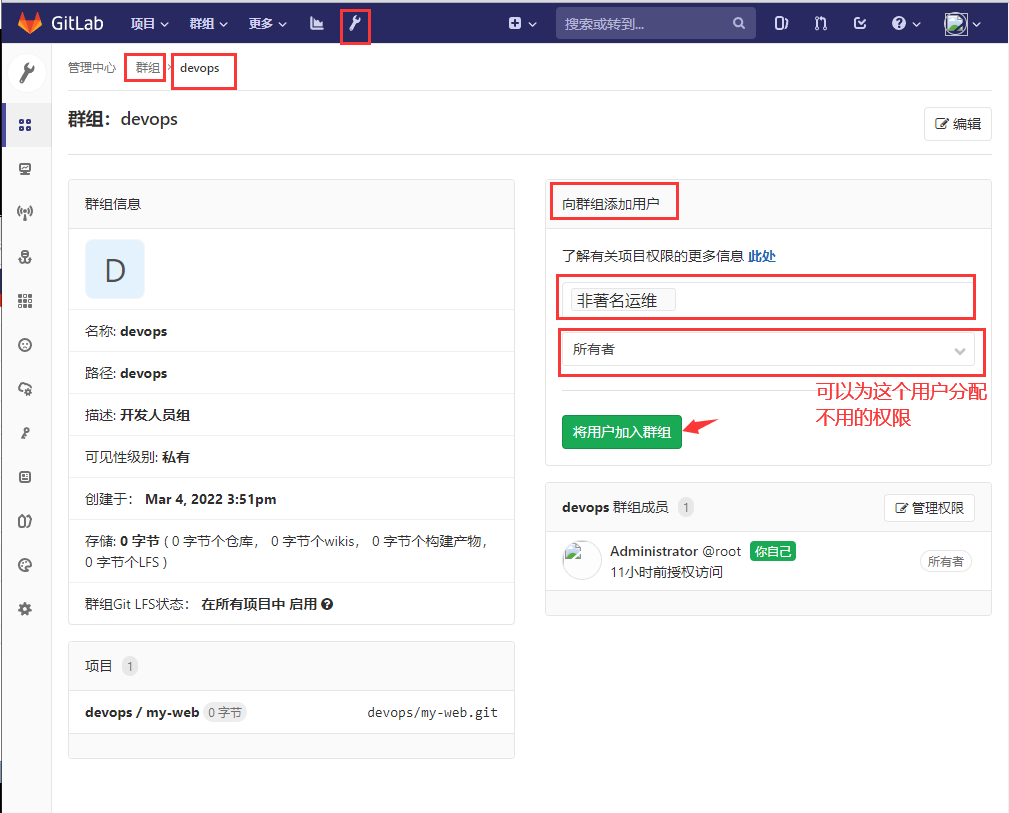
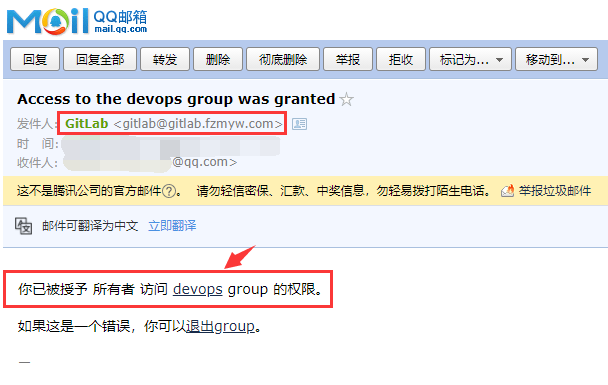
6. View fzmyw user items
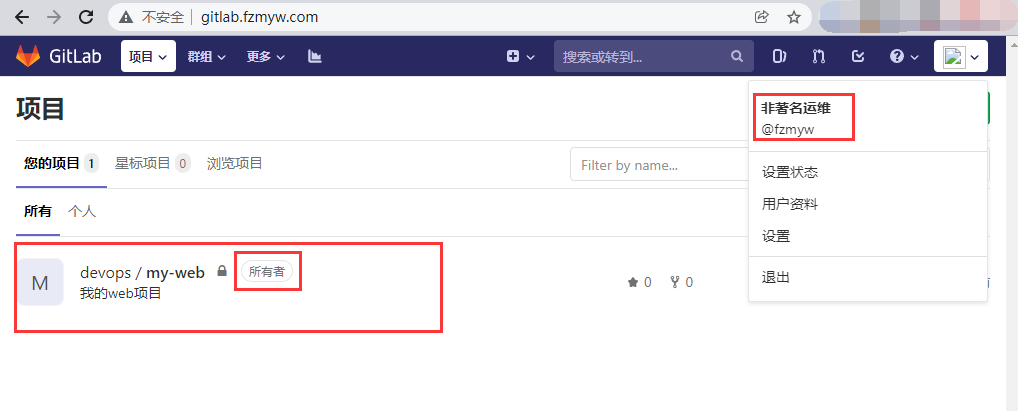
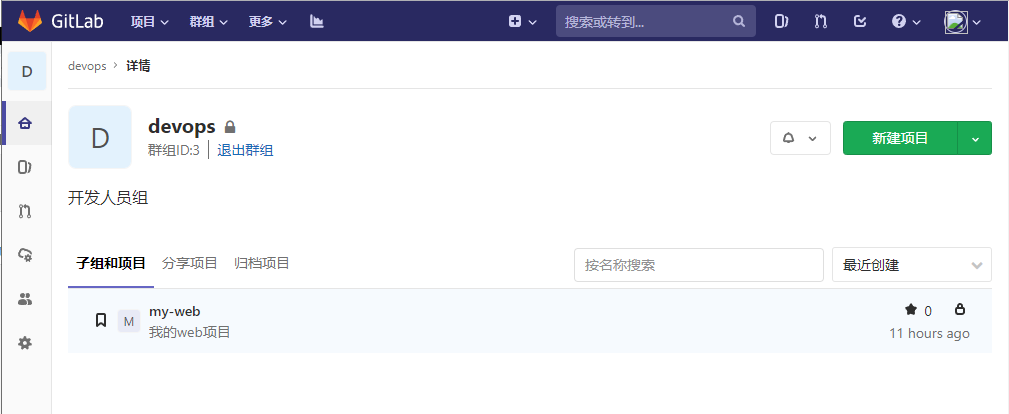
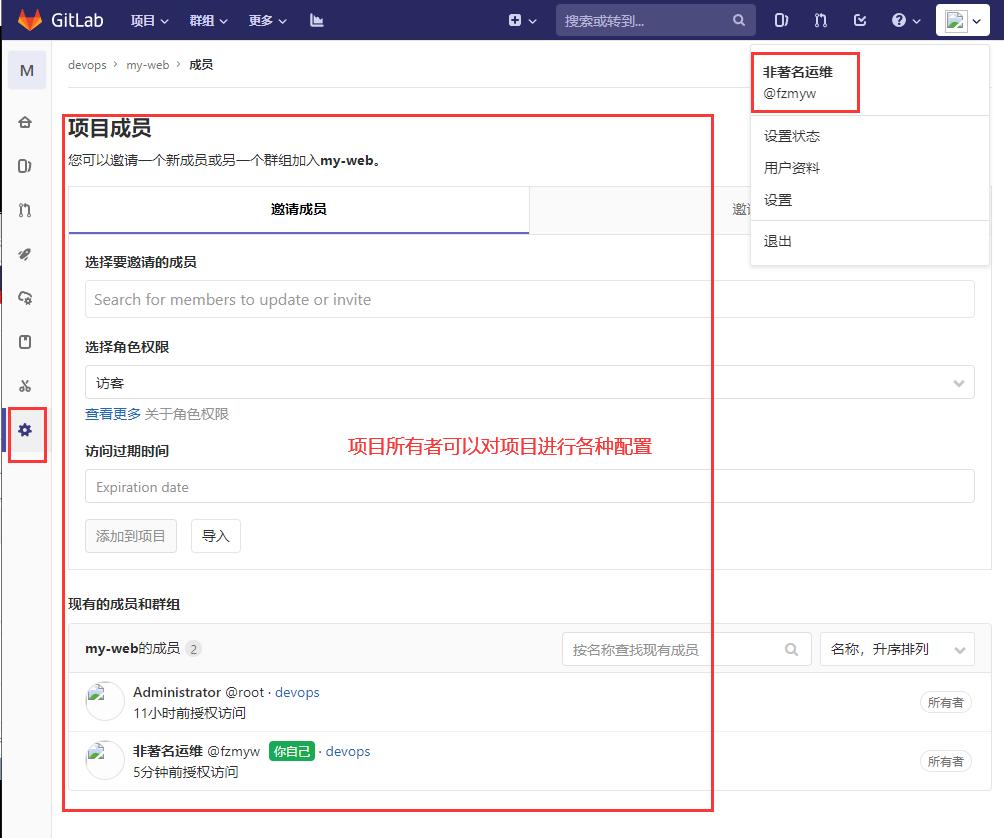
7. Basic use of gitlab
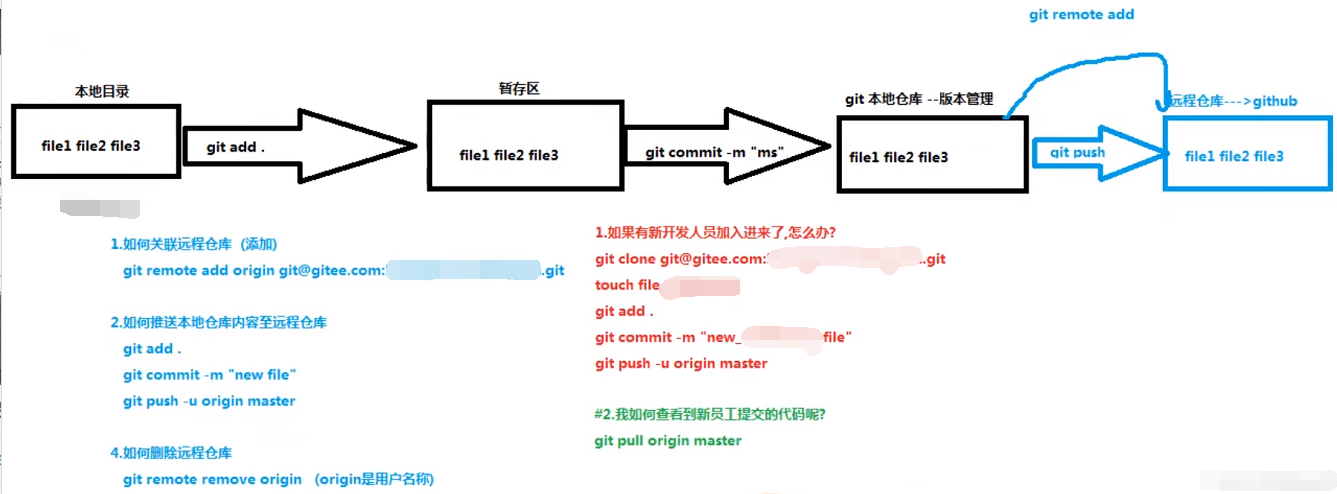
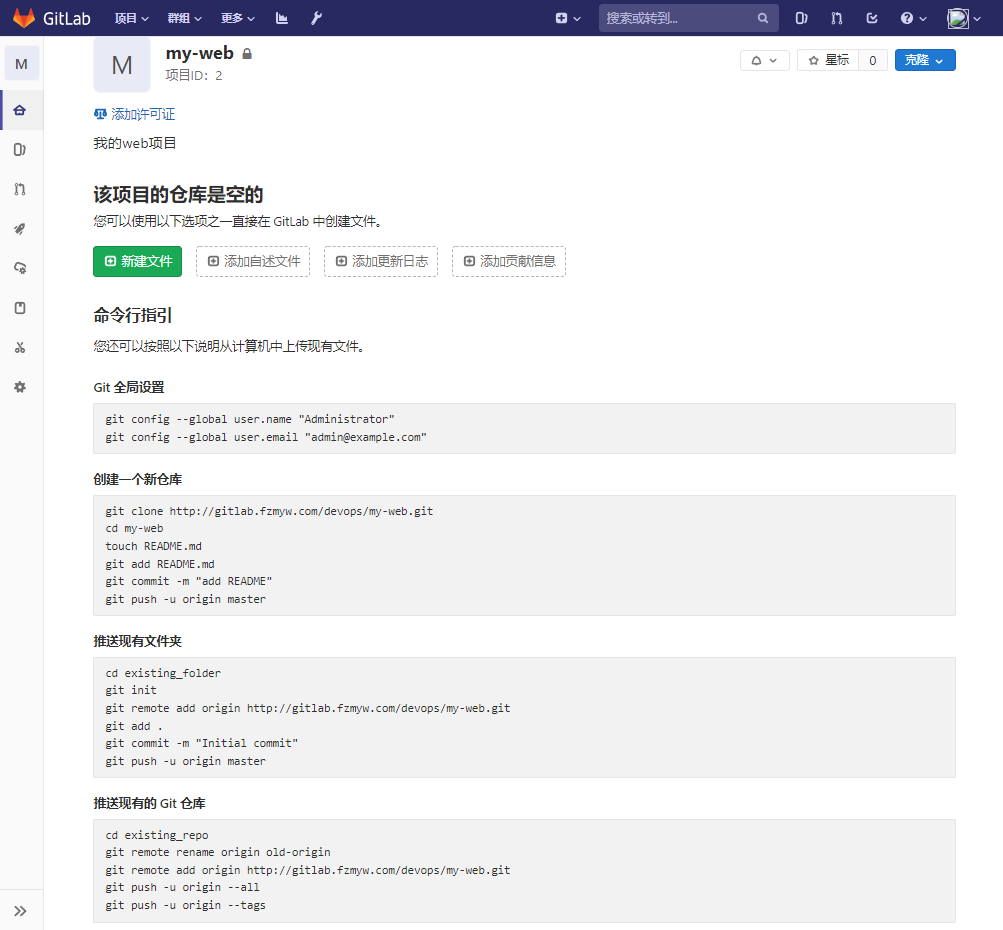
HTTP push code (root user)
[root@Gitlab ~]# yum -y install git #Install git command [root@Gitlab ~]# git config --global user.name "lss" [root@Gitlab ~]# git config --global user.email "lss@yw.com" [root@Gitlab ~]# echo 192.168.1.31 gitlab.fzmyw.com >> /etc/hosts [root@Gitlab ~]# cat /etc/hosts #Configure domain name resolution, otherwise this domain name cannot be resolved 127.0.0.1 localhost localhost.localdomain localhost4 localhost4.localdomain4 ::1 localhost localhost.localdomain localhost6 localhost6.localdomain6 192.168.1.31 gitlab.fzmyw.com [root@Gitlab ~]# git clone http://gitlab.fzmyw.com/devops/my-web.git Cloning to 'my-web'... Username for 'http://gitlab.fzmyw.com': root Password for 'http://root@gitlab.fzmyw.com': warning: You seem to have cloned an empty version library. [root@Gitlab ~]# cd my-web/ [root@Gitlab my-web]# touch README.md [root@Gitlab my-web]# echo my web project > readme md [root@Gitlab my-web]# cat README.md my web project [root@Gitlab my-web]# git add . [root@Gitlab my-web]# git commit -m "add README.md" [master(Root submission) c2ff023] add README.md 1 file changed, 1 insertion(+) create mode 100644 README.md [root@Gitlab my-web]# git push -u origin master Username for 'http://gitlab.fzmyw.com': root # needs to enter the account password Password for 'http://root@gitlab.fzmyw.com': Counting objects: 3, done. Writing objects: 100% (3/3), 225 bytes | 0 bytes/s, done. Total 3 (delta 0), reused 0 (delta 0) To http://gitlab.fzmyw.com/devops/my-web.git * [new branch] master -> master branch master Set to track from origin Remote branch of master.
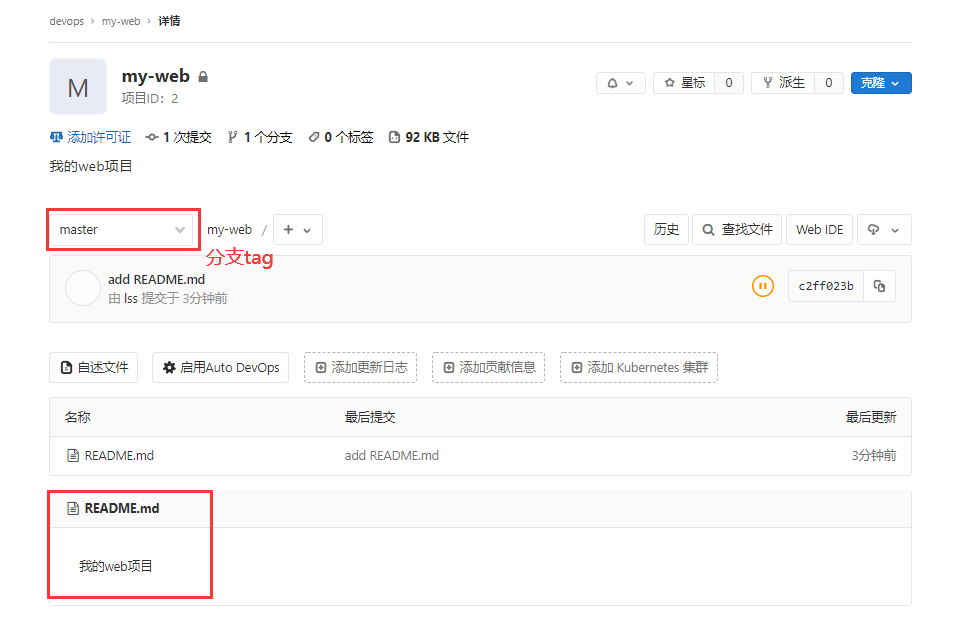
Question:
You need to enter the account password every time you push the code using http, so it is recommended to use ssh to push the code and add ssh key in Gitlab!
SSH push code (root user)
Because the previously used code is pushed by http, the locally specified http remote push address should be deleted first.
[root@Gitlab my-web]# ssh-keygen -t rsa Generating public/private rsa key pair. Enter file in which to save the key (/root/.ssh/id_rsa): Created directory '/root/.ssh'. Enter passphrase (empty for no passphrase): Enter same passphrase again: Your identification has been saved in /root/.ssh/id_rsa. Your public key has been saved in /root/.ssh/id_rsa.pub. The key fingerprint is: SHA256:PW9VyLlEC3L4SN3O/wOb/qCWJ5CKrzOCjBmYeznV6XQ root@Gitlab The key's randomart image is: +---[RSA 2048]----+ | .oo.. | | oo.+.+ | | . o o* .| | .. ..oo | |.. . .S + o. | |+ . + Eo o o .| |o+.o o... . +.+ .| |+o+. +.. =.+...| | . ...=. ..+....| +----[SHA256]-----+ [root@Gitlab my-web]# cat /root/.ssh/id_rsa.pub #View the public key of root user ssh-rsa AAAAB3NzaC1yc2EAAAADAQABAAABAQC5oXFpKl4zDUgp9H5JDLK8k3kLd4Ti9K/2NU61ZkLcNbJ4VSTQyqGhWSoR2yVznv6fm4Lzu+ge1h51V0GYu22kabAG7xdisx9w7y2HM78QpuUXTqxZ4oRT6s8e3fhzqKxuKCiI7xF13FHRuVaKhi928NJnEX3D5YhCk5Lzh/cuiAzrR5OZ4w8mFeKV1CSgFDIgRgxzE8vltPDrXeGGXSRLgKgbpj0TtA+blkPvVsM7V5m+SZv4Yk3TWCfK3YPOvV40cI+QKoeWAqvJ5sUT4udlmN0eY/LVbPgxes8U26rLmEUBfXNtibEsWVsqwH2jElY7Y/PRaqrOzApEa1YzXSn1 root@Gitlab
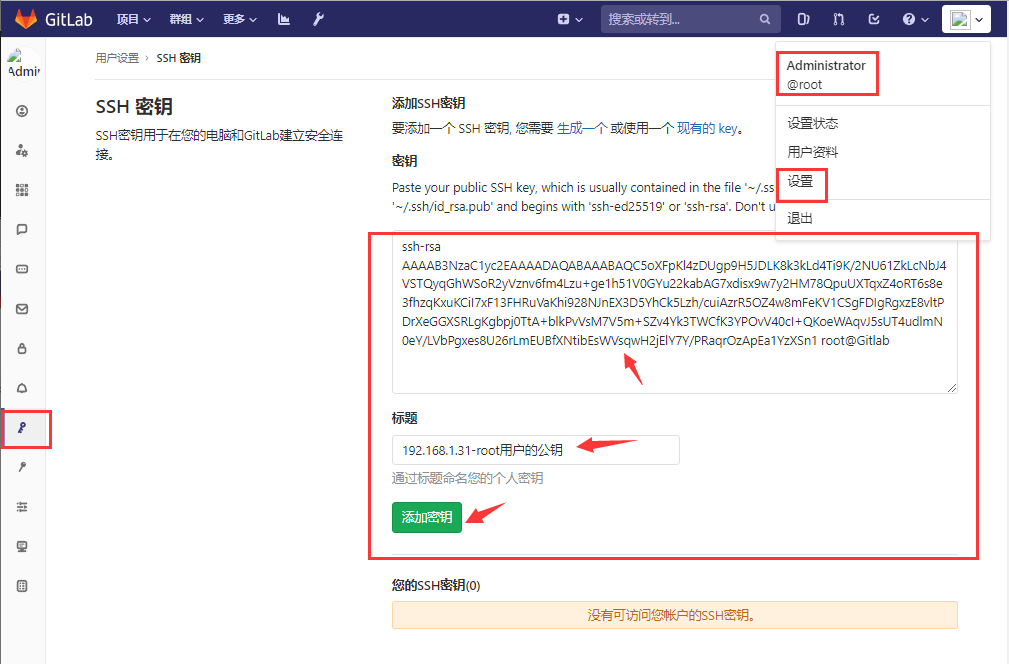
[root@Gitlab my-web]# echo hello world >> file1 [root@Gitlab my-web]# git add . [root@Gitlab my-web]# git commit -m "hello world" [master 89ed69a] hello world 1 file changed, 1 insertion(+) create mode 100644 file1 [root@Gitlab my-web]# git remote remove origin #Delete locally specified remote push address [root@Gitlab my-web]# git remote -v #See which remote addresses have been added locally [root@Gitlab my-web]# git remote add origin git@gitlab.fzmyw.com:devops/my-web.git #Add a new remote push address in SSH mode [root@Gitlab my-web]# git remote -v origin git@gitlab.fzmyw.com:devops/my-web.git (fetch) origin git@gitlab.fzmyw.com:devops/my-web.git (push) [root@Gitlab my-web]# git push origin master Counting objects: 4, done. Compressing objects: 100% (2/2), done. Writing objects: 100% (3/3), 272 bytes | 0 bytes/s, done. Total 3 (delta 0), reused 0 (delta 0) To git@gitlab.fzmyw.com:devops/my-web.git c2ff023..89ed69a master -> master
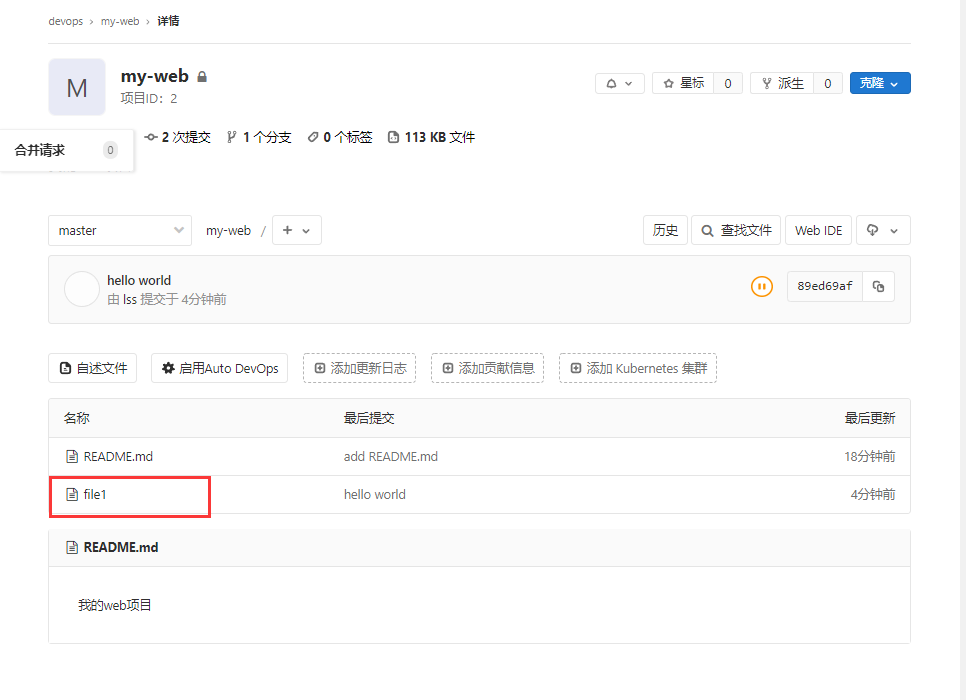
be careful:
When using different Gitlab user code cloning links (i.e. using different Gitlab users), you need to add the SSH public key of the current end user to the SSH key configuration of the Gitlab to realize code cloning and push encryption free.
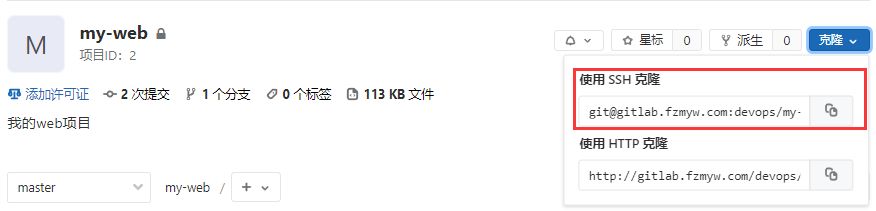
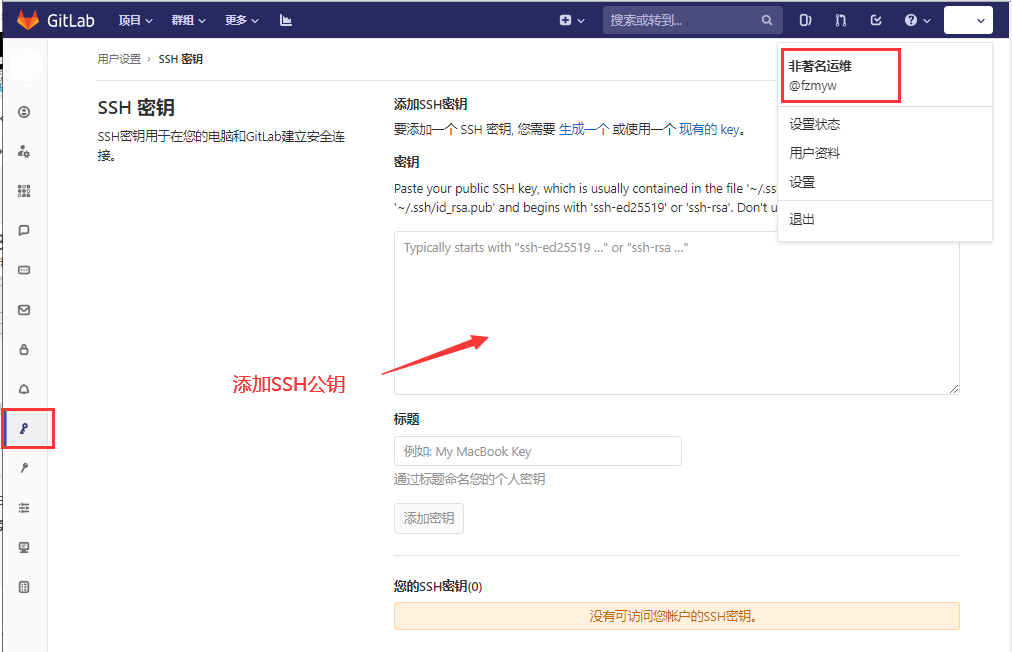
SSH push code (fzmyw user)
Example: use the fzmyw user on Gitlab to develop the code on the windows system, and use ssh to clone and submit the code.
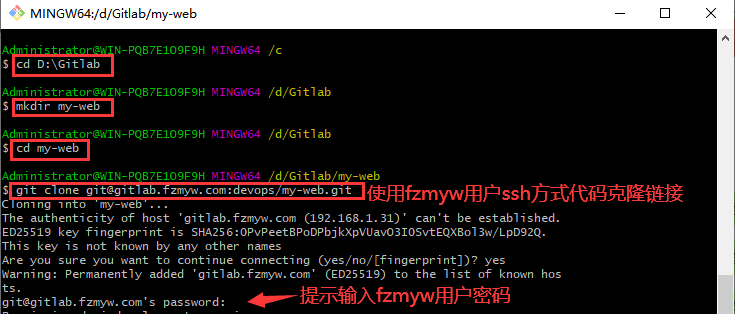
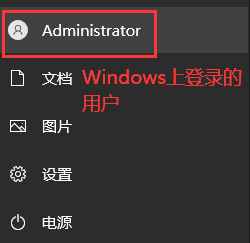
That is, you need to add the SSH public key of the Administrator user on the Windows system to fzmyw the SSH key of the system settings on Gitlab.
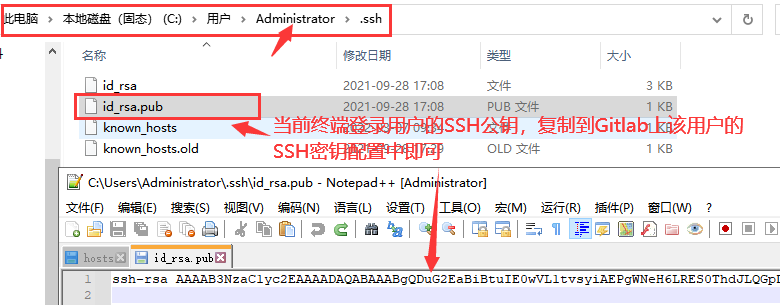
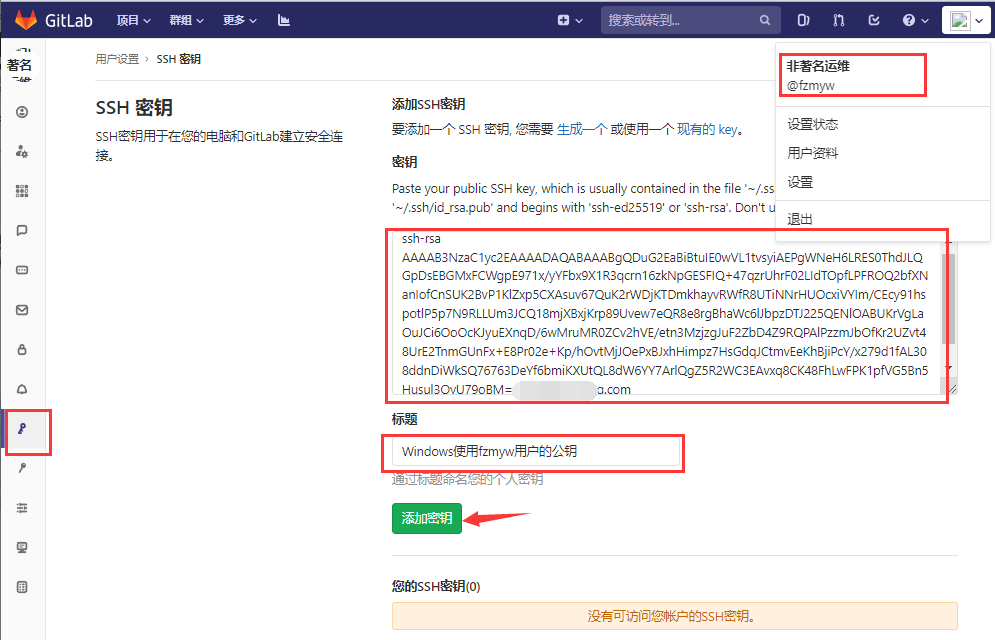
Retest using fzmyw user clone to push code to Gitlab on Windows terminal
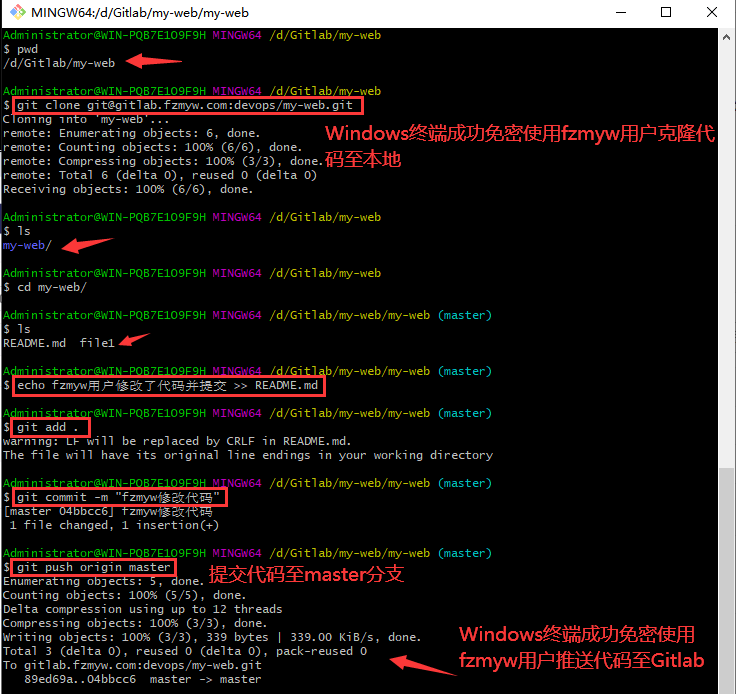
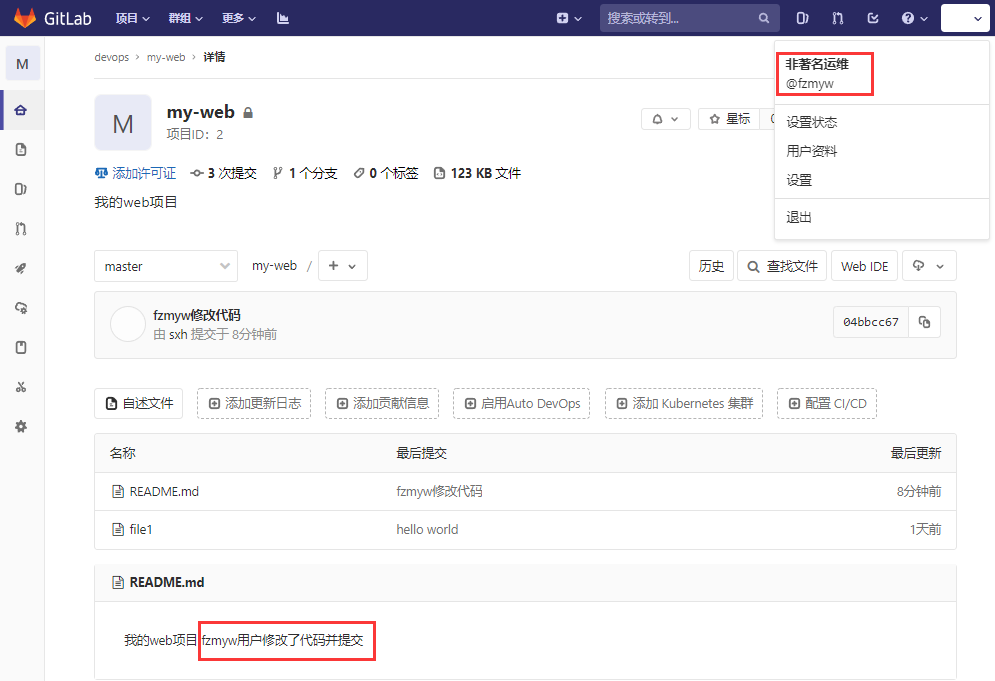
Successfully used fzmyw user password free to submit code to Gitlab on Windows!
Question:
Above, we use fzmyw users to modify and submit new codes to Gitlab on Windows, but the root user's local warehouse does not know that other users have submitted new codes. How can all users synchronously update the latest codes to the local warehouse?
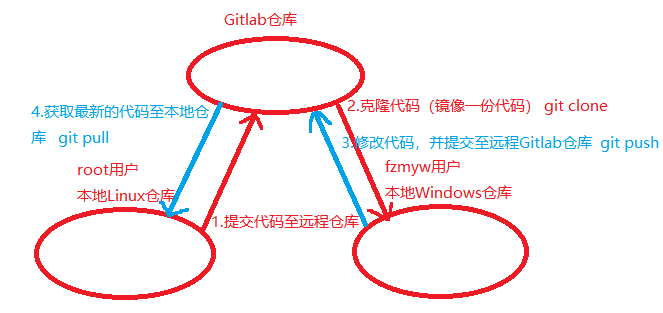
The root user obtains the latest code to the local warehouse
[root@Gitlab ~]# cd my-web/ [root@Gitlab my-web]# ls file1 README.md [root@Gitlab my-web]# cat README.md my web project [root@Gitlab my-web]# git pull origin master #Get the latest code to the local warehouse remote: Enumerating objects: 5, done. remote: Counting objects: 100% (5/5), done. remote: Compressing objects: 100% (3/3), done. remote: Total 3 (delta 0), reused 0 (delta 0) Unpacking objects: 100% (3/3), done. come from gitlab.fzmyw.com:devops/my-web * branch master -> FETCH_HEAD Update 89 ed69a..04bbcc6 Fast-forward README.md | 1 + 1 file changed, 1 insertion(+) [root@Gitlab my-web]# cat README.md my web project fzmyw The user modified the code and submitted it
8.Gitlab new branch and merged branch
New branch
[root@Gitlab my-web]# pwd /root/my-web [root@Gitlab my-web]# ls file1 README.md [root@Gitlab my-web]# git branch #List branches * master [root@Gitlab my-web]# git branch new_fenzhi #Create new_fenzhi branch [root@Gitlab my-web]# git branch #List all branches * master new_fenzhi [root@Gitlab my-web]# git checkout new_fenzhi #Switch branch to new_ On Fenzhi branch Switch to branch 'new_fenzhi' [root@Gitlab my-web]# ls file1 README.md [root@Gitlab my-web]# echo This is a new branch >> newfile #In New_ Creating files on the Fenzhi branch [root@Gitlab my-web]# ls file1 newfile README.md [root@Gitlab my-web]# git add . #Submit code to staging area [root@Gitlab my-web]# git commit -m "New branch file newfile" #Submit staging area code to local warehouse [new_fenzhi dd6071e] New branch file newfile 1 file changed, 1 insertion(+) create mode 100644 newfile [root@Gitlab my-web]# git push origin master #Push the code to the master branch (because you just created a new branch and switched to the new branch, the locally submitted code files are all in the new branch and need to be pushed to the remote new branch instead of the master branch) Everything up-to-date #It's already the latest [root@Gitlab my-web]# git push origin new_fenzhi #Push new_ All code on the Fenzhi branch to remote New_ On branch Counting objects: 4, done. Compressing objects: 100% (2/2), done. Writing objects: 100% (3/3), 348 bytes | 0 bytes/s, done. Total 3 (delta 0), reused 0 (delta 0) remote: remote: To create a merge request for new_fenzhi, visit: remote: http://gitlab.fzmyw.com/devops/my-web/merge_requests/new?merge_request%5Bsource_branch%5D=new_fenzhi remote: To git@gitlab.fzmyw.com:devops/my-web.git * [new branch] new_fenzhi -> new_fenzhi
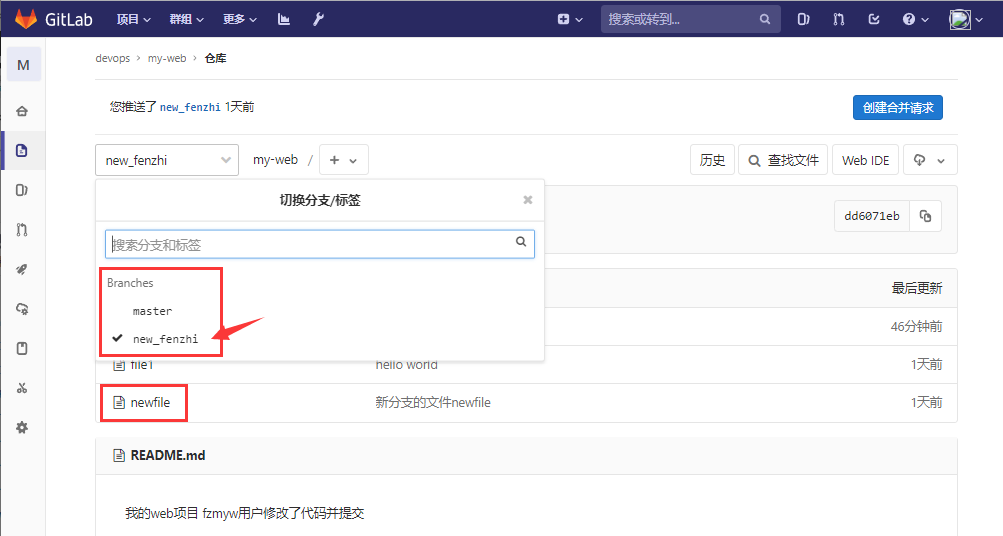
Merge branch
We created a new branch new on it_ Fenzhi, and the code file is created in the new branch and submitted to the remote warehouse, but the code submitted above only belongs to new_ In the Fenzhi branch, if new_ Should the code on the Fenzhi branch be merged into the master branch
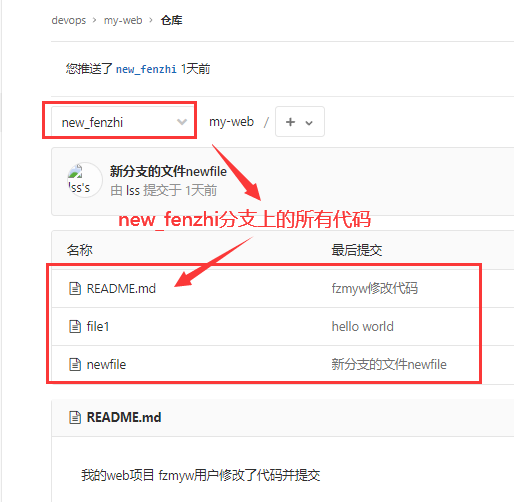
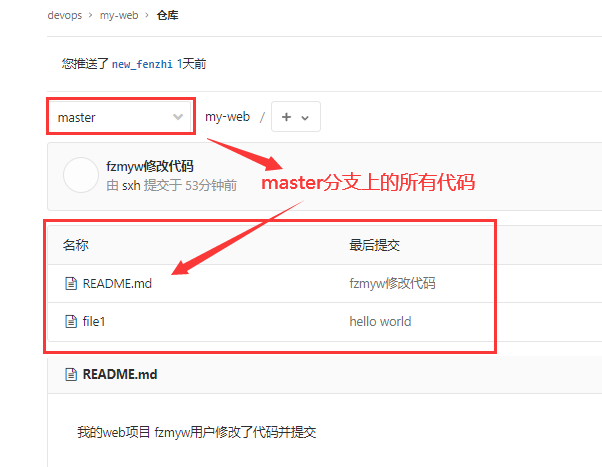
[root@Gitlab my-web]# git branch #List branches master * new_fenzhi [root@Gitlab my-web]# ls file1 newfile README.md [root@Gitlab my-web]# git merge master #In New_ Merge master on Fenzhi branch Already up-to-date. [root@Gitlab my-web]# git checkout master #Switch to the master branch Switch to branch 'master' [root@Gitlab my-web]# git branch * master new_fenzhi [root@Gitlab my-web]# git merge new_fenzhi #New_ Merge Fenzhi branch to master branch Update 04 bbcc6..dd6071e Fast-forward newfile | 1 + 1 file changed, 1 insertion(+) create mode 100644 newfile [root@Gitlab my-web]# git push origin master #Push code to remote master branch Total 0 (delta 0), reused 0 (delta 0) To git@gitlab.fzmyw.com:devops/my-web.git 04bbcc6..dd6071e master -> master
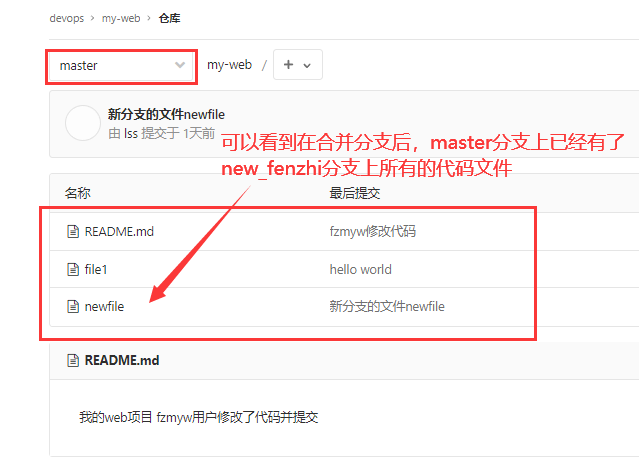
9. Use of gitlab's Tag tag (version)
[root@Gitlab my-web]# git branch * master new_fenzhi [root@Gitlab my-web]# ls file1 newfile README.md [root@Gitlab my-web]# git tag -a "v1.0" -m "new tag" #Label all codes on the current master branch as v1 0 (can be regarded as a version) [root@Gitlab my-web]# git tag #View all labels v1.0 [root@Gitlab my-web]# git push origin v1.0 #Push tag v1 0 to remote warehouse Counting objects: 1, done. Writing objects: 100% (1/1), 147 bytes | 0 bytes/s, done. Total 1 (delta 0), reused 0 (delta 0) To git@gitlab.fzmyw.com:devops/my-web.git * [new tag] v1.0 -> v1.0
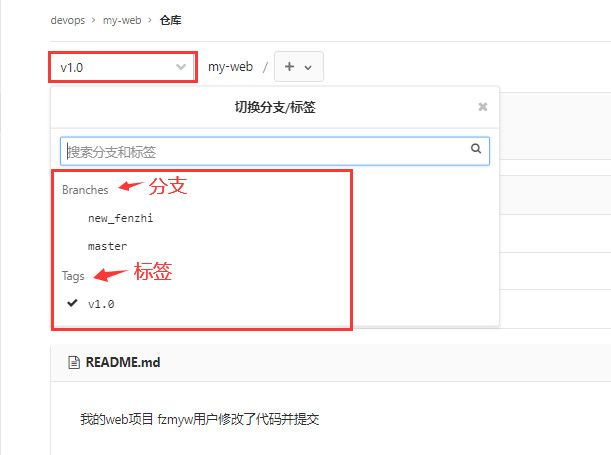
After modifying the code, submit a new version tag
[root@Gitlab my-web]# git branch * master new_fenzhi [root@Gitlab my-web]# ls file1 newfile README.md [root@Gitlab my-web]# echo fixed some bug s and released a new version > > readme md [root@Gitlab my-web]# cat README.md my web project fzmyw The user modified the code and submitted it Modified some bug,And release a new version [root@Gitlab my-web]# git add . [root@Gitlab my-web]# git commit -m "fixed some bug s and released a new version" [master e179435] Modified some bug,And release a new version 1 file changed, 1 insertion(+) [root@Gitlab my-web]# git push origin master Counting objects: 5, done. Compressing objects: 100% (3/3), done. Writing objects: 100% (3/3), 440 bytes | 0 bytes/s, done. Total 3 (delta 0), reused 0 (delta 0) To git@gitlab.fzmyw.com:devops/my-web.git dd6071e..e179435 master -> master [root@Gitlab my-web]# git tag -a "v2.0" -m "v2.0 New version" #Submit a new tag as v2 0 [root@Gitlab my-web]# git tag v1.0 v2.0 [root@Gitlab my-web]# git push origin v2.0 #Push new label (version) v2 0 to remote warehouse Counting objects: 1, done. Writing objects: 100% (1/1), 161 bytes | 0 bytes/s, done. Total 1 (delta 0), reused 0 (delta 0) To git@gitlab.fzmyw.com:devops/my-web.git * [new tag] v2.0 -> v2.0
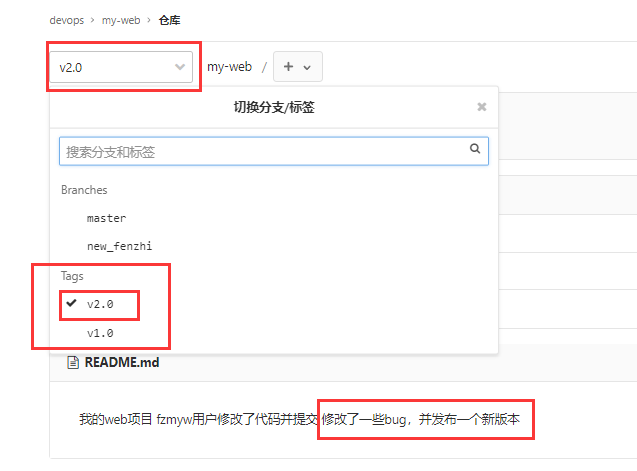
10. Backup, recovery and upgrade of gitlab
Gitlab backup
1. Modify the directory of the default backup site, and then reload the configuration file.
[root@Gitlab ~]# vim /etc/gitlab/gitlab.rb ... gitlab_rails['manage_backup_path'] = true gitlab_rails['backup_path'] = "/data/gitlab/backups" #Backup path modification (the space of the path should be large enough) ... gitlab_rails['backup_keep_time'] = 604800 #Backup retention for 7 days ... [root@Gitlab ~]# gitlab-ctl reconfigure #Reload gitlab configuration file
2. Manually executing the backup command will store the backup results in the / data/gitlab/backups directory.
[root@Gitlab ~]# gitLab-rake gitlab:backup:create
3. Of course, you can also write the backup command to the scheduled task for automatic backup every day.
[root@Gitlab ~]# crontab -l 00 02 * * * /usr/bin/gitlab-rake gitlab:backup:create
4. View backup files
[ root@Gitlab ~]# ls /data/gitlab/backups/ 1566120123_2022_03_07_12.0.3_gitlab_backup.tar
Gitlab recovery
1. Stop data writing service
[root@Gitlab ~]# gitlab-ctl stop unicorn [root@Gitlab ~]# gitlab-ctL stop sidekiq
2. Restore through gitlab rake command. When restoring, you need to specify the name of the previous backup (the file only needs to be written to the timestamp (1566120123_2022_03_07_12.0.3), and there is no need to write_ gitlab_backup and tar suffix)
[root@Gitlab ~]# gitlab-rake gitlab:backup:restore BACKUP=1566120123_2022_03_07_12.0.3 Before restoring the detabase, we will remove all existing tables to avoid future: upgrade problems. Be aware that if you have custom tables in the 6itLab database these tables and all data will beremoved. Do you want to continue (yes/no) ? yes #Enter yes
3. Restart gitlab and check whether it is restored
[root@Gitlab ~]# gitlab-ctL restart
Gitlab upgrade
1. Close gitlab service
[root@Gitlab ~]# gitlab-ctl stop unicorn [root@Gitlab ~]# gitlab-ctl stop sidekiq [root@Gitlab ~]# gitlab-ctl stop nginx
2. Backup gitlab
[root@Gitlab ~]# gitlab-rake gitlab:backup:create
3. Download the RPM package of gitlab and upgrade it
[root@Gitlab ~]# yum localinstall gitlab-ce-15.0.0-ce.0.el7.x86_64.rpm
4. Start and view gitlab version information
[root@Gitlab ~]# gitlab-ctl reconfigure [root@Gitlab ~]# gitlab-ctl restart [root@Gitlab ~]# head -1 /opt/gitlab/version-manifest.txt gitlab-ce 15.0.0
↓↓↓↓↓↓
Recently, I have applied for a WeChat official account. I will share some knowledge of operation and maintenance. Original public number: non famous operation and maintenance welfare: official account reply to "official account", send and transport operation and maintenance materials, and self study materials!