grep (global search regular expression(RE) and print out the line) is a powerful text search tool. It can use regular expressions to search text and print out matching lines. Specific characters used for filtering / searching. Regular expressions can be used. They can be used with a variety of commands and are very flexible.
Command format
grep [options] [pattern] [file ...]
Command function
Specific characters for filtering / searching
options
- -a --text # do not ignore binary data.
- -A < number of display lines > -- after context = < number of display lines > # in addition to the line that conforms to the template style, it also displays the content after the line.
- -B -- byte offset # in addition to the line that conforms to the template style, and displays the content before the line.
- -B < number of lines to display > -- before context = < number of lines to display > # in addition to the line matching the style, the content before the line is displayed.
- -c --count # calculates the number of columns that conform to the template style.
- -C < display rows > -- context = < display rows > or - < display rows > # in addition to the column that conforms to the template style, the contents before and after the column are displayed.
- -D < action > -- directories = < action > # this parameter must be used when you specify that you want to find a directory rather than a file, otherwise the grep command will report information and stop the action.
- -E < template style > -- regexp = < template style > # specifies the string as the template style to find the contents of the file.
- -E -- extended regexp # uses the template style as an extended common representation, which means that extended regular expressions can be used.
- -F < template file > -- file = < rule file > # specifies a template file whose content has one or more template styles. Let grep find the file content that meets the template conditions. The format is the template style of each column.
- -F -- Fixed regexp # treats the template style as a list of fixed strings.
- -G -- Basic regexp # treats the template style as a common notation.
- -H -- no filename # before the column conforming to the template style is displayed, the file name to which the column belongs is not marked.
- -H -- with filename # indicates the file name of the column before displaying the column that conforms to the template style.
- -I -- ignore case # ignores the case difference of characters.
- -L -- file with matches # lists the file names whose contents conform to the specified template style.
- -L -- files without match # lists the names of files whose contents do not conform to the specified template style.
- -N -- line number # indicates the number of the column before displaying the column that conforms to the template style.
- -P -- Perl regexp # pattern is a Perl regular expression
- -q --quiet or -- silent # does not display any information.
- -R / - R -- recursive # this parameter has the same effect as specifying the "- d recurse" parameter.
- -S -- no messages # does not display error messages.
- -V -- reverse match # reverse lookup.
- -V --version # displays version information.
- -W -- word regexp # only displays columns that match the whole word.
- -X -- line regexp # only displays the columns that match all the columns.
- -y # this parameter has the same effect as "- i".
- -o # only the matched part of the file is output.
- -M < num > -- Max count = < num > # stop searching after finding the result of num row, which is used to limit the number of matching rows
pattern
- ^# anchor the beginning of the line, such as' ^ grep 'matches all lines beginning with grep.
- $# anchor the end of the line, such as: 'grep $' matches all lines ending in grep.
- . # matches a non newline character, such as: 'gr.p' matches GR followed by an arbitrary character, followed by P.
- *# matches zero or more previous characters, such as' * grep 'matches all one or more spaces followed by the line of grep.
- . * # together represents any character.
- [] # matches characters within a specified range, such as' [Gg]rep 'matches grep and grep.
- [^] # matches a character that is not within the specified range, such as: ' 1 rep 'matches a line that does not start with a letter that contains A-R and T-Z, followed by rep.
- \(.. \) # mark matching characters, such as' (love) ', love is marked as 1.
- \< # anchor the beginning of a word, e.g. '\ < grep' matches a line containing a word beginning with grep.
- \># anchor the end of the word, such as' grep \ > 'to match the line containing the word ending in grep.
- x\{m \} # repeat the character x, m times, for example: '0 {5}' matches the line containing 5 o's.
- x\{m, \} # repeat the character x at least m times. For example, 'o{5,}' matches a line with at least 5 o's.
- x\{m,n \} # repeat the character x at least m times and no more than n times. For example, 'o{5,10}' matches 5-10 o lines.
- \W # matches literal and numeric characters, i.e. [A-Za-z0-9], e.G. 'G\w*p' matches G followed by zero or more literal or numeric characters, followed by P.
- \W # \ the inverse form of W, which matches one or more non word characters, such as period, etc.
- \b # word lock, such as' \ bgrep\b 'only matches grep.
POSIX character
In order to keep consistent character coding in different countries, POSIX(The Portable Operating System Interface) adds special character classes. For example, [: alnum:] is another way of writing [A-Za-z0-9]. They need to be placed in the [] sign to become regular expressions, such as [A- Za-z0-9] or [[: alnum:]]. grep under linux supports POSIX character classes except fgrep.
- [: alnum:] # alphanumeric characters
- [: alpha:] # literal character
- [: digit:] # numeric character
- [: graph:] # non empty characters (non spaces, control characters)
- [: lower:] # lowercase characters
- [: cntrl:] # control character
- [: print:] # non empty characters (including spaces)
- [: punch:] # punct uation
- [: Space:] # all white space characters (new lines, spaces, tabs)
- [: upper:] # uppercase characters
- [: xdigit:] # hex digit (0-9, A-F, A-F)
Find the specified process
> ps -ef | grep java root 16934 1 0 Feb25 ? 00:12:23 java -jar demo.jar root 6891 2151 0 21:42 pts/2 00:00:00 grep --color=auto java
The first record is the process found; The second result is that the grep process itself is not the process you are really looking for.
Number of lookup processes
> ps -ef | grep -c java 10 > ps -ef | grep java -c 10
Find keywords in files
> cat rumenz.txt rumenz.txt one tow qaz redis linux123 linuxxxx rumenz 123 789 > grep "linux" rumenz.txt linux123 linuxxxx // -n display line number > grep -n "linux" rumenz.txt 6:linux123 7:linuxxxx
Read keywords from files to search
// Text to find > cat rumenz.txt rumenz.txt one tow qaz redis linux123 linuxxxx rumenz 123 789 // Multiple keywords to find > cat k.txt linux redis > cat rumenz.txt | grep -f k.txt redis linux123 linuxxxx //set number > cat rumenz.txt | grep -nf k.txt 5:redis 6:linux123 7:linuxxxx
Output rumenz Txt file contains the content line of the keyword read from the k.txt file, and -n displays the line number
Find keywords from multiple files
> grep "linux" rumenz.txt rumenz123.txt rumenz.txt:linux123 rumenz.txt:linuxxxx rumenz123.txt:linux123 rumenz123.txt:linuxxxx rumenz123.txt:linux100
In case of multiple files, when outputting the queried information content line, the file name will be output at the front of the line and added with ":" as the identifier
Find keywords from multiple files and use wildcards
// Find all files starting with rumenz in the current directory > grep "linux" rumenz* rumenz123.txt:linux123 rumenz123.txt:linuxxxx rumenz123.txt:linux100 rumenz.txt:linux123 rumenz.txt:linuxxxx // Find all in the current directory txt file > grep "linux" *.txt k.txt:linux rumenz123.txt:linux123 rumenz123.txt:linuxxxx rumenz123.txt:linux100 rumenz.txt:linux123 rumenz.txt:linuxxxx
grep does not display its own processes
> ps -ef | grep redis | grep -v grep root 14383 1 0 Jan08 ? 01:16:03 /opt/redis-5.0.8/src/redis-server *:6379 polkitd 31977 31941 0 Jan11 ? 01:14:22 redis-server *:6379
grep -v grep does not display the grep process itself
Find the contents of the line beginning with r
> cat rumenz.txt | grep ^r rumenz.txt redis rumenz
Find the contents of lines that do not begin with r
> cat rumenz.txt | grep ^[^r] one tow qaz linux123 linuxxxx 123 789
Output lines ending in 3
> cat rumenz.txt | grep 3$ linux123 123
Displays a content line containing li or 23 characters
> at rumenz.txt | grep -E "li|23" linux123 linuxxxx 123
Find files in the specified format
Display the current directory with All lines in the file ending in txt that contain strings with at least 3 consecutive lowercase characters for each string
> grep "[a-z]\{3\}" *.txt
k.txt:linux
k.txt:redis
rumenz123.txt:rumenz.txt
rumenz123.txt:one
rumenz123.txt:tow
rumenz123.txt:qaz
rumenz123.txt:redis
rumenz123.txt:linux123
rumenz123.txt:linuxxxx
rumenz123.txt:rumenz
rumenz123.txt:linux100
rumenz.txt:rumenz.txt
rumenz.txt:one
rumenz.txt:tow
rumenz.txt:qaz
rumenz.txt:redis
rumenz.txt:linux123
rumenz.txt:linuxxxx
rumenz.txt:rumenzFind eligible files recursively
> grep -rl "rumenz" /root/test/ /root/test/src/sbin/patch.log /root/test/src/doc/rumenz.txt /root/test/src/doc/rumenz123.txt /root/test/src/InfiniteLoop.class /root/test/src/InfiniteLoop.java
Find rumenz Txt contains the first two lines of linux lines
> grep -B 2 "linux" rumenz.txt qaz redis linux123 linuxxxx
Find rumenz Txt contains the last two lines of linux lines
> grep -A 2 "linux" rumenz.txt linux123 linuxxxx rumenz 123
Find rumenz Txt contains two lines before and after the linux line
> grep -C 2 "linux" rumenz.txt qaz redis linux123 linuxxxx rumenz 123
Original link: https://rumenz.com/rumenbiji/...
WeChat official account: entry station
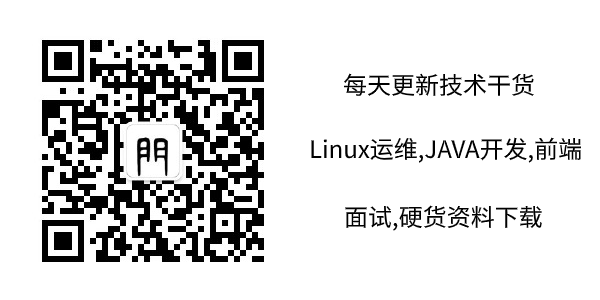
Quick reference manual of common linux commands PDF download
3669 page vim reference manual PDF download
Alicloud ECS operation and maintenance Linux system diagnosis PDF download
Docker quick reference manual PDF download
Linux learning notes [strong summary worth seeing] PDF download
shell concise tutorial PDF download
- A-FH-Z ↩