Download and install
Official website https://hadoop.apache.org/
System CentOS7
Download and install hadoop-3.1 3.tar. gz
Installation decompression path / opt/module
Also configure environment variables
#HADOOP_HOME export HADOOP_HOME=/opt/module/hadoop-3.1.3 export PATH=$PATH:$HADOOP_HOME/bin export PATH=$PATH:$HADOOP_HOME/sbin
Three servers are used here. The domain names are Hadoop 102, Hadoop 103 and Hadoop 104
Cluster configuration
1) Cluster deployment planning
Note:
Ø NameNode and SecondaryNameNode should not be installed on the same server
Ø resource manager also consumes a lot of memory. It should not be configured on the same machine as NameNode and SecondaryNameNode.
| hadoop102 | hadoop103 | hadoop104 | |
|---|---|---|---|
| HDFS | NameNode DataNode | DataNode | SecondaryNameNode DataNode |
| YARN | NodeManager | ResourceManager NodeManager | NodeManager |
2) Profile description
Hadoop configuration files are divided into two types: default configuration files and user-defined configuration files. Only when users want to modify a default configuration value, they need to modify the user-defined configuration file and change the corresponding attribute value.
(1) Default profile:
| Default file to get | The file is stored in the jar package of Hadoop |
|---|---|
| [core-default.xml] | hadoop-common-3.1.3.jar/core-default.xml |
| [hdfs-default.xml] | hadoop-hdfs-3.1.3.jar/hdfs-default.xml |
| [yarn-default.xml] | hadoop-yarn-common-3.1.3.jar/yarn-default.xml |
| [mapred-default.xml] | hadoop-mapreduce-client-core-3.1.3.jar/mapred-default.xml |
(2) Custom profile:
core-site.xml,hdfs-site.xml,yarn-site.xml,mapred-site.xml four configuration files are stored in $Hadoop_ On the path of home / etc / Hadoop, users can modify the configuration again according to the project requirements.
3) Configure cluster
(1) Core profile
Configure core site xml
cd $HADOOP_HOME/etc/hadoop vim core-site.xml
The contents of the document are as follows:
<?xml version="1.0" encoding="utf-8"?>
<?xml-stylesheet type="text/xsl" href="configuration.xsl"?>
<configuration>
<!-- appoint NameNode Address of -->
<property>
<name>fs.defaultFS</name>
<value>hdfs://hadoop102:8020</value>
</property>
<!-- appoint hadoop Storage directory of data -->
<property>
<name>hadoop.tmp.dir</name>
<value>/opt/module/hadoop-3.1.3/data</value>
</property>
<!-- to configure HDFS The static user used for web page login is username -->
<property>
<name>hadoop.http.staticuser.user</name>
<value>username</value>
</property>
</configuration>
PS:username is the user name you log in to CentOS7
(2) HDFS profile
Configure HDFS site xml
vim hdfs-site.xml
The contents of the document are as follows:
<?xml version="1.0" encoding="utf-8"?>
<?xml-stylesheet type="text/xsl" href="configuration.xsl"?>
<configuration>
<!-- nn web End access address-->
<property>
<name>dfs.namenode.http-address</name>
<value>hadoop102:9870</value>
</property>
<!-- 2nn web End access address-->
<property>
<name>dfs.namenode.secondary.http-address</name>
<value>hadoop104:9868</value>
</property>
</configuration>
(3) YARN profile
Configure yarn site xml
vim yarn-site.xml
The contents of the document are as follows:
<?xml version="1.0" encoding="utf-8"?>
<?xml-stylesheet type="text/xsl" href="configuration.xsl"?>
<configuration>
<!-- appoint MR go shuffle -->
<property>
<name>yarn.nodemanager.aux-services</name>
<value>mapreduce_shuffle</value>
</property>
<!-- appoint ResourceManager Address of-->
<property>
<name>yarn.resourcemanager.hostname</name>
<value>hadoop103</value>
</property>
<!-- Inheritance of environment variables -->
<property>
<name>yarn.nodemanager.env-whitelist</name>
<value>JAVA_HOME,HADOOP_COMMON_HOME,HADOOP_HDFS_HOME,HADOOP_CONF_DIR,CLASSPATH_PREPEND_DISTCACHE,HADOOP_YARN_HOME,HADOOP_MAPRED_HOME</value>
</property>
</configuration>
(4) MapReduce profile
Configure mapred site xml
vim mapred-site.xml
The contents of the document are as follows:
<?xml version="1.0" encoding="utf-8"?>
<?xml-stylesheet type="text/xsl" href="configuration.xsl"?>
<configuration>
<!-- appoint MapReduce The program runs on Yarn upper -->
<property>
<name>mapreduce.framework.name</name>
<value>yarn</value>
</property>
</configuration>
4) Distribute the configured Hadoop configuration file on the cluster
xsync /opt/module/hadoop-3.1.3/etc/hadoop/
5) Go to 103 and 104 to check the distribution of documents
cat /opt/module/hadoop-3.1.3/etc/hadoop/core-site.xml
Group together
1) Configure workers
vim /opt/module/hadoop-3.1.3/etc/hadoop/workers
Add the following contents to the document:
hadoop102 hadoop103 hadoop104
Note: no space is allowed at the end of the content added in the file, and no empty line is allowed in the file.
Synchronize all node profiles
xsync /opt/module/hadoop-3.1.3/etc
2) Start cluster
(1) if the cluster is started for the first time, you need to format the namenode on the Hadoop 102 node (Note: formatting namenode will generate a new cluster id, resulting in inconsistent cluster IDS between namenode and datanode, and the cluster cannot find past data. If the cluster reports an error during operation and needs to reformat namenode, be sure to stop the namenode and datanode processes, delete the data and logs directories of all machines, and then format.)
hdfs namenode -format
(2) Start HDFS
sbin/start-dfs.sh
(3) Start YARN on the node (Hadoop 103) where the resource manager is configured
sbin/start-yarn.sh
(4) View the NameNode of HDFS on the Web side
(a) Enter in the browser: http://hadoop102:9870
(b) view the data information stored on the HDFS
(5) View YARN's ResourceManager on the Web
(a) Enter in the browser: http://hadoop103:8088
(b) view the Job information running on YARN
3) Cluster Basic test
(1) Upload files to cluster
Upload small files
hadoop fs -mkdir /input
hadoop fs -put $HADOOP_HOME/wcinput/word.txt /input
Upload large files
hadoop fs -put /opt/software/jdk-8u212-linux-x64.tar.gz /
Execute the wordcount program
hadoop jar share/hadoop/mapreduce/hadoop-mapreduce-examples-3.1.3.jar wordcount /input /output
Configure history server
In order to view the historical operation of the program, you need to configure the history server. The specific configuration steps are as follows:
1) Configure mapred site xml
vim mapred-site.xml
Add the following configuration to this file.
<!-- Historical server address --> <property> <name>mapreduce.jobhistory.address</name> <value>hadoop102:10020</value> </property> <!-- History server web End address --> <property> <name>mapreduce.jobhistory.webapp.address</name> <value>hadoop102:19888</value> </property>
2) Distribution configuration
xsync $HADOOP_HOME/etc/hadoop/mapred-site.xml
3) Start the history server in Hadoop 102
mapred --daemon start historyserver
4) Check whether the history server is started
jps
5) View JobHistory
http://hadoop102:19888/jobhistory
Configure log aggregation
Log aggregation concept: after the application runs, upload the program running log information to the HDFS system.
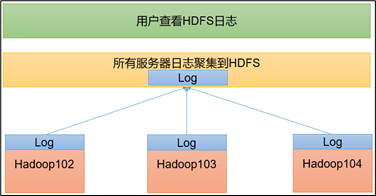
Benefits of log aggregation function: you can easily view the details of program operation, which is convenient for development and debugging.
Note: to enable the log aggregation function, you need to restart NodeManager, ResourceManager and HistoryServer.
The specific steps to enable log aggregation are as follows:
1) Configure yarn site xml
vim yarn-site.xml
Add the following configuration to this file.
<!-- Enable log aggregation --> <property> <name>yarn.log-aggregation-enable</name> <value>true</value> </property> <!-- Set log aggregation server address --> <property> <name>yarn.log.server.url</name> <value>http://hadoop102:19888/jobhistory/logs</value> </property> <!-- Set the log retention time to 7 days --> <property> <name>yarn.log-aggregation.retain-seconds</name> <value>604800</value> </property>
2) Distribution configuration
xsync $HADOOP_HOME/etc/hadoop/yarn-site.xml
3) Close NodeManager, ResourceManager, and HistoryServer
Execute under the hadoop directory on hadoop 103
sbin/stop-yarn.sh mapred --daemon stop historyserver
4) Start NodeManager, ResourceManage, and HistoryServer
On Hadoop 103
start-yarn.sh
On Hadoop 102
mapred --daemon start historyserver
5) Delete the existing output file on HDFS
On Hadoop 102
hadoop fs -rm -r /output
6) Execute the WordCount program
Under the hadoop directory on hadoop 102
hadoop jar share/hadoop/mapreduce/hadoop-mapreduce-examples-3.1.3.jar wordcount /input /output
7) View log
(1) historical server address
http://hadoop102:19888/jobhistory
(2) historical task list
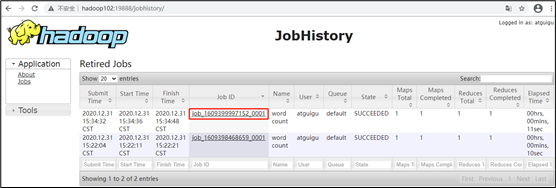
(3) view the task running log
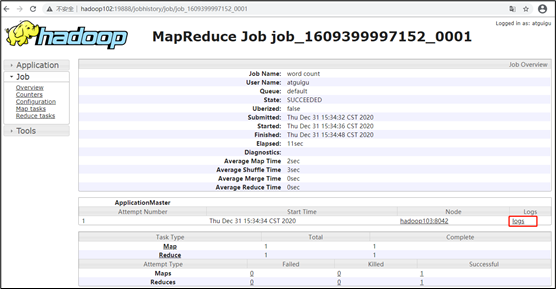
(4) details of operation log
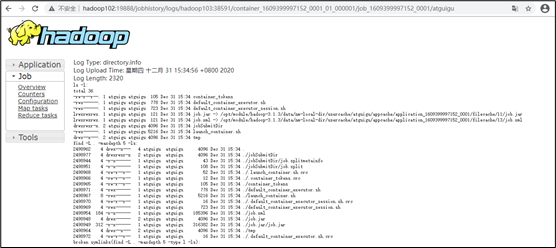
Cluster start / stop mode summary
1) Each module starts / stops separately (ssh configuration is the premise)
(1) overall start / stop of HDFS
start-dfs.sh/stop-dfs.sh
(2) overall start / stop of YARN
start-yarn.sh/stop-yarn.sh
2) Each service component starts / stops one by one
(1) start / stop HDFS components respectively
hdfs --daemon start/stop namenode/datanode/secondarynamenode
(2) start / stop YARN
yarn --daemon start/stop resourcemanager/nodemanager
Write common scripts for Hadoop cluster
1) Hadoop cluster startup and shutdown script (including HDFS, Yan and Historyserver): myhadoop.sh
cd /home/username/bin #This username is your username
vim myhadoop.sh
Ø enter the following
#!/bin/bash
if [ $# -lt 1 ]
then
echo "No Args Input..."
exit ;
fi
case $1 in
"start")
echo " =================== start-up hadoop colony ==================="
echo " --------------- start-up hdfs ---------------"
ssh hadoop101 "/opt/module/hadoop-3.1.3/sbin/start-dfs.sh"
echo " --------------- start-up yarn ---------------"
ssh hadoop102 "/opt/module/hadoop-3.1.3/sbin/start-yarn.sh"
echo " --------------- start-up historyserver ---------------"
ssh hadoop101 "/opt/module/hadoop-3.1.3/bin/mapred --daemon start historyserver"
;;
"stop")
echo " =================== close hadoop colony ==================="
echo " --------------- close historyserver ---------------"
ssh hadoop101 "/opt/module/hadoop-3.1.3/bin/mapred --daemon stop historyserver"
echo " --------------- close yarn ---------------"
ssh hadoop102 "/opt/module/hadoop-3.1.3/sbin/stop-yarn.sh"
echo " --------------- close hdfs ---------------"
ssh hadoop101 "/opt/module/hadoop-3.1.3/sbin/stop-dfs.sh"
;;
*)
echo "Input Args Error..."
;;
esac
Ø exit after saving, and then grant script execution permission
chmod +x myhadoop.sh
2) View three server Java process scripts: jpsall
cd /home/username/bin vim jpsall
Ø enter the following
#!/bin/bash
for host in hadoop101 hadoop102 hadoop103
do
echo =============== $host ===============
ssh $host jps $@ | grep -v Jps
done
Ø exit after saving, and then grant script execution permission
chmod +x jpsall
3) Distribute the / home/atguigu/bin directory to ensure that custom scripts can be used on all three machines
xsync /home/atguigu/bin/
Common port number Description
| Port name | Hadoop2.x | Hadoop3.x |
|---|---|---|
| NameNode internal communication port | 8020 / 9000 | 8020 / 9000/9820 |
| NameNode HTTP UI | 50070 | 9870 |
| MapReduce view task execution port | 8088 | 8088 |
| History server communication port | 19888 | 19888 |