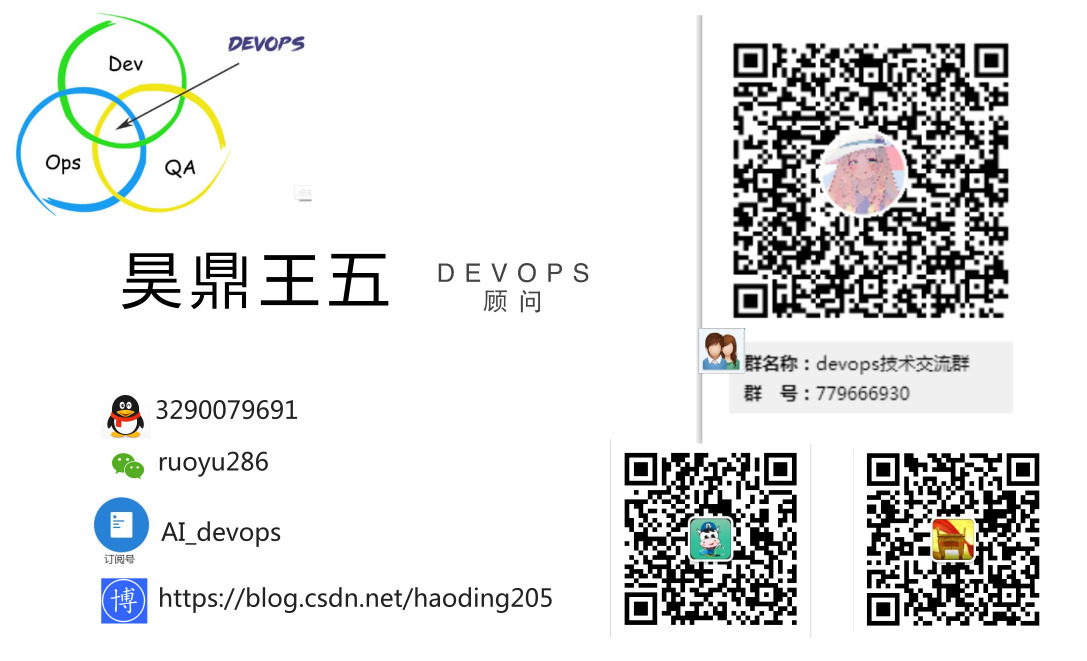How to install blue whale's CMDB when ssh is not the default 22 port?
How to install blue whale's cmdb?
q. Prerequisite knowledge:
This article is based on "how to install PAAS of blue whale when ssh is not the default 22 port"
https://blog.csdn.net/haoding205/article/details/82758099
1. introduction:
In the above, we know that the way to quickly deploy blue whale, such as the command when installing CMDB:
cd /data/install ./bk_install cmdb # install cmdb And its dependent services # After this step is completed, you can open cmdb to see blue whale business and sample business
Will there be a mistake? Let's see:
2. Installation process record
[root@paas-1 install]# ./bk_install cmdb
[192.168.1.103]20180919-151110 28 install nginx has been performed without FATAL stat... skip
[192.168.1.103]20180919-151110 28 install redis has been performed without FATAL stat... skip
install mongodb(allproject) on host: 192.168.1.102
[192.168.1.102]20180919-151113 516 create directories ...
[192.168.1.102]20180919-151113 204 >> rsync -a /data/src/service/mongodb /data/bkce/service/
[192.168.1.102]20180919-151115 44 render configuration file:
[192.168.1.102]20180919-151115 64 expr: find /data/src/service/support-files/templates -name "*mongodb*"
[192.168.1.102]20180919-151115 67 templates file: #etc#mongodb.yaml
[192.168.1.102]20180919-151115 78 target file: /data/bkce//etc/mongodb.yaml
[192.168.1.103]20180919-151115 276 install mongodb(allproject) done
install gse(allproject) on host: 192.168.1.103
installing gse module
[192.168.1.103]20180919-151118 204 >> rsync -a --exclude support-files --delete /data/src/gse /data/bkce/
[192.168.1.103]20180919-151133 204 >> rsync -a /data/src/cert /data/bkce/
[192.168.1.103]20180919-151133 1389 render gse configurations
[192.168.1.103]20180919-151133 44 render configuration file:
[192.168.1.103]20180919-151133 64 expr: find /data/src/gse/support-files/templates -name "*#*"
[192.168.1.103]20180919-151133 67 templates file: agent_win_x86#conf#procinfo.json
(100000 words are omitted here)
[192.168.1.103]20180919-151423 122 start to make migration for gse ...
[192.168.1.103]20180919-151423 130 on-migrate ... /data/bkce/gse/server/bin/on_migrate
[192.168.1.103]20180919-151423 51 init gse zk base path
[192.168.1.103]20180919-151423 57 init redis zk config
% Total % Received % Xferd Average Speed Time Time Time Current
Dload Upload Total Spent Left Speed
100 455 0 455 0 0 581 0 --:--:-- --:--:-- --:--:-- 583
[192.168.1.103]20180919-151424 84 get bk_biz_id 2
[192.168.1.103]20180919-151424 99 parse dataid result: redis,
[192.168.1.103]20180919-151424 122 init redis dataid zk config
[192.168.1.103]20180919-151424 120 migrate gse(server) done
[192.168.1.103]20180919-151425 78 starting gse(ALL) on host: 192.168.1.103
[192.168.1.103]20180919-151427|225 192.168.1.103 -- gse node on /data/bkce/gse/server: server
[192.168.1.103]20180919-151427|134 start gse_dba ...Done
[192.168.1.103]20180919-151427|134 start gse_data ...Done
[192.168.1.103]20180919-151427|134 start gse_task ...Done
[192.168.1.103]20180919-151428|134 start gse_api ...Done
[192.168.1.103]20180919-151428|134 start gse_btsvr ...Done
[192.168.1.103]20180919-151428|134 start gse_opts ...Done
[192.168.1.103]20180919-151428|134 start gse_ops ...Done
[192.168.1.103]20180919-151428|134 start gse_alarm ...Done
[192.168.1.101] nginx: RUNNING
[192.168.1.103] redis: RUNNING
[192.168.1.101] zk: RUNNING
[192.168.1.102] zk: RUNNING
[192.168.1.103] zk: RUNNING
[192.168.1.102] mongod: RUNNING
[192.168.1.103] gse_alarm: RUNNING
[192.168.1.103] gse_ops: RUNNING
[192.168.1.103] gse_opts: RUNNING
[192.168.1.103] gse_api: RUNNING
[192.168.1.103] gse_btsvr: RUNNING
[192.168.1.103] gse_data: RUNNING
[192.168.1.103] gse_dba: RUNNING
[192.168.1.103] gse_task: RUNNING
[192.168.1.103] cmdb-nginx: RUNNING
[192.168.1.103] server cmdb_adminserver RUNNING pid 16427, uptime 0:00:51
[192.168.1.103] server cmdb_apiserver RUNNING pid 16416, uptime 0:00:51
[192.168.1.103] server cmdb_auditcontoller RUNNING pid 16412, uptime 0:00:51
[192.168.1.103] server cmdb_datacollection RUNNING pid 16426, uptime 0:00:51
[192.168.1.103] server cmdb_eventserver RUNNING pid 16417, uptime 0:00:51
[192.168.1.103] server cmdb_hostcontroller RUNNING pid 16406, uptime 0:00:51
[192.168.1.103] server cmdb_hostserver RUNNING pid 16407, uptime 0:00:51
[192.168.1.103] server cmdb_objectcontroller RUNNING pid 16409, uptime 0:00:51
[192.168.1.103] server cmdb_proccontroller RUNNING pid 16428, uptime 0:00:51
[192.168.1.103] server cmdb_procserver RUNNING pid 16411, uptime 0:00:51
[192.168.1.103] server cmdb_toposerver RUNNING pid 16408, uptime 0:00:51
[192.168.1.103] server cmdb_webserver RUNNING pid 16410, uptime 0:00:51
//If no error is reported in the above steps, you can now access the configuration platform through http://cmdb.abc.com:80,
[root@paas-1 install]#
The following picture: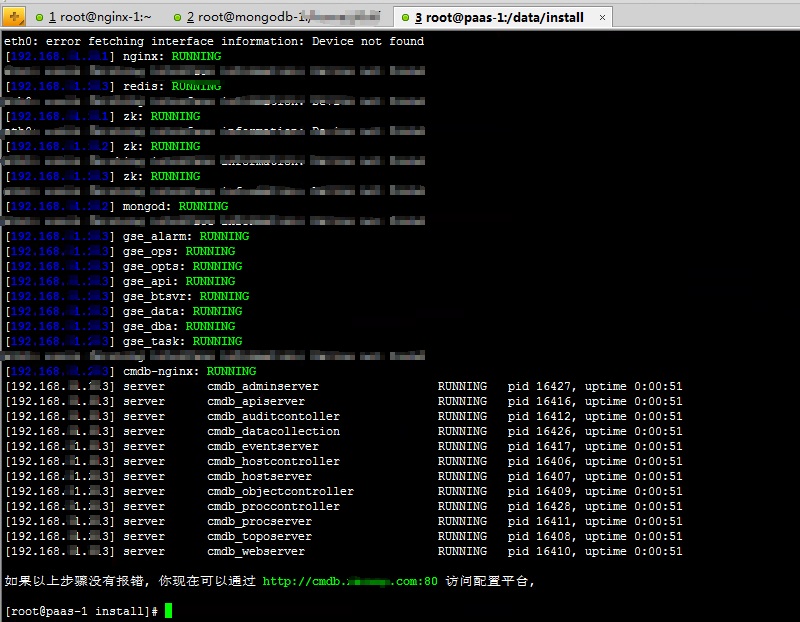
3. Verify the successful installation interface
3.1 log in to cmdb Homepage
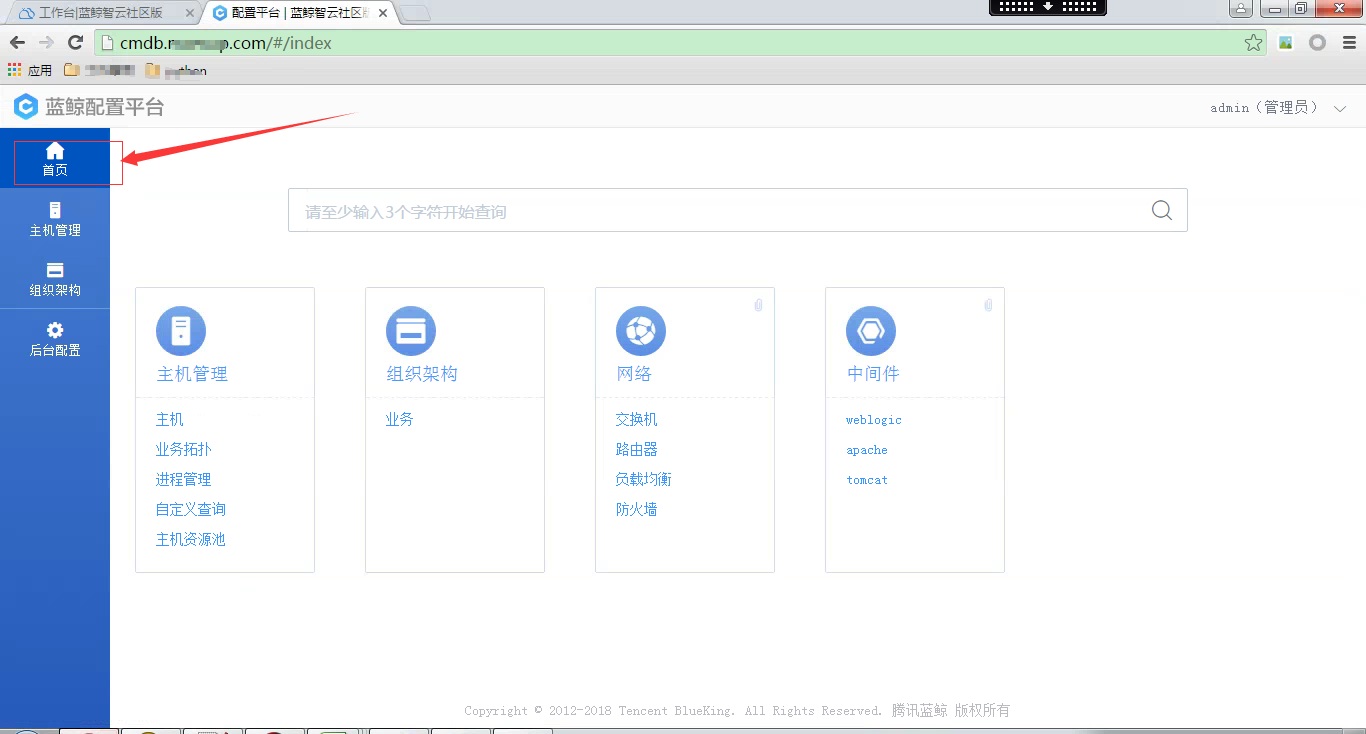
3.2 process management interface
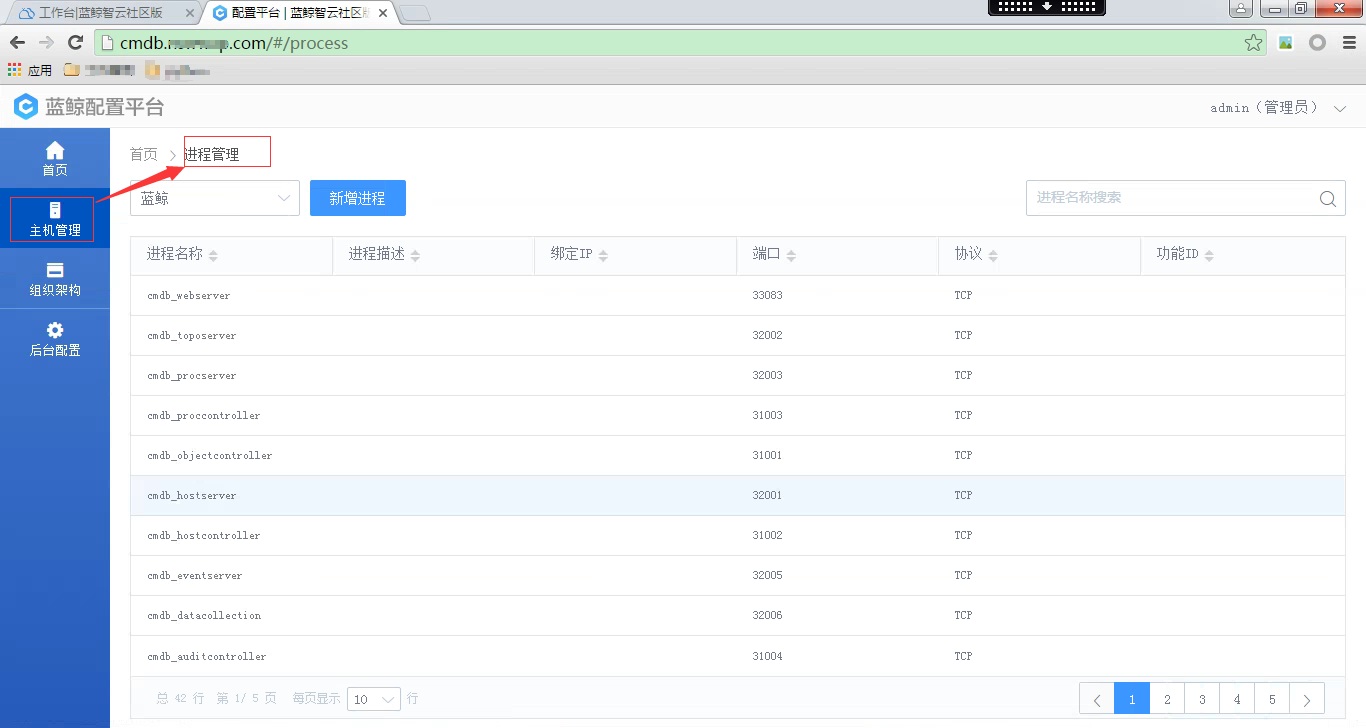
4. conclusion
Installation of cmdb of blue whale succeeded. Why didn't an error be reported about SSH port 22? Because the pit passed the previous chapter "installing paas", there was no error in this chapter.
5. Other references
http://docs.bk.tencent.com/bkce_install_guide/setup/quick_install.html
OK, smart as you know how to install blue whale's cmdb when ssh is not the default 22 port, isn't it very happy_
Others can leave a message in the comment area or scan the code for bloggers to get resources or ask questions.