Install and deploy Zabbix agent on Windows Server
Download and unzip to the specified directory
Zabbix download page: https://www.zabbix.com/download
Current latest version of zabbix-agent Download
https://www.zabbix.com/downloads/3.4.0/zabbix_agents_3.4.0.win.zipUnzip to disk C and rename the directory zabbix
# To execute in the directory where zabbix_agents_3.4.0.win.zip is located, the author uses git bash. If not download git, it is recommended to extract it to C disk and rename it zabbix.
unzip zabbix_agents_3.4.0.win -d C:/zabbix 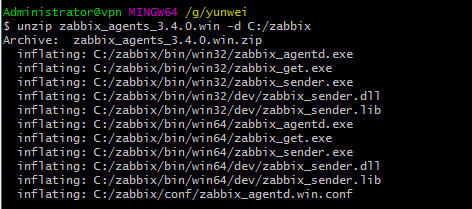
- View the directory structure after zabbix-agent decompression
# Move to Disk C and execute the following commands to view
> cd C:
> tree zabbix
1. The conf directory is the agent configuration file
2. bin Files Store 32-bit and 64-bit Installers under windows
Configure zabbix-agent.win.conf
Find the configuration file zabbix_agent d.win.conf under conf and modify the parameters of LogFile, Server, Server Active and Hostname. The specific configuration is as follows:
# Move to the conf directory in the ZABBIX directory of CD C, edit zabbix_agent d.win.conf, and modify the following parameters
LogFile=C:\zabbix\zabbix_agentd.log
Server=192.168.1.134
ServerActive=192.168.1.134:10051
Hostname=Win-server-2016
- Parametric implications:
1. The ip address of Server: ZABBIX server. 2. ServerActive: zabbix actively monitors the server's ip address. 3. Both Server and Server Active specify the IP address of zabbix Server. The difference is that the former is passive and the latter is active. That is to say, the Server configuration is used to allow the 172.17.22.155 IP to come and fetch data from me. Server Active's 172.17.22.155 means that the client submits the data to him on its own initiative. 4. Hostname host name must be unique and case-sensitive. Hostname must always be configured on the zabbix web, otherwise the active monitoring of zabbix will not work properly. Because the agent takes this hostname to ask the server, do I have an active monitor? The server takes this hostname to configure the inquiry, and then returns the information. 5. zabbix agent detection can be divided into two forms: active and passive. Active and passive statements are discussed relative to agents. 6. Active: agent requests server to get active list of monitored items, and submits the data needed to be detected in monitored items to server/proxy actively 7. Passive: The server requests the data of the monitoring item from the agent, and the agent returns the data.
zabbix-agent installation
Reference resources: https://www.zabbix.com/documentation/3.4/manual/appendix/install/windows_agent
- After modifying the configuration file, the Zabbix Agent is installed as a service of Windows system with CMD (with administrator privileges). The following commands are executed under the Windows console:
> C:\zabbix\bin\win64\zabbix_agentd.exe -i -c C:\zabbix\conf\zabbix_agentd.win.conf- The console output information is as follows, indicating that the installation was successful:
zabbix_agentd.exe [4864]: service [Zabbix Agent] installed successfully
zabbix_agentd.exe [4864]: event source [Zabbix Agent] installed successfullyStart the zabbix-agent client
> C:\zabbix\bin\win64\zabbix_agentd.exe -c C:\zabbix\conf\zabbix_agentd.win.conf -s- The console outputs the following information to indicate that the installation was successful:
zabbix_agentd.exe [11052]: service [Zabbix Agent] started successfully- View Windows Port Listening
C:\zabbix\bin\win64>netstat -ano | findstr "10050"
TCP 0.0.0.0:10050 0.0.0.0:0 LISTENING 10624
...
...
... #This is omitted. Details are shown in the figure below.
TCP [::]:10050 [::]:0 LISTENING 10624
C:\zabbix\bin\win64>tasklist | findstr "10624"
zabbix_agentd.exe 10624 Services 0 11,892 K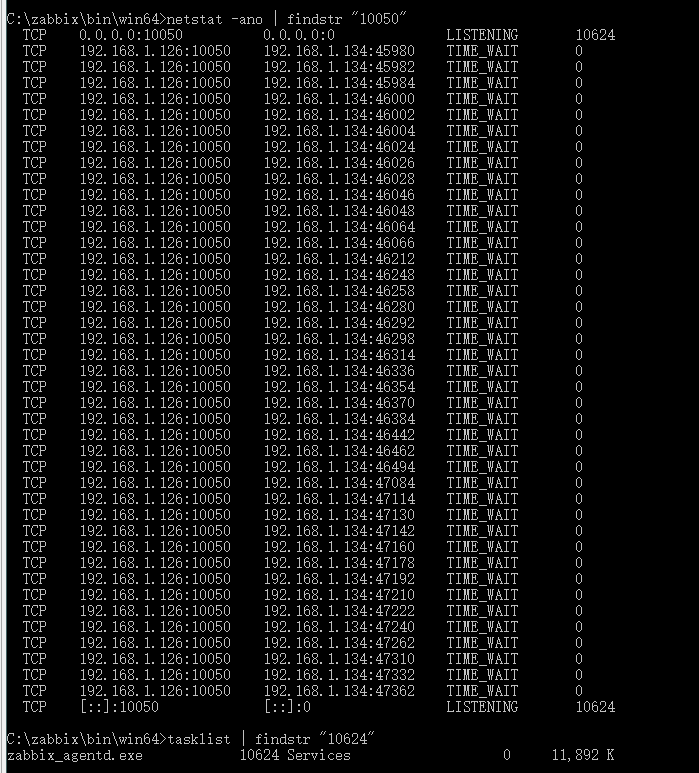
- View Task Manager
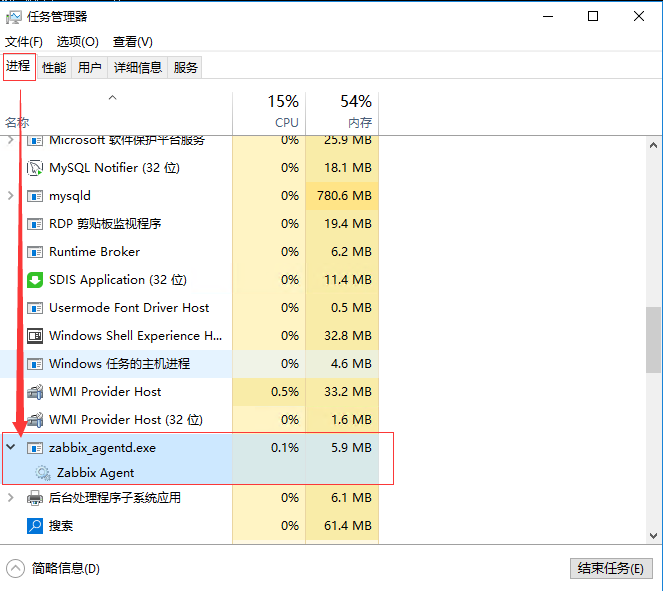
- Check the start log of zabbix_agent, zabbix_agent d.log:
12660:20171218:194616.210 Starting Zabbix Agent [Win-server-2016]. Zabbix 3.4.0 (revision 71462).
12660:20171218:194616.220 **** Enabled features ****
12660:20171218:194616.231 IPv6 support: YES
12660:20171218:194616.241 TLS support: NO
12660:20171218:194616.250 **************************
12660:20171218:194616.262 using configuration file: C:\zabbix\conf\zabbix_agentd.win.conf
12660:20171218:194616.282 agent #0 started [main process]
9412:20171218:194616.295 agent #1 started [collector]
8968:20171218:194616.306 agent #2 started [listener #1]
12644:20171218:194616.315 agent #3 started [listener #2]
11580:20171218:194616.327 agent #5 started [active checks #1]
12864:20171218:194616.337 agent #4 started [listener #3]
11580:20171218:194616.360 no active checks on server [192.168.1.134:10051]: host [Win-server-2016] not found
11580:20171218:194816.501 no active checks on server [192.168.1.134:10051]: host [Win-server-2016] not foundWindows server System Firewall Open 10050 Port
Control Panel - windows Firewall - Advanced Settings - Inbound Rules - New Rules. Detailed steps refer to the following figure:
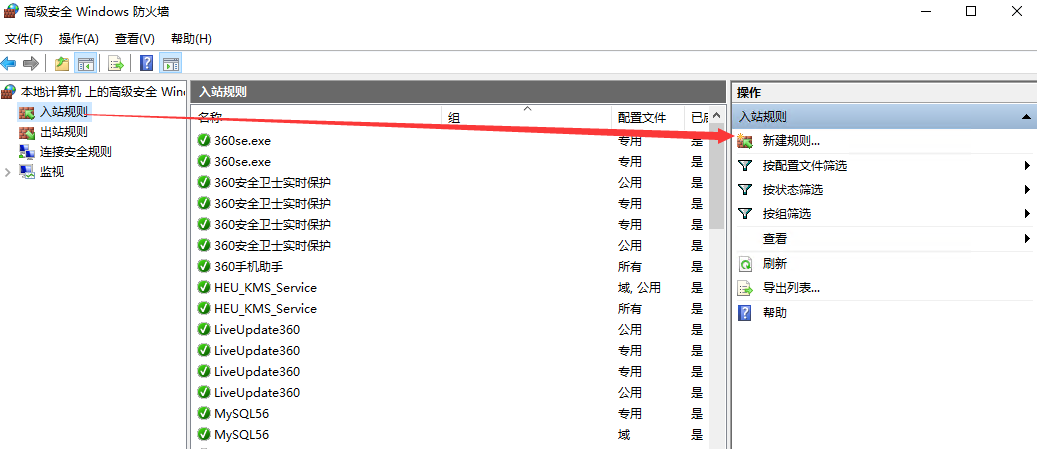
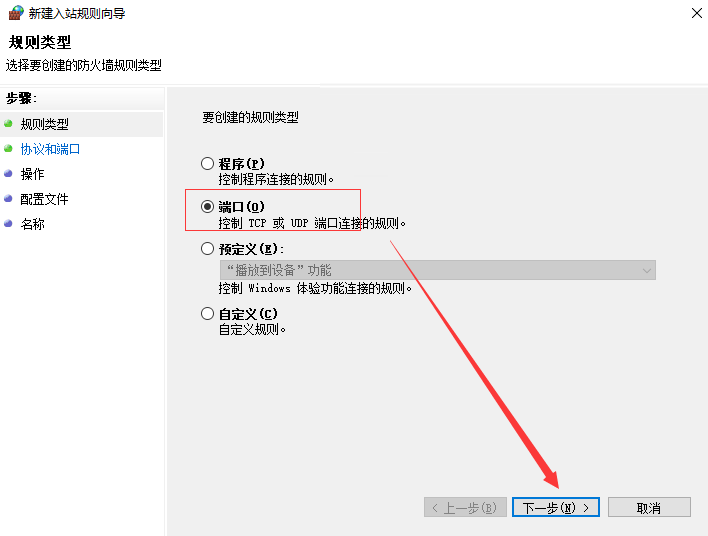
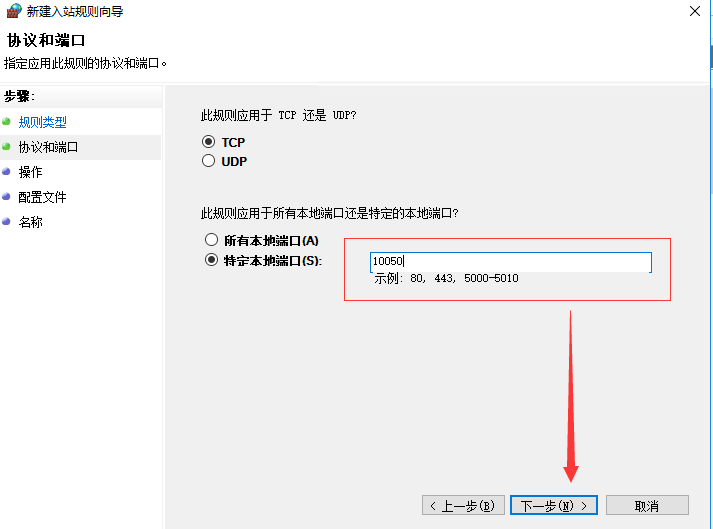
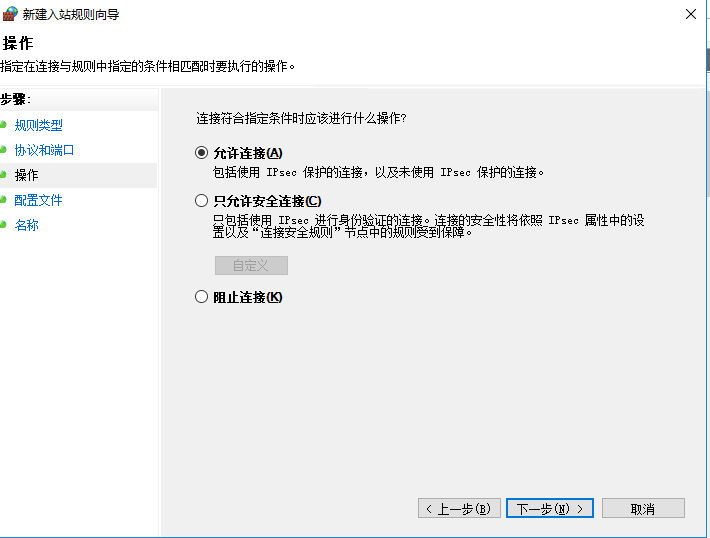
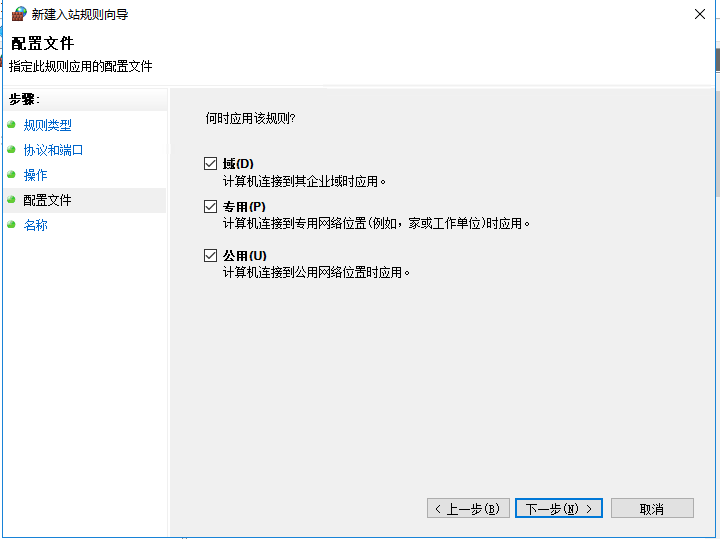
According to the above steps, add in order to complete the addition of inbound rules
- Setting up self-startup of zabbix_agent service
win+R, run services.msc, default is automatic
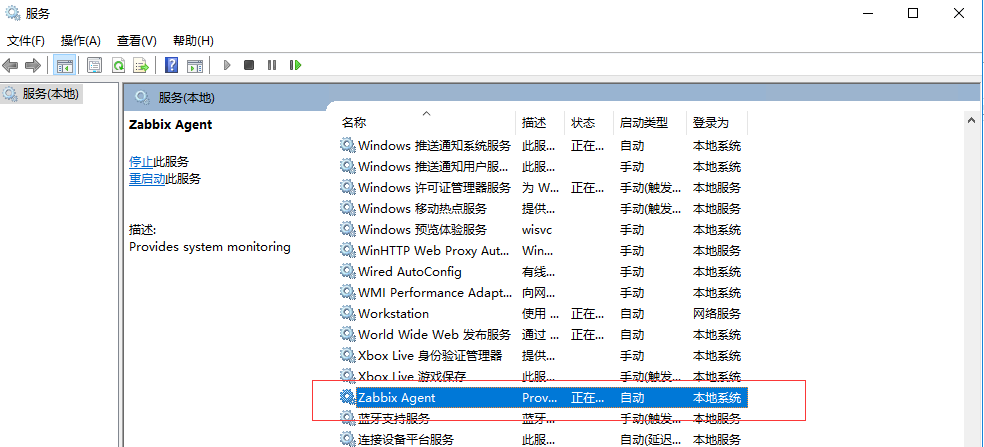
Command description of zabbix_agent d.exe
$ ./zabbix_agentd.exe -h
usage:
zabbix_agentd.exe [-c config-file]
zabbix_agentd.exe [-c config-file] -p
zabbix_agentd.exe [-c config-file] -t item-key
zabbix_agentd.exe [-c config-file] -i [-m]
zabbix_agentd.exe [-c config-file] -d [-m]
zabbix_agentd.exe [-c config-file] -s [-m]
zabbix_agentd.exe [-c config-file] -x [-m]
zabbix_agentd.exe -h
zabbix_agentd.exe -V
A Zabbix daemon for monitoring of various server parameters.
Options:
-c --config config-file Path to the configuration file
(default: "C:\zabbix_agentd.conf")
-f --foreground Run Zabbix agent in foreground
-p --print Print known items and exit
-t --test item-key Test specified item and exit
-m --multiple-agents For -i -d -s -x functions service name will
include Hostname parameter specified in
configuration file
Functions:
-i --install Install Zabbix agent as service
-d --uninstall Uninstall Zabbix agent from service
-s --start Start Zabbix agent service
-x --stop Stop Zabbix agent service
-h --help Display this help message
-V --version Display version number
Example: zabbix_agentd -c C:\zabbix\zabbix_agentd.confBatch script agent d.bat
The author refers to the script of other people's articles. The following is the Windows batch script zabbix-agent d.bat to install, start, stop and uninstall zabbix_agent D on the client server.
- Premise:
- 1. Unzip zabbix_agents_3.4.0.win.zip to the C: ZABBIX directory
- 2. Manual modification of parameter file c: zabbix conf zabbix_agent d.win.conf
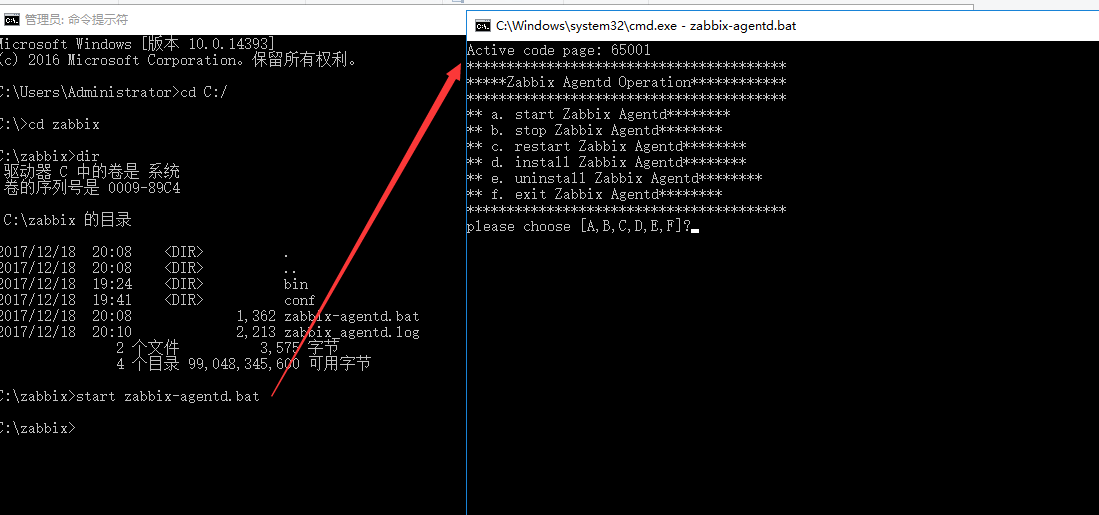
- The zabbix-agent d.bat script reads as follows:
@echo off
CHCP 65001
echo ****************************************
echo *****Zabbix Agentd Operation************
echo ****************************************
echo ** a. start Zabbix Agentd********
echo ** b. stop Zabbix Agentd********
echo ** c. restart Zabbix Agentd********
echo ** d. install Zabbix Agentd********
echo ** e. uninstall Zabbix Agentd********
echo ** f. exit Zabbix Agentd********
echo ****************************************
:loop
choice /c abcdef /M "please choose"
if errorlevel 6 goto :exit
if errorlevel 5 goto uninstall
if errorlevel 4 goto install
if errorlevel 3 goto restart
if errorlevel 2 goto stop
if errorlevel 1 goto start
:start
c:\zabbix\bin\win64\zabbix_agentd.exe -c c:\zabbix\conf\zabbix_agentd.win.conf -s
goto loop
:stop
c:\zabbix\bin\win64\zabbix_agentd.exe -c c:\zabbix\conf\zabbix_agentd.win.conf -x
goto loop
:restart
c:\zabbix\bin\win64\zabbix_agentd.exe -c c:\zabbix\conf\zabbix_agentd.win.conf -x
c:\zabbix\bin\win64\zabbix_agentd.exe -c c:\zabbix\conf\zabbix_agentd.win.conf -s
goto loop
:install
c:\zabbix\bin\win64\zabbix_agentd.exe -c c:\zabbix\conf\zabbix_agentd.win.conf -i
goto loop
:uninstall
c:\zabbix\bin\win64\zabbix_agentd.exe -c c:\zabbix\conf\zabbix_agentd.win.conf -d
goto loop
:exit
exitCreate a host in Zabbix Web UI to view monitoring results
Configuration – Hosts – Create hosts

Creating a host and associating templates is relatively simple, I did not make detailed records.
- View monitoring results
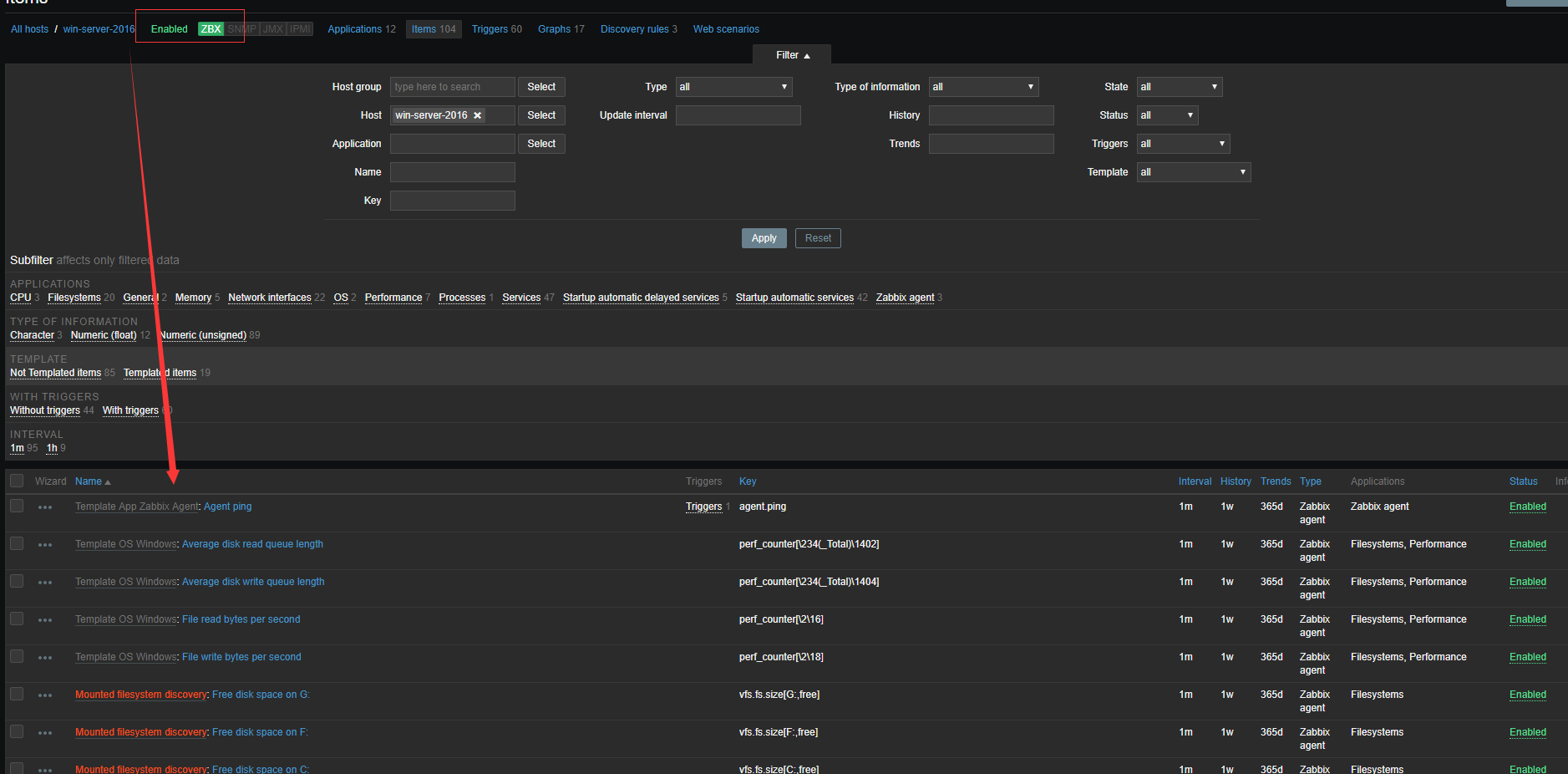
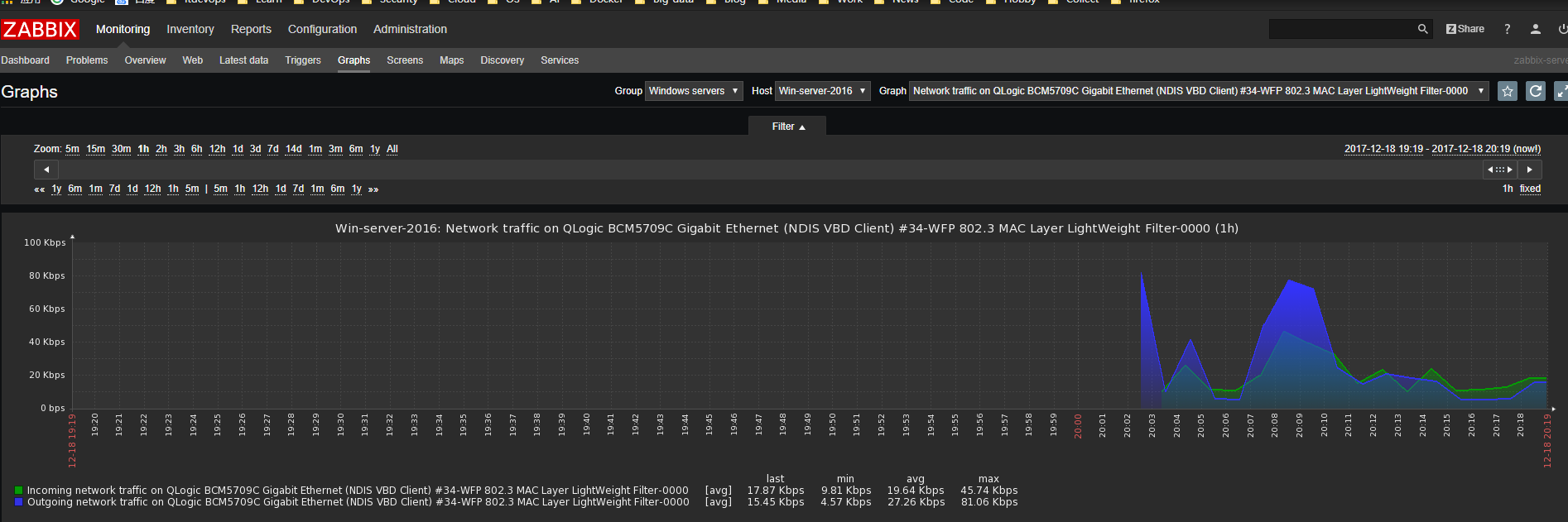
Installation experience
Define zabbix's decompression directory according to your environment, pay attention to firewall and configuration file issues
- Reference resources: https://www.cnblogs.com/xqzt/p/5130469.html