Install Python 3.0 in CcentOS7 8 and virtual environment
Install Python installation package
Install virtualenv, virtualenvwrapper
Other virtual environment commands
Install Python 3 eight
First, open the terminal, enter su and enter the root permission, as shown in the following figure:
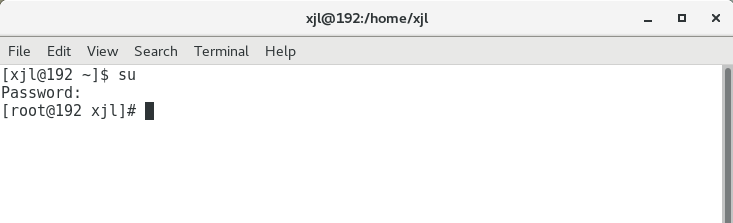
Install dependent packages
After entering the root permission, enter the following codes in sequence to install the dependent package:
yum -y groupinstall "Development tools" yum -y install zlib-devel bzip2-devel openssl-devel ncurses-devel sqlite-devel readline-devel tk-devel gdbm-devel db4-devel libpcap-devel xz-devel libffi-devel
Download Python version
After installing the dependency package, download the python version you need. For example, the version downloaded here is Python 3 eight point six
yum -y install wget wget https://www.python.org/ftp/python/3.8.6/Python-3.8.6.tar.xz
Install Python installation package
Before extracting the python installation package, we first create a new folder to store Python 3. The code is as follows:
mkdir /usr/local/python3
Move the Python installation package to the newly created folder. The code is as follows:
mv Python-3.8.6.tar.xz /usr/local/python3
Enter the python 3 directory, and the code is as follows:
cd /usr/local/python3
Enter the following code in sequence to extract and install the Python installation package:
tar -xvJf Python-3.8.6.tar.xz cd Python-3.8.6 ./configure --prefix=/usr/local/python3 make make install
Create soft connection
In order to better use the python 3 version, we need to create a soft connection. The soft connection is equivalent to a shortcut to windows. Its syntax structure is:
ln -s Source directory destination soft connection
Here, we create a soft connection for the python 3 version, and execute the following code in sequence:
ln -s /usr/local/python3/bin/python3 /usr/bin/python3 ln -s /usr/local/python3/bin/pip3 /usr/bin/pip3
View current soft connection:
ll /usr/bin/ |grep python3
yum configuration
Because it needs python2 to execute, otherwise Yum will not work normally. In order to make Python 2 and python 3 coexist, we need to modify the yum configuration:
vi /usr/bin/yum Put the first line#! /usr/bin/python Change to #! /usr/bin/python2 vi /usr/libexec/urlgrabber-ext-down Put the first line#! /usr/bin/python Change to #! /usr/bin/python2 vi /usr/bin/yum-config-manager Put the first line#!/usr/bin/python -tt Change to #!/usr/bin/python2 -tt
At this time, python 3 8 is installed. Enter python3, as shown in the following figure:

virtual environment
Update pip
Before using the pip installation package, you need to update the pip. The code is as follows:
pip3 install --upgrade pip
Install virtualenv, virtualenvwrapper
pip3 install virtualenv pip3 install virtualenvwrapper
Define virtualenvwrapper path
Before defining the path of virtualenvwrapper, you need to create the directory where the virtual environment is stored and find the path of virtualenvwrapper
mkdir $HOME/.virtualenvs find / -name virtualenvwrapper.sh
As shown in the figure below:

get into. In the bashrc file, define the virtualenvwrapper path. The code is as follows:
vim ~/.bashrc
get into. After the bashrc file, write the following code at the end of the text and save it:
export VIRTUALENVWRAPPER_PYTHON=/usr/bin/python3 export VIRTUALENVWRAPPER_VIRTUALENV=/usr/local/python3/bin/virtualenv export WORKON_HOME=$HOME/.virtualenvs source /usr/local/python3/bin/virtualenvwrapper.sh
As shown in the figure below:
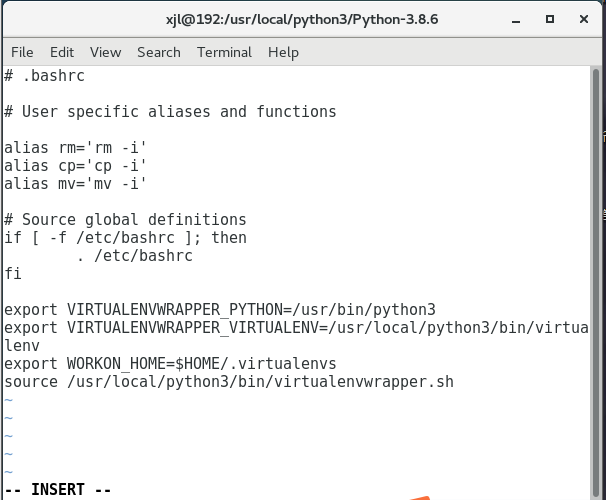
function. bashrc file, the code is as follows:
source ~/.bashrc
Create virtual environment
First, create the soft connection of virtualenv. The code is as follows:
ln -s /usr/local/python3/bin/virtualenv /usr/bin/virtualenv
To create a virtual environment, the code is as follows:
mkvirtualenv -p /usr/bin/python3 py38
Here, we create a virtual environment with Python version of Python 3 and virtual environment name of py38, as shown in the following figure:
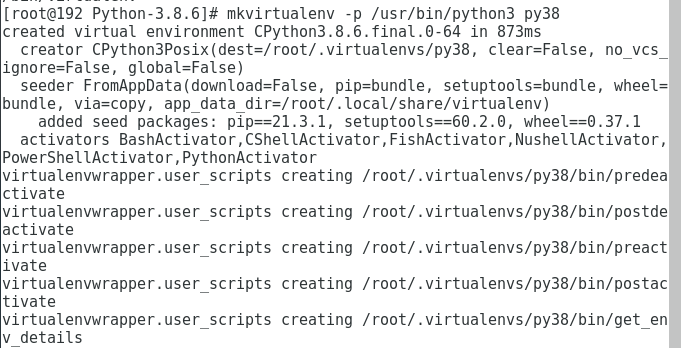
Other virtual environment commands
workon py38 #Enter the virtual environment named py38 deactivate #Exit virtual environment lsvirtualenv -b #List all virtual environments rmvirtualenv py38 #Delete the virtual environment named py38
OK, CentOS7 installs Python 3 That's all for 8 and creating a virtual environment. Thank you for watching!!!