Installation and basic configuration of Ubuntu Server in virtual machine
Install Ubuntu Server 16
The virtual machine uses VMware workstation. Create a new virtual machine. Next, install ubuntu. There is an error.
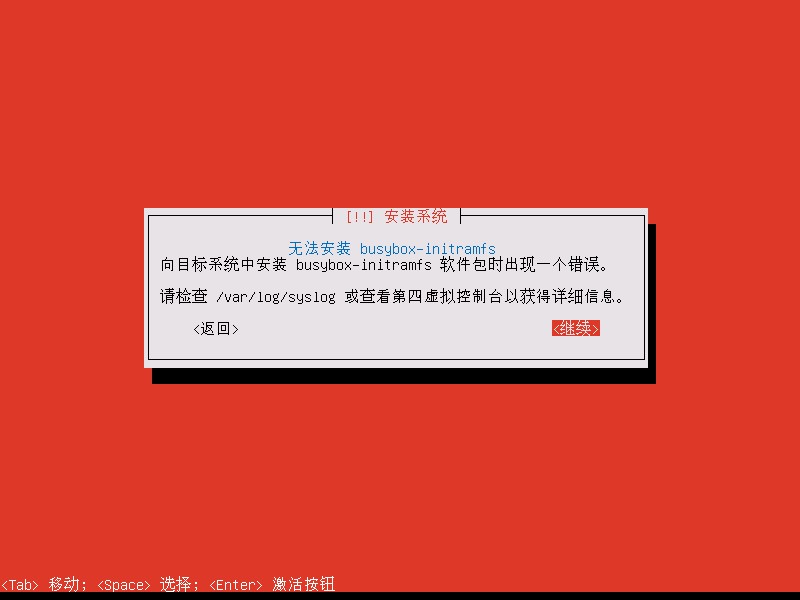
The language was changed to English, no error was reported, and the installation was successful.
configure network
In order to facilitate the use of ssh, the NAT network with dhcp off is used, and static ip needs to be configured.
Use ifconfig to view the network card name.
root@ubuntu:~# ifconfig -aSet ip:
root@ubuntu:~# nano /etc/network/interfacesAdd the following:
#Network card name ens33 auto ens33 iface ens33 inet static address 192.168.101.35 mask 255.255.255.0 gateway 192.168.101.2
Set dns:
root@ubuntu:~# nano /etc/resolvconf/resolv.conf.d/baseAdd the following:
nameserver 192.168.101.2Refresh cache, restart network:
root@ubuntu:~# resolvconf -u root@ubuntu:~# service networking restart root@ubuntu:~# sudo /etc/init.d/networking restart
Source change
The download speed of using foreign source is relatively slow, and Alibaba source can greatly improve the download speed.
Backup:
root@ubuntu:~# cp /etc/apt/sources.list /etc/apt/sources.list.bakSource change:
Because the virtual machine environment is used, the text cannot be copied from the real machine, so the method of saving the nation by curve is used to change the source.
Prepare the sources.list file and add the following:
deb-src http://archive.ubuntu.com/ubuntu xenial main restricted #Added by software-properties deb http://mirrors.aliyun.com/ubuntu/ xenial main restricted deb-src http://mirrors.aliyun.com/ubuntu/ xenial main restricted multiverse universe #Added by software-properties deb http://mirrors.aliyun.com/ubuntu/ xenial-updates main restricted deb-src http://mirrors.aliyun.com/ubuntu/ xenial-updates main restricted multiverse universe #Added by software-properties deb http://mirrors.aliyun.com/ubuntu/ xenial universe deb http://mirrors.aliyun.com/ubuntu/ xenial-updates universe deb http://mirrors.aliyun.com/ubuntu/ xenial multiverse deb http://mirrors.aliyun.com/ubuntu/ xenial-updates multiverse deb http://mirrors.aliyun.com/ubuntu/ xenial-backports main restricted universe multiverse deb-src http://mirrors.aliyun.com/ubuntu/ xenial-backports main restricted universe multiverse #Added by software-properties deb http://archive.canonical.com/ubuntu xenial partner deb-src http://archive.canonical.com/ubuntu xenial partner deb http://mirrors.aliyun.com/ubuntu/ xenial-security main restricted deb-src http://mirrors.aliyun.com/ubuntu/ xenial-security main restricted multiverse universe #Added by software-properties deb http://mirrors.aliyun.com/ubuntu/ xenial-security universe deb http://mirrors.aliyun.com/ubuntu/ xenial-security multiverse
Put sources.list in the root of the web server.
Delete the sources.list in the virtual machine and download the sources.list on the real machine:
root@ubuntu:~# cd /etc/apt root@ubuntu:/etc/apt# rm sources.list root@ubuntu:/etc/apt# wget 192.168.101.4/sources.list
Refresh cache:
root@ubuntu:~# apt-get updateInstall ssh
root@ubuntu:~# apt-get install sshHere, the basic configuration is complete.