Install NVIDIA drive
1. Driver download address: https://www.nvidia.cn/Download/index.aspx?lang=cn
2. Unload the original drive
Ctrl+Alt+F1
sudo apt-get remove nvidia-*
sudo apt-get autoremove
sudo nvidia-uninstall
Reset computer
shutdown -r now
3. Drive installation
Ctrl+Alt+F1
sudo service lightdm stop
sudo sh ./filename.run -no-x-check -no-nouveau-check -no-opengl-files
sudo service lightdm restart
If you encounter the following problems:
ERROR: Unable to load the kernel module 'nvidia.ko'. This happens most frequently when this kernel module was built against the wrong or improperly configured kernel sources, with a version of gcc that differs from the one used to build the target kernel, or if a driver such as rivafb/nvidiafb is present and prevents the NVIDIA kernel module from obtaining ownership of the NVIDIA graphics device(s), or NVIDIA GPU installed in this system is not supported by this NVIDIA Linux graphics driver release.
Solution: update Ubuntu 16.04 source
cd /etc/apt/
sudo cp sources.list sources.list.bak
sudo gedit sources.list
Add the following code to sources.list:
deb http://mirrors.ustc.edu.cn/ubuntu/ xenial main restricted universe multiverse deb http://mirrors.ustc.edu.cn/ubuntu/ xenial-security main restricted universe multiverse deb http://mirrors.ustc.edu.cn/ubuntu/ xenial-updates main restricted universe multiverse deb http://mirrors.ustc.edu.cn/ubuntu/ xenial-proposed main restricted universe multiverse deb http://mirrors.ustc.edu.cn/ubuntu/ xenial-backports main restricted universe multiverse deb-src http://mirrors.ustc.edu.cn/ubuntu/ xenial main restricted universe multiverse deb-src http://mirrors.ustc.edu.cn/ubuntu/ xenial-security main restricted universe multiverse deb-src http://mirrors.ustc.edu.cn/ubuntu/ xenial-updates main restricted universe multiverse deb-src http://mirrors.ustc.edu.cn/ubuntu/ xenial-proposed main restricted universe multiverse deb-src http://mirrors.ustc.edu.cn/ubuntu/ xenial-backports main restricted universe multiverse
Finally, update the source and the installed package, and then reinstall:
sudo apt-get update
sudo apt-get upgrade
Install Anaconda
1. Download address of Anaconda: https://www.anaconda.com/distribution/#linux
2, installation
bash Anaconda3-5.1.0-Linux-x86_64.sh
3. Configure environment variables
sudo gedit /etc/profile
Add at the end:
export PATH=/root/anaconda2/bin:$PATH
Save and apply
source /etc/profile
Update after terminal restart
conda update -n base conda
Install tensorflow GPU and Keras
Create environment and specify python version
conda create -n tf python=2.7
Activate environment
conda activate tf or source activate tf
install
conda install tensorflow-gpu==1.6.0 keras
Install other libraries
conda install tensorflow-gpu keras
conda install matplotlib
conda install scikit-learn
conda install graphviz pydot
Exit environment
conda deactivate or source deactivate
test
Function test.py As follows:
import tensorflow as tf
with tf.device('/cpu:0'):
a = tf.constant([1.0,2.0,3.0],shape=[3],name='a')
b = tf.constant([1.0,2.0,3.0],shape=[3],name='b')
with tf.device('/gpu:1'):
c = a+b
sess = tf.Session(config=tf.ConfigProto(allow_soft_placement=True,log_device_placement=True))
#sess = tf.Session(config=tf.ConfigProto(log_device_placement=True))
sess.run(tf.global_variables_initializer())
print(sess.run(c))
If the operation result is as follows, the environment is normal: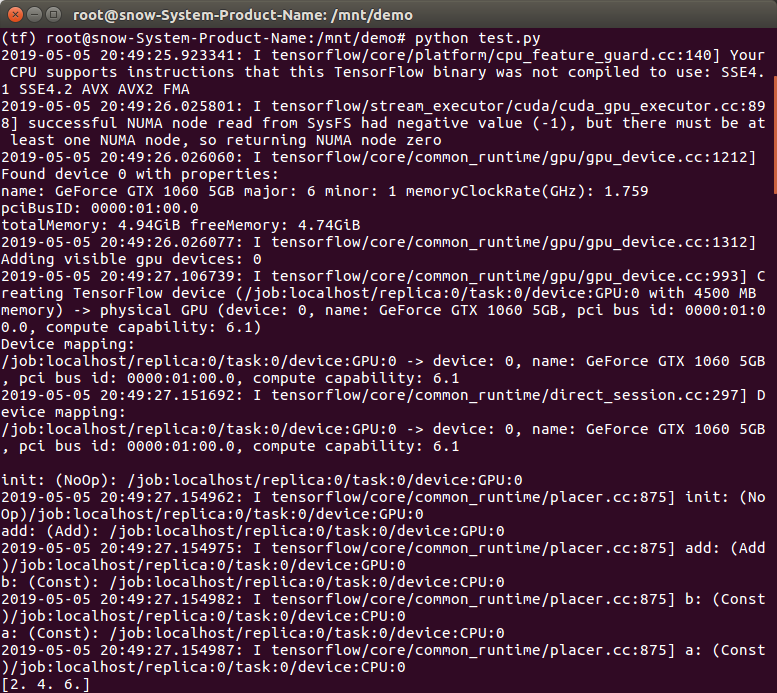
Reference resources
https://blog.csdn.net/gsww404/article/details/78328897
https://blog.csdn.net/weixin_39954229/article/details/79961172