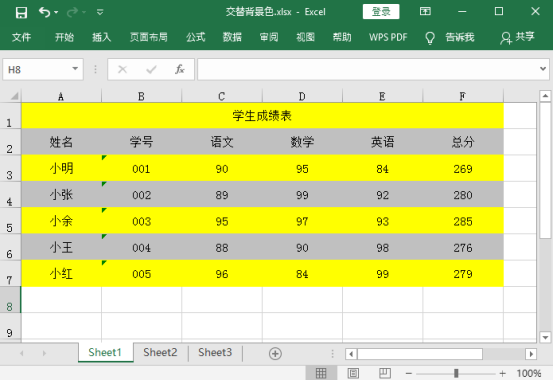When making excel tables, by filling two adjacent rows in the data table with different background colors, you can make the data in each row look clearer, avoid reading wrong rows, and increase the beauty of Excel tables. This article describes how to set alternate background colors for Excel odd and even rows in a Java program.
Use tools: Free Spire.XLS for Java (free version)
Jar file import method
Method 1:
Download the latest Free Spire.XLS for Java Package and extract it, then import the spirit.xls.jar package into your Java application from the lib folder. (after the import is successful, see the figure below)

Method two:
Import through Maven warehouse installation. Please refer to the link for detailed operation steps( https://www.e-iceblue.cn/licensing/install-spirepdf-for-java-from-maven-repository.html)
Java code example
import com.spire.xls.*; import java.awt.*; public class ConditionalFormatting { public static void main(String[] args) { //Establish Workbook object Workbook workbook = new Workbook(); //Load one Excel File workbook.loadFromFile("C:\\Users\\Administrator\\IdeaProjects\\XLS\\sample.xlsx"); //Get a worksheet Worksheet sheet = workbook.getWorksheets().get(0); //Get area with data CellRange dataRange = sheet.getAllocatedRange(); //Use conditional formatting to set the background color of even rows to light gray ConditionalFormatWrapper format1 = dataRange.getConditionalFormats().addCondition(); format1.setFirstFormula("=MOD(ROW(),2)=0"); format1.setFormatType(ConditionalFormatType.Formula); format1.setBackColor(Color.lightGray); //Use conditional formatting to set the background color of odd rows to yellow ConditionalFormatWrapper format2 = dataRange.getConditionalFormats().addCondition(); format2.setFirstFormula("=MOD(ROW(),2)=1"); format2.setFormatType(ConditionalFormatType.Formula); format2.setBackColor(Color.yellow); //Save document workbook.saveToFile("Alternate background color.xlsx", ExcelVersion.Version2016); } }
Alternate background color rendering: