Installing Jenkins in Linux Environment
First, you must install the java runtime environment before installing Jenkins
Download JDK
After entering the page, download the 64 bit package, jdk-8u181-linux-x64 tar. GZ and jdk-8u181-linux-x64 Rpm is OK. The following will introduce the installation methods of the two packages respectively. Select one of them for installation.
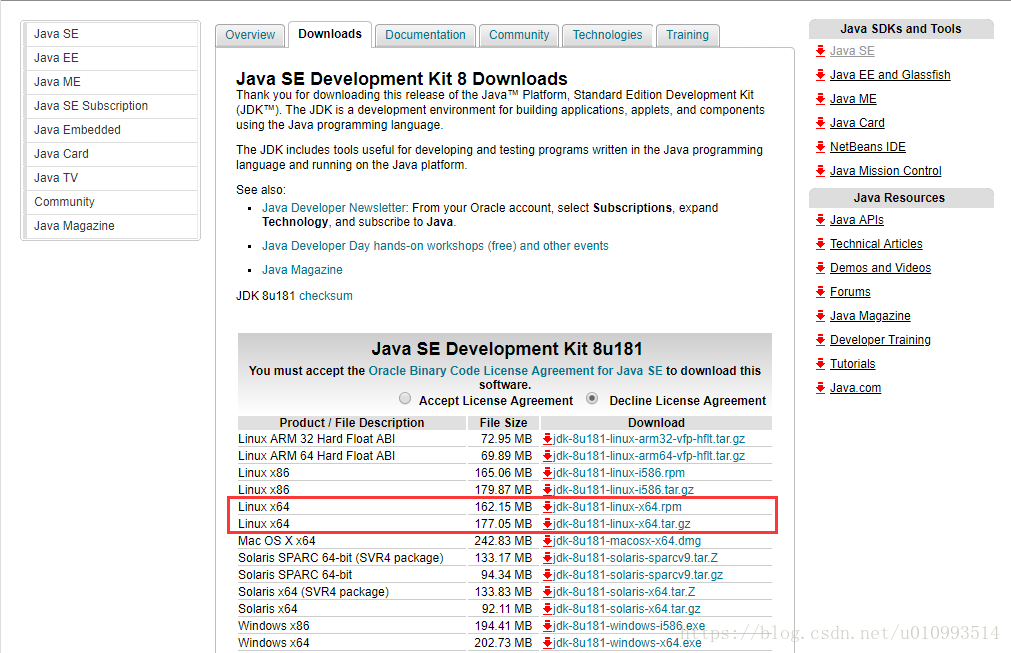
Preparation before installation
Check whether jdk is installed in the system first
[root@VM-12-5-centos ~]# java -version -bash: java:Command not found
If the system prompts, this is not installed
[root@VM-12-5-centos ~]# java -version java version "1.8.0_311" Java(TM) SE Runtime Environment (build 1.8.0_311-b11) Java HotSpot(TM) Client VM (build 25.311-b11, mixed mode)
If the above version information is displayed, it indicates that it has been installed. You can directly use the JDK of the system without installing it yourself
Installation method of tar package
First, upload the downloaded tar package to the specified directory of the server, such as / usr/local directory, and use the following command to unzip it
[root@VM-12-5-centos ~]# tar -zxvf jdk-8u311-linux-i586.tar.gz
Modify the configuration file, configure the environment variables, and enter on the command line:
[root@VM-12-5-centos local]# vi /etc/profile # Add the following at the bottom of the file, where JAVA_HOME is the jdk decompression directory, which can be modified according to the actual situation export JAVA_HOME=/usr/local/java export PATH=$PATH:$JAVA_HOME/bin export CLASSPATH=.:$JAVA_HOME/lib/dt.jar:$JAVA_HOME/lib/tools.jar export JRE_HOME=$JAVA_HOME/jre
After the configuration file is edited, we use the command to make the configuration file effective
[root@VM-12-5-centos local]# source /etc/profile # Then we check the java version with the following command [root@VM-12-5-centos local]# java -version The following errors are prompted because of the lack of our system environment -bash: /usr/local/jdk1.8/bin/java: /lib/ld-linux.so.2: bad ELF interpreter: No such file or directory # We run the following command [root@VM-12-5-centos local]# sudo yum install glibc.i686 # Run the view version command again [root@VM-12-5-centos ~]# java -version java version "1.8.0_311" Java(TM) SE Runtime Environment (build 1.8.0_311-b11) Java HotSpot(TM) Client VM (build 25.311-b11, mixed mode)
As above, our jdk is configured
1. Download Jenkins
Download linux jenkins, official website address: https://pkg.jenkins.io/redhat/
This is a foreign website, so the access is very slow. You can download it through my baidu cloud, Baidu cloud Extraction code: nga1
After downloading, put the downloaded package on the server and run the decompression command
rpm -ivh jenkins-2.174-1.1.noarch.rpm
After successful decompression, check the Jenkins installation directory
whereis jenkins

Switch to the Jenkins installation directory and start Jenkins
sudo service jenkins start
At this time, we can see the error message

This is because we did not specify the Java installation directory
In / etc / ini Under the D / Jenkins file, configure the installation path of Java
# Search usable Java as /usr/bin/java might not point to minimal version required by Jenkins. # see http://www.nabble.com/guinea-pigs-wanted-----Hudson-RPM-for-RedHat-Linux-td25673707.html candidates=" /etc/alternatives/java /usr/lib/jvm/java-1.8.0/bin/java /usr/lib/jvm/jre-1.8.0/bin/java /usr/lib/jvm/java-1.7.0/bin/java /usr/lib/jvm/jre-1.7.0/bin/java /usr/lib/jvm/java-11.0/bin/java /usr/lib/jvm/jre-11.0/bin/java /usr/lib/jvm/java-11-openjdk-amd64 /usr/bin/java #java installation path /usr/java/jdk1.8.0_251/jre/bin/java
When Jenkins is finished, let's start it

The startup is successful. Next, let's visit Jenkins on the page http://IP:8080 that will do
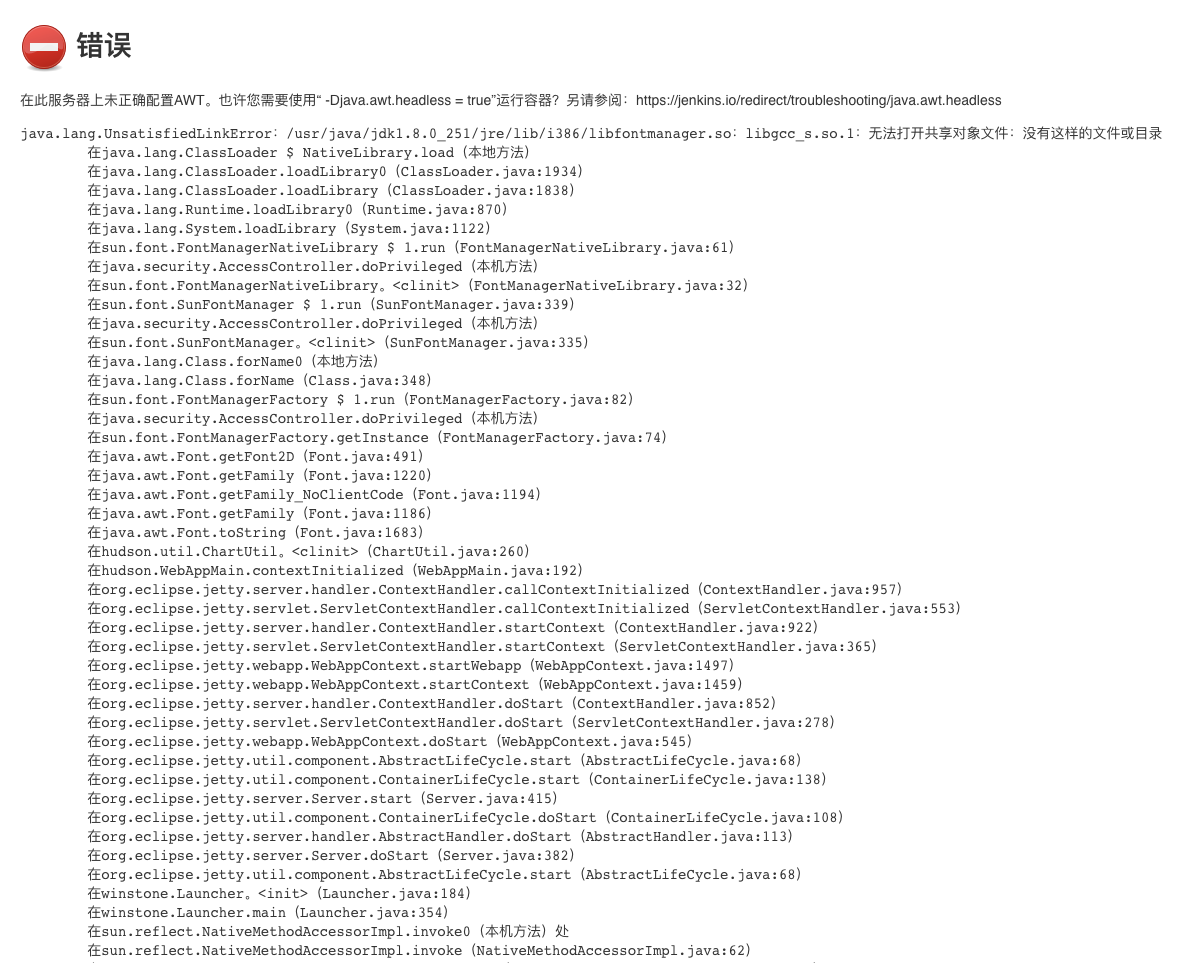
It can be accessed normally, but we can see another error:
-AWT is not configured correctly on this server. Maybe you need to run the container with "- Djava.awt.headless = true"? See also: https://jenkins.io/redirect/troubleshooting/java.awt.headless
The reason for the problem is that the general os is installed with 64 bits, so the libgcc package is installed by default. However, java generally uses 32-bit packages, so there will be the above problems (libgcc_s.so.1 provided by the system is 64 bit, not 32-bit required for java startup). Just install a 32-bit package.
Execute the following script
sudo yum install libgcc.i686 --setopt=protected_multilib=false
The success is as follows
Is this ok [y/d/N]: y Downloading packages: libgcc-4.8.5-44.el7.i686.rpm | 111 kB 00:00:00 Running transaction check Running transaction test Transaction test succeeded Running transaction Installing : libgcc-4.8.5-44.el7.i686 1/1 Verifying : libgcc-4.8.5-44.el7.i686 1/1 Installed: libgcc.i686 0:4.8.5-44.el7 Complete!
It's time for us to restart Jenkins, okay