k8s environment construction
Create three virtual machines to ensure that the private network uses the same network card on the same network segment

Kubedm create cluster
Preparation environment (machine execution)
# ( sudo yum -y install docker-ce-20.10.7 docker-ce-cli-20.10.7 containerd.io-1.4.6 ) # Set docker to start automatically and start now systemctl enable docker --now

# Set host name hostnamectl set-hostname k8s-master hostnamectl set-hostname k8s-node1 hostnamectl set-hostname k8s-node2 # see hostname

# linux default security policy sed -i 's/enforcing/disabled/' /etc/selinux/config setenforce 0 # Turn off the firewall (not set under ECS) systemctl stop firewalld systemctl disable firewalld # Close swap swapoff -a #Temporarily Closed sed -ri 's/.*swap.*/#&/' /etc/fstab #Permanent shutdown free -g #Verify that swap must be 0 # iptable is allowed to check the bridged traffic and transfer the bridged IPV4 traffic to the iptables chain cat > /etc/modules-load.d/k8s.conf <<EOF br_netfilter EOF cat > /etc/sysctl.d/k8s.conf <<EOF net.bridge.bridge-nf-call-ip6tables = 1 net.bridge.bridge-nf-call-iptables = 1 EOF # load configuration sysctl --system
Install kubectl, kubedm, kubelet
# Add Ali and Yum sources cat <<EOF > /etc/yum.repos.d/kubernetes.repo [kubernetes] name=Kubernetes baseurl=https://mirrors.aliyun.com/kubernetes/yum/repos/kubernetes-el7-x86_64/ enabled=1 gpgcheck=0 repo_gpgcheck=0 gpgkey=https://mirrors.aliyun.com/kubernetes/yum/doc/yum-key.gpg https://mirrors.aliyun.com/kubernetes/yum/doc/rpm-package-key.gpg EOF # Installation 1.20.9 yum install -y kubelet-1.20.9 kubeadm-1.20.9 kubectl-1.20.9 disableexcludes=kubernetes # start-up systemctl enable kubelet --now # Check kubectl status (ready status, not always running) systemctl status kubelet
Kubedm boot cluster
- Create a file of images.sh
#!/bin/bash
images=(
kube-apiserver:v1.20.9
kube-proxy:v1.20.9
kube-controller-manager:v1.20.9
kube-scheduler:v1.20.9
coredns:1.7.0
etcd:3.4.13-0
pause:3.2
)
for imageName in ${images[@]} ; do
docker pull registry.cn-hangzhou.aliyuncs.com/google_containers/$imageName
# docker tag registry.cn-hangzhou.aliyuncs.com/google_containers/$imageName k8s.gcr.io/$imageName
done
- Modify permissions and execute
chmod +x ./images.sh && ./images.sh
Set hosts
vi /etc/hosts 172.31.0.4 cluster-endpoint 172.31.0.2 node1 172.31.0.3 node2 # Edit complete attempt ping ping cluster-endpoint ping node1 ping node2
Initialize kubedm (run on master only)
kubeadm init \ --apiserver-advertise-address=172.31.0.4 \ --control-plane-endpoint=cluster-endpoint \ --image-repository registry.cn-hangzhou.aliyuncs.com/lfy_k8s_images \ --kubernetes-version v1.20.9 \ --service-cidr=10.96.0.0/16 \ --pod-network-cidr=192.168.0.0/16 # If you want to change it, make sure that there are no overlapped ip addresses (not in ECs -- pod network CIDR = 10.244.0.0/16 is changed to other ones, otherwise it will conflict with the local port)
- After initialization, save the master node information first
- Configure the network before joining the slave node
Your Kubernetes control-plane has initialized successfully!
To start using your cluster, you need to run the following as a regular user:
# Now the master node performs..
mkdir -p $HOME/.kube
sudo cp -i /etc/kubernetes/admin.conf $HOME/.kube/config
sudo chown $(id -u):$(id -g) $HOME/.kube/config
Alternatively, if you are the root user, you can run:
# If you are an administrator, you can execute this command
export KUBECONFIG=/etc/kubernetes/admin.conf
# Which network plug-in do you want to configure
You should now deploy a pod network to the cluster.
Run "kubectl apply -f [podnetwork].yaml" with one of the options listed at:
https://kubernetes.io/docs/concepts/cluster-administration/addons/
You can now join any number of control-plane nodes by copying certificate authorities
and service account keys on each node and then running the following as root:
# You want to join the master node to execute
kubeadm join cluster-endpoint:6443 --token tbi1jv.9qp9rzap3tjhp61y \
--discovery-token-ca-cert-hash sha256:46847d2f47dd4fd8a567eb947d244722bfbea6f780ebb66f1a3d66fa1aa3a82d \
--control-plane
Then you can join any number of worker nodes by running the following on each as root:
# If you want to join the work node, execute
kubeadm join cluster-endpoint:6443 --token tbi1jv.9qp9rzap3tjhp61y \
--discovery-token-ca-cert-hash sha256:46847d2f47dd4fd8a567eb947d244722bfbea6f780ebb66f1a3d66fa1aa3a82d
At this point, view the master node to view the node information

# Execute first mkdir -p $HOME/.kube sudo cp -i /etc/kubernetes/admin.conf $HOME/.kube/config sudo chown $(id -u):$(id -g) $HOME/.kube/config # Viewing node information in [root@i-wgt9mh3x ~]# kubectl get nodes NAME STATUS ROLES AGE VERSION k8s-master NotReady control-plane,master 6m11s v1.20.9
Set up k8s the connection network calico
[root@i-wgt9mh3x ~]# curl https://docs.projectcalico.org/manifests/calico.yaml -O
% Total % Received % Xferd Average Speed Time Time Time Current
Dload Upload Total Spent Left Speed
100 197k 100 197k 0 0 16514 0 0:00:12 0:00:12 --:--:-- 22016
[root@i-wgt9mh3x ~]# ls
calico.yaml images.sh
[root@i-wgt9mh3x ~]# kubectl apply -f calico.yaml
configmap/calico-config created
.....
# If the above network is not set -- pod network CIDR = 192.168.0.0/16, the configuration here in the file needs to be modified
[root@i-wgt9mh3x ~]# cat calico.yaml | grep 192.168
# value: "192.168.0.0/16"
# View node configuration
[root@i-wgt9mh3x ~]# kubectl get nodes
NAME STATUS ROLES AGE VERSION
k8s-master Ready control-plane,master 16m v1.20.9
# If you want to join the working node (execute in node1 and node2 nodes)
kubeadm join cluster-endpoint:6443 --token tbi1jv.9qp9rzap3tjhp61y \
--discovery-token-ca-cert-hash sha256:46847d2f47dd4fd8a567eb947d244722bfbea6f780ebb66f1a3d66fa1aa3a82d
# View nodes again
[root@i-wgt9mh3x ~]# kubectl get nodes
NAME STATUS ROLES AGE VERSION
k8s-master Ready control-plane,master 20m v1.20.9
k8s-node1 NotReady <none> 4s v1.20.9
k8s-node2 NotReady <none> 1s v1.20.9
Wait until all the pod s are in the running state. The nodes are deployed successfully, and all the nodes are in the running state
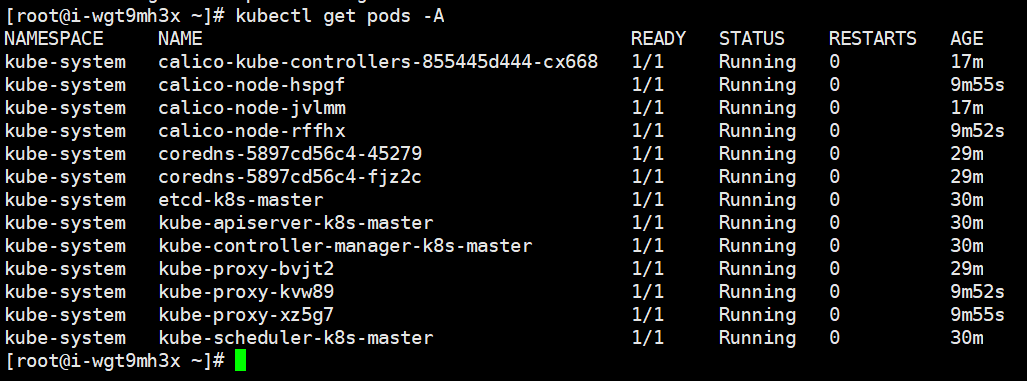
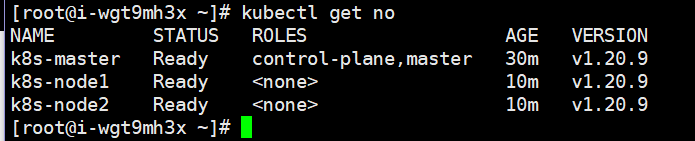
# If the cluster node token expires # Generate a new token [root@i-wgt9mh3x ~]# kubeadm token create --print-join-command kubeadm join cluster-endpoint:6443 --token 7flayn.le264xh12n2ry3hj --discovery-token-ca-cert-hash sha256:46847d2f47dd4fd8a567eb947d244722bfbea6f780ebb66f1a3d66fa1aa3a82d # Use this token to join the work node
k8s-dashboard
Corresponding version download

# Download and apply files kubectl apply -f https://raw.githubusercontent.com/kubernetes/dashboard/v2.3.1/aio/deploy/recommended.yaml # If you can't download it, use Xunlei to download it and drag it into the server to run it directly using local files [root@i-wgt9mh3x ~]# kubectl apply -f recommended.yaml namespace/kubernetes-dashboard created serviceaccount/kubernetes-dashboard created service/kubernetes-dashboard created secret/kubernetes-dashboard-certs created secret/kubernetes-dashboard-csrf created secret/kubernetes-dashboard-key-holder created configmap/kubernetes-dashboard-settings created role.rbac.authorization.k8s.io/kubernetes-dashboard created clusterrole.rbac.authorization.k8s.io/kubernetes-dashboard created rolebinding.rbac.authorization.k8s.io/kubernetes-dashboard created clusterrolebinding.rbac.authorization.k8s.io/kubernetes-dashboard created deployment.apps/kubernetes-dashboard created service/dashboard-metrics-scraper created deployment.apps/dashboard-metrics-scraper created
By default, this can only be accessed within the cluster (in the cluster IP mode, it is modified to open this port for NodePort)
# Edit and apply this configuration kubectl edit svc kubernetes-dashboard -n kubernetes-dashboard # Change the search / type to type: NodePort
Before modification

After modification

The security group settings expose that this port is using internet access
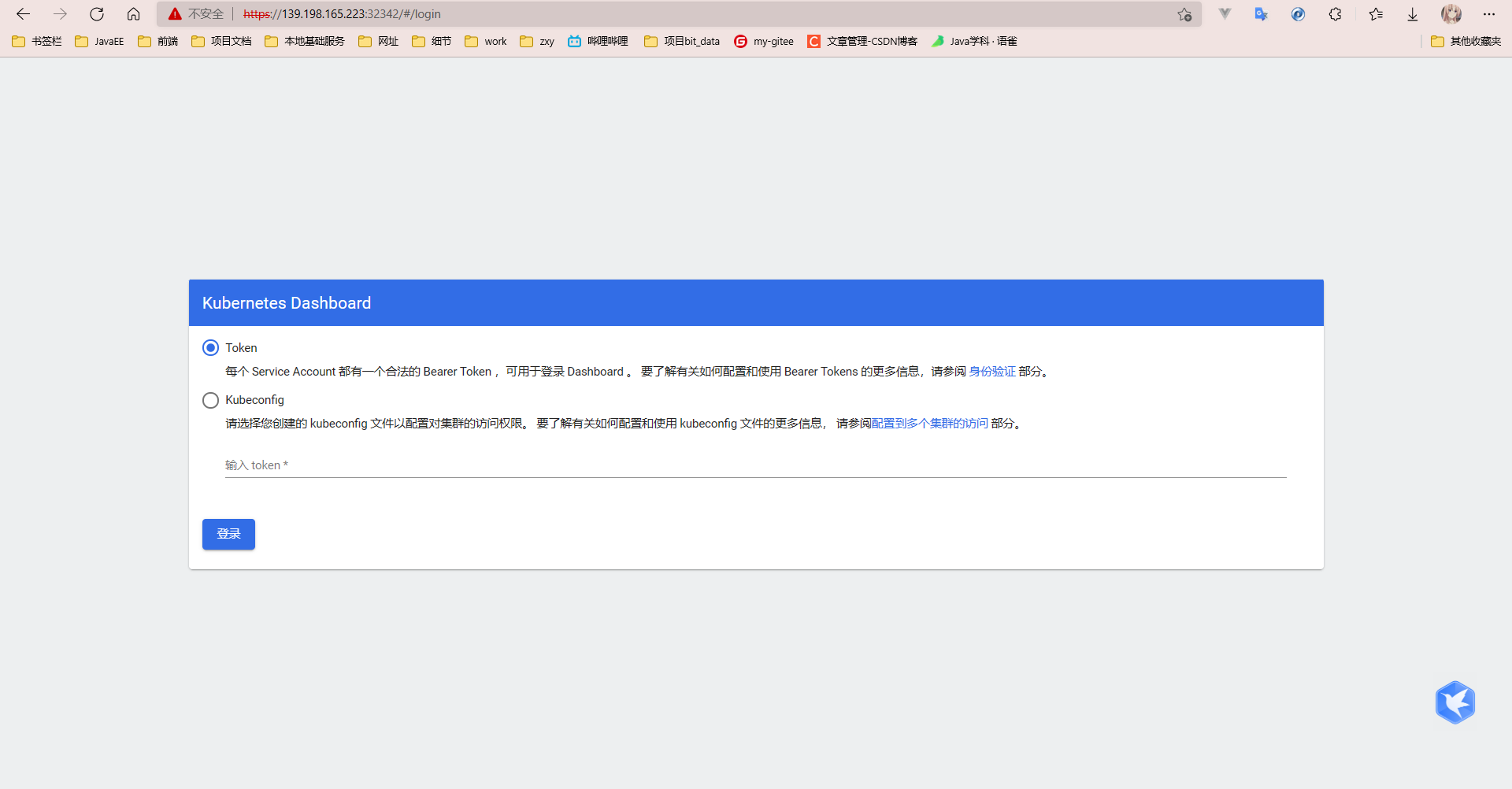
Create the authentication file dashboard-svc-account.yaml
apiVersion: v1
kind: ServiceAccount
metadata:
name: dashboard-admin
namespace: kube-system
---
kind: ClusterRoleBinding
apiVersion: rbac.authorization.k8s.io/v1beta1
metadata:
name: dashboard-admin
subjects:
- kind: ServiceAccount
name: dashboard-admin
namespace: kube-system
roleRef:
kind: ClusterRole
name: cluster-admin
apiGroup: rbac.authorization.k8s.io
Execute certification documents
kubectl apply -f dashboard-svc-account.yaml
Token acquisition
[root@i-wgt9mh3x ~]# kubectl get secret -n kube-system |grep admin|awk '{print $1}'
dashboard-admin-token-qt2n5
# Enter the results of the previous part below
[root@i-wgt9mh3x ~]# kubectl describe secret dashboard-admin-token-qt2n5 -n kube-system|grep '^token'|awk '{print $2}'
# Obtained token value
eyJhbGciOiJSUzI1NiIsImtpZCI6InVsemhnZWtOVFByZERYVHk0cEl0Z1BteURYVHRsUXBqOWw1WHNxMjFwcU0ifQ.eyJpc3MiOiJrdWJlcm5ldGVzL3NlcnZpY2VhY2NvdW50Iiwia3ViZXJuZXRlcy5pby9zZXJ2aWNlYWNjb3VudC9uYW1lc3BhY2UiOiJrdWJlLXN5c3RlbSIsImt1YmVybmV0ZXMuaW8vc2VydmljZWFjY291bnQvc2VjcmV0Lm5hbWUiOiJkYXNoYm9hcmQtYWRtaW4tdG9rZW4tcXQybjUiLCJrdWJlcm5ldGVzLmlvL3NlcnZpY2VhY2NvdW50L3NlcnZpY2UtYWNjb3VudC5uYW1lIjoiZGFzaGJvYXJkLWFkbWluIiwia3ViZXJuZXRlcy5pby9zZXJ2aWNlYWNjb3VudC9zZXJ2aWNlLWFjY291bnQudWlkIjoiZGQxZmMxNjktNzJiMS00ZmNkLWJmMTAtN2FlMTcxYzFiYzI2Iiwic3ViIjoic3lzdGVtOnNlcnZpY2VhY2NvdW50Omt1YmUtc3lzdGVtOmRhc2hib2FyZC1hZG1pbiJ9.BAtp47SKRI6RbsCiYlgtcpQQUB2mUNwZiQH44jiMdPCOxro9YCyqGU_-HZhcX_EU8yQX1cVx7__F7HhKpHHRTKmX7mscjuDrdiT1IBuaKo-rcPP91snNwUtyDATGLSJaouZ7h5_H3nfbU05nTysUHLxUJARWwT1jzZL_nVyWQVb9GCr2zw2kl9h5RLb4LsuLgLRKQtfgl8emWKQfckD2wn2pO2V9ugOT9_weCcMYPXmxhSrh9IYS8dh84B-7TJjPplnFXFrbC4qNZM2ijOcgJ1-gCbMvSvpAn8FmjdOMffbhrc_QEtan6wC3nsJxJuB47hLeX-lVFhKV0lr2NcxpRQ
Access replication token login

k8s easy to use
Namespace
Resource isolation effect, but the network is not isolated
# Create namespace (command line) kubectl create ns dev # Delete namespace (command line) kubectl delete ns dev
[root@i-wgt9mh3x ~]# vi dev-ns.yaml apiVersion: v1 kind: NameSpace metadata: name: dev # Create namespace (yaml) [root@i-wgt9mh3x ~]# kubectl apply -f dev-ns.yaml namespace/dev created [root@i-wgt9mh3x ~]# kubectl get ns NAME STATUS AGE default Active 166m dev Active 5s kube-node-lease Active 166m kube-public Active 166m kube-system Active 166m kubernetes-dashboard Active 117m # Delete namespace [root@i-wgt9mh3x ~]# kubectl delete -f dev-ns.yaml namespace "dev" deleted [root@i-wgt9mh3x ~]# kubectl get ns NAME STATUS AGE default Active 168m kube-node-lease Active 168m kube-public Active 168m kube-system Active 168m kubernetes-dashboard Active 120m [root@i-wgt9mh3x ~]#
- The difference between create and apply create can only create resources. Apply can create or update resources (if the configuration file changes, the resources will be updated)
Pod
pod is the smallest operating unit of k8s
# Run a pod named mynginx using the nginx image [root@k8s-master ~]# kubectl run mynginx --image=nginx pod/mynginx created # View the pod under the default namespace [root@k8s-master ~]# kubectl get pod mynginx -w NAME READY STATUS RESTARTS AGE mynginx 0/1 ContainerCreating 0 22s mynginx 1/1 Running 0 52s # View more information [root@k8s-master ~]# kubectl get pod -o wide NAME READY STATUS RESTARTS AGE IP NODE NOMINATED NODE READINESS GATES mynginx 1/1 Running 0 2m11s 192.168.169.131 k8s-node2 <none> <none> # Access test (only accessible within the cluster) [root@k8s-master ~]# curl 192.168.169.131 <!DOCTYPE html> <html> <head> <title>Welcome to nginx!</title> <style> . . . . . # Enter the inside of the container [root@k8s-master ~]# kubectl exec -it mynginx -- /bin/bash root@mynginx:/# cd /usr/share/nginx/html/ # Modify the content of index.html on the home page root@mynginx:/usr/share/nginx/html# echo "hello nginx..." > index.html root@mynginx:/usr/share/nginx/html# exit exit [root@k8s-master ~]# curl 192.168.169.131 hello nginx... [root@k8s-master ~]#
Related operations on the visual console

- pod details
Create a pod in page yaml form

Wait for image pull

## Run two containers for the pod [root@k8s-master ~]# kubectl get pod -o wide NAME READY STATUS RESTARTS AGE IP NODE NOMINATED NODE READINESS GATES mypod01 2/2 Running 0 11m 192.168.36.67 k8s-node1 <none> <none> # Q: Can the container be accessed using 127.0.0.1
It is possible to access nginx on tomcat
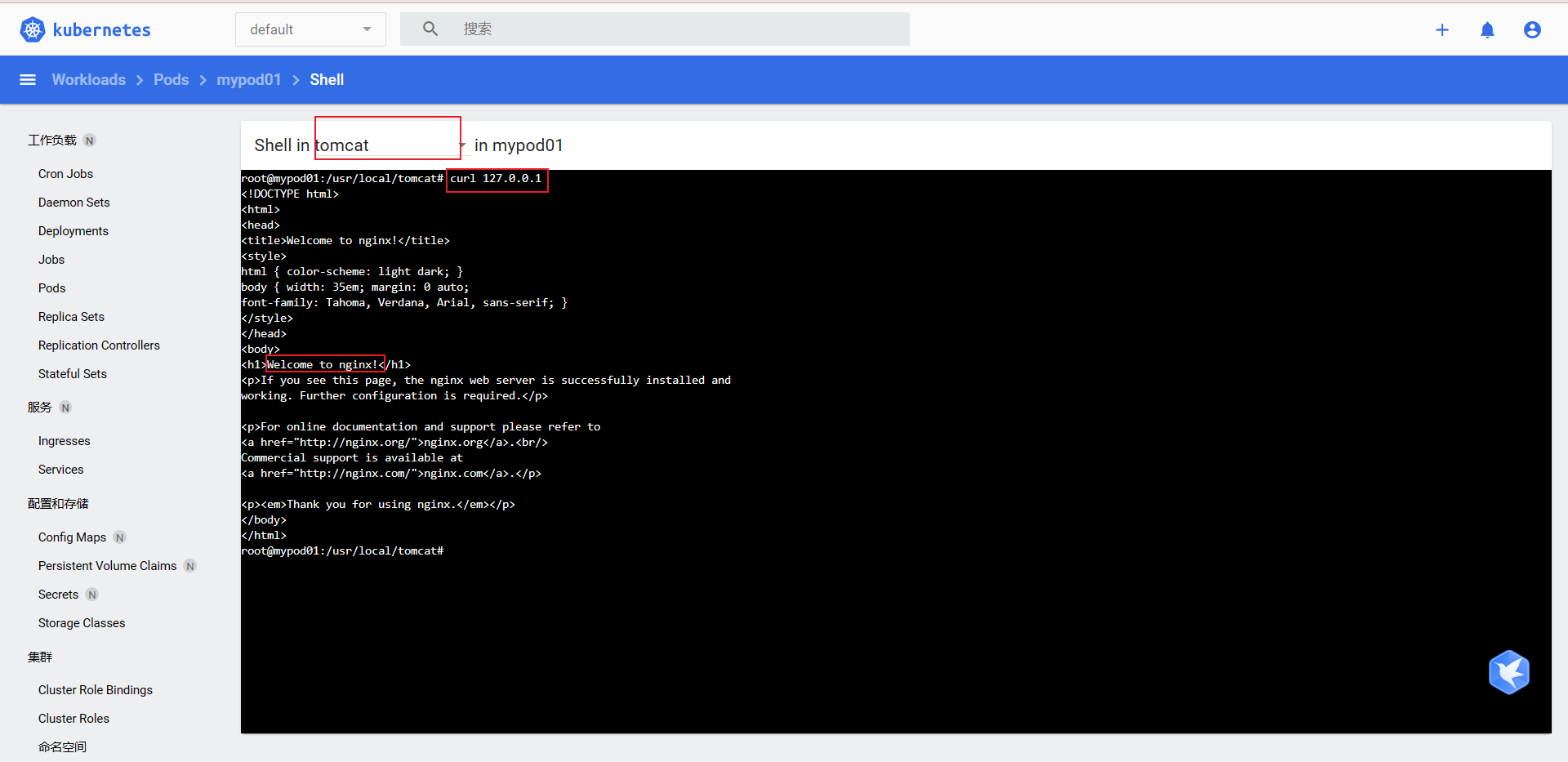
Illustrate a pod network (because they can access each other under the same ip) (the port number of the container in a pod cannot be repeated, for example, two nginx cannot be deployed)
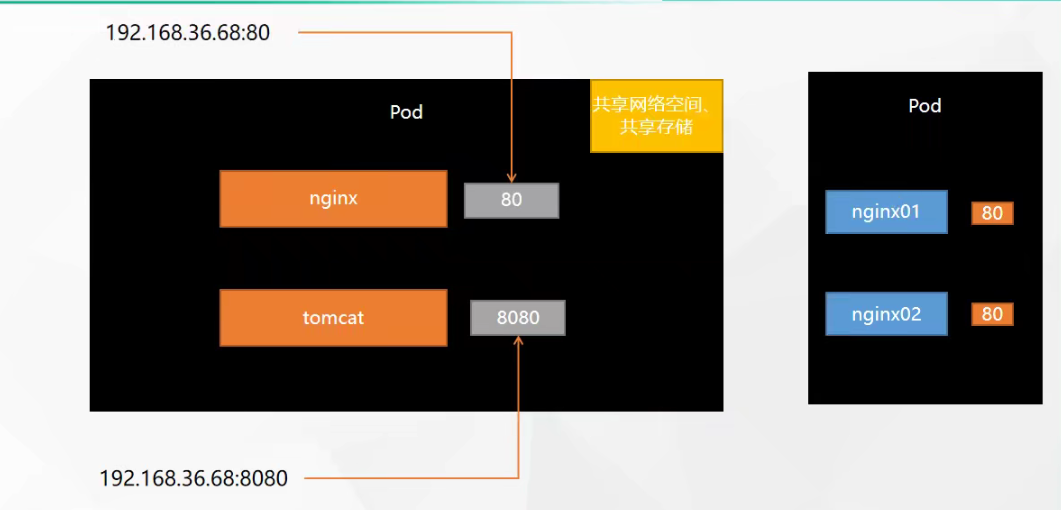
- supplement
# There are two containers in pod. Use -- container to specify which container to enter (if not specified, enter the first container by default) [root@k8s-master ~]# kubectl exec -it mypod01 --container=nginx01 -- /bin/bash root@mypod01:/#
Deployment
Self healing ability
Deploy an application
[root@k8s-master ~]# kubectl create deploy mynginx --image=nginx
If a pod is deleted, a new one will be pulled from the health machine (and the deletion created with a pod is really gone)
- Delete ordinary pod

- Delete the pod of deployment (it will be created by pulling a pod from a healthy machine) (self-healing capability)

Expansion and contraction capacity
Command line expansion
# Capacity expansion kubectl scale --replicas=5 deploy mynginx # Monitor deploy kubectl get deploy -w
- monitor
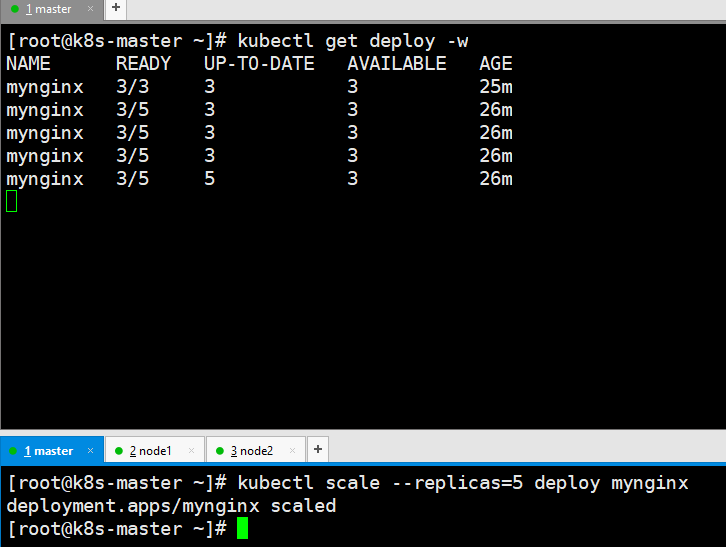
Modify to three copies and apply
kubectl edit deploy mynginx -n default
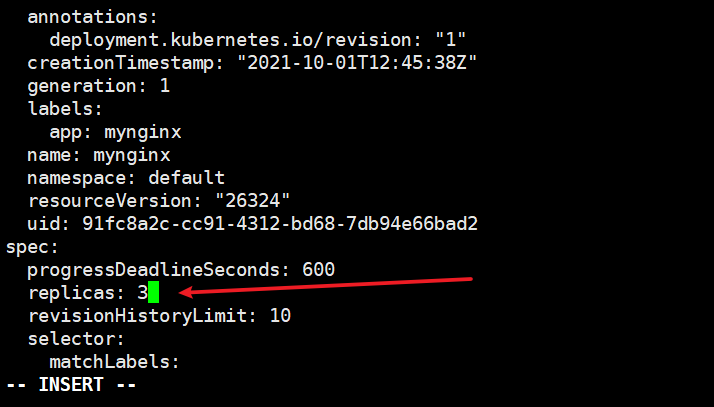
Two pod s will be created in

-
Why is it not created on the master node?
-
In k8s, the master is set with a stain. Scheduling is prohibited. Of course, you can cancel this stain
-
[root@k8s-master ~]# kubectl describe nodes k8s-master | grep Taint Taints: node-role.kubernetes.io/master:NoSchedule
-
K8s master prohibit scheduling
Rolling upgrade
Modifying the image version at the deployment completion stage will start a container and kill an old container to ensure that the application does not drop
# Set a new image (set -- record to view the change history) [root@k8s-master ~]# kubectl set image deploy mynginx nginx=nginx:1.16.1 --record deployment.apps/mynginx image updated # Monitoring status [root@k8s-master ~]# kubectl get pod -w NAME READY STATUS RESTARTS AGE mynginx-5b686ccd46-6jpr9 1/1 Running 0 42m mynginx-5b686ccd46-f625f 1/1 Running 0 47m mynginx-5b686ccd46-rdsdq 1/1 Running 0 23m mynginx-f9cbbdc9f-bxqj2 0/1 Pending 0 0s mynginx-f9cbbdc9f-bxqj2 0/1 Pending 0 0s mynginx-f9cbbdc9f-bxqj2 0/1 ContainerCreating 0 0s mynginx-f9cbbdc9f-bxqj2 0/1 ContainerCreating 0 0s mynginx-f9cbbdc9f-bxqj2 1/1 Running 0 52s mynginx-5b686ccd46-rdsdq 1/1 Terminating 0 24m mynginx-f9cbbdc9f-2n25n 0/1 Pending 0 0s mynginx-f9cbbdc9f-2n25n 0/1 Pending 0 0s mynginx-f9cbbdc9f-2n25n 0/1 ContainerCreating 0 0s mynginx-5b686ccd46-rdsdq 1/1 Terminating 0 24m mynginx-5b686ccd46-rdsdq 0/1 Terminating 0 24m mynginx-f9cbbdc9f-2n25n 0/1 ContainerCreating 0 1s mynginx-f9cbbdc9f-2n25n 1/1 Running 0 4s mynginx-5b686ccd46-f625f 1/1 Terminating 0 48m mynginx-f9cbbdc9f-sjvsc 0/1 Pending 0 0s mynginx-f9cbbdc9f-sjvsc 0/1 Pending 0 0s mynginx-f9cbbdc9f-sjvsc 0/1 ContainerCreating 0 0s mynginx-5b686ccd46-f625f 1/1 Terminating 0 48m mynginx-f9cbbdc9f-sjvsc 0/1 ContainerCreating 0 1s mynginx-5b686ccd46-f625f 0/1 Terminating 0 48m mynginx-5b686ccd46-rdsdq 0/1 Terminating 0 24m mynginx-5b686ccd46-rdsdq 0/1 Terminating 0 24m mynginx-5b686ccd46-f625f 0/1 Terminating 0 48m mynginx-5b686ccd46-f625f 0/1 Terminating 0 48m mynginx-f9cbbdc9f-sjvsc 1/1 Running 0 53s mynginx-5b686ccd46-6jpr9 1/1 Terminating 0 44m mynginx-5b686ccd46-6jpr9 1/1 Terminating 0 44m mynginx-5b686ccd46-6jpr9 0/1 Terminating 0 44m mynginx-5b686ccd46-6jpr9 0/1 Terminating 0 44m mynginx-5b686ccd46-6jpr9 0/1 Terminating 0 44m
Version fallback
# View version history
[root@k8s-master ~]# kubectl rollout history deploy mynginx
deployment.apps/mynginx
REVISION CHANGE-CAUSE
1 <none>
2 kubectl set image deploy mynginx nginx=nginx:1.16.1 --record=true
# Rollback to a certain version (also a rolling update) (-- to revision = 1 rollback to that historical version)
[root@k8s-master ~]# kubectl rollout undo deploy mynginx --to-revision=1
deployment.apps/mynginx rolled back
# Check nginx that does fall back to the previous version of the image
[root@k8s-master ~]# kubectl get deploy mynginx -oyaml |grep image
f:imagePullPolicy: {}
f:image: {}
- image: nginx
imagePullPolicy: Always
# Available commands
Available Commands:
history View rollout history
pause Mark the provided resource as paused
restart Restart a resource
resume Resume a paused resource
status Show the status of the rollout
undo Undo a previous rollout
- Other workloads
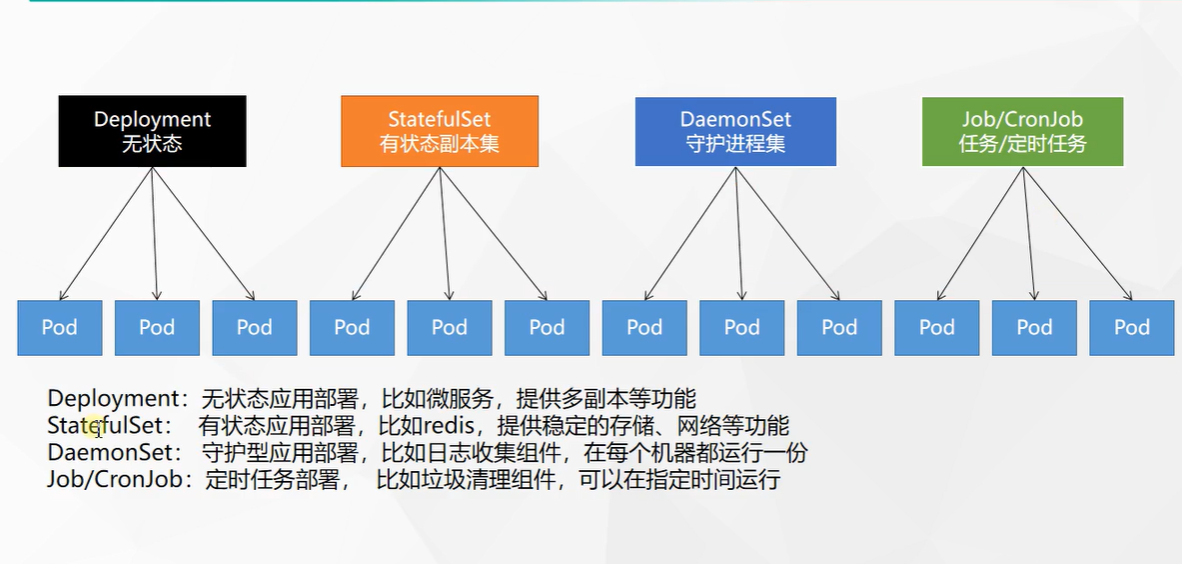
Service
ClusterIp
It can only be accessed within the cluster
Provide public ip address for the outside world
# The deployed mynginx 80 port is mapped to the service [root@k8s-master ~]# kubectl expose deploy mynginx --port=8000 --target-port=80 service/mynginx exposed [root@k8s-master ~]# kubectl get svc NAME TYPE CLUSTER-IP EXTERNAL-IP PORT(S) AGE kubernetes ClusterIP 10.96.0.1 <none> 443/TCP 8h mynginx ClusterIP 10.96.189.140 <none> 8000/TCP 2s
Modify the first page of three containers
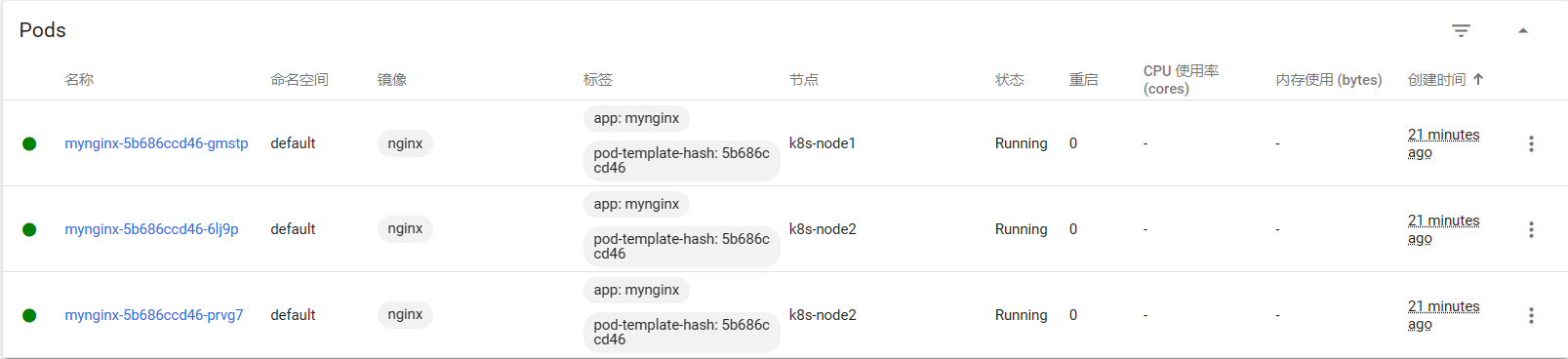
echo 1111 > /usr/share/nginx/html/index.html echo 2222 > /usr/share/nginx/html/index.html echo 3333 > /usr/share/nginx/html/index.html
visit
[root@k8s-master ~]# curl 10.96.189.140:8000 1111 [root@k8s-master ~]# curl 10.96.189.140:8000 2222 [root@k8s-master ~]# curl 10.96.189.140:8000 3333
- The default is to use the IP inside the cluster. By default, clusterip cannot be accessed outside the cluster
- You can also use the domain name access rule [service name. Namespace. svc] inside the container
NodePort
A random ip(30000-32767) is exposed at each node
[root@k8s-master ~]# kubectl get svc
NAME TYPE CLUSTER-IP EXTERNAL-IP PORT(S) AGE
kubernetes ClusterIP 10.96.0.1 <none> 443/TCP 21h
# Expose ports to 8000 as node ports
[root@k8s-master ~]# kubectl expose deploy mynginx --port=8000 --target-port=80 --type=NodePort
service/mynginx exposed
[root@k8s-master ~]# kubectl get svc
NAME TYPE CLUSTER-IP EXTERNAL-IP PORT(S) AGE
kubernetes ClusterIP 10.96.0.1 <none> 443/TCP 21h
mynginx NodePort 10.96.29.32 <none> 8000:30096/TCP 5s
# Using server ip access
[root@k8s-master ~]# curl 139.198.164.86:30096
<!DOCTYPE html>
<html>
<head>
<title>Welcome to nginx!</title>
<style>
html { color-scheme: light dark; }
body { width: 35em; margin: 0 auto;
font-family: Tahoma, Verdana, Arial, sans-serif; }
</style>
</head>
<body>
<h1>Welcome to nginx!</h1>
<p>If you see this page, the nginx web server is successfully installed and
working. Further configuration is required.</p>
<p>For online documentation and support please refer to
<a href="http://nginx.org/">nginx.org</a>.<br/>
Commercial support is available at
<a href="http://nginx.com/">nginx.com</a>.</p>
<p><em>Thank you for using nginx.</em></p>
</body>
</html>
ingress
install
# Pull yaml file wget https://raw.githubusercontent.com/kubernetes/ingress-nginx/controller-v0.47.0/deploy/static/provider/baremetal/deploy.yaml #Modify mirror vi deploy.yaml #Change the value of image to the following value: registry.cn-hangzhou.aliyuncs.com/lfy_k8s_images/ingress-nginx-controller:v0.46.0 # Check the results of the installation kubectl get pod,svc -n ingress-nginx # View svc [root@k8s-master ~]# kubectl get svc -A | grep ingress ingress-nginx ingress-nginx-controller NodePort 10.96.81.134 <none> 80:30533/TCP,443:30726/TCP 5m12s
Test access
http

https

use
Prepare the deployment file ingress-deploy.yaml
apiVersion: apps/v1
kind: Deployment
metadata:
name: hello-server
spec:
replicas: 2
selector:
matchLabels:
app: hello-server
template:
metadata:
labels:
app: hello-server
spec:
containers:
- name: hello-server
image: registry.cn-hangzhou.aliyuncs.com/lfy_k8s_images/hello-server
ports:
- containerPort: 9000
---
apiVersion: apps/v1
kind: Deployment
metadata:
labels:
app: nginx-demo
name: nginx-demo
spec:
replicas: 2
selector:
matchLabels:
app: nginx-demo
template:
metadata:
labels:
app: nginx-demo
spec:
containers:
- image: nginx
name: nginx
---
apiVersion: v1
kind: Service
metadata:
labels:
app: nginx-demo
name: nginx-demo
spec:
selector:
app: nginx-demo
ports:
- port: 8000
protocol: TCP
targetPort: 80
---
apiVersion: v1
kind: Service
metadata:
labels:
app: hello-server
name: hello-server
spec:
selector:
app: hello-server
ports:
- port: 8000
protocol: TCP
targetPort: 9000
Prepare the rules file ingress-test.yaml
apiVersion: networking.k8s.io/v1
kind: Ingress
metadata:
name: ingress-host-bar
spec:
ingressClassName: nginx
rules:
- host: "hello.k8s.com" # If you visit the domain name hello.k8s.com, it will be forwarded to the service Hello server: 8000
http:
paths:
- pathType: Prefix
path: "/"
backend:
service:
name: hello-server
port:
number: 8000
- host: "demo.k8s.com"
http:
paths:
- pathType: Prefix
path: "/nginx" # The request will be transferred to the following service. The following service must be able to handle this path. If it cannot handle it, it is 404
backend:
service:
name: nginx-demo ## java, for example, use path rewriting to remove the prefix nginx
port:
number: 8000
# Apply rules and view [root@k8s-master ~]# kubectl apply -f ingress-test.yaml ingress.networking.k8s.io/ingress-host-bar created [root@k8s-master ~]# kubectl get ing -A NAMESPACE NAME CLASS HOSTS ADDRESS PORTS AGE default ingress-host-bar nginx hello.k8s.com,demo.k8s.com 80 3s
Configure host domain name mapping
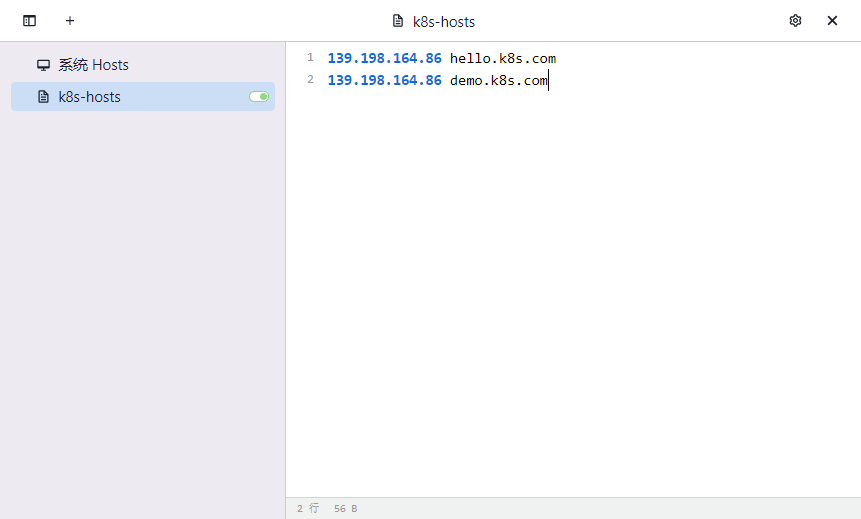
The access test on the host did access nginx on the pod

The reason for this nginx is that the nginx paths in accessing ingress do not match and are returned by ingress
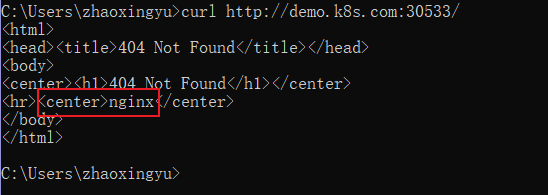
Test path rewriting, Refer to official documents)
Modify rule file
apiVersion: networking.k8s.io/v1
kind: Ingress
metadata:
name: ingress-host-bar
annotations:
nginx.ingress.kubernetes.io/rewrite-target: /$2 # Configure path rewriting
spec:
ingressClassName: nginx
rules:
- host: "hello.k8s.com"
http:
paths:
- pathType: Prefix
path: "/"
backend:
service:
name: hello-server
port:
number: 8000
- host: "demo.k8s.com"
http:
paths:
- pathType: Prefix
path: /nginx(/|$)(.*) # If you visit [demo.k8s.com/nginx, go to demo.k8s.com /] [demo.k8s.com/nginx/111, go to demo.k8s.com/111]
backend:
service:
name: nginx-demo
port:
number: 8000
Edit the file ingress-test.yaml
# Edit completed, in application (or delete completed, edit, re create) kubectl apply -f ingress-test.yaml

- Inress current limiting use
Create ingress-test01.yaml
apiVersion: networking.k8s.io/v1
kind: Ingress
metadata:
name: ingress-limit-rate
annotations:
nginx.ingress.kubernetes.io/limit-rps: "1"
spec:
ingressClassName: nginx
rules:
- host: "haha.k8s.com"
http:
paths:
- pathType: Exact
path: "/"
backend:
service:
name: nginx-demo
port:
number: 8000
Apply current limiting rules
# Configure domain name mapping 139.198.164.86 haha.k8s.com # application kubectl create -f ingress-test01.yaml
- correct
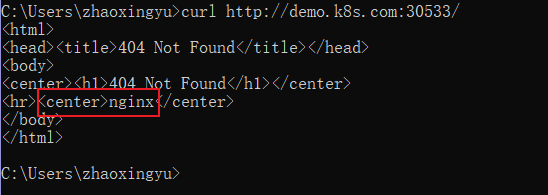
- Fast access

- k8s network model diagram
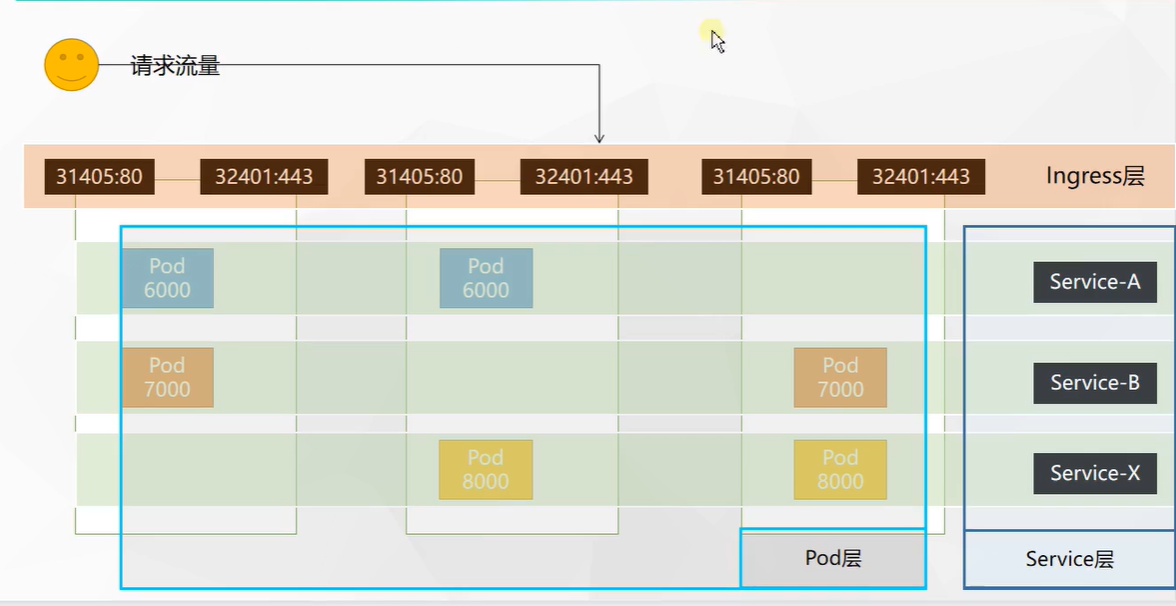
Storage abstraction
Why use NFS file servers?
The directory is mounted in k8s (node1). If the pod is destroyed, a pod is pulled up on node2 server, and the backed up data is out of sync on node1.
Environment construction
Install NFS tools
#Installation of all machines yum install -y nfs-utils
- Master node (let master be the master node (server))
# nfs master echo "/nfs/data/ *(insecure,rw,sync,no_root_squash)" > /etc/exports mkdir -p /nfs/data systemctl enable rpcbind --now systemctl enable nfs-server --now #Configuration effective exportfs -r
testing environment
- Slave node (let other client nodes join the server)
# On the slave node, which directories can you mount this server showmount -e 172.31.0.4 #Execute the following command to mount the shared directory on the nfs server to the local path / root/nfsmount mkdir -p /nfs/data # Where do you want to mount / nfs/data mount -t nfs 172.31.0.4:/nfs/data /nfs/data # Write a test file echo "hello nfs server" > /nfs/data/test.txt # Check whether the write is successful in the master [root@k8s-master data]# cat test.txt hello nfs server222
Native mount mode
Create the deployment file nfs-test.yaml
apiVersion: apps/v1
kind: Deployment
metadata:
labels:
app: nginx-pv-demo
name: nginx-pv-demo
spec:
replicas: 2
selector:
matchLabels:
app: nginx-pv-demo
template:
metadata:
labels:
app: nginx-pv-demo
spec:
containers:
- image: nginx
name: nginx
volumeMounts:
- name: html
mountPath: /usr/share/nginx/html
volumes:
- name: html # Mount name:html above
nfs:
server: 172.31.0.4 ## NFS server address
path: /nfs/data/nginx-pv # Mount to that location
# First create this folder / NFS / data / nginx PV, otherwise the pod will not start mkdir /nfs/data/nginx-pv # Application deployment kubectl apply -f nfs-test.yaml # Set home page echo "hello nginx" > /nfs/data/nginx-pv/index.html # View the ports within the cluster [root@k8s-master nginx-pv]# kubectl get pods -o wide |grep nginx-pv-demo nginx-pv-demo-5ffb6666b-dqm7q 1/1 Running 0 5m27s 192.168.36.87 k8s-node1 <none> <none> nginx-pv-demo-5ffb6666b-qmllk 1/1 Running 0 5m27s 192.168.169.150 k8s-node2 <none> <none> # Access test [root@k8s-master nginx-pv]# curl 192.168.36.87 hello nginx [root@k8s-master nginx-pv]# curl 192.168.169.150 hello nginx
PV&PVC
PV: Persistent Volume, which saves the application data that needs to be persisted to a specified location
PVC: Persistent Volume Claim, which states the persistent volume specification to be used
- Create pv pool
pv static supply
# nfs master mkdir -p /nfs/data/01 mkdir -p /nfs/data/02 mkdir -p /nfs/data/03
- Create pv (persistent volume declaration)
apiVersion: v1
kind: PersistentVolume
metadata:
name: pv01-10m
spec:
capacity:
storage: 10M
accessModes:
- ReadWriteMany
storageClassName: nfs
nfs:
path: /nfs/data/01
server: 172.31.0.4
---
apiVersion: v1
kind: PersistentVolume
metadata:
name: pv02-1gi
spec:
capacity:
storage: 1Gi
accessModes:
- ReadWriteMany
storageClassName: nfs
nfs:
path: /nfs/data/02
server: 172.31.0.4
---
apiVersion: v1
kind: PersistentVolume
metadata:
name: pv03-3gi
spec:
capacity:
storage: 3Gi
accessModes:
- ReadWriteMany
storageClassName: nfs
nfs:
path: /nfs/data/03
server: 172.31.0.4
# application [root@k8s-master ~]# kubectl apply -f pv-test.yaml persistentvolume/pv01-10m created persistentvolume/pv02-1gi created persistentvolume/pv03-3gi created
The pvc application is bound to the pv of nfs
apiVersion: v1
kind: PersistentVolumeClaim
metadata:
name: nginx-pvc
spec:
accessModes:
- ReadWriteMany
resources:
requests:
storage: 200Mi
storageClassName: nfs
# Apply and view status [root@k8s-master ~]# kubectl apply -f pvc.yml persistentvolumeclaim/nginx-pvc created [root@k8s-master ~]# kubectl get pv NAME CAPACITY ACCESS MODES RECLAIM POLICY STATUS CLAIM STORAGECLASS REASON AGE pv01-10m 10M RWX Retain Available nfs 19m pv02-1gi 1Gi RWX Retain Bound default/nginx-pvc nfs 19m pv03-3gi 3Gi RWX Retain Available nfs 19m [root@k8s-master ~]# kubectl get pvc NAME STATUS VOLUME CAPACITY ACCESS MODES STORAGECLASS AGE nginx-pvc Bound pv02-1gi 1Gi RWX nfs 11s [root@k8s-master ~]#
- Create pod binding pvc
apiVersion: apps/v1
kind: Deployment
metadata:
labels:
app: nginx-deploy-pvc
name: nginx-deploy-pvc
spec:
replicas: 2
selector:
matchLabels:
app: nginx-deploy-pvc
template:
metadata:
labels:
app: nginx-deploy-pvc
spec:
containers:
- image: nginx
name: nginx
volumeMounts:
- name: html
mountPath: /usr/share/nginx/html
volumes:
- name: html
persistentVolumeClaim:
claimName: nginx-pvc
. . . Create this deployment
This mount is to pv02
Edit pv02 view
[root@k8s-master ~]# cd /nfs/data/02 [root@k8s-master 02]# echo 111 > index.html [root@k8s-master 02]# kubectl get pod -o wide | grep pvc nginx-deploy-pvc-79fc8558c7-crg8q 1/1 Running 0 7m51s 192.168.36.89 k8s-node1 <none> <none> nginx-deploy-pvc-79fc8558c7-ld89r 1/1 Running 0 7m51s 192.168.169.152 k8s-node2 <none> <none> [root@k8s-master 02]# curl 192.168.36.89 111 [root@k8s-master 02]# curl 192.168.169.152 111
pv pool dynamic supply
The amount of memory space a pod needs will determine how much memory space it will create for use with this pod
ConfigMap
config set
1. Create the configuration file first
[root@k8s-master ~]# echo "appendonly yes" > redis.conf [root@k8s-master ~]# kubectl get cm | grep redis redis-conf 1 17s # View the details of the configuration set [root@k8s-master ~]# kubectl describe cm redis-conf Name: redis-conf Namespace: default Labels: <none> Annotations: <none> Data ==== redis.conf: ---- appendonly yes Events: <none>
Next, mount redis.conf in the redis conf configuration set to the / redis master folder in the container
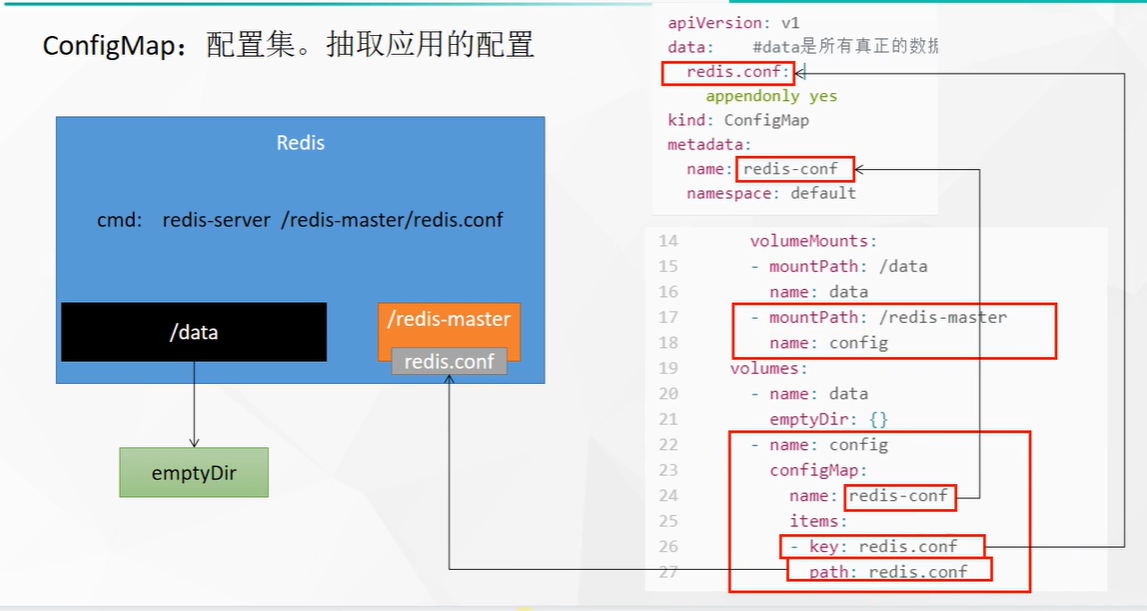
Create pod
apiVersion: v1
kind: Pod
metadata:
name: redis
spec:
containers:
- name: redis
image: redis
command:
- redis-server
- "/redis-master/redis.conf" #It refers to the location inside the redis container
ports:
- containerPort: 6379
volumeMounts:
- mountPath: /data
name: data
- mountPath: /redis-master # Mount with that path of the container
name: config
volumes:
- name: data
emptyDir: {}
- name: config
configMap: # Mount type
name: redis-conf # The resource under cm
items:
- key: redis.conf
path: redis.conf # The name created in the container
Wait for pod creation to complete
# Enter the container for inspection [root@k8s-master ~]# kubectl exec -it redis -- /bin/bash root@redis:/data# cat /redis-master/redis.conf appendonly yes root@redis:/data# exit # Edit cm configuration [root@k8s-master ~]# kubectl edit cm redis-conf
Add an item to the configuration item
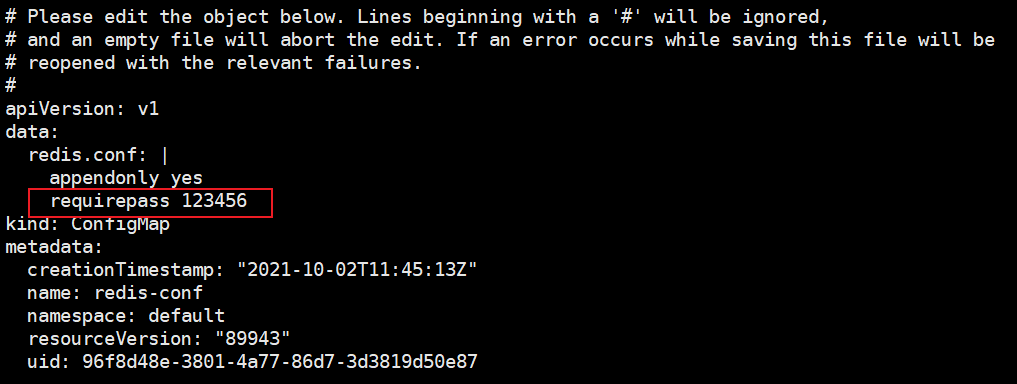
# Check again (wait a minute) [root@k8s-master ~]# kubectl exec -it redis -- /bin/bash # Synchronization succeeded root@redis:/data# cat /redis-master/redis.conf appendonly yes requirepass 123456 # Enter redis console root@redis:/data# redis-cli 127.0.0.1:6379> config get appendonly 1) "appendonly" 2) "yes" 127.0.0.1:6379> config get requirepass 1) "requirepass" 2) "" # The reason why it didn't take effect was that the configuration file was loaded at startup and the pod needs to be restarted to be ok 127.0.0.1:6379>
Attempt to stop pod
# Check where redis runs [root@k8s-master ~]# kubectl get pod redis -o wide NAME READY STATUS RESTARTS AGE IP NODE NOMINATED NODE READINESS GATES redis 1/1 Running 1 20m 192.168.169.153 k8s-node2 <none> <none> # Stop the container on the k8s-node2 node [root@k8s-node2 data]# docker ps | grep redis 1dcd88b0608b redis "redis-server /redis..." 13 minutes ago Up 13 minutes k8s_redis_redis_default_6b5912eb-d879-4c1b-b171-69530e97ca0d_0 32b2a2524c56 registry.cn-hangzhou.aliyuncs.com/lfy_k8s_images/pause:3.2 "/pause" 14 minutes ago Up 14 minutes k8s_POD_redis_default_6b5912eb-d879-4c1b-b171-69530e97ca0d_0 [root@k8s-node2 data]# docker stop 1dcd88b0608b 1dcd88b0608b # Stop, wait for the container to restart and enter the container again [root@k8s-master ~]# kubectl exec -it redis -- /bin/bash root@redis:/data# redis-cli 127.0.0.1:6379> set aa bb (error) NOAUTH Authentication required. # Authentication is now required (enter password) 127.0.0.1:6379> exit # Enter with password root@redis:/data# redis-cli -a 123456 Warning: Using a password with '-a' or '-u' option on the command line interface may not be safe. 127.0.0.1:6379> set aa bb OK 127.0.0.1:6379> config get requirepass 1) "requirepass" 2) "123456"
Secret
- scene
docker authentication is just login
Without login, the image of the private warehouse cannot be pulled (nor can it be pushed without login)
In k8s, Secret can be used for authentication
Attempt to pull private warehouse
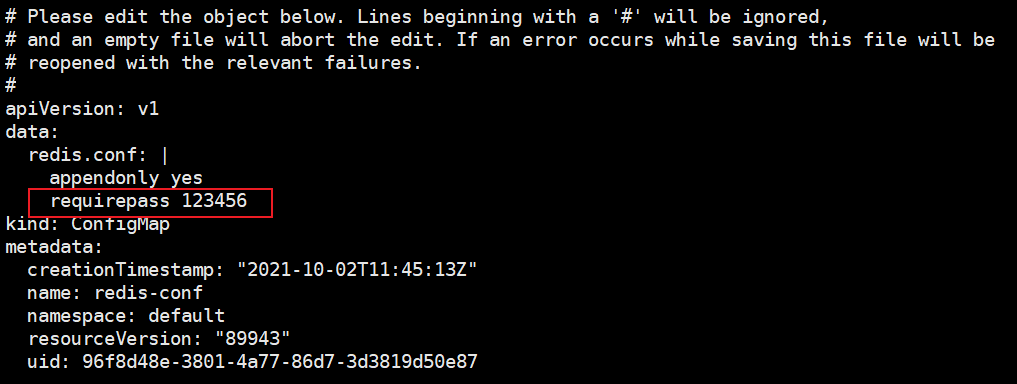
Create a private nginx file and try to pull it
apiVersion: v1
kind: Pod
metadata:
name: private-nginx
spec:
containers:
- name: private-nginx
image: zhaoxingyudocker/nginx-zhaoxingyu:1.0
After the application is completed, view the pod
[root@k8s-master data]# kubectl get pod private-nginx NAME READY STATUS RESTARTS AGE private-nginx 0/1 ImagePullBackOff 0 35s # View details [root@k8s-master data]# kubectl describe pod private-nginx |grep Warning Warning Failed 21s (x4 over 96s) kubelet Error: ImagePullBackOff Warning Failed 2s (x4 over 96s) kubelet Failed to pull image "zhaoxingyudocker/nginx-zhaoxingyu:1.0": rpc error: code = Unknown desc = Error response from daemon: pull access denied for zhaoxingyudocker/nginx-zhaoxingyu, repository does not exist or may require 'docker login': denied: requested access to the resource is denied Warning Failed 2s (x4 over 96s) kubelet Error: ErrImagePull # A warning appears when the pull fails (it indicates that the private image needs to be logged in to get it)

- Use Secret
# Create certification registration information kubectl create secret docker-registry zhaoxingyu-docker \ --docker-username=zhaoxingyudocker \ --docker-password=z1549165516 \ --docker-email=2920991307@qq.com ##Command format kubectl create secret docker-registry regcred \ --docker-server=<Your mirror warehouse server> \ --docker-username=<Your username> \ --docker-password=<Your password> \ --docker-email=<Your email address> ## View the created secret [root@k8s-master data]# kubectl get secret zhaoxingyu-docker NAME TYPE DATA AGE zhaoxingyu-docker kubernetes.io/dockerconfigjson 1 4m5s
apiVersion: v1
kind: Pod
metadata:
name: private-nginx
spec:
containers:
- name: private-nginx
image: zhaoxingyudocker/nginx-zhaoxingyu:1.0
imagePullSecrets:
- name: zhaoxingyu-docker # Use the secret authentication I created to pull
- Delete the previous pod (private nginx)
- Apply this yaml
[root@k8s-master data]# kubectl get pod private-nginx NAME READY STATUS RESTARTS AGE private-nginx 0/1 ImagePullBackOff 0 17m # Delete previous pull failed [root@k8s-master data]# kubectl delete -f private-nginx.yaml pod "private-nginx" deleted [root@k8s-master data]# kubectl apply -f private-nginx.yaml pod/private-nginx created [root@k8s-master data]# kubectl get pod private-nginx NAME READY STATUS RESTARTS AGE private-nginx 0/1 ContainerCreating 0 4s [root@k8s-master data]# kubectl get pod private-nginx NAME READY STATUS RESTARTS AGE private-nginx 1/1 Running 0 14s # Successful account pull