Original: Glossaries
Translated by: Xovee
Translation time: July 7, 2021
Glossary
When writing scientific and technological articles, we sometimes need a glossary to summarize some concepts in specific fields in the article for the convenience of readers. The glossary consists of a series of domain specific terms and their definitions. This article describes how to use LaTeX to create a glossary.
introduce
Let's start with a simple example:
\documentclass{article}
\usepackage[utf8]{inputenc}
\usepackage{glossaries}
\makeglossaries
\newglossaryentry{latex}
{
name=latex,
description={Is a mark up language specially suited
for scientific documents}
}
\newglossaryentry{maths}
{
name=mathematics,
description={Mathematics is what mathematicians do}
}
\title{How to create a glossary}
\author{ }
\date{ }
\begin{document}
\maketitle
The \Gls{latex} typesetting markup language is specially suitable
for documents that include \gls{maths}.
\clearpage
\printglossaries
\end{document}
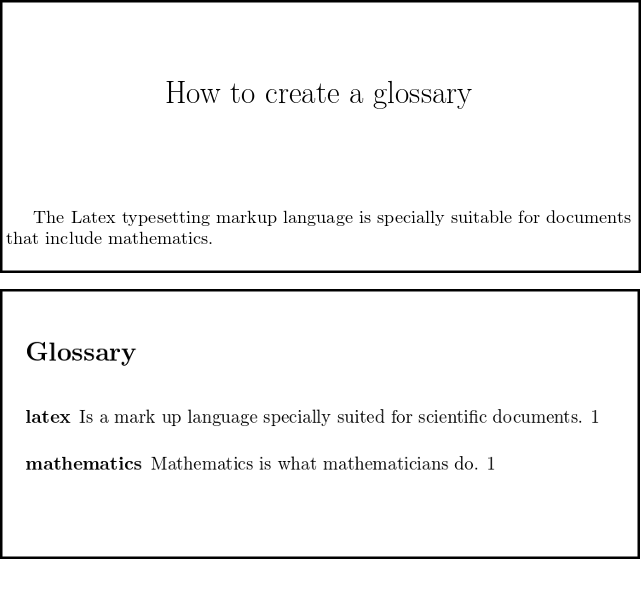
First, we introduce the glossary package in the preamble of the document:
\usepackage{glossaries}
The command \ makeglossaries must precede the first term entry.
Each term entry is created by the command \ newglossary entry, which has two parameters. Each entry can be referenced later using the command \ gls.
The command \ printglossaries will print out the Glossary we created in the document with the title Glossary. In the example above, it appears at the end of the document. You can print the Glossary anywhere in the document.
Terms and Acronyms
There are generally two types of entries in the glossary:
- Terms and their definitions
- Acronyms and their full names
These two types of items can be displayed separately in the document.
\documentclass{article}
\usepackage[utf8]{inputenc}
\usepackage[acronym]{glossaries}
\makeglossaries
\newglossaryentry{latex}
{
name=latex,
description={Is a mark up language specially suited for
scientific documents}
}
\newglossaryentry{maths}
{
name=mathematics,
description={Mathematics is what mathematicians do}
}
\newglossaryentry{formula}
{
name=formula,
description={A mathematical expression}
}
\newacronym{gcd}{GCD}{Greatest Common Divisor}
\newacronym{lcm}{LCM}{Least Common Multiple}
\begin{document}
The \Gls{latex} typesetting markup language is specially suitable
for documents that include \gls{maths}. \Glspl{formula} are
rendered properly an easily once one gets used to the commands.
Given a set of numbers, there are elementary methods to compute
its \acrlong{gcd}, which is abbreviated \acrshort{gcd}. This
process is similar to that used for the \acrfull{lcm}.
\clearpage
\printglossary[type=\acronymtype]
\printglossary
\end{document}
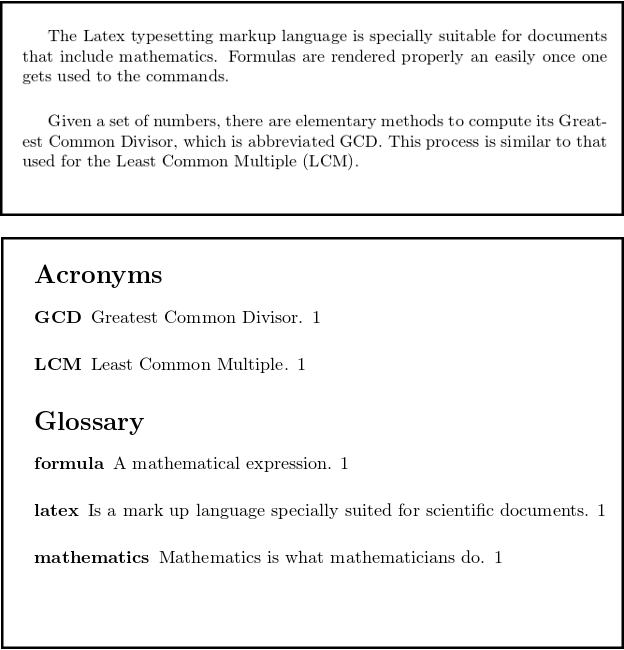
Let's introduce the specific use methods.
Term Terms
As we saw earlier, the term is defined by the command \ newglossary entry:
\documentclass{article}
\usepackage[utf8]{inputenc}
\usepackage{glossaries}
\makeglossaries
\newglossaryentry{maths}
{
name=mathematics,
description={Mathematics is what mathematicians do}
}
\newglossaryentry{latex}
{
name=latex,
description={Is a mark up language specially suited for
scientific documents}
}
\newglossaryentry{formula}
{
name=formula,
description={A mathematical expression}
}
\begin{document}
The \Gls{latex} typesetting markup language is specially suitable
for documents that include \gls{maths}. \Glspl{formula} are rendered
properly an easily once one gets used to the commands.
\clearpage
\printglossary
\end{document}
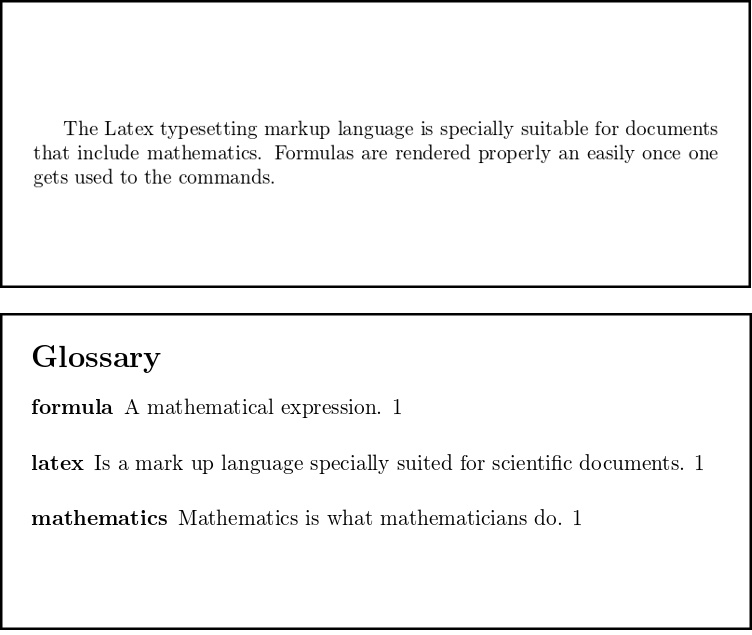
Let's introduce their syntax next. The first defined term is mathematics.
-
maths
The first parameter is the label of the term. We can use the \ gls command to refer to the term later. -
name=mathematics
The name of the term. In this example, the name of the term is mathematics. The recommended writing is lowercase + singular. -
description={Mathematics is what mathematicians do}
Definition of terms.
After you define the term entry, you can use the following command to refer to it:
\gls{ }
Print the term in lowercase letters. For example, \ GLS {math} outputs mathematics.
\Gls{ }
Capitalize. For example, \ GLS {math} outputs Mathematics.
\glspl{ }
Plural form. For example, \ glspl{formula} will become formulas.
\Glspl{ }
Capitalized plural. For example, \ glspl{formula} will become Formulas.
Finally, use the \ printglossary command to print the glossary.
Acronyms acronyms
An abbreviation is the initial capital of a phrase. Here is a basic example:
\documentclass{article}
\usepackage[utf8]{inputenc}
\usepackage[acronym]{glossaries}
\makeglossaries
\newacronym{gcd}{GCD}{Greatest Common Divisor}
\newacronym{lcm}{LCM}{Least Common Multiple}
\begin{document}
Given a set of numbers, there are elementary methods to compute
its \acrlong{gcd}, which is abbreviated \acrshort{gcd}. This process
is similar to that used for the \acrfull{lcm}.
\clearpage
\printglossary[type=\acronymtype]
\end{document}
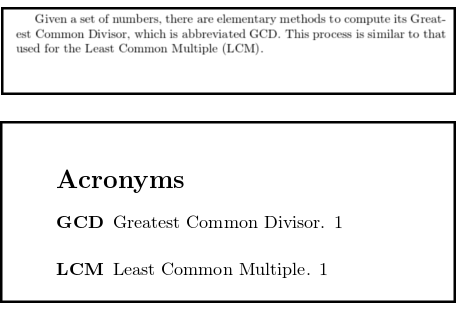
In order to use abbreviations, you must pass a parameter when introducing the glossaries package:
\usepackage[acronym]{glossaries}
You can then use the \ newaronym command to declare new abbreviations. The following is an interpretation of the command \ newacronym {GCD} {GCD} {greater common divisor}:
- gcd is a label that refers to abbreviations.
- GCD is the abbreviation itself. Abbreviations are generally expressed in capital letters.
- Greater common division is the original phrase of the abbreviation.
After the abbreviation is defined in the preamble of the document, you can use the following command:
\acrlong{ }
Displays the original phrase of the abbreviation. For example, \ acrlong{gcd} prints the greatest common distributor.
\acrshort{ }
Print abbreviations. For example, \ acrshort{gcd} prints the GCD.
\acrfull{ }
Print abbreviations and their original phrases. For example, \ acrfull{lcm} prints Least Common Multiple (LCM).
To print a list of abbreviations, use the following command:
\printglossary[type=\acronymtype]
Because the list of abbreviations requires a temporary file generated by the \ printglossary command, you must add the \ printglossary command before the \ printglossary[type=\acronymtype] command and compile the document. Once you have successfully compiled the document, you can delete the \ printglossary command.
Change the title of the glossary
If you want to change the default title of the glossary, you only need to pass two additional parameters when printing the glossary. Here is an example:
\documentclass{article}
\usepackage[utf8]{inputenc}
\usepackage{glossaries}
\makeglossaries
\newglossaryentry{maths}
{
name=mathematics,
description={Mathematics is what mathematicians do}
}
... [the rest of the example is the one in the sub section "Terms"]
\printglossary[title=Special Terms, toctitle=List of terms]
\end{document}
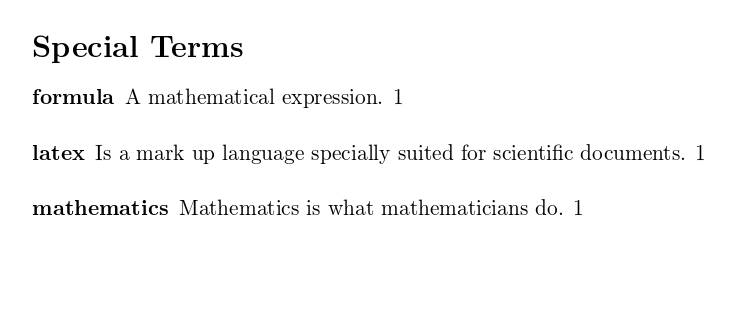
The command \ printglossary has two comma separated arguments:
- title=Special Terms, the title of the glossary
- toctitle=List of term, the title of the glossary in the table of contents
Show glossary in catalog
To display the glossary in the table of contents, add the following command:
\usepackage[toc]{glossaries}
example:
\documentclass{article}
\usepackage[utf8]{inputenc}
\usepackage[toc]{glossaries}
\makeglossaries
\newglossaryentry{maths}
{
name=mathematics,
description={Mathematics is what mathematicians do}
}
[...]
\begin{document}
\tableofcontents
\section{First Section}
[...]
\printglossary
\end{document}
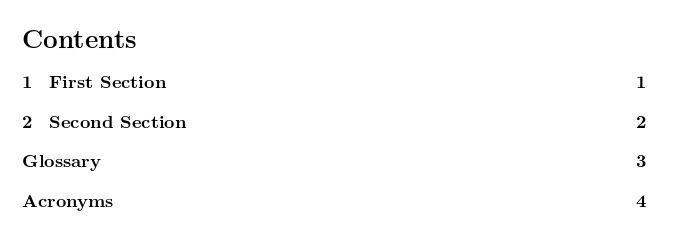
Compile Glossary
No additional action is required to compile the glossary in overflow. If you add a new glossary after compiling the document, make sure you clean up the cache files (click Clear cached files in the logs option).
If you compile the document locally (assuming that the document is glossaries.tex), you need to use the following command:
pdflatex glossaries.tex makeglossaries glossaries pdflatex glossaries.tex
Reference guide
Available glossary styles
The command \ glossarystyle{style} must precede the command \ printglossaries. Here are some styles available:
-
list
Defined terms are displayed in bold -
altlist
Add a new line after the term and indent the description of the term. -
listgroup
Group terms with initials. -
listhypergroup
Add a hyperlink at the top of the index.