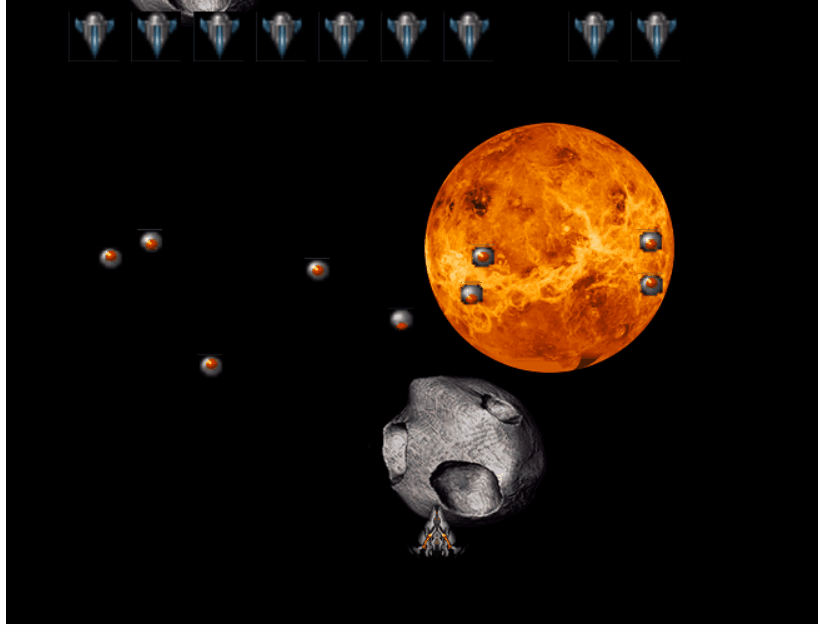brief introduction
After the previous study, we have basically mastered the commonly used api and painting skills. Now, through the implementation of a small game, we can deeply understand how the canvas is used in the project.
Basic introduction to the game
The user has a spaceship, which can move left and right with the arrow keys and fire with the spacebar. The enemy spacecraft at the top of the screen moves back and forth, firing missiles at random. Then, according to the collision between the missile and the spaceship, we can judge when the user's spaceship or the person's spaceship was killed.
Draw game background
For the sake of the game, the experience effect increases. We first draw the game background and move the picture object on the background from bottom to top as time changes.
First add compatibility animation function to improve the efficiency of animation.
<!DOCTYPE html>
<html lang="en">
<head>
<meta charset="UTF-8" />
<meta http-equiv="X-UA-Compatible" content="IE=edge" />
<meta name="viewport" content="width=device-width, initial-scale=1.0" />
<title>Document</title>
</head>
<style type="text/css">
.canvasDiv {
margin: 0 auto;
width: 500px;
}
</style>
<body>
<div class="canvasDiv">
<canvas width="650" height="500" id="canvas"></canvas>
</div>
<script type="text/javascript">
// Compatibility processing
window.requestAnimFrame = (function () {
return (
window.requestAnimationFrame ||
window.webkitRequestAnimationFrame ||
window.mozRequestAnimationFrame ||
window.oRequestAnimationFrame ||
window.msRequestAnimationFrame ||
function (callback, element) {
window.setTimeout(callback, 1000 / 60)
}
)
})()
</script>
</body>
</html>
Initialize canvas and game resources
/** @type {HTMLCanvasElement} */
var canvas = document.getElementById('canvas')
var c = canvas.getContext('2d')
// ===========Resource loading============
// Sprite map - own spaceship, game background object
var sprite_image = new Image()
sprite_image.src = './sprite.png'
// ===========Game status============
var game = {
state: 'start' // start: playing: starting won: victory over: Death
}
It should be noted here that the loading of picture resources is asynchronous. When operating pictures alone, they can be loaded in the onload event.
Initialize the background image according to the game state.
// ===========Background animation============
// Background image object
var backImgs = []
// Number of background images loaded
function updatebackground() {
if (game.state === 'start') {
// Start status reset background picture
backImgs = []
for (var i = 0; i < 4; i++) {
// Image sprite location
var imagePos =
i % 2
? { x: 270, y: 0, imgX: 150, imgY: 150, canX: 150, canY: 150 }
: {
x: 0,
y: 0,
imgX: 200,
imgY: 200,
canX: 200,
canY: 200
}
backImgs.push({
x: Math.round(Math.random() * 500), // x-axis position
y: 200 * i, // y-axis position
speed: 1, // Moving speed
// The location of the sprite in the picture
imagePos: imagePos
})
}
game.state = 'playing'
}
// Position movement
for (var key in backImgs) {
var backImg = backImgs[key]
if (backImg.y + 200 === 0) {
// Go to the top and return to the bottom
backImg.y = 650
backImg.x = Math.round(Math.random() * 500) // x-axis position
}
backImg.y = backImg.y - backImg.speed
}
}
function drawBackground(c) {
c.fillStyle = 'black'
c.fillRect(0, 0, canvas.width, canvas.height)
for (var key in backImgs) {
var backImg = backImgs[key]
var imPos = backImg.imagePos
// Draw graphics
c.drawImage(sprite_image, imPos.x, imPos.y, imPos.imgX, imPos.imgY, backImg.x, backImg.y, imPos.canX, imPos.canY)
}
}
- Initialization data and drawing image are separated, which can better maintain the state data of image objects.
- Initialize the picture object by judging the state of the game. Because the canvas is 650px high, 4 picture objects are loaded manually. After data initialization, modify the game state to keep the picture object from being initialized again.
- Use drawImage() to obtain the corresponding sprite in the snow flake map according to the drawing data set in the picture object.
- Each frame will enter the updatebackground() function, modify the y-axis data corresponding to the object, and the picture object will move upward in the canvas.
- Judge the position of the object in the canvas in the function. When it exceeds the canvas, reset the object data to the bottom and move it again.
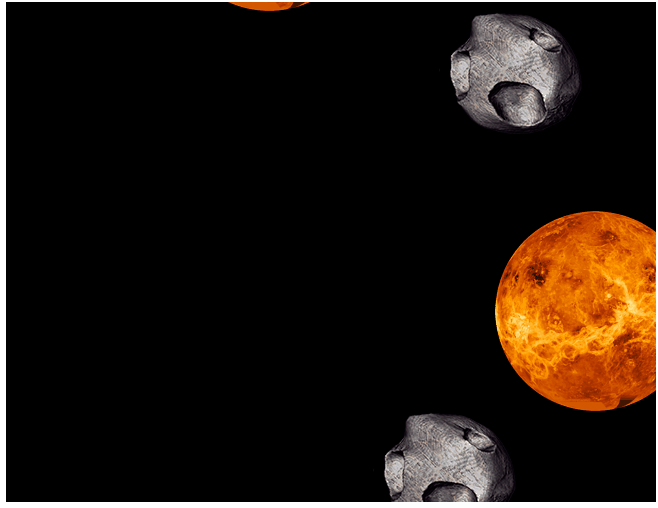
Draw enemy
In the game, the enemy moves left and right repeatedly at the top of the canvas and sends out bullets in a random time.
Load enemy resources
// ===========Resource loading============
...
// Sprite map enemy ship
var hunter1_image = new Image()
hunter1_image.src = './Hunter.png'
// Bomb enemy bullets
var bomb_image = new Image()
bomb_image.src = './bomb.png'
Create functions to modify enemy objects
// ===========Enemy============
// enemy
var enemies = []
// Enemy bullet
var enemyBullets = []
var num = 10 // Number of enemies
// Modify enemy object
function updateEnemies() {
if (game.state === 'start') {
// Initialize the enemy every time you restart
enemies = [] // Clear the enemy
enemyBullets = [] // Empty the bullet
for (var i = 0; i < num; i++) {
enemies.push({
x: 50 + i * 50, // x-axis position
y: 10,
width: 40,
height: 40,
state: 'alive', // Alive: alive: hit: hit dead: Die
counter: 0, // metering
phase: Math.floor(Math.random() * 100) // Time to add bullets
})
}
game.state = 'playing'
}
// Add bullets
for (var i = 0; i < num; i++) {
var enemy = enemies[i]
if (!enemy) continue
if (enemy && enemy.state == 'alive') {
// The survival state continues
enemy.counter++
// The enemy shifted left and right
enemy.x += Math.sin((enemy.counter * Math.PI * 2) / 100) * 2
// Add bullet time
if ((enemy.counter + enemy.phase) % 200 == 0) {
enemyBullets.push({
x: enemy.x,
y: enemy.y + enemy.height,
width: 20,
height: 20,
counter: 0
})
}
}
// Hit state
if (enemy && enemy.state == 'hit') {
enemy.counter++
// Change to death status after a period of time
if (enemy.counter >= 20) {
enemy.state = 'dead'
enemy.counter = 0
}
}
}
// Clear the dead enemy
enemies = enemies.filter(function (e) {
if (e && e.state != 'dead') {
return true
}
return false
})
// Modify bullet position
if (enemyBullets.length) {
for (var i in enemyBullets) {
var bullet = enemyBullets[i]
bullet.y += 1.2
bullet.counter++
}
// Beyond screen delete bullet
enemyBullets = enemyBullets.filter(function (bullet) {
return bullet.y < 600
})
}
}
- Calculate and generate 10 enemy objects according to the canvas width and the left and right moving distance of the enemy.
- As before, according to the game status State determines whether to initialize the enemy object and modify the game state after creation. Pay special attention to this. After the initialization in the background object, the code to modify the game state needs to be commented / / game State = 'playing', because the initialization data will be affected after the game state is modified, and the function call position cannot be modified.
- After the enemy object is initialized, the updateenmies() function will be executed according to each frame through math Sin () to calculate the y-axis displacement so that it can move left and right.
- At the same time of modifying the position, according to the number of function executions, enemy Counter and random number to judge when the enemy bullet is generated.
- Judge the enemy's status (the status will be modified after hitting). After being hit, enter the hit state, no bullet is generated, and enter the death state after the countdown. Clear the object entering the death state.
- Cycle the bullet object to modify the position, and clear the bullet object when it exceeds the canvas.
Draw enemies and bullets
// Draw enemy
function drawEnemies(cxt) {
// Enemy drawing
for (var key in enemies) {
var enemy = enemies[key]
if (enemy.state === 'alive') {
// survival
// c.fillStyle = 'green'
cxt.drawImage(hunter1_image, 25, 50, 22, 22, enemy.x, enemy.y, enemy.width, enemy.height)
}
if (enemy.state === 'hit') {
// Hit -- change to black
cxt.fillStyle = 'black'
cxt.fillRect(enemy.x, enemy.y, enemy.width, enemy.height)
}
if (enemy.state === 'dead') {
// Death -- not drawing
}
}
// Bullets -- drawing
for (var i in enemyBullets) {
var bullet = enemyBullets[i]
// Switch sprite map position to realize animation
var xoff = (bullet.counter % 9) * 12 + 2
var yoff = 1
cxt.drawImage(bomb_image, xoff, yoff, 9, 10, bullet.x, bullet.y, bullet.width, bullet.height)
}
}
- Enter different drawing states according to the enemy state
- The bullet animation is loaded through sprite chart, and through bullet The counter function is used to calculate the number of execution times. After the interval of how many frames, it enters the next sprite in the sprite diagram to realize the gap animation.
Add to the cycle
// ===========Initialize============
function mainLoop() {
// Empty canvas
cxt.clearRect(0, 0, 650, 500)
// Modify image Sprite
updatebackground()
// Modify enemy bullet object
updateEnemies()
// Draw background image
drawBackground(cxt)
// Draw - enemy - enemy bullets
drawEnemies(cxt)
window.requestAnimFrame(mainLoop)
}
window.requestAnimFrame(mainLoop)
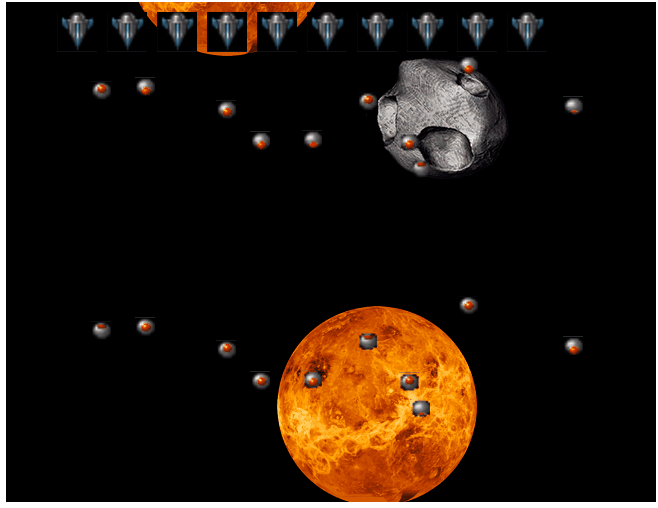
Draw user
In the game, the user can control the movement of the aircraft through the left and right direction keys, and launch bullets through the space bar.
load resources
// User bullet
var bullets_image = new Image()
bullets_image.src = './bullets.png'
Initializing user objects and keyboard events
// User object
var II = {
x: 300,
y: 400,
width: 50,
height: 50,
state: 'alive' // Alive: alive: hit: hit dead: Die
}
// User's bullet
var IIBullets = []
// Keyboard monitor
var keyboard = []
// Initial user
function updatePlayer() {
// Death is not drawing
if (II.state == 'dead') return
// Left key
if (keyboard[37]) {
II.x -= 10
if (II.x < 0) II.x = 0
}
// Right click
if (keyboard[39]) {
II.x += 10
var right = canvas.width - II.width
if (II.x > right) II.x = right
}
// Space
if (keyboard[32]) {
if (!keyboard.fired) {
// Add bullets
IIBullets.push({
x: II.x + 17.5,
y: II.y - 7,
width: 15,
height: 15,
counter: 0
})
keyboard.fired = true
}
} else {
keyboard.fired = false
}
// The hit state waits for 40 frames and is changed to the death state
if (II.state == 'hit') {
II.counter++
if (II.counter >= 40) {
II.counter = 0
II.state = 'dead'
game.state = 'over'
}
}
// Modify bullet position
if (IIBullets) {
for (i in IIBullets) {
var bullet = IIBullets[i]
bullet.y -= 8
bullet.counter++
}
// Beyond screen delete bullet
IIBullets = IIBullets.filter(function (bullet) {
return bullet.y > 0
})
}
- Define the user object. Each time you execute updatePlayer(), first judge whether the value corresponding to the keyboard in the keyboard monitoring object keyboard is in the press and hold state (the value in the keyboard is modified in the keyboard monitoring event) to modify and add bullets to the user object.
- Hit state, increase the waiting time, and add death animation when drawing.
- Modify bullet position, clear beyond canvas
Add keyboard event
// ===========Keyboard events============
function doSetup() {
// Press
attachEvent(document, 'keydown', function (e) {
keyboard[e.keyCode] = true
console.log(keyboard)
})
// release
attachEvent(document, 'keyup', function (e) {
keyboard[e.keyCode] = false
console.log(keyboard)
})
}
function attachEvent(node, name, func) {
if (node.addEventListener) {
node.addEventListener(name, func, false)
} else if (node.attachEvent) {
node.attachEvent(name, func)
}
}
// Execute on entry
doSetup()
- Monitor whether the keyboard is pressed. For example, press to modify the corresponding value in the keyboard value object as true, and release to modify the value as false. Used for the updatePlayer() function to control the modification of the aircraft object.
Draw user aircraft
// Draw yourself
function drawII(cxt) {
if (II.state === 'alive') {
cxt.drawImage(sprite_image, 201, 0, 70, 80, II.x, II.y, II.width, II.height)
}
if (II.state === 'hit') {
c.fillStyle = 'black'
c.fillRect(II.x, II.y, II.width, II.height)
// drawExplosion(cxt)
}
if (II.state === 'dead') {
return
}
// Draw bullets
for (i in IIBullets) {
var bullet = IIBullets[i]
var count = Math.floor(bullet.counter / 4)
var xoff = (count % 4) * 24
cxt.drawImage(
bullets_image,
xoff + 10,
0 + 7.5,
8,
13,
bullet.x,
bullet.y,
bullet.width,
bullet.height //dst
)
}
}
- Draw different images according to the state of the aircraft.
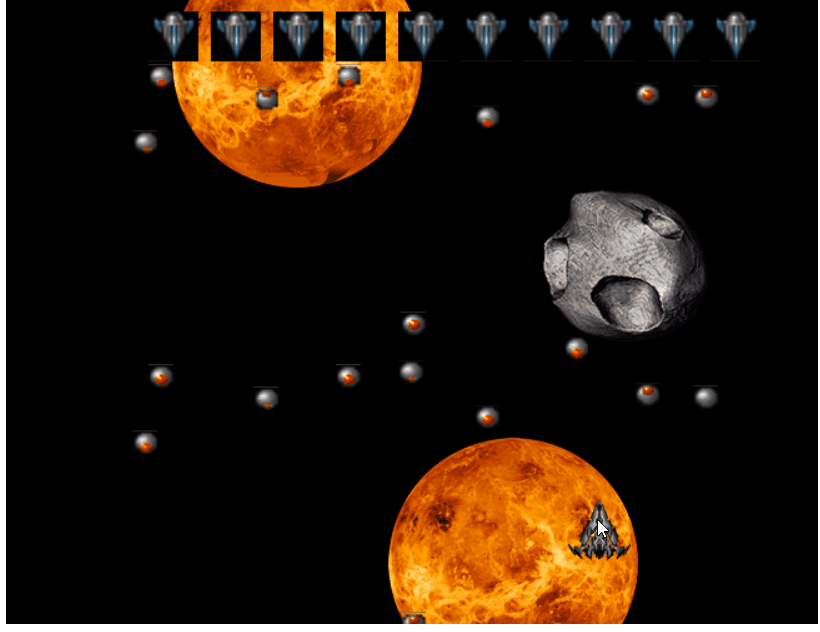
Add collision detection and death animation
// ===========Collision detection============
function checkCollisions() {
// He was hit
for (var key in IIBullets) {
var bullet = IIBullets[key];
for (var j in enemies) {
var enemy = enemies[j];
if (collided(bullet, enemy)) {
bullet.state = "hit";
enemy.state = "hit";
enemy.counter = 0;
}
}
}
if (II.state == "hit" || II.state == "dead") return;
// The enemy was hit
for (var i in enemyBullets) {
var bullet = enemyBullets[i];
if (collided(bullet, II)) {
bullet.state = "hit";
II.state = "hit";
II.counter = 0;
}
}
}
/**
* Judgment of two objects in canvas
* a: Graph line to judge
* b: Judged graph line
*/
function collided(a, b) {
// Check for horizontal collisions
// The rightmost side of object b is larger than the leftmost side of object a
// The leftmost side of object b is smaller than the rightmost side of object a
if (b.x + b.width > a.x && b.x < a.x + a.width) {
// Check for vertical collisions
if (b.y + b.height >= a.y && b.y < a.y + a.height) {
return true;
}
}
// a in b
if (b.x <= a.x && b.x + b.width >= a.x + a.width) {
if (b.y <= a.y && b.y + b.height >= a.y + a.height) {
return true;
}
}
// b within a
if (a.x <= b.x && a.x + a.width >= b.x + b.width) {
if (a.y <= b.y && a.y + a.height >= b.y + b.height) {
return true;
}
}
return false;
}
- Judge whether the aircraft and the enemy are not hit by each other's bullets. After hitting, modify the status to hit and modify the counter to 0.
Add death animation
// modify
if (II.state === 'hit') {
// c.fillStyle = 'black'
// c.fillRect(II.x, II.y, II.width, II.height)
drawExplosion(cxt)
}
// ===========Death animation===========
var particles = []
function drawExplosion(cxt) {
// After being hit, the count starts from 0
if (II.counter == 0) {
// Generate particles
particles = []
for (var i = 0; i < 50; i++) {
particles.push({
x: II.x + II.width / 2,
y: II.y + II.height / 2,
xv: (Math.random() - 0.5) * 2.0 * 5.0, // x velocity
yv: (Math.random() - 0.5) * 2.0 * 5.0, // y velocity
age: 0 // v \ \ \ existence time
})
}
}
if (II.counter > 0) {
for (var i = 0; i < particles.length; i++) {
var p = particles[i]
p.x += p.xv
p.y += p.yv
var v = 255 - p.age * 3
cxt.fillStyle = 'rgb(' + v + ',' + v + ',' + v + ')'
cxt.fillRect(p.x, p.y, 3, 3)
p.age++
}
}
}
- After the plane enters the hit state, it starts to draw the death animation. Particle explosion is that we update the list of Particle objects at each frame. First calculate the middle position of the aircraft explosion, and then expand to the random direction at random speed.
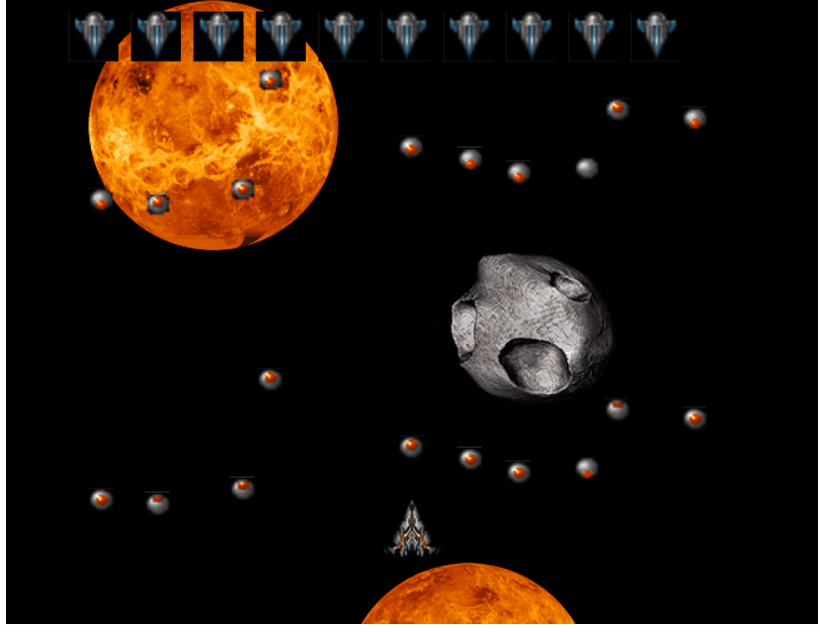
Join game status
// ===========Game status============
var overlay = {}
function updateGame() {
if (game.state == 'playing' && enemies.length == 0) {
// In game
game.state = 'won' // victory
overlay.title = 'Destroy all the enemy'
overlay.subtitle = 'Press the spacebar to start again'
overlay.counter = 0
}
if (game.state == 'over' && keyboard[32]) {
// game over
game.state = 'start' // start
II.state = 'alive'
overlay.counter = -1
} else if (game.state == 'over') {
overlay.title = 'game over'
overlay.subtitle = 'Press the spacebar to start again'
}
if (game.state == 'won' && keyboard[32]) {
// Game victory
game.state = 'start' // start
II.state = 'alive'
overlay.counter = -1
} else if (game.state == 'won') {
overlay.title = 'Game victory'
overlay.subtitle = 'Press the spacebar to start again'
}
if (overlay.counter >= 0) {
overlay.counter++
}
}
// Draw tips for different states of the game
function drawOverlay(cxt) {
if (game.state == 'over' || game.state == 'won') {
cxt.fillStyle = 'white'
cxt.font = 'Bold 40pt Arial'
cxt.fillText(overlay.title, 225, 200)
cxt.font = '14pt Arial'
cxt.fillText(overlay.subtitle, 250, 250)
}
}
...
// ===========Initialize============
function mainLoop() {
// Empty canvas
cxt.clearRect(0, 0, 650, 500)
// Modify image Sprite
updatebackground()
// Modify enemy bullet object
updateEnemies()
// Modify user object bullet object
updatePlayer()
// Collision detection
checkCollisions()
// Game status
updateGame()
// Draw background image
drawBackground(cxt)
// Draw - enemy - enemy bullets
drawEnemies(cxt)
// Draw -- user -- user bullet
drawII(cxt)
// Game tips
drawOverlay(cxt)
window.requestAnimFrame(mainLoop)
}
- Add prompts according to different states.